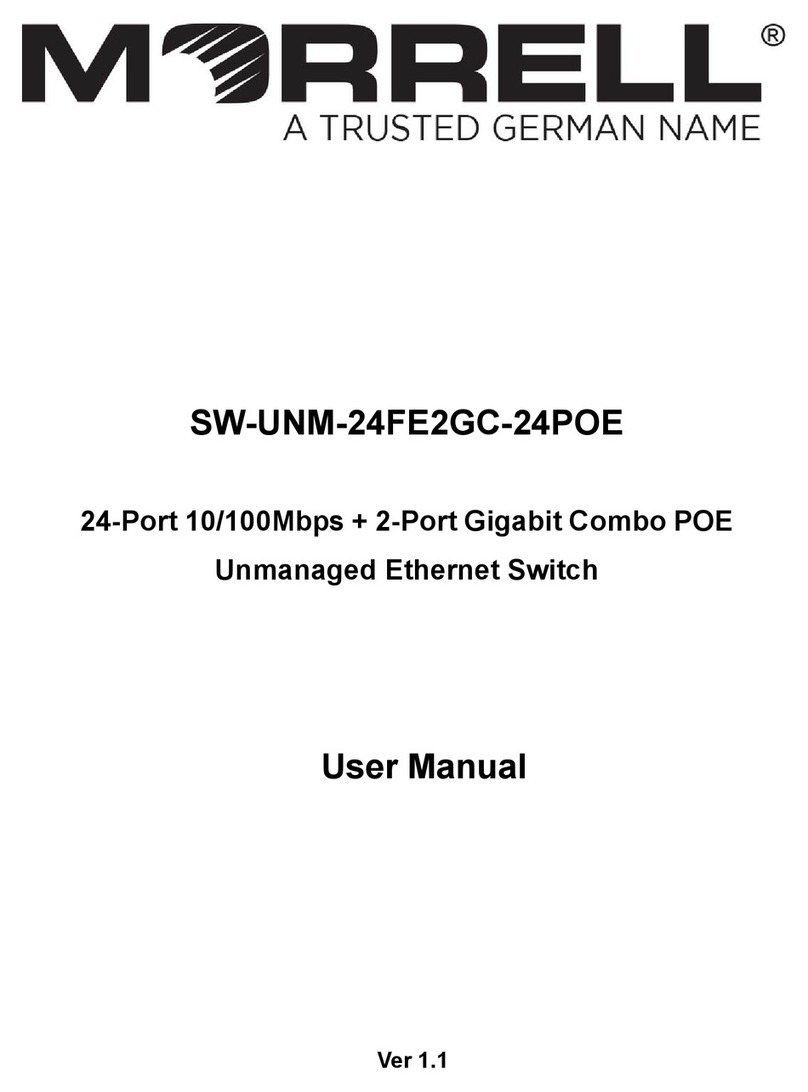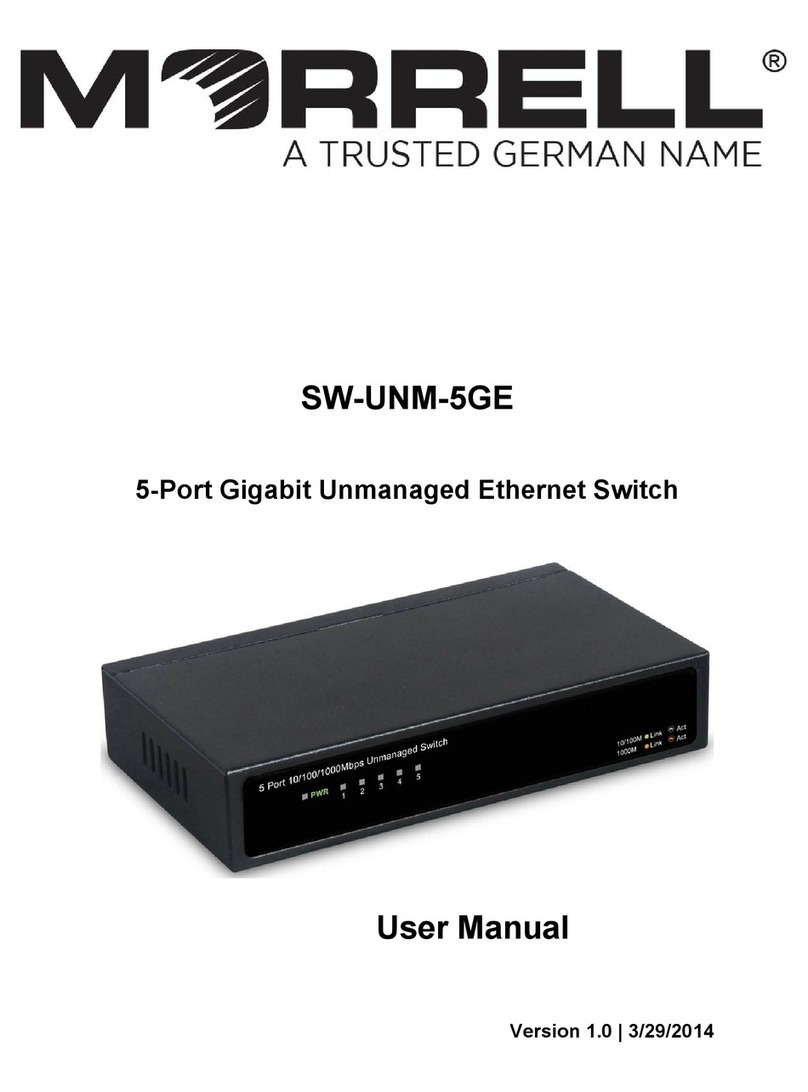6
a. Attach the mounting brackets on the Switch’s side panels (one on each side) and
secure them with the screws provided.
Figure 5 - Bracket Installation
b. Use the screws provided with the equipment rack to mount the Switch on the rack
and tighten it.
Figure 6 - Rack Installation
3.1.3 Power on the Switch
The Switch is powered on by the AC 100-240V 50/60Hz internal high-performance power
supply. Please follow the next tips to connect:
AC Electrical Outlet: It is recommended to use single-phase three-wire receptacle with
neutral outlet or multifunctional computer professional receptacle. Please make sure to
connect the metal ground connector to the grounding source on the outlet.
AC Power Cord Connection: Connect the AC power connector in the back panel of the
Switch to external receptacle with the included power cord, and check the power indicator
is ON or not. When it is ON, it indicates the power connection is OK.
3.2 Connect Computer (NIC) to the Switch
Please insert the NIC into the computer, after installing network card driver, please
connect one end of the twisted pair to RJ-45 jack of your computer, the other end will be
connected to any RJ-45 port of the Switch, the distance between Switch and computer is
around 100 meters. Once the connection is OK and the devices are power on normally,
the Link/Act status indicator lights corresponding ports of the Switch.