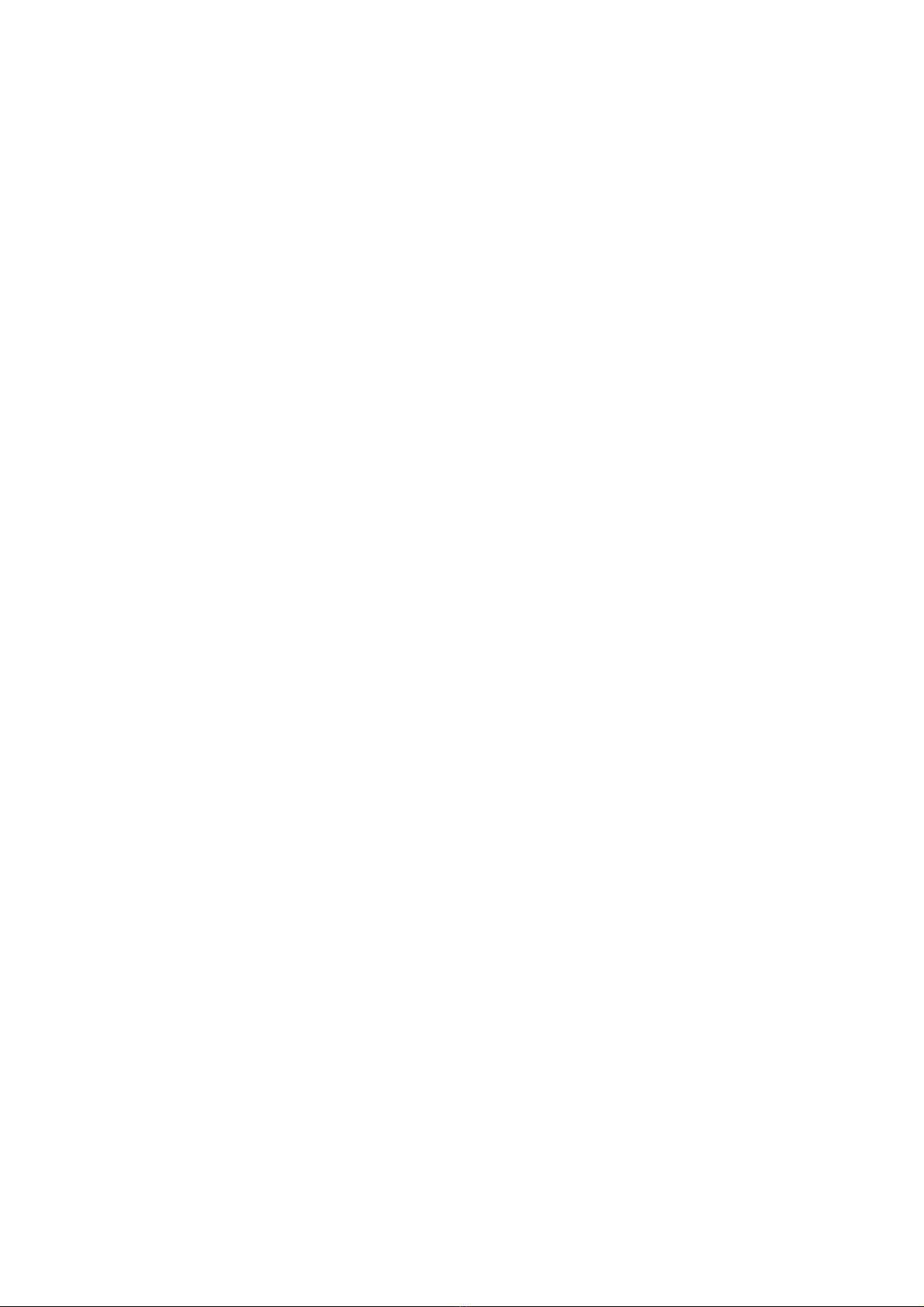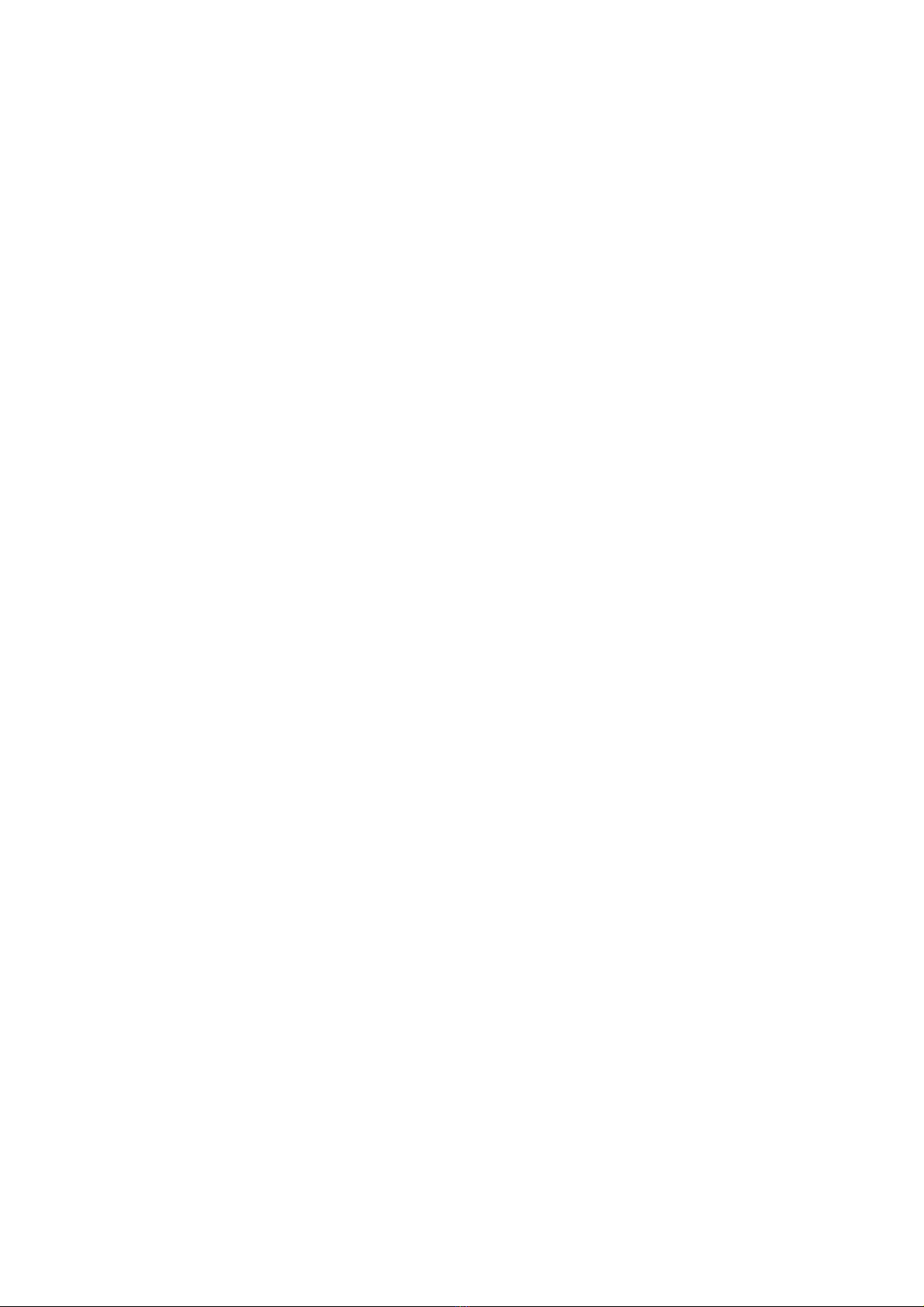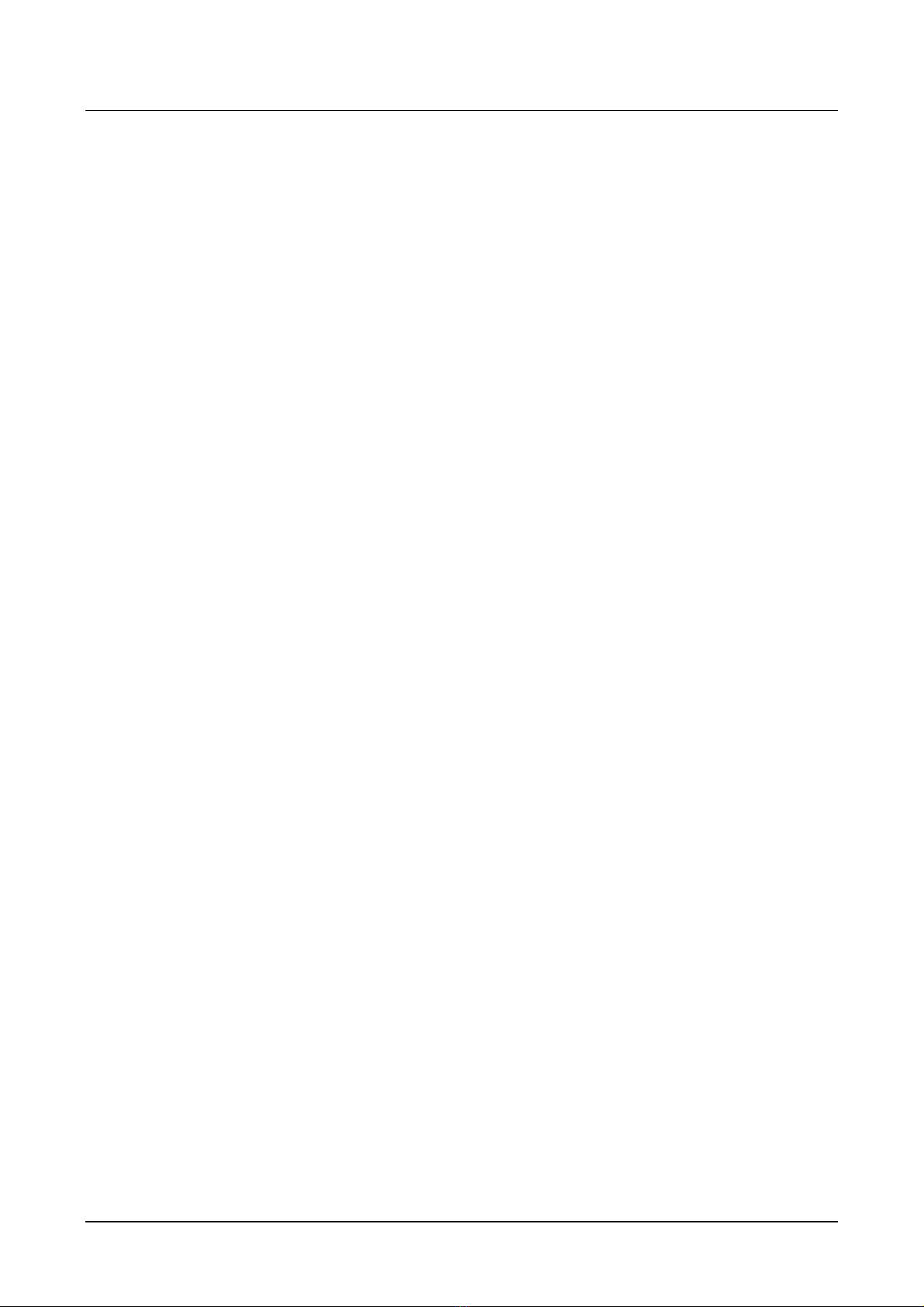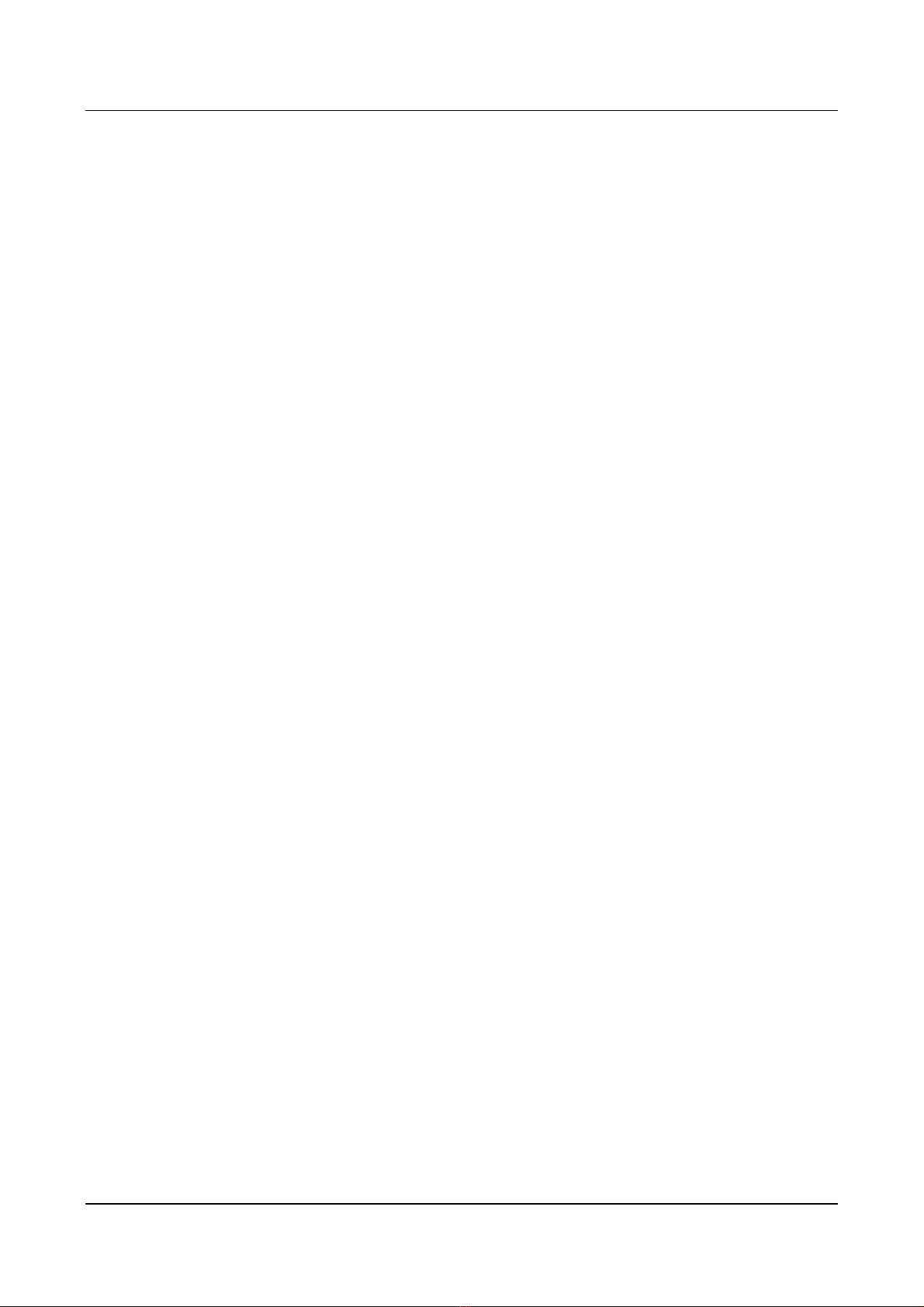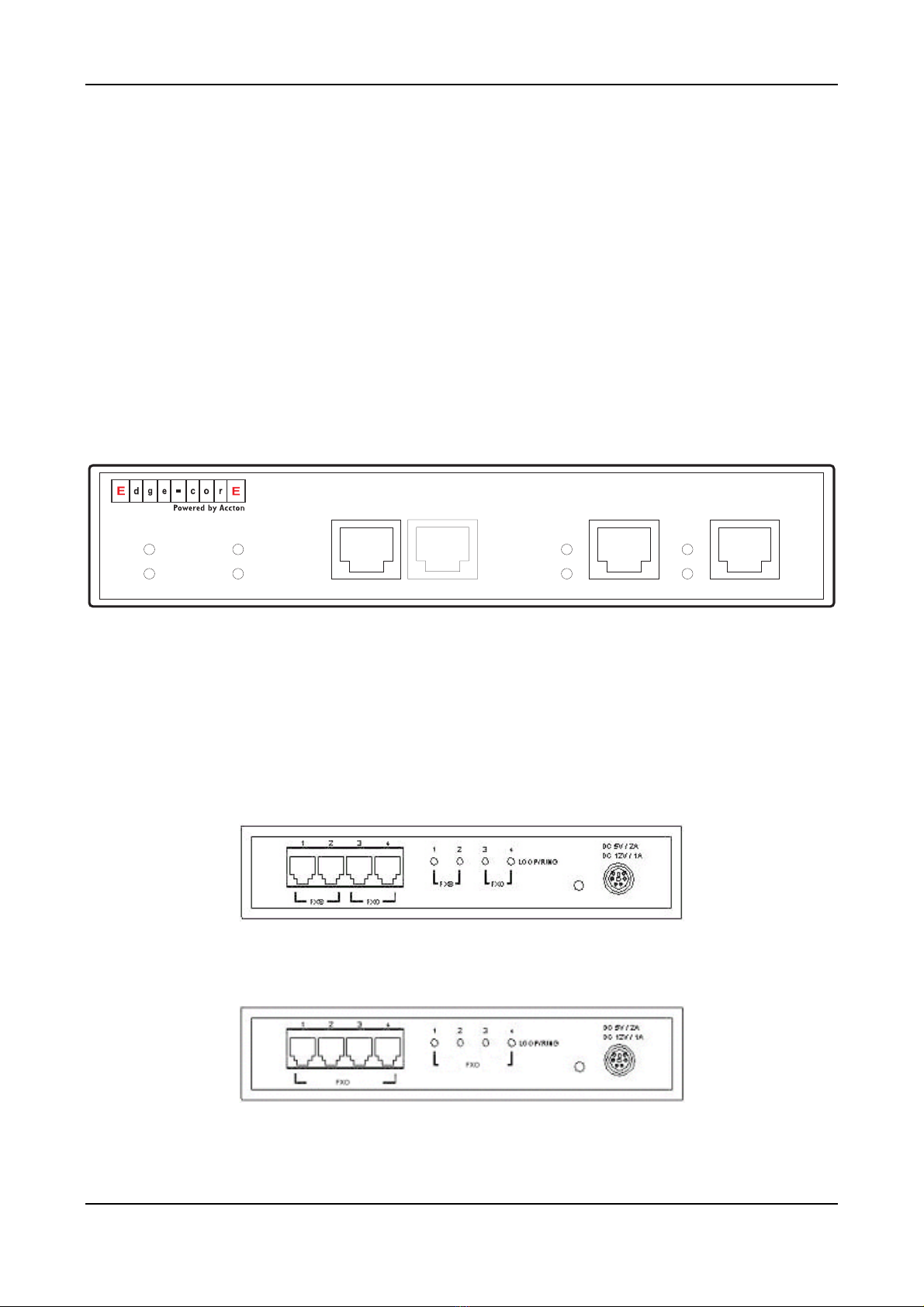VTG3300 Series user guide
Table of Contents
1. SAFETY INSTRUCTIONS.................................................................................................................................... 3
2. PREFACE ................................................................................................................................................................ 4
3. FEATURE DESCRIPTIONS ................................................................................................................................. 5
3.1. BASIC AND ADVANCED FEATURES ..........................................................................................................5
3.2. PBX FEATURES ...................................................................................................................................5
3.3. OTHER SPECIAL FEATURES ...................................................................................................................6
4. PACKAGE CONTENTS ........................................................................................................................................ 7
5. GENERAL DESCRIPTIONS ................................................................................................................................8
5.1. PANEL .................................................................................................................................................8
5.2. LED INDICATOR ...................................................................................................................................9
5.3. CONNECTORS ....................................................................................................................................10
6. BASIC INSTALLATION AND CONFIGURATION......................................................................................... 11
6.1. PHONE SET CONNECTION ...................................................................................................................11
6.2. PERSONAL COMPUTER CONNECTION ...................................................................................................11
7. CONFIGURATION OF PARAMETERS FOR FUNCTION AND WEB MANAGEMENT PAGE.............. 13
7.1. STEPS FOR CONFIGURATION ...............................................................................................................13
7.2. CONFIGURATION THE BASIC PARAMETERS VIA WEB MANAGEMENT PAGE ................................................19
7.3. CONFIGURATION OF FEATURES............................................................................................................24
8. BEHIND NAT & FIREWALL (USE PRIVATE IP) ......................................................................................... 101
9. FILE MANAGEMENT ...................................................................................................................................... 102
9.1. FILE TYPES......................................................................................................................................102
9.2. SOFTWARE UPDATE..........................................................................................................................103
10. NETWORK MANAGEMENT...................................................................................................................... 107
10.1. PASSWORD MANAGEMENT ................................................................................................................107
10.2. MANAGEMENT BY SYSTEM CONSOLE, AND TELNET..............................................................................107
10.3. MANAGEMENT BY WEB PAGE ............................................................................................................109
10.4. MANAGEMENT BY PHONE SET............................................................................................................109
11. SPECIFICATIONS ............................................................................................................................................. 113
12. REGION ID TO TELECOM COUNTRY CODE ....................................................................................... 115
13. SAMPLE SHEETS FOR NUMBERING PLAN.......................................................................................... 116
1