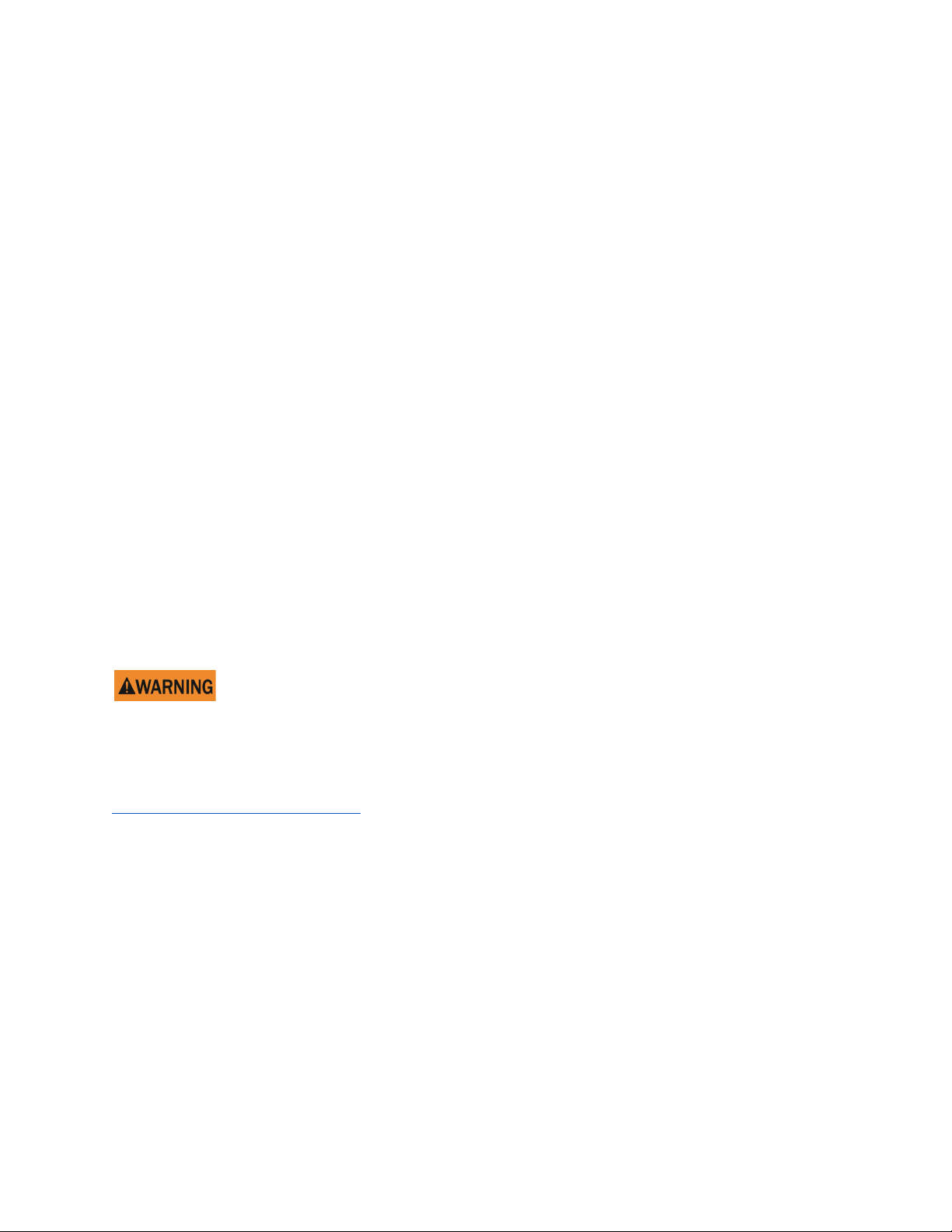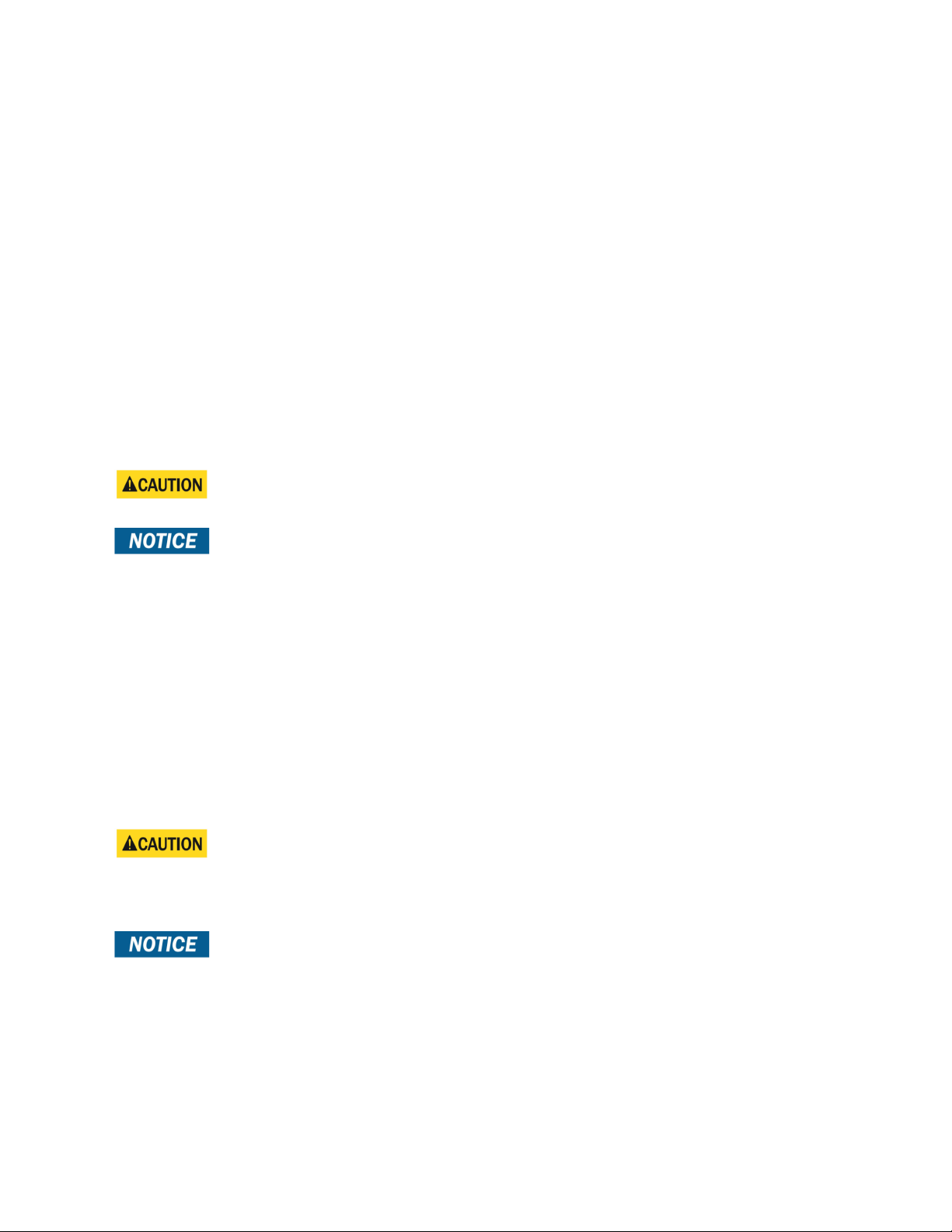The CHARGE INPUT SWITCH turns on the circuitry that allows the UPC to
self-diagnose and communicate with ULTRA. This gives the user insight on the different
UPC parameters (input battery voltage levels, ultra-capacitor temperatures and charge,
power consumption etc..). Refer to the ‘UPC Features’
section to see all the UPC
parameters and data displayed on the ULTRA controller.
The 48V POWER OUTPUT SWITCH electrically separates the ultra-capacitor bank to
the rest of the UPC. To begin charging the bank, turn this switch to the ON position.
When the ultra-capacitors are charging, the CHARGE LED will be yellow. The LED will
clear once the ultra-capacitors are fully charged. Note that the ultra-capacitor bank
does not need to be charged to its maximum voltage (29V) to power on ULTRA. Once
the bank reaches a voltage of 21V, the UPC is ready to power ULTRA through the PSU.
The READY LED will turn green when the ultra-capacitor bank reaches 21V, notifying
the user that the UPC is ready to power up ULTRA (the PSU switch MAIN power can be
turned on).
Wait until the READY LED turns green before turning on the PSU.
During normal operation, the UPC will expend energy stored in the
ultra-capacitors, causing the yellow CHARGE LED to turn on. This is normal but can
indicate a temporary decrease in performance until recharging is complete. Please
refer to the indicators on the controller to determine state of charge.
NOTES ON ULTRA-CAPACITOR CHARGING
The time it takes to charge the ultra-capacitors depends on the initial voltage level of
the bank. If the UPC has not been used for more than a day, the voltage levels of the
ultra-capacitors should be relatively low (less than 6V) and it will take around 4 minutes
to charge to 21V (READY LED turns on) and around 5 minutes to charge to 29V
(maximum voltage).
If a fault occurs while the ultra-capacitors are charging, the CHARGE LED
will change from yellow to RED. Do not power on the PSU if the CHARGE LED is RED,
and immediately turn the 48V OUTPUT POWER SWITCH to the OFF position.
If ULTRA is not connected to the UPC when the fault is occuring, the UPC
will beep. Otherwise, the controller will beep.
10