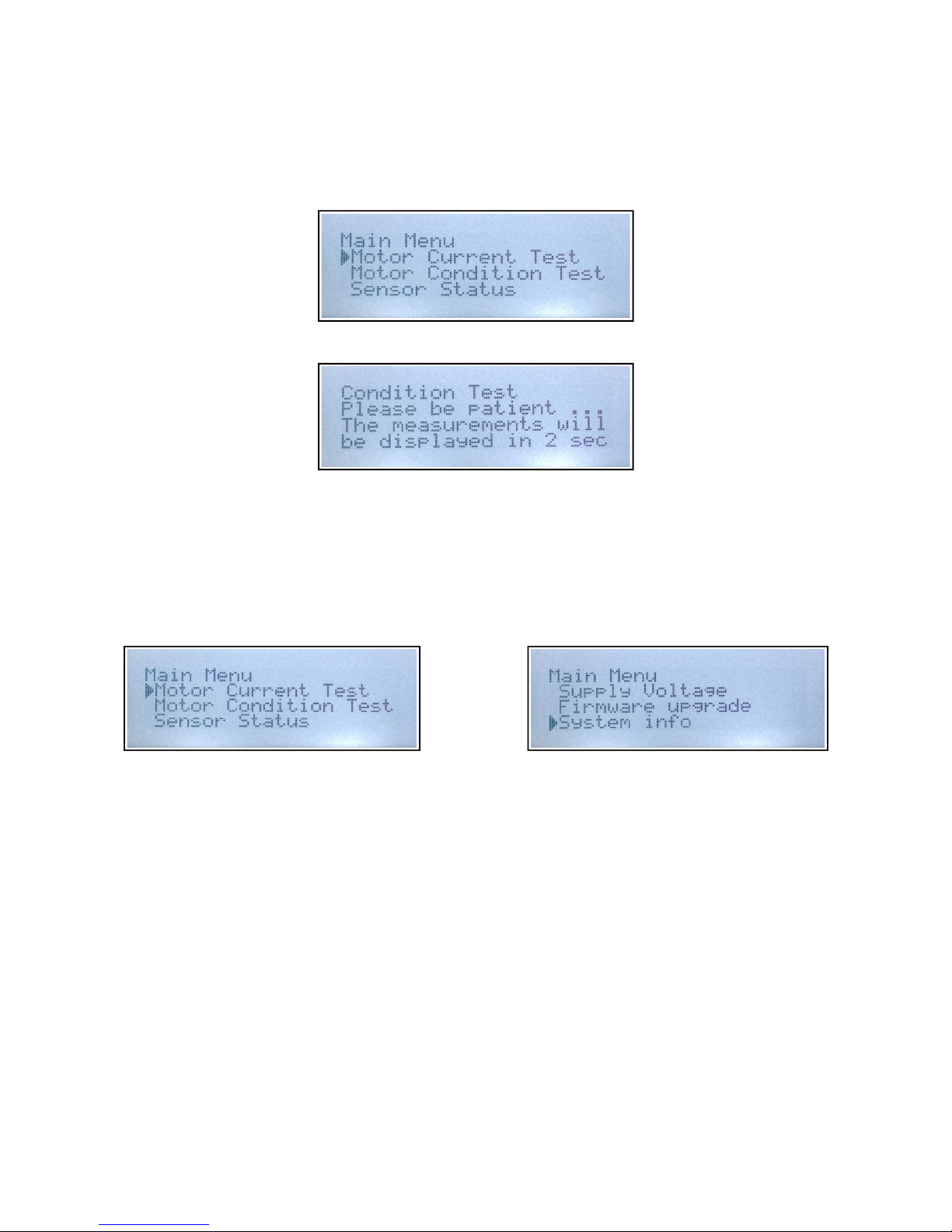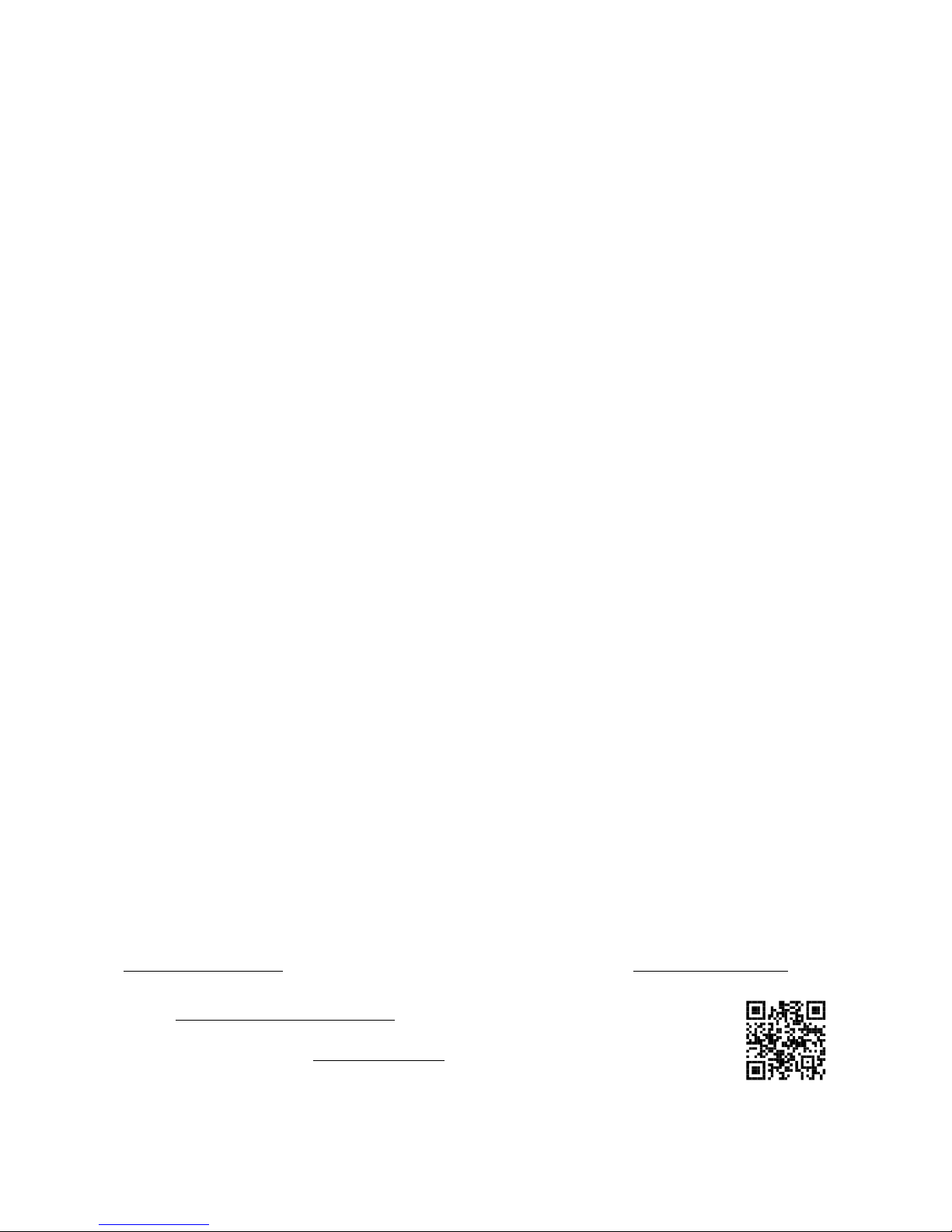10.While still holding the button attach USB cable to the USB port on the Motolyser.
11. Display should start flashing indicating it's ready to receive new firmware.
If back-light does not blink, please go back to step 7.
12.You may be prompted to install a driver for the Motolyser at this time.
Select appropriate choices in the wizards window to install driver automatically.
13.The Feature Upgrade Tool software should now indicate that the Motolyser has
been recognized [Device Detected in the bottom right corner of the status-bar]
14.Click the button” Upgrade Firmware”.
15.When the Motolyser restarts You are done!
Error Codes
Over Temperature:
The system is overheated. Please let it cool down for a while restart the motor. Please
note that for motors with less than 8.5 turn it is recommended to use 1-cell Li-Po supply.
Sensor Sync Error:
The sensor signal is out of sequence. This may be caused by a bad cable glitch or faulty
sensor. Please check the wires and connections.
Can not start the motor:
An error during motor start up. This can be caused by incorrect wiring of motor cables or
bad contact of the phase current cables. Check wiring and retry starting the motor.
Low Supply voltage:
Your battery is running low. Either your battery needs charging or there is a bad connection
to the battery causing a voltage drop in the wire connections
FA
Timing setting on the end-bell have no impact on motor RPM
If you are running build lower than #114 please upgrade to the latest firmware and run the
“Current Test”.
The Motolyser does not show the same K/V value as the manufacturer claims
The K/V value is dependent of many things related to the conditions under which the motor
is running. Factors such as timing advance strength of magnetic field and friction all play
an important role in the resulting K/V.
Contact
If you have any questions or recommendations please drop us a note at
info@motolyser.com. Also please frequently visit our homepage (www.motolyser.com)
where information about new features and user stories will be posted.
At our Motolyser User Suggestions portal you can make your voice heard.
This is where you can vote for new features post ideas or listen to what
other users think. In our Knowledge Base we post articles about how to get
the most out of our Motolyser.
2014-10-05 [Ver 1.2] www.motolyser.com 6/6