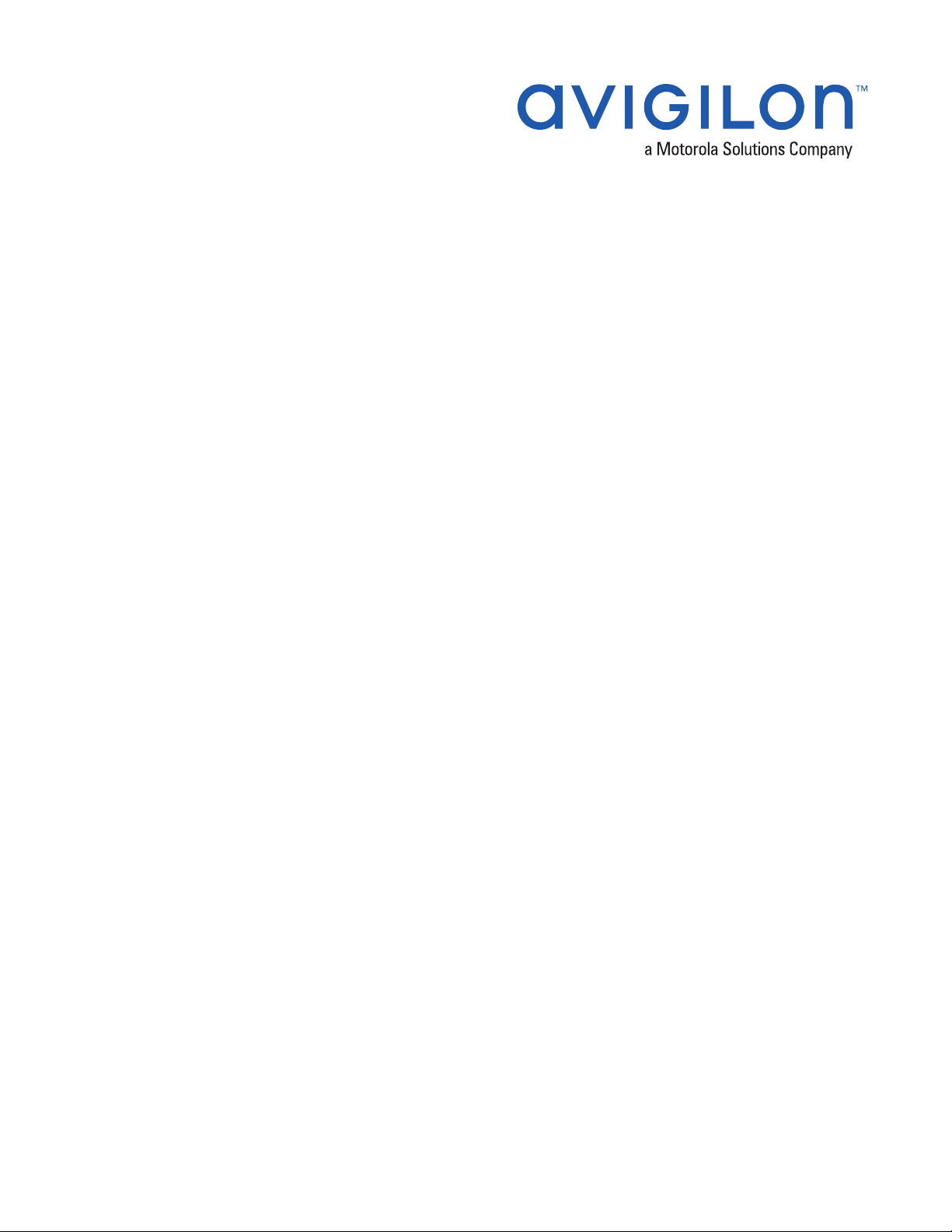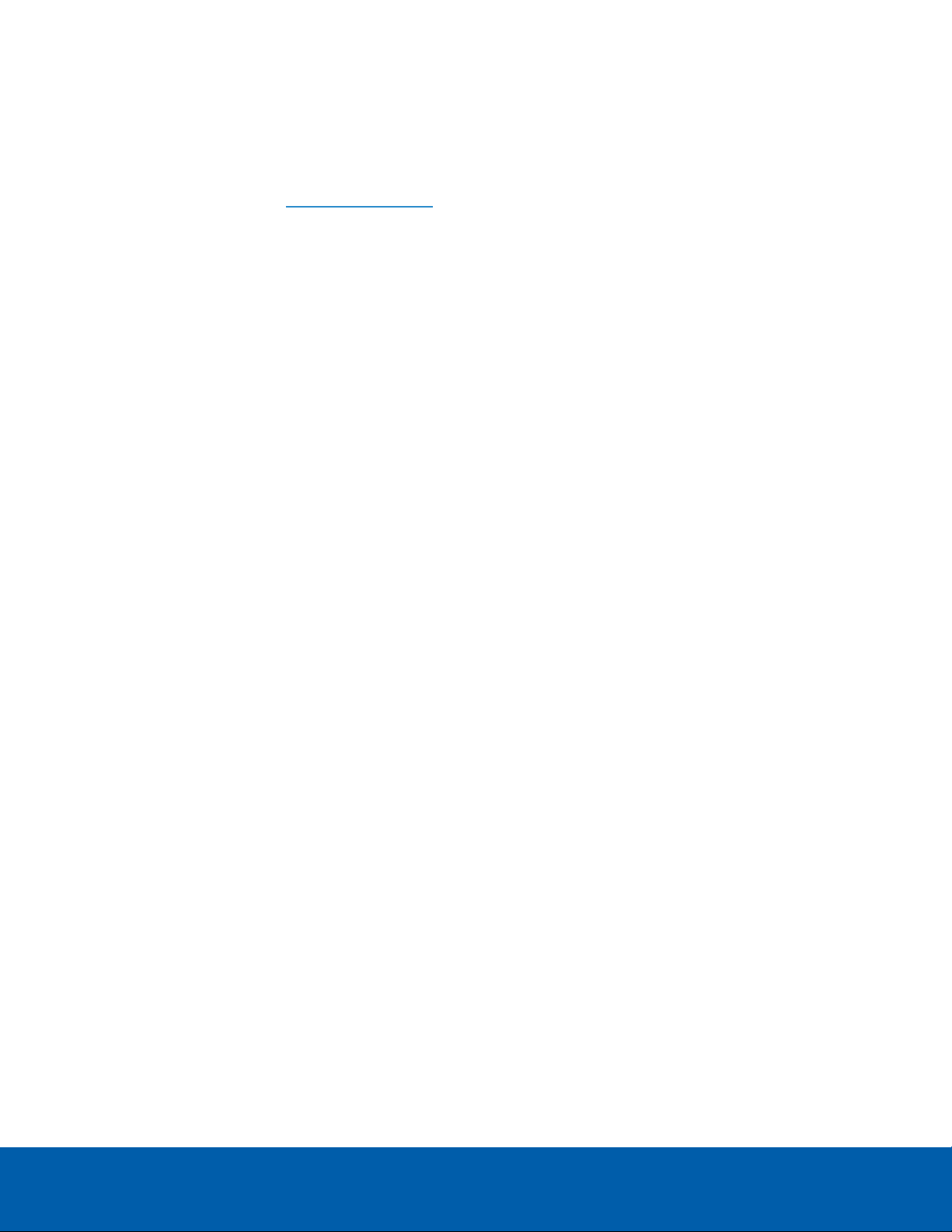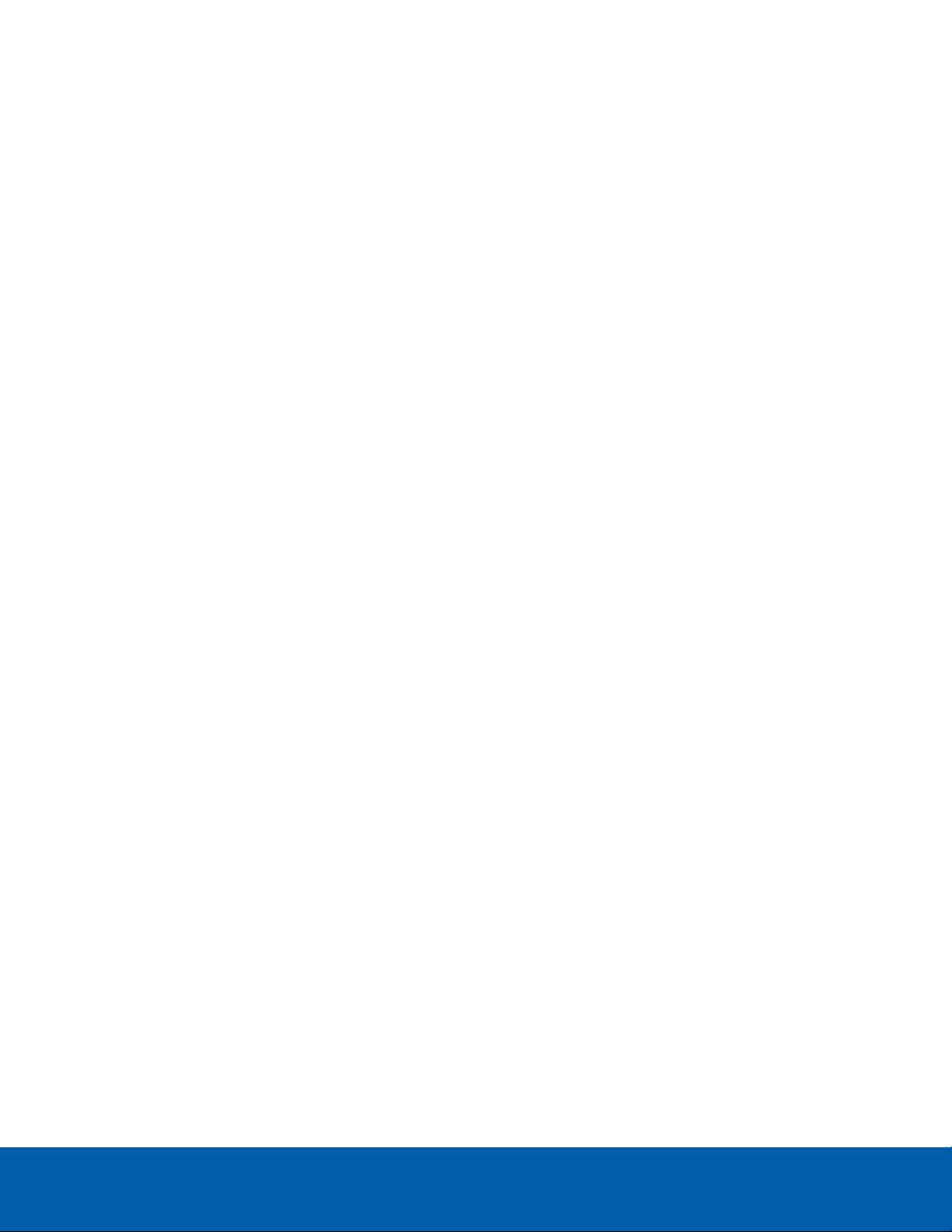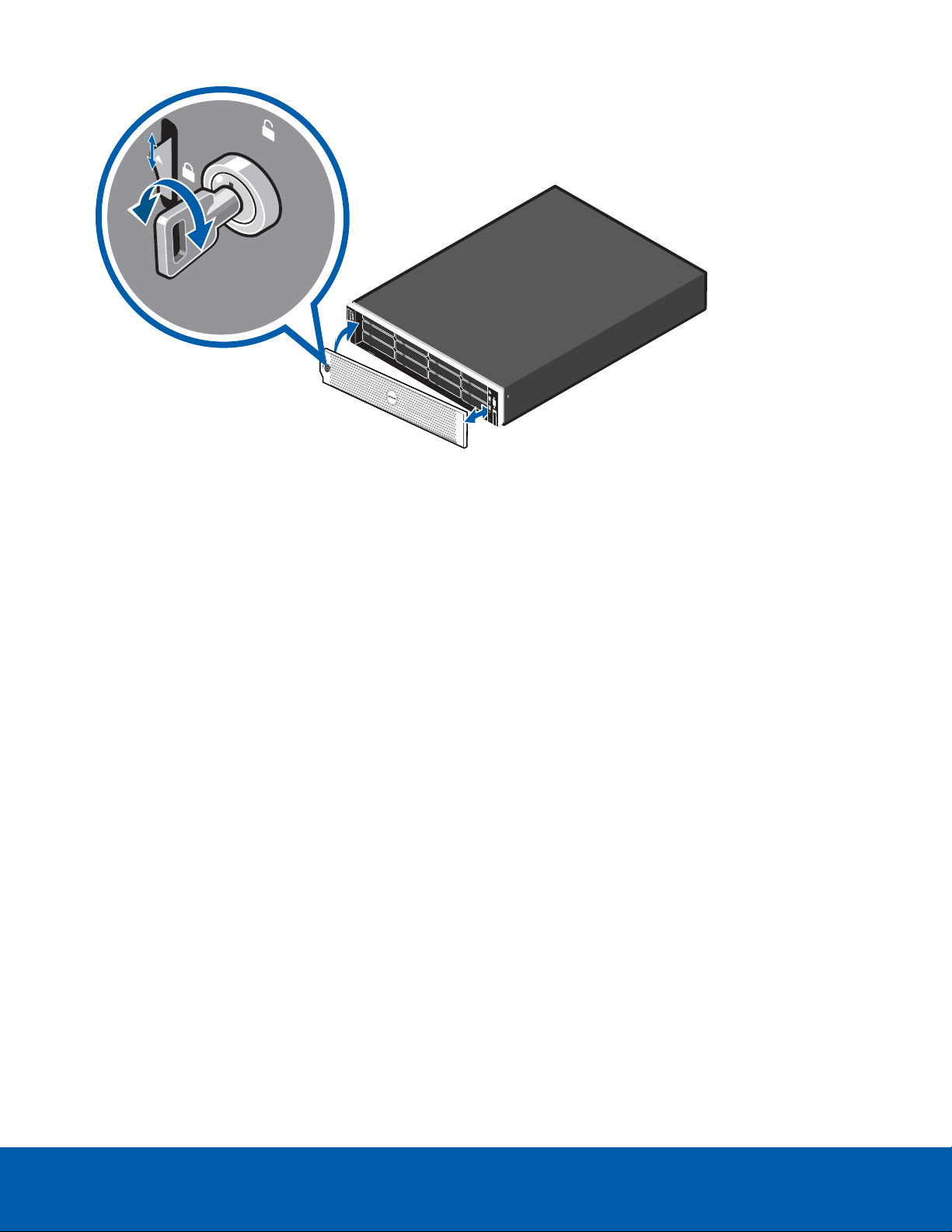Activate the Avigilon Control Center™ Software
Downgrading to the ACC 5 Software:
The HD Network Video Recorder is pre-installed with ACC6 software. You can use the ACC6 software or the
ACC5 software. Do not activate the ACC6 software if you plan to use the ACC5 software. See Downgrading
to the ACC5 Software on the next page.
Before you can configure cameras and monitor live or recorded video, you will need to activate your ACC
software license. The license is provided with the recorder. If you don't have a license, you will need to
purchase one.
Other parts of the ACC system may start while you perform this procedure, but you will not be able to use any of
the features until after license activation is complete.
Licensing the ACC™ 6 Software
The first time you connect to the new appliance with the ACC Client, you must activate a license for the new
ACC software. After the license is activated, you can immediately use the licensed features.
1. Start the ACCClient.
2. The Select one or more sites to log in dialog box is displayed. If you are connected only to the new
recorder, one site is listed in the left navigation panel. The default name is HDVA.
3. Double-click the new recorder name to log in. There is no user name or password set on the recorder.
4. In the top-left corner, click to open the New Task menu, then click .
5. In the site Setup tab, click .
6. In the License Management dialog box, click Add License….
7. In the following dialog box, select one of the following tabs:
lIf you have internet access, select the Automatic tab. Go to Automatic License Activation below.
lIf you do not have internet access, or you plan to keep the system on a private intranet, select the
Manual tab. Go to Manual License Activation below.
Automatic License Activation
In the Automatic tab:
1. In the Enter Product Keys section, enter the license key.
2. In the Activate and License Site section, click Activate now.
Manual License Activation
In the Manual tab:
1. In the Enter Product Keys section, enter the license key.
2. In Generate Activation File section, click Save File….
3. In the Save As window, select where you want to save the .key file that is generated by the system. You
Activate the Avigilon Control Center™ Software 5