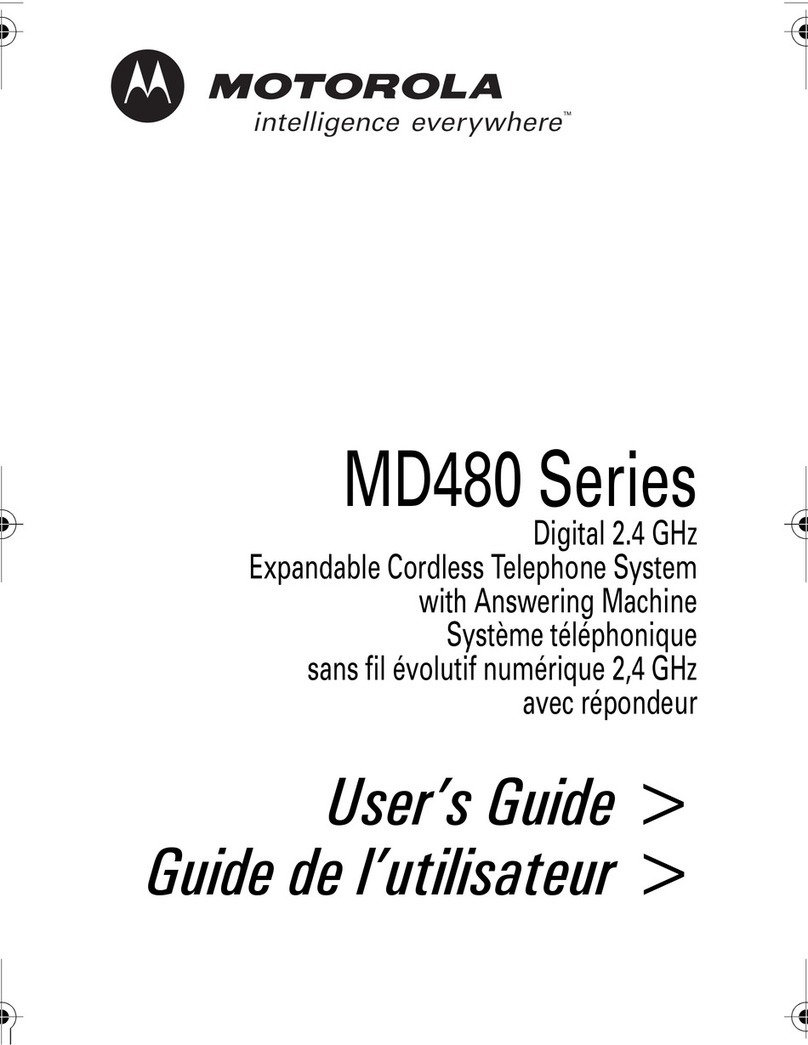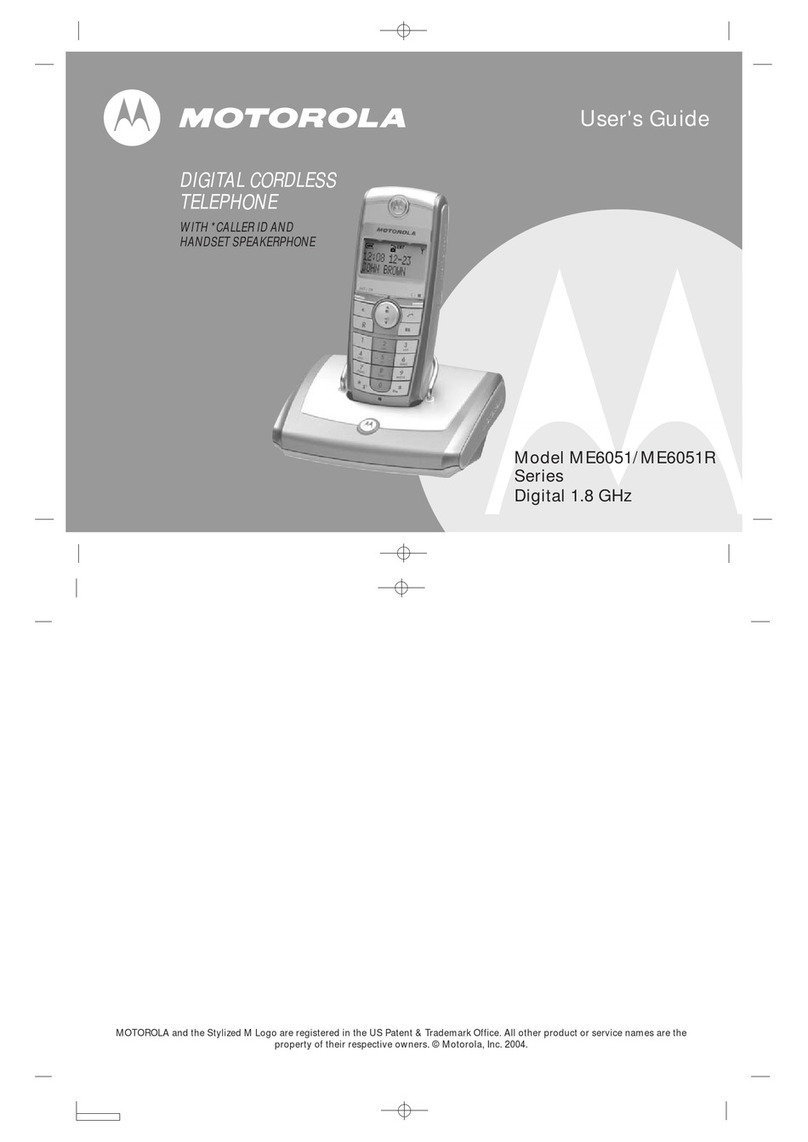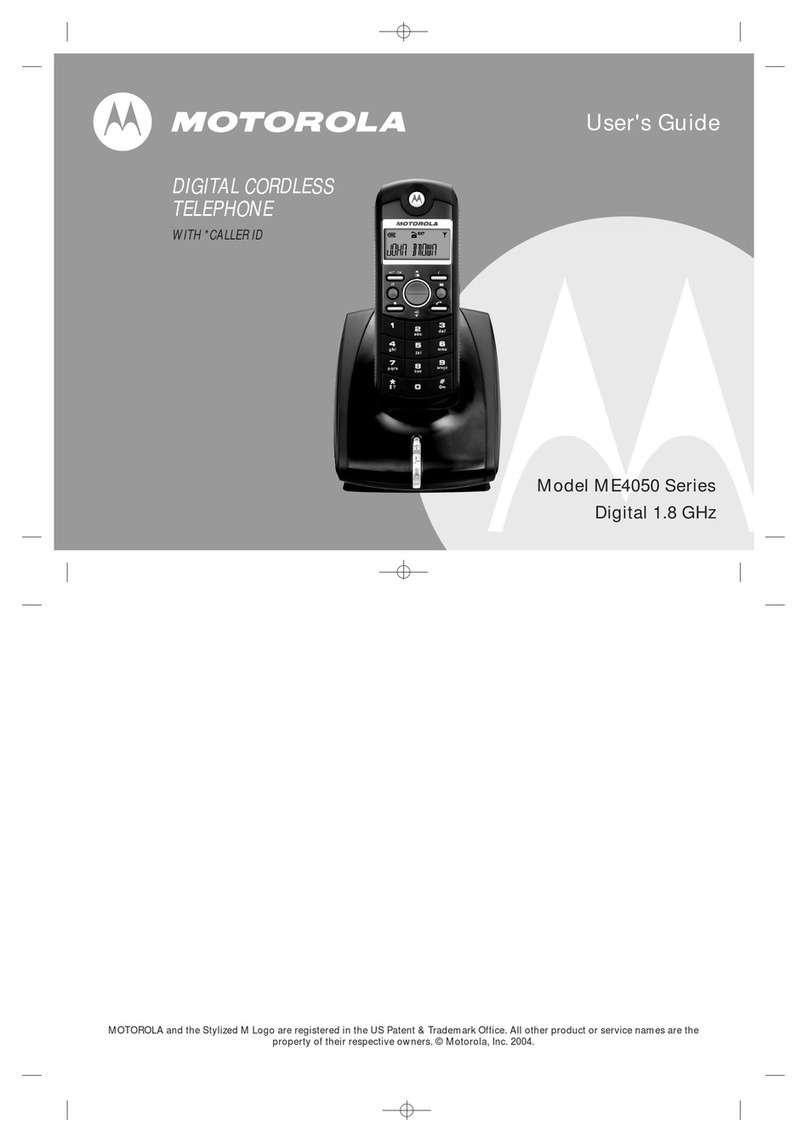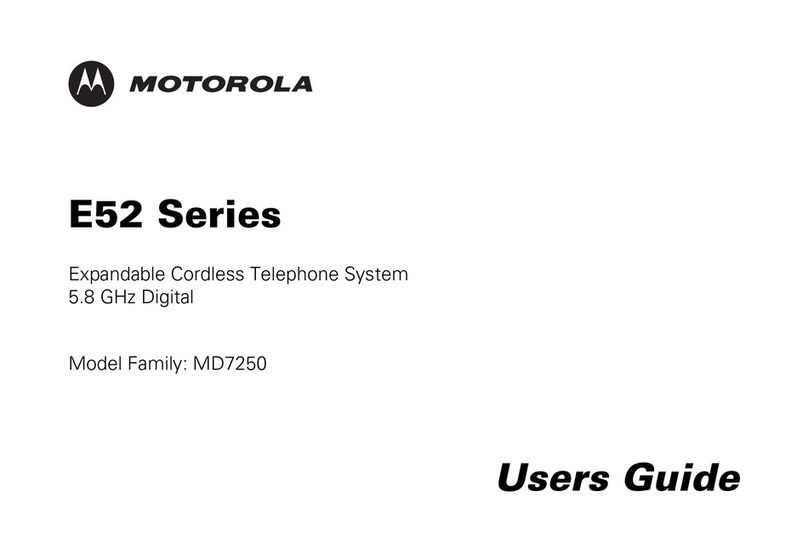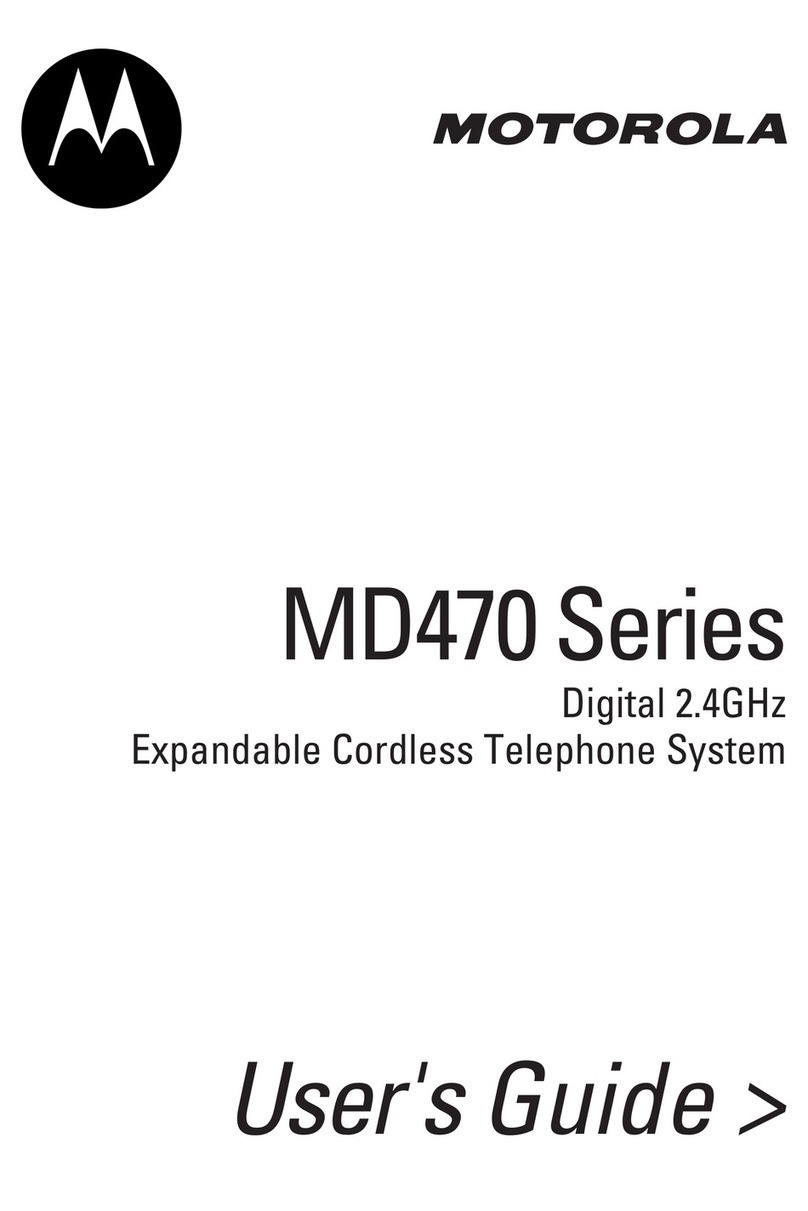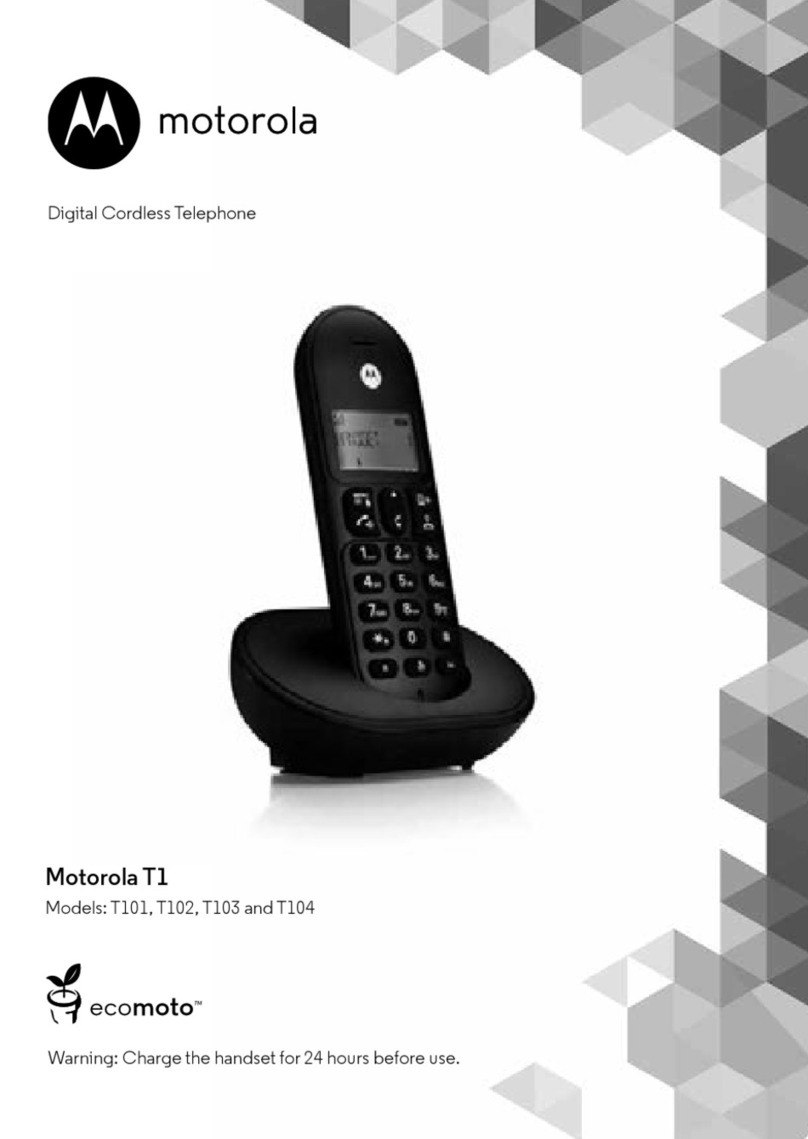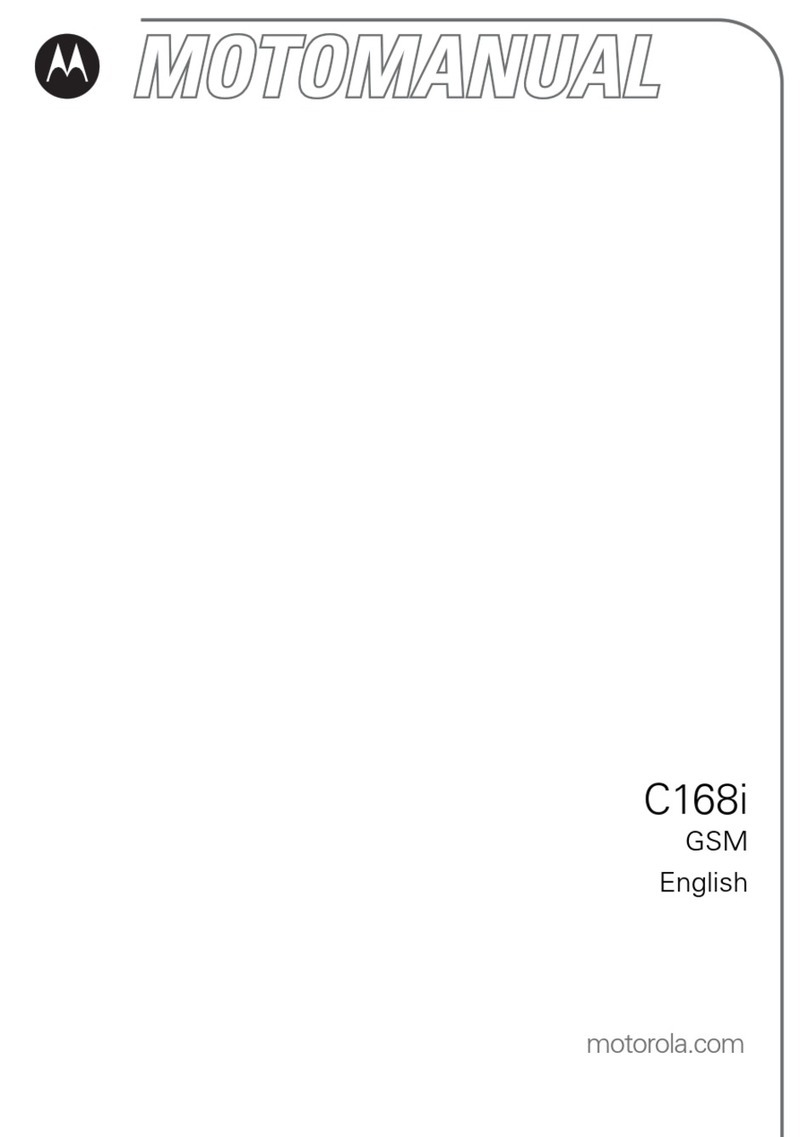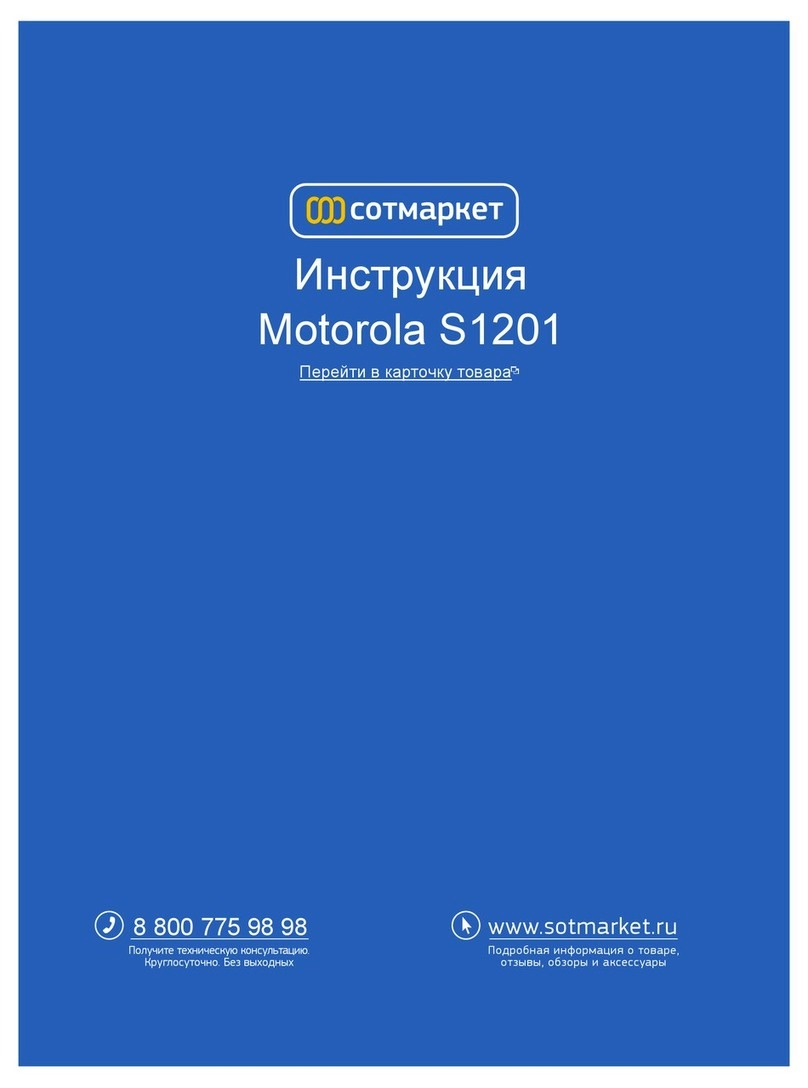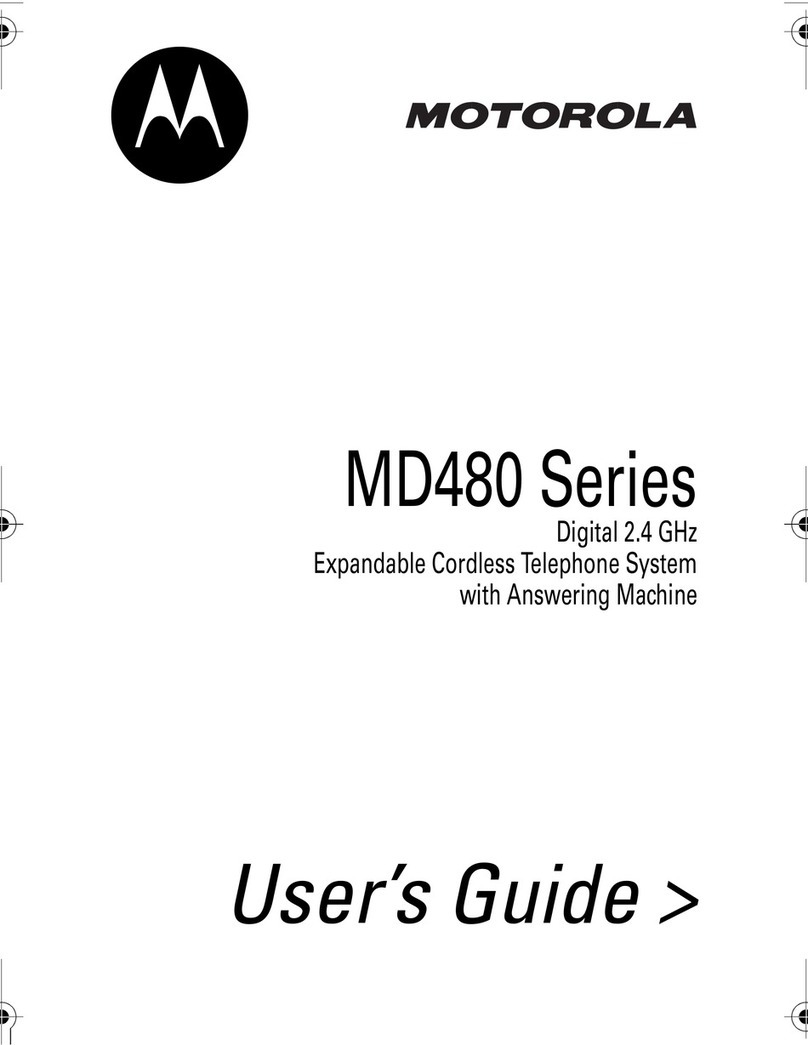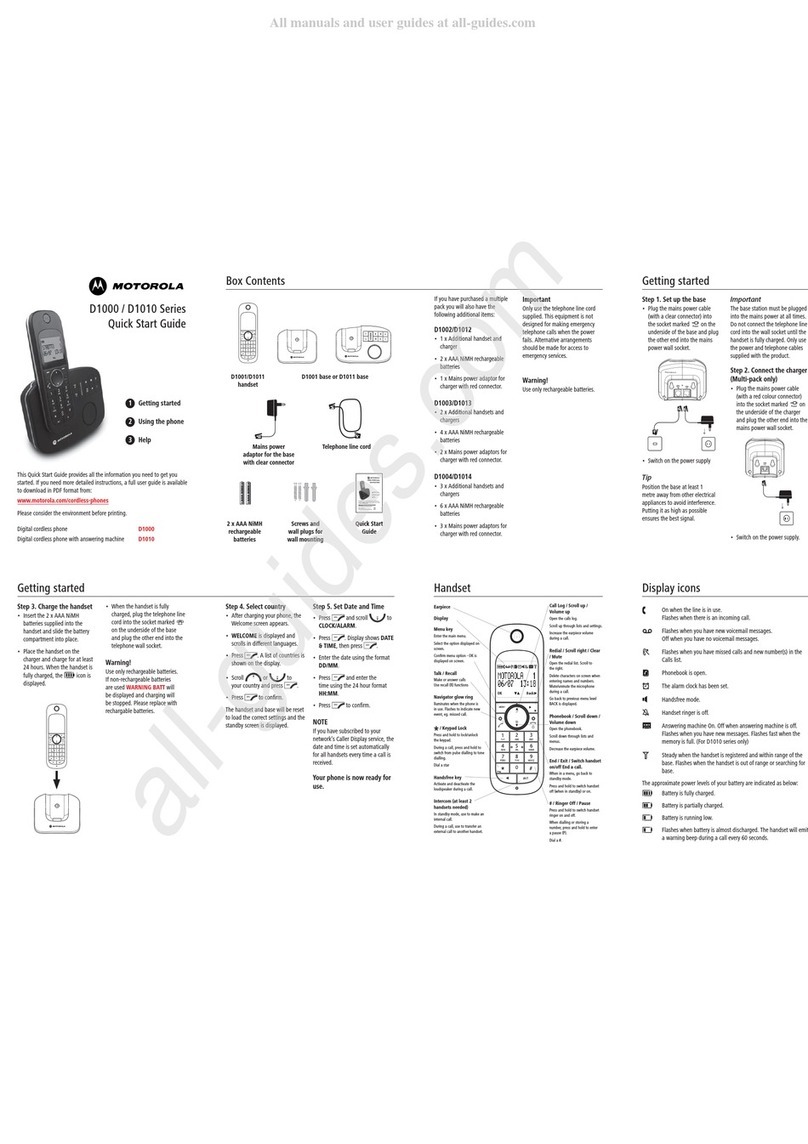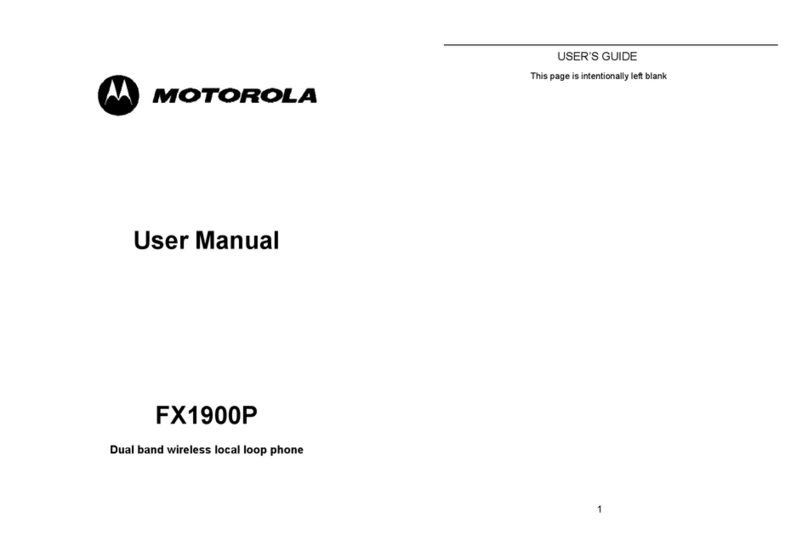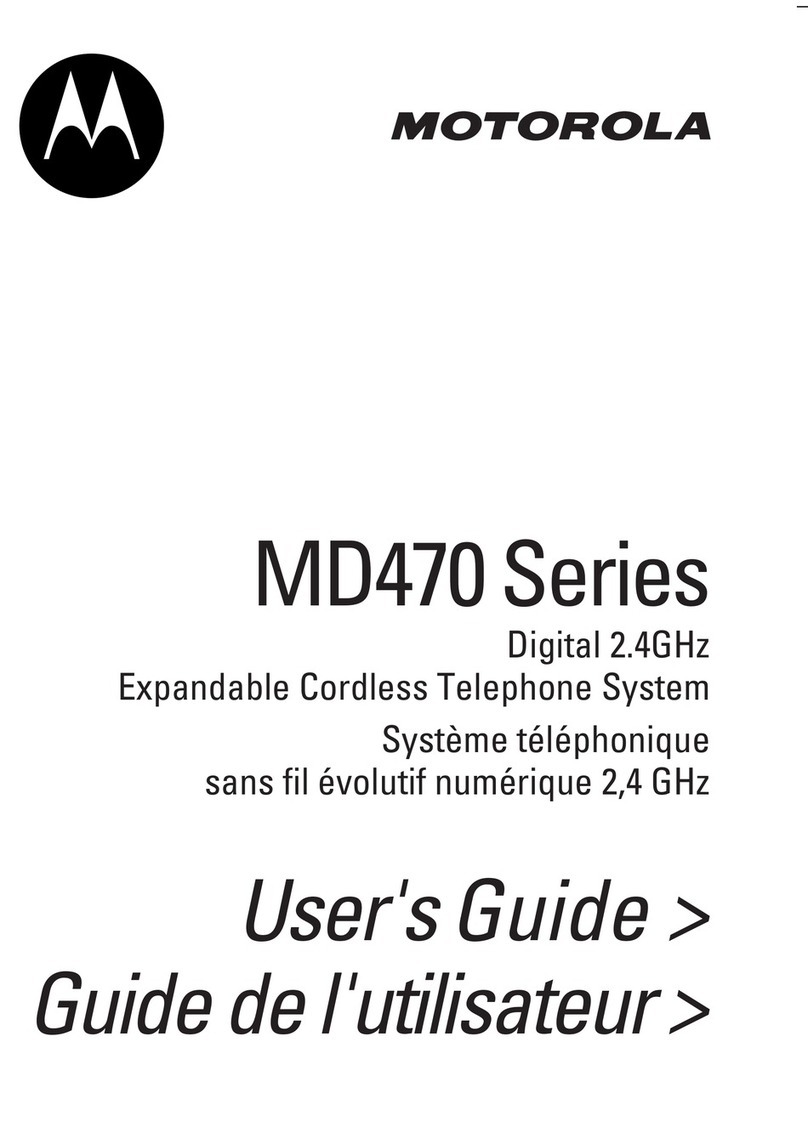allowed to be connected to a telephone interface. The termination on
an interface may consist of anycombination of devices subject only to
the requirement that the sum of the RENs of all the devices does not
exceed ve.
This equipment meets the applicable Industry Canada Terminal
Equipment & Technical Specications.
Placing the receiver slightlyabove the ear may result in better
performance for hearing aids with microphones positioned behindthe
ear.
Specic Absorption Rate (SAR) information
SAR tests are conducted using standard operating positions accepted
by the FCCwith the phone transmitting at its highest certied power
level in all tested frequency bands, although the SAR is determined at
the highest certied power level,the actual SAR level of the phone while
operating can be well below the maximumvalue, in general, the closer
you are to a wireless base station antenna, the lower the poweroutput.
Before a new model phone is a available for sale to the public, it must be
tested and certied to the FCC that it does not exceed the exposure
limit established by the FCC, Tests for each phone are performed
in positions and locations (e.g. at the ear) as required by the FCC.
This handset has also been tested and meets the FCC RF exposure
guidelines. Use of other accessories mayNon-compliance with the
above restrictions may result in violation of RF exposure guidelines.
what will disable alarm equipment, consult yourtelephone company or
a qualied installer.
If this equipment is malfunctioning, it must be unplugged from the
modular jack until the problem has been corrected. Repairs to this
telephone equipment can only be made by the manufacturer or its
authorized agents. Forrepair procedures, follow the instructions outlined
under the Limited Warranty.
If this equipment is causing harm to the telephone network, the
telephone company may temporarily discontinue your telephone
service. The telephone companyis required to notifyyou before
interrupting service. If advance notice is not practical, you will be
notied as soon as possible. You will be given the opportunityto correct
the problem and the telephone company is required to inform you of
your right to le a complaintwith the FCC. Your telephone company
may make changes in its facilities, equipment, operation, orprocedures
that could aect the proper functioning ofthis product. The telephone
company is required to notify you if such changes are planned.
If this product is equipped with a corded orcordless handset, it is
hearing aid compatible.
If this product has memory dialing locations,you may choose to store
emergency telephone numbers (e.g., police, re, medical) in these
locations. If you do store ortest emergency numbers, please:
• Remain on the line and briefly explainthe reason for the call before
hanging up.
• Perform such activities in o-peak hours, such as early morning or
late evening.
Industry Canada
Operation is subject to the following two conditions: (1) this device may
not cause harmful interference, and (2) this device must accept any
interference, including interference
that may cause undesired operation.
The term “IC: “ before the certication/registration number only signies
that the Industry Canada technical specications were met.
The Ringer Equivalence Number (REN) for this terminal equipment
is 0.0B. The REN is an indication of the maximum number of devices
This Class B digital apparatus complies with Canadian ICES-003.
This device complies with Industry Canada licence-exempt RSS
standard(s). Operation is subjectto the following two conditions: (1)this
device may not cause interference, and (2)this device must accept any
interference, including interference that maycause undesired operation
of the device.
Le present appareil est conforme aux CNR d’Industrie Canada
applicables aux appareils radio exempts de licence. L’exploitation
est autorisee aux deux conditions suivantes : (1) l’appareil ne doit pas
produire de brouillage, et (2) l’utilisateur de l’appareil doit accepter tout
brouillage radioelectrique subi, meme si le brouillage est susceptible
d’en compromettre le fonctionnement.
FCC Part 68 and ACTA
This equipment complies with Part 68 of the FCC rules and with
technical requirements adopted by the Administrative Council for
Terminal Attachments (ACTA). This Product Complies With 47CFR
PART 68.
The plug and jack used to connect this equipment to premiseswiring
and the telephone network must complywith applicable Part 68 rules
and technical requirements adopted byACTA. A compliant telephone
cord and modular plug is provided with this product. It is designed to be
connected to a compatible modular jack that is also compliant.An RJ11
jack should normally be used for connecting to a single line and an RJ14
jack for two lines. See Installation Instructions in the User’s Guide.
The Ringer Equivalence Number (REN) is used to determine how many
devices you mayconnect to yourtelephone line and still have them ring
when you are called. The REN for this product is encoded as the 6th and
7th characters following the US: in the product identier(e.g., if ## is
03, the REN is 0.3). In most, but not all areas, the sum of all RENs should
be ve (5.0) or less. For more information, please contact your local
telephone company.
This equipment may not be used with PartyLines. If you have specially
wired alarm dialing equipment connected to yourtelephone line, ensure
the connection of this equipment
does not disable your alarm equipment. Ifyou have questions about
FCC, ACTA and IC regulations
FCC Part 15
This equipment has been tested and found to complywith the
requirements for a Class B digital device under Part 15 of the Federal
Communications Commission (FCC) rules. These requirements are
intended to provide reasonable protection against harmful interference
in a residential installation. This equipment generates, uses and
can radiate radio frequency energyand, if not installed and used in
accordance with the instructions, maycause harmful interference to
radio communications. However, there is no guarantee that interference
will not occur in a particular installation. If this equipment does cause
harmful interference to radio or television reception, which can be
determined by turning the equipment oand on, the user is encouraged
to try to correctthe interference by one ormore of the following
measures:
• Reorient or relocate the receiving antenna.
• Increase the separation between the equipment and receiver.
• Connect the equipment into an outlet on a circuit dierent from
that to which the receiver is connected.
• Consult the dealer or an experienced radio/TV technician for help.
Changes or modications to this equipment not expresslyapproved by
the party responsible for compliance could void the user’s authorityto
operate the equipment.
This device complies with Part 15 ofthe FCC rules. Operation is subject
to the following two conditions: (1)this device may not cause harmful
interference, and (2) this device must accept any interference received,
including interference that may cause undesired operation. Privacy of
communications may not be ensured when using this telephone.
To ensure safety of users, the FCC has established criteria for the amount
of radio frequency energy that can be safely absorbed bya user or
bystander according to the intended usage of the product.This product
has been tested and found to complywith the FCC criteria. Both the
Handset may be safely held againstthe ear of the user. The telephone
base shall be installed and used such that parts of the user’s body other
than the hands are maintained at a distance of approximately 20 cm (8
inches) or more.
than MOTOROLA, BINATONE or its authorized service centers, are
excluded from coverage.
Altered Products. Products orAccessories with (a) serial numbers or
date tags that have been removed, altered or obliterated; (b) broken
seals or that show evidence of
tampering; (c) mismatched board serial numbers; or (d) nonconforming
or non-Motorola branded housings, or parts, are excluded from
coverage.
Communication Services. Defects, damages, or the failure ofProducts
or Accessories due to any communication service or signal you may
subscribe to or use with the Products or Accessories is excluded from
coverage.
How to Obtain Warranty Service or Other Information?
To obtain service or information, please call:
US and Canada: 1-888-331-3383
You will receive instructions on how to ship the Products or Accessories
at your expense and risk, to a BINATONEAuthorized Repair Center.
To obtain service, you must include: (a) the Product orAccessory; (b)
the original proof of purchase (receipt) which includes the date, place
and seller of the Product; (c) if a warranty card was included inyour box,
a completed warranty card showingthe serial number of the Product;
(d) a written description ofthe problem; and, most importantly; (e) your
address and telephone number.
These terms and conditions constitute the complete warranty
agreement between you and BINATONE. regarding the Products or
Accessories purchased byyou, and supersede any prior agreement
or representations, including representations made in anyliterature
publications or promotional materials issued by BINATONE. or
representations made by anyagent employee or sta ofBINATONE,that
may have been made in connection with the said purchase.
Products Covered Length of Coverage
Consumer Products One (1) year from the date of the products
original purchase by the rst consumer
purchaser of the product.
Consumer Accessories Ninety (90) days from the date of the
accessories original purchase by therst
consumer purchaser of the product.
Consumer Products and
Accessories that are
Repaired or Replaced
The balance of the original warranty
or for ninety (90) days from the date
returned to the consumer, whichever is
longer.
Exclusions
Normal Wear and Tear. Periodic maintenance, repair and replacement
of parts due to normal wear and tear are excluded from coverage.
Batteries. Only batteries whose fullycharged capacity falls below 80% of
their rated capacity and batteries that leak are covered bythis Warranty.
Abuse & Misuse. Defects or damage that result from: (a) improper
operation, storage, misuse or abuse, accident or neglect, such as
physical damage (cracks, scratches, etc.)
to the surface of the product resultingfrom misuse; (b) contact with
liquid, water, rain, extreme humidity or heavy perspiration, sand, dirt or
the like, extreme heat, or food; (c)
use of the Products orAccessories for commercial purposes or
subjecting the Product or Accessory to abnormal usage or conditions; or
(d) other acts which are not the fault of MOTOROLA or BINATONE., are
excluded from coverage.
Use of Non-Motorola branded Products andAccessories. Defects or
damage that result from the use of Non-Motorola branded or certied
Products or Accessories or other peripheral equipment are excluded
from coverage. Unauthorized Service or Modication. Defects or
damages resulting from service, testing, adjustment, installation,
maintenance, alteration, or modication in any way by someone other
SAVE THESE INSTRUCTIONS
What will BINATONE do?
BINATONE orits authorized distributor at its option and within a
commercially reasonable time, will at no charge repair or replace any
Products or Accessories that does not
conform to this Warranty. We may use functionally equivalent
reconditioned/ refurbished/ pre-owned or newProducts, Accessories
or parts.
What Other Limitations Are There?
ANY IMPLIED WARRANTIES, INCLUDING WITHOUT LIMITATION
THE IMPLIED WARRANTIES OF MERCHANTABILITYAND FITNESS
FOR A PARTICULAR PURPOSE, SHALL BE LIMITED TO THE
DURATION OFTHIS LIMITED WARRANTY, OTHERWISE THE REPAIR
OR REPLACEMENT PROVIDED UNDER THIS EXPRESS LIMITED
WARRANTY ISTHE EXCLUSIVE REMEDY OFTHE CONSUMER, AND
IS PROVIDED IN LIEU OF ALL OTHER WARRANTIES, EXPRESS OF
IMPLIED. IN NO EVENT SHALL MOTOROLA OR BINATONE BE LIABLE,
WHETHER IN CONTRACT OR TORT (INCLUDING
NEGLIGENCE) FOR DAMAGES IN EXCESS OFTHE PURCHASE
PRICE OF THE PRODUCTOR ACCESSORY, OR FOR ANY INDIRECT,
INCIDENTAL, SPECIAL OR
CONSEQUENTIAL DAMAGES OF ANYKIND, OR LOSS OFREVENUE
OR PROFITS, LOSS OF BUSINESS, LOSS OF INFORMATION OR
OTHER FINANCIAL LOSS ARISING OUT OF OR IN CONNECTION
WITH THE ABILITYOR INABILITY TO USE THE PRODUCTS OR
ACCESSORIES TO THE FULL EXTENTTHESE DAMAGES MAYBE
DISCLAIMED BY LAW.
Some jurisdictions do not allow the limitation or exclusion of incidental
or consequential damages, or limitation on the length of an implied
warranty, so the above limitations or exclusions may not applyto you.
This Warrantygives you specic legal rights, and you may also have
other rights that varyfrom one jurisdiction to another.
10. To avoid interference to nearby appliances, do not place the base of
the phone on or near a TV, microwave oven, orVCR.
CAUTION
To maintain compliance with the FCC’s RF exposure guidelines, place
the base unit at least 8 inches from nearby persons.
Battery Safety Instructions
• Do not burn, disassemble, mutilate, or puncture the battery. The
battery contains toxic materialsthat could be released, resulting in
injury.
Consumer Products and Accessories
Limited Warranty (“Warranty”)
Thank you for purchasing this Motorola branded product manufactured
under license by Binatone Electronics International LTD (“BINATONE”).
What Does this Warranty Cover?
Subject to the exclusions contained below, BINATONE warrants that
this Motorola branded product (“Product”) or certied accessory
(“Accessory”) sold for use with this product that it manufactured to be
free from defects in materials and workmanship undernormal consumer
usage for the period outlined below. This Warranty is your exclusive
warranty and is not transferable.
Who is covered?
This Warrantyextends only to the rst consumer purchaser, and is not
transferable.
CAUTION
To reduce the risk of re, use only No. 26 AWG or larger UL Listed or CSA
Certied Telecommunication Line Cord.
Unplug this cordless phone immediately from an
outlet if:
• The power cord or plug is damaged orfrayed.
• Liquid has been spilled on the product.
• The product has been exposed to rain or water. Do not retrieve
the handset or base until after you have unplugged the power and
phone from the wall.Then retrieve the unit bythe unplugged cords.
• The product has been dropped or the cabinet has been damaged.
• The product exhibits a distinct change in performance.
Installation Guidelines
1. Read all instructions and save them for future reference.
2. Followall warnings and instructions marked on the product.
3. Do not install this product near a bath tub, sink, orshower.
4. Operate this phone using only the power source that is indicated
on the marking label. If you are unsure of the power supplyto your
home, consult with your dealer or local power company.
5. Do not place this product on an unstable cart, stand, or table. This
product may fall, causing serious damage tothe product.
6. Adjust only those controls that are covered bythe operating
instructions. Improper adjustment of other controls may result in
damage and will often require extensivework to restore the product
to normal operation.
7. Clean this product with a soft, damp cloth. Do not use chemicals or
cleaning agents to clean this phone.
8. Use only the powersupply that came with this unit. Using other
power supplies may damage the unit.
9. Because this phone operates on electricity, you should have at least
one phone in your home that operateswithout electricity in case of
a power outage.
9. General information
If your product is not working properly...
1. Read this User’s Guide.
2. Visit our website: www.motorola.com
3. Contact Customer Service in the US and Canada at
1-888-331-3383
Important safety instructions
Followthese safety precautions when usingyour phone to reduce the
risk of re, electric shock, and injury to persons or property:
1. Keep all vents and openings ofthe phone unblocked.
Do not set the phone on a heating register or overa radiator. Ensure
that proper ventilation is provided at the installation site.
2. Do not use while wet orwhile standing in water.
3. Do not use this product near water (for example, near a bath tub,
kitchen sink, or swimming pool).
4. Do not allow anything to rest onthe power cord. Place the power
cord so that it will not be walked on.
5. Never insert objects of any kind into the product vents as that may
result in re or electric shock.
6. Unplug this product from the electrical outlet before cleaning. Do
not use liquid cleaners or aerosol cleaners. Use a damp cloth for
cleaning.
7. Do not disassemble this product. If service or repairwork is required,
contact the customer service helpline found in this User’s Guide.
8. Do not overload wall outlets and extension cords.
9. Avoid using during an electrical storm. Use a surge protectorto
protect the equipment.
10. Do not use this phone to report a gas leak, especially ifyou are in the
vicinity of the gas line.
No ring tone
• The ring tone is deactivated.
• Increase the volume.
Caller ID service does not work
• Check your subscription with your network operator.
A phonebook entry cannot be stored
• The phonebook is full. Delete an entry to free memory.
No display
• Try recharging or replacing the batteries.
• Try disconnecting and connecting the base power supply.
• If the LED is not lit up, then try disconnecting and connecting the
base power supply.
Unable to register another handset
• Maximum number of 4 handsets has been reached.
• The display shows
Searching
. You must unregister a handset in order
to register a new one.
Noise interference on your radio or television
• Your base or charger may be too close. Move it as far awayas
possible.
7.2.4 Delete an entry
1. Press dto open the Calls list.
2. Scroll uor dto the entry you want.
3. Press m, the display shows
View
.
4. Scroll d to
Delete
and press m. The display shows
Conrm?
.
5. Press mto conrm or bto cancel.
7.2.5 Delete the entire Calls list
1. Press dto open the Calls list.
2. Press m, the display shows
View
.
3. Scroll dto
Delete all
and press m. The display shows
Conrm?
.
4. Press mto conrm or bto cancel.
8. Help
The icon is not scrolling during charge
• Bad battery contact – move the handset slightly.
• Dirty contact – Clean the battery contactwith a cloth moistened
with alcohol.
• Battery is full – no need to charge.
No dialling tone
• No power – check the connections. Reset the phone: unplug and
plug back in the electrical outlet.
• Batteries are empty – charge the batteries for at least 24 hours.
• You are too far from the base – move closer to the base.
• Wrong line cable – use the line cable provided.
Poor audio quality
• The base is too close to electrical appliances, reinforced concrete
walls or metal doorframes – move the base at least 3 feet away away
from any electrical appliances.
The icon is blinking or has disappeared
• Handset is not registered to the base – register the handset to the base.
• You are too far from the base – move closer to the base.
7.2.1 View the Calls list
1. Press dto open the Calls list. If there are no calls in the list, the
display shows
List empty
.
• The most recent number or name if stored in the phonebook
is displayed.
2. Press uor dto scroll through the list.
• If the call was answered, icon is displayed as you scroll to the
entry. If the callwas unanswered, icon is displayed as you
scroll to the entry.
• If the telephone number is longerthan 16 digits, uicon is
displayed. Press bto see the remaining digits.
• Press mto access the option to store the entry in your
phonebook.
• Press mtwice to see the time and date of the call.
3. When viewing a calls list number press #to toggle the Calls List
between dierent formats, e.g. YYY-YYYY, AAA-YYY-YYYY or
1-AAA-YYY-YYYY.
7.2.2 Dial a number in the Calls list
1. Press dto open the Calls list.
2. Scroll uor dto the entry you want.
3. Press tto dial the displayed entry.
7.2.3 Save a number from a Calls list numberto the phonebook
1. Press dto open the Calls list.
2. Scroll uor dto the entry you want.
3. Press m, the display shows
View
.
4. Scroll dto
Save number
and press m.
5. The display shows
Enter name
.
6. Enter the name and press m.The number is displayed.
7. Edit the number if necessary, then press m. The number is stored.
7. Caller ID and the Calls list
IMPORTANT
To use Caller ID, you must rst subscribe to the service from your network
provider. Asubscription fee may be applicable.
To ensure that the caller’s name is displayed, make sure you have stored
the full telephone number, includingthe area code in the phonebook.
If the call is blocked,
Private
will be displayed.
If the number is unavailable,
Unknown
will be displayed.
If the call is from the operator,
Operator
will be displayed.
If the call is from a payphone,
Payphone
will be displayed.
If the call is from a ringback request,
Ringback
will be displayed.
7.1 Caller ID
If you have subscribed to a Caller ID Service, youwill be able to see
your caller’s number onyour handset (provided it is not withheld)
prior to answering the call.The display can show the rst 16 digits or 14
characters of the phone numbers.
If your caller’s name and number are stored in the phonebook and a
number match is found, you will see the caller’s name on the display as
well.
7.2 Calls list
The Calls list stores details of yourlast 50 received calls, including the
phone number, date and time of call.
The Calls list also alerts you when you have unanswered calls.
The caller’s details are stored in the Calls list whetheror not you have
answered the call. The list is shared by all handsets registered tothe base.
When the list is full, and a new call is received, the oldest entry will be
deleted automatically.
When you have missed call(s) (incoming calls that you haven’t answered)
the display will show
X Missed call(s)
and the icon will flash on all handsets
registered to the base. Press mto see the callers details.
3. When the display shows
PIN
, enter the base PIN and press m.
When the handset registers with the base, it is assigned a handset
number.
6.6.2 Un-register a handset
Use one handset to delete another. You cannot delete the handset that
you are using.
1. Press m, scroll dto
Services
and press m.
2. Scroll dto
Unregister
and press m.
3. Enter the 4 digit master PIN and press m.
Display shows the rst registered handset number.
4. Scroll uor dto select the handset you wantto delete and press
m.
Unregistered
is displayed on the handset screen.
6.7 Restore default settings
You can restore your C100xLX to its default (original) settings.
All the handsets that are registered to the base will be retained.
IMPORTANT
Resetting your phone to its default setting will delete all entries in the
Phonebook and Calls list. All handset and base settings will also be reset.
1. Press m, scroll dto
Services
and press m.
2. Scroll dto
Reset
and press m.
3.
Conrm?
is displayed. Press m.
6.8 Default settings
Handset name HANDSET Phonebook Empty
Low battery beeps ON Calls list Empty
Docking tone ON Redial list Empty
Key tone ON PIN code 0000
Ringer tones 1 Dial mode Tone
Ringer volume 3 Flash mode Long (600 ms)
Earpiece volume 1 Keypad lock OFF
6.4 Dial mode
The default C100xLX dialling mode is suitable for your country and
network operator. It is unlikely that you should need to change this
setting unless advised to do so.
1. Press m, scroll dto
Services
and press m.
2. Scroll dto
Dial mode
and press m.
3. Press uor dto select
Tone
or
Pulse
and press mto conrm.
6.5 Switch Auto clock on / o
If you have subscribed to a Caller ID Service, the date and time will be
set on all your handsets whenever a call is received.This feature can be
set to On or O.
1. Press m, scroll to
Services
and press m.
2. Scroll dto
Auto clock
and press m.
3. Scroll dto
On
or
O
then press mto conrm.
6.6 Registration
Up to 4 handsets can be registered to one base station.Additional
handsets must be registered to the base beforeyou can use them.
• The instructions described below apply specicallyto your C100xLX
handset. If you wishto register another manufacturer’s handset, the
instructions may vary. In this case, please refer to the manufacturer
of the additional handset.
• The Master PIN is required beforeyou can register or unregister
handsets. The PIN is 0000.
6.6.1 Register a handset
At the base:
1. Press and hold the pon the base until the base beeps.You have
120 seconds in which to register a handset.
At the handset:
1. If the handset is not already registered to a base, press m.
2. Or if the handset is alreadyregistered to a base, press mscroll d
to
Services
and press m. Scroll dto
Register
and press m.
6. Services
6.1 Call List type
You can set the Call list to show All calls or Missed calls only. If All calls
is selected, press dkey in idle andyou can view all calls lists. IfMissed
calls is selected, press dkey in idle andyou can view missed call only.
1. Press m, scroll dto
Services
and press m.
2. The display shows
Call list type
, press m.
3. Scroll uor dto select
All calls
or
Missed calls
and press mto
conrm.
6.2 Area code
You can set your local area code into the phone. When a number from
that area code calls only the local numberwill be displayed and stored.
The area code can be up to 3 digits long.
Note: If the area code is stored inthe phone it will not display the full
phone number.
1. Press m, scroll dto
Services
and press m.
2. Scroll dto
Area code
is displayed. Press m.
3. Using the keypad enterthe area code and press mto conrm.
6.3 Flash time
Depending on your countryand network operator, your C100xLX has
the flash time set as 600 ms (Long). It is unlikelythat you need to change
this setting unless advised to do so.
1. Press m, scroll dto
Services
and press m.
2. Scroll dto
Flash time
and press m.
3. Press uor dto select
Short
,
Medium
or
Long
and press mto
conrm.
5.1.5 Battery tones
When you the battery is running low you will heara warning beep. You
can switch this beep on or o.
1. Press m, scroll dto
Phone setup.
2. Press m. The displayshows
Sounds
.
3. Press m. Scroll dto
Battery tone
.
4. Press m, uor dto select
On
or
O
and press mto conrm.
5.2 Handset name
Personalize your handset, with a name or location for example Peter or
Bedroom. Maximum 12 characters.
1. Press m, scroll dto
Phone setup.
2. Press m. The displayshows
Sounds
.
3. Scroll dto
Phone name
and press m.
4. Enter the new handset name and press mto conrm.
Delete the current name by pressing b.
5.3 Date & time
1. Press m, scroll dto
Phone setup.
2. Press m. The displayshows
Sounds
.
3. Scroll dto
Date & time
and press m.
4. Enter the date using the keypad (e.g. 08--12--14 for12th of August
2014) and press mto conrm.
5. Enter the time using the 12 hour format
hh:mm
, e.g. 02:45 for 2:45.
6. Scroll uor dto select
am
or
pm
and press mto conrm.
5.4 Language
1. Press m, scroll dto
Phone setup.
2. Press m. The displayshows
Sounds
.
3. Scroll dto
Language
and press m.
4. Scroll uor dto select the required language and press mto
conrm.