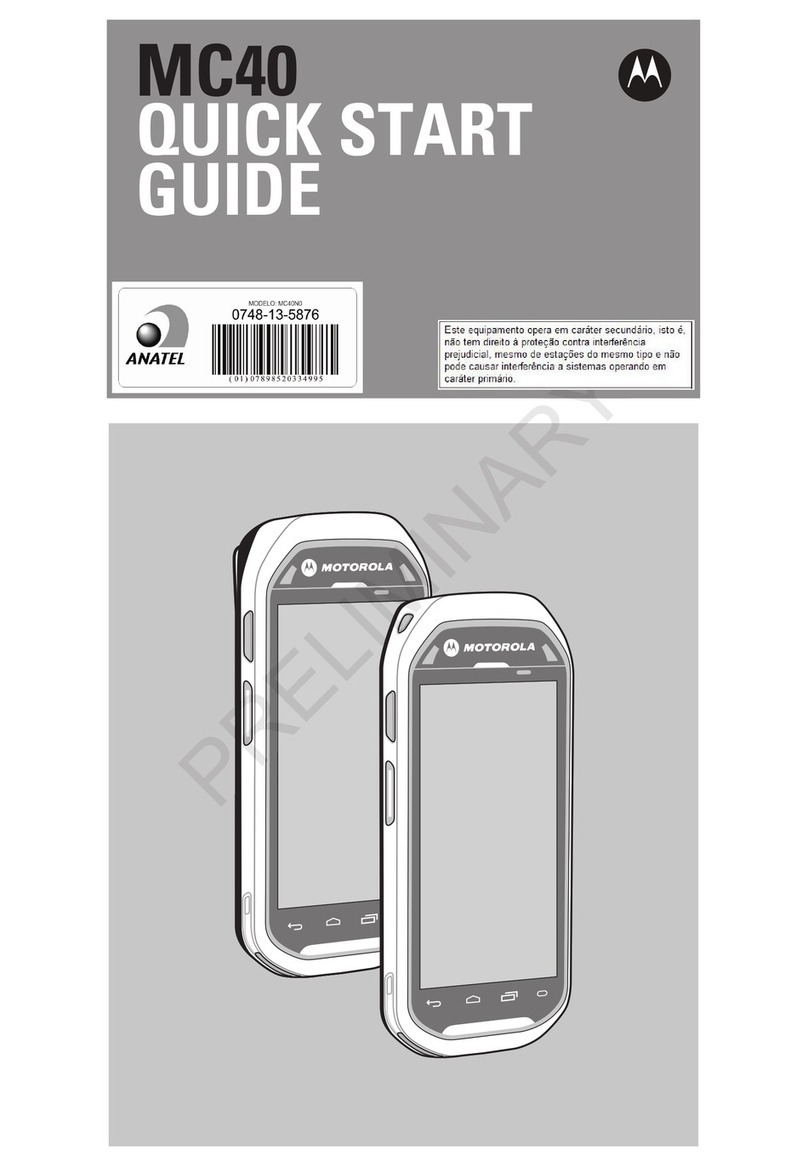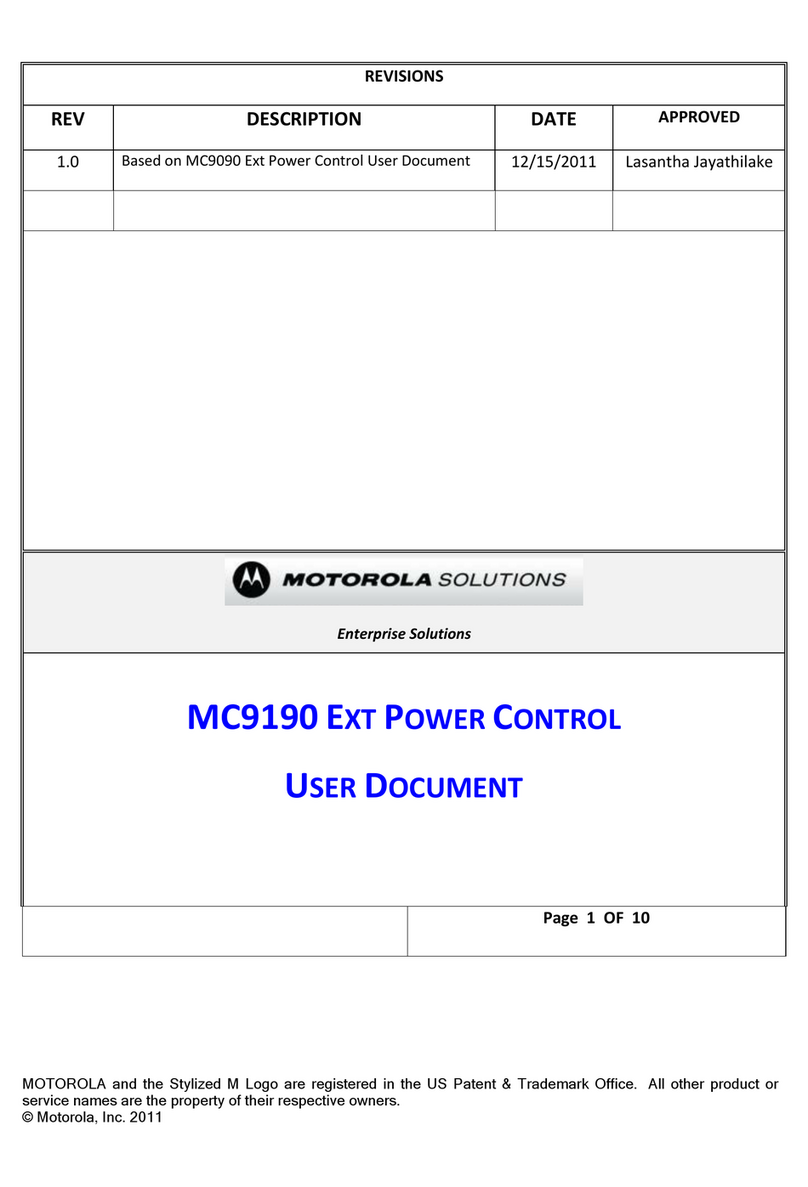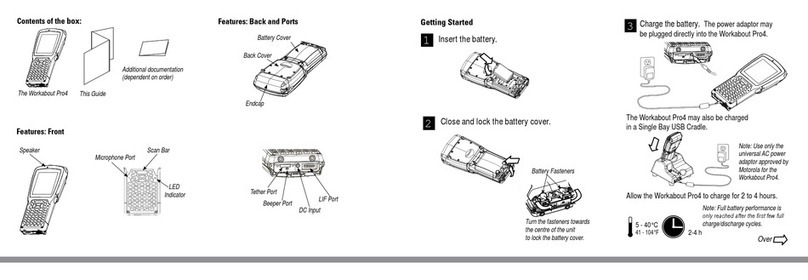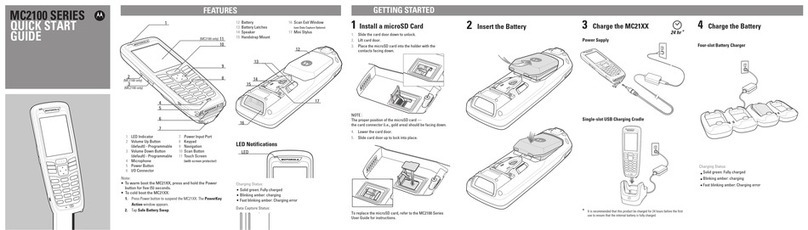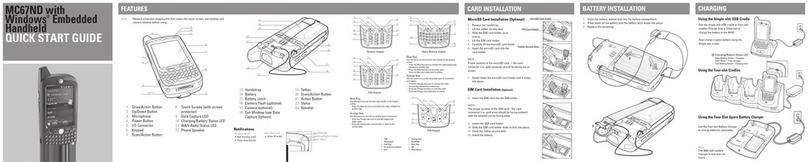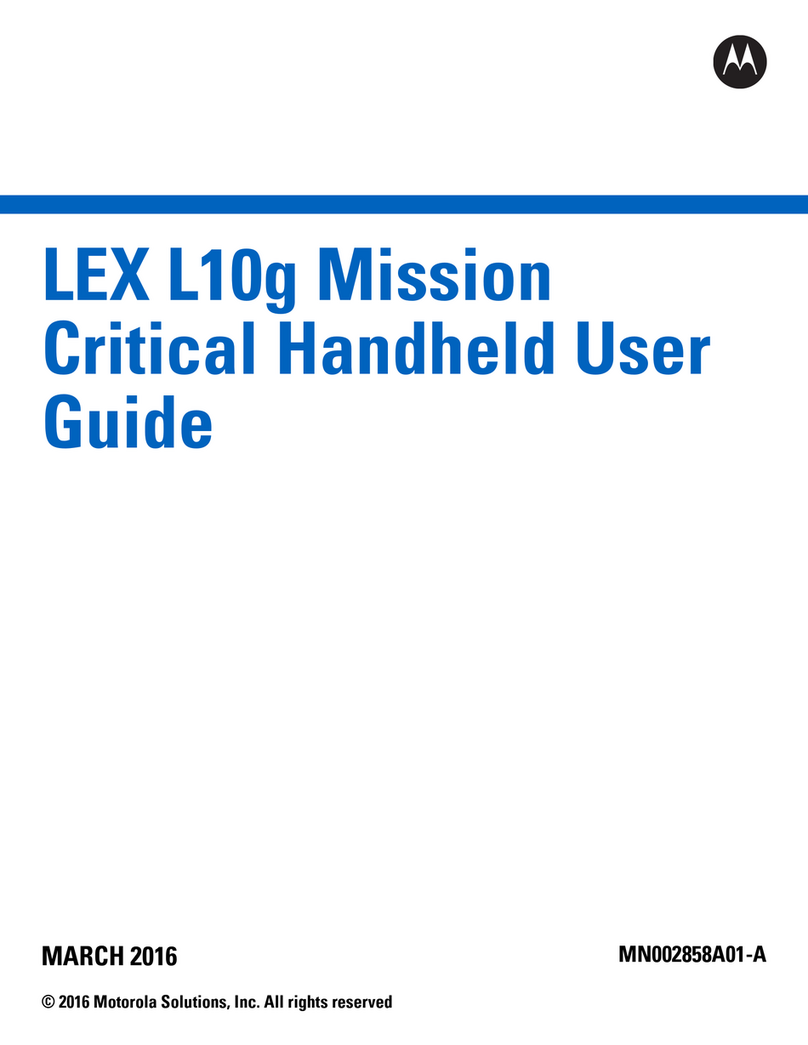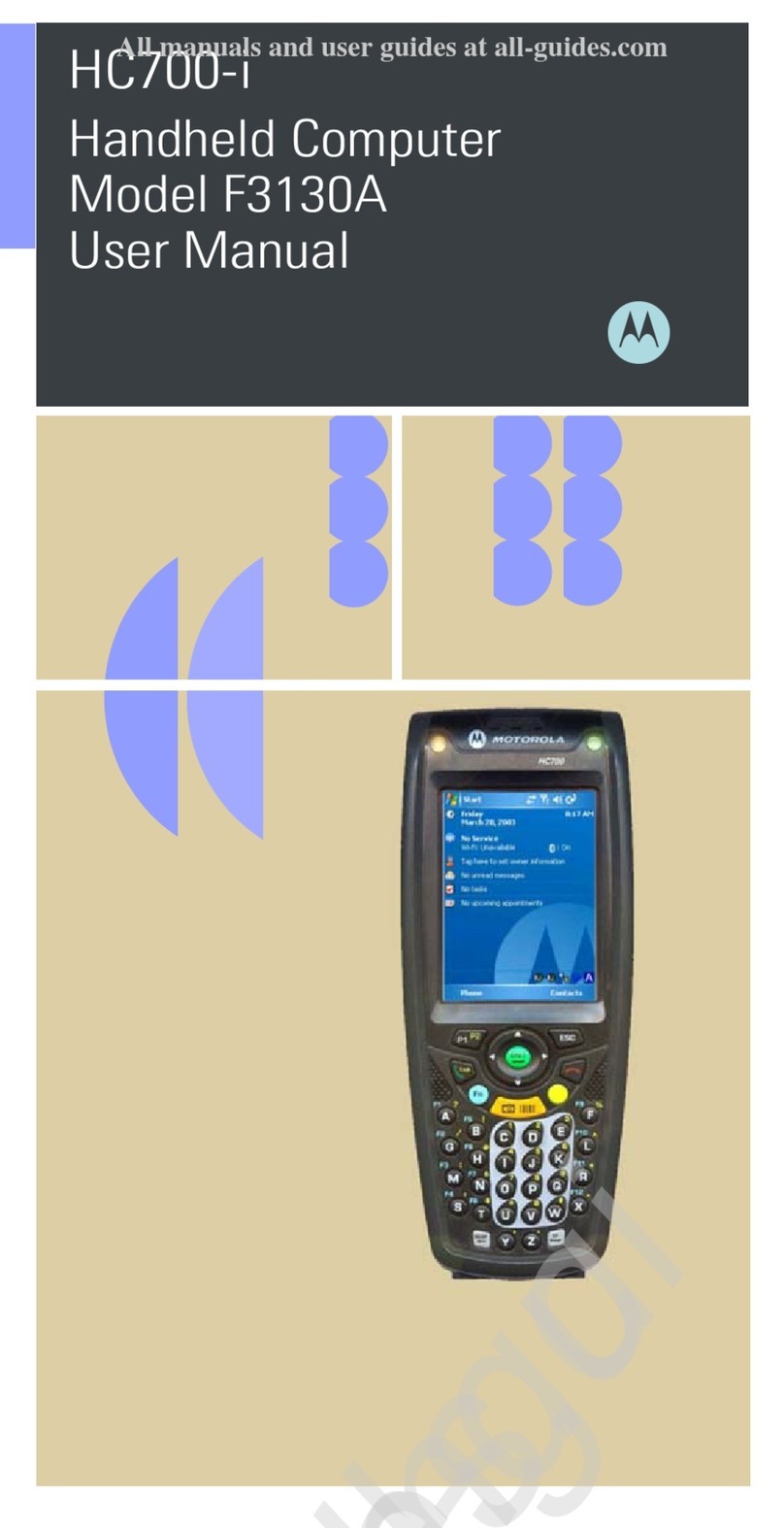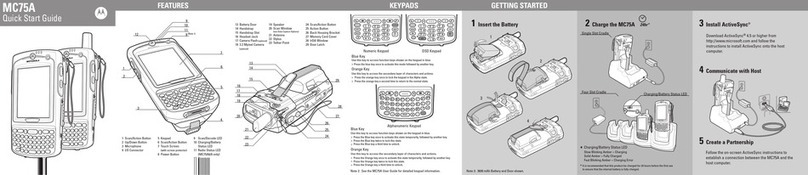100
Mbps
1
2
2
2
3
6
11
5
8
1
2
3
7
9
10
12
7
3
4
3
1
2
3
4
32
51
2
3
43
5
7
2
6
8
86
10
9
10 9
19
18
14
20
15
16
22
17
21
23
24
13 1 Scan/Action Button
2 Up/Down Buttons
3 Microphone
4 Power Buttons
5I/O Connector
6 Keypad
7 Scan/Action Button
8 Touch Screen
(with screen protector)
9 Scan/Decode LED
10 Charging/Battery
Status LED
11 WAN Radio Status LED
12 Phone Speaker
13 Light Sensor
14 Handstrap
15 Battery
16 Battery Latch
17 Camera Flash (optional)
18 Camera (optional)
19 Exit Window
(see Data Capture Options)
20 Tether
21 Scan/Action Button
22 Action Button
23 Stylus
24 Speaker
1 Talk
2 Navigation
3 Soft Key
4 Scan/Action Button
5 End
Note 1: To reset the MC65, simultaneously press the 1 key, 9 key and Power button.
FEATURES
Numeric Keypad Alpha-Numeric Keypad
CHARGING
MC65
Quick Start Guide
Blue Key
Use this key to access function keys shown on the keypad
in blue.
>
Orange Key
Use this key to access the secondary layer of characters
and actions.
>
>
>
>
>
Press the Blue key once to activate this state temporarily,
followed by another key.
Press the Blue key twice to lock this state.
Press the Blue key a third time to unlock.
Press the Orange key once to activate this state
temporarily, followed by another key.
Press the Orange key twice to lock this state.
Press the Orange key a third time to unlock.
Notifications
Charging/Battery Status LED:
Data Capture LED:
Slow blinking amber: Battery charging
Solid amber: Fully charged
Fast blinking amber: Charging error
Red: Scanning active
Green: Good Decode
Message Notification Data Capture
Charging/Battery Status
WAN Radio Status
WAN Radio Status LED:
Green: RF active
Charge the MC65
Charge the Battery
Slow Blinking Amber = Charging
Charging/Battery Status LED
Solid Amber = Fully charged
Fast Blinking Amber = Charging error
Before using the MC65, ensure that the
battery is fully charged.
Use the Single-slot USB cradle,
or Four-slot cradles (Charge Only or
Ethernet) to charge the battery in the MC65.
You can also use the Charge Only and
USB/Charging cables to charge the MC65.
Charge a spare battery using the
Single-slot cradle.
Note: The 3600 mAh battery charges in less than six hours.
Use the Four-slot Battery Charger
to charge batteries separately.
Note: Remove protective shipping film that covers the touch screen, exit window and camera window
before using.
Press the Orange key once to lock the keypad into
Alpha state.
Press the Orange key a second time to return to the
normal state.
Press the Blue key once to activate this state, followed by
another key.
Blue Key
Use this key to access function keys shown on the keypad
in blue.
>
Orange Key
Use this key to access the secondary layer of characters.
>
>
4(Note 1)
6 Orange Key
7 Backlight
8 Blue Key
9 OK
10 Start Menu
PHONE SETUP/ACTIVATION
GSM/UMTS Activation
Press the Power button to turn on the MC65.
If a SIM card from a supported carrier is installed, the MC65 detects the installed
activated SIM card and activates on the GSM/UMTS network and configures the
data connections.
If a SIM card from an unsupported carrier is installed, the MC65 detects the
installed activated SIM card and activates on the GSM/UMTS network, but the
data connection and the MMS connection information must be manually
configured.
Refer to the MC65 Integrator Guide for more information.
To activate the MC65 on a CDMA network:
1. Press the Power button to turn on the MC65.
2. Tap Start > Settings > Connections > Phone Network Setup.
3. On the CDMA tab, select a carrier from the preferred network option.
4. Tap the Start Activation button.
5. Tap Yes to activate.
6. Call the carrier from an existing phone to request over-the-air activation.
7. When instructed by the operator press Activate Now button.
For detailed information on activating the MC65, refer to the MC65 Integrator Guide.
MicroSD Card Installation (Optional)
1. Remove the handstrap.
2. Lift the rubber access door.
3. Slide the SIM card holder up to
unlock.
4. Lift the SIM card holder.
5. Carefully lift the microSD card holder.
6. Insert the microSD card into the
card holder.
NOTE :
Proper position of the microSD card — the
card connector (i.e., gold contacts) should be
facing out as shown.
7. Gently lower the microSD card holder
until it snaps into place.
SIM Card Holder
microSD Card Holder
Rubber Access Door
GETTING STARTED
Install the Battery
Remove the Battery
1. Insert the battery, bottom first, into the battery compartment.
2. Press down on the battery until the battery latch snaps
into place.
3. Replace the
handstrap.
1. Press and hold the Power button for
approximately 10 seconds.
2. Release the Power button. The Data
Capture LED lights red.
3. When the LED turns off, remove the
handstrap.
4. Slide the battery latch to the right. The
battery ejects slightly.
5. Grasp the battery and lift from the MC65.
BATTERY INSTALLATION
SIM Card Installation (Optional)
8. Insert the SIM card into the SIM holder.
NOTE :
The proper position of the SIM card—the card
connector (i.e., gold area) should be facing outward
with the beveled corner facing away.
9. Lower the SIM card holder.
10. Slide the SIM card holder down to lock into place.
11. Close the rubber access door.
12. Install the battery.