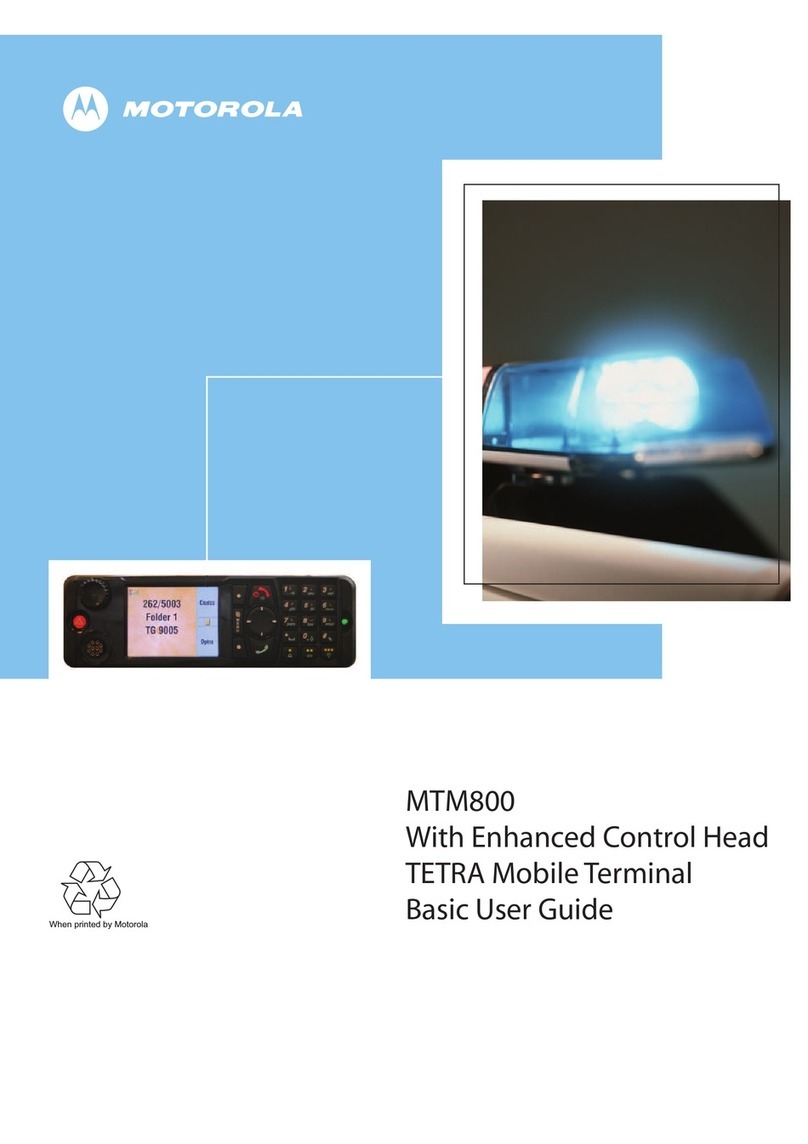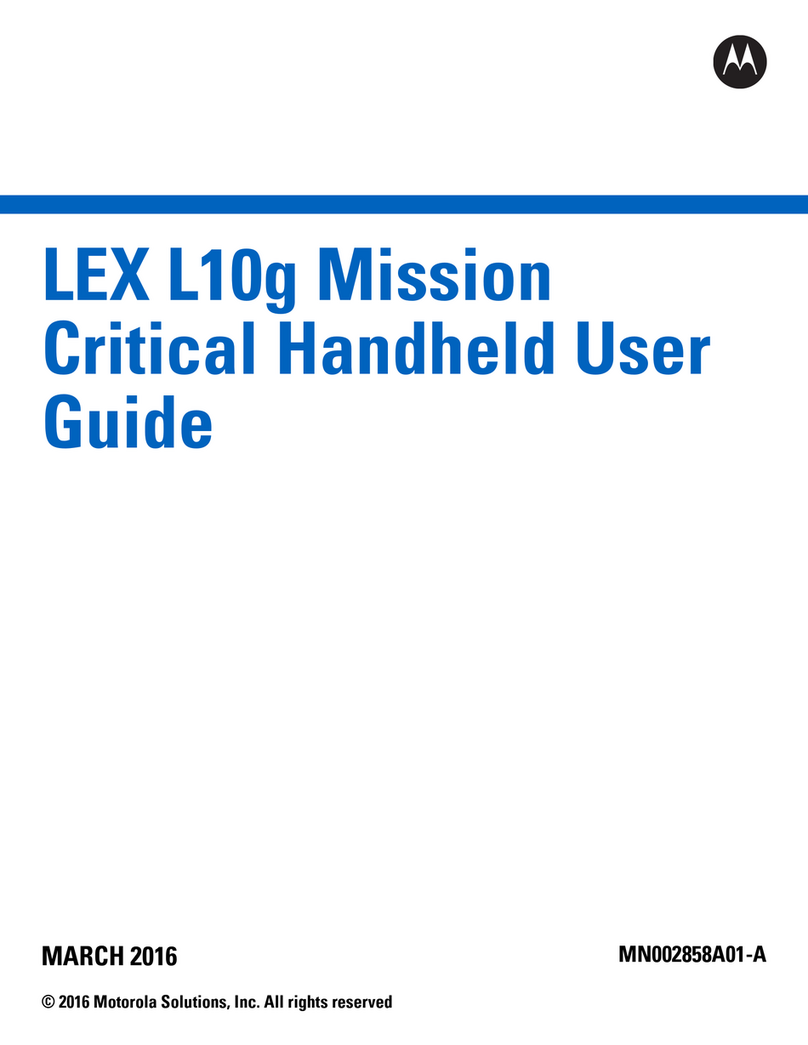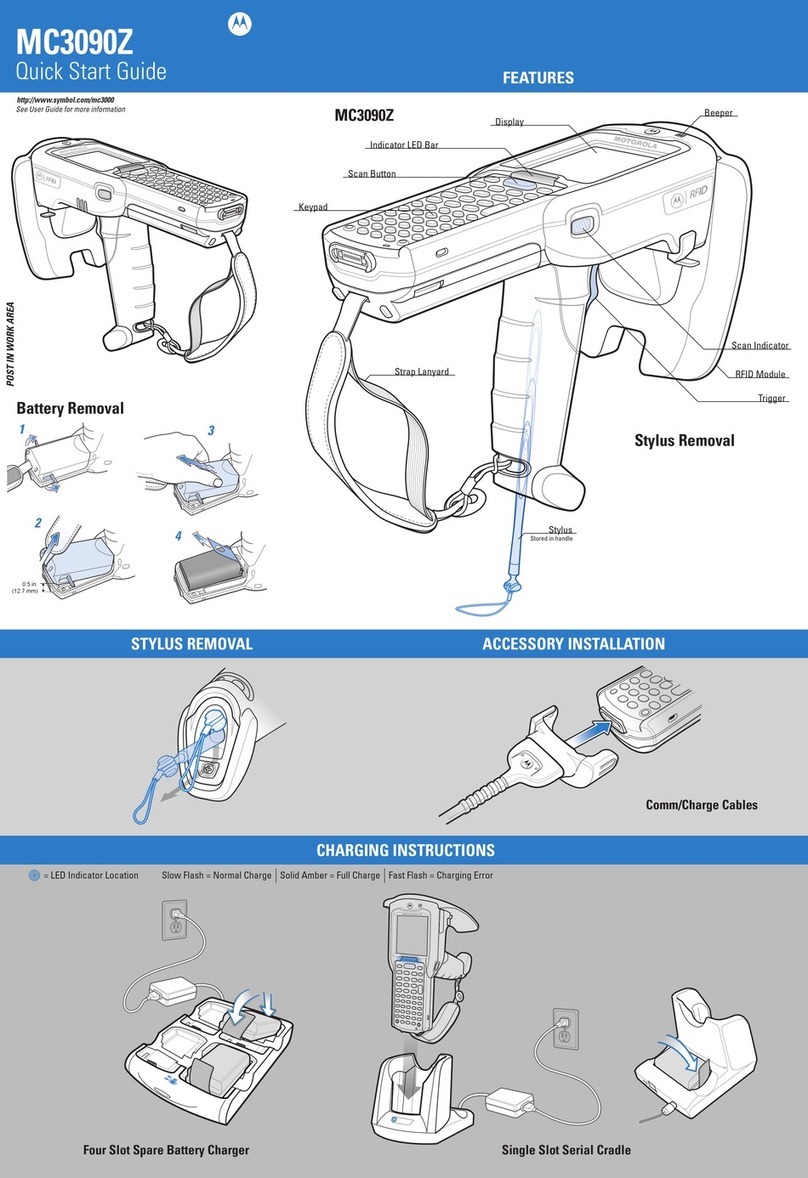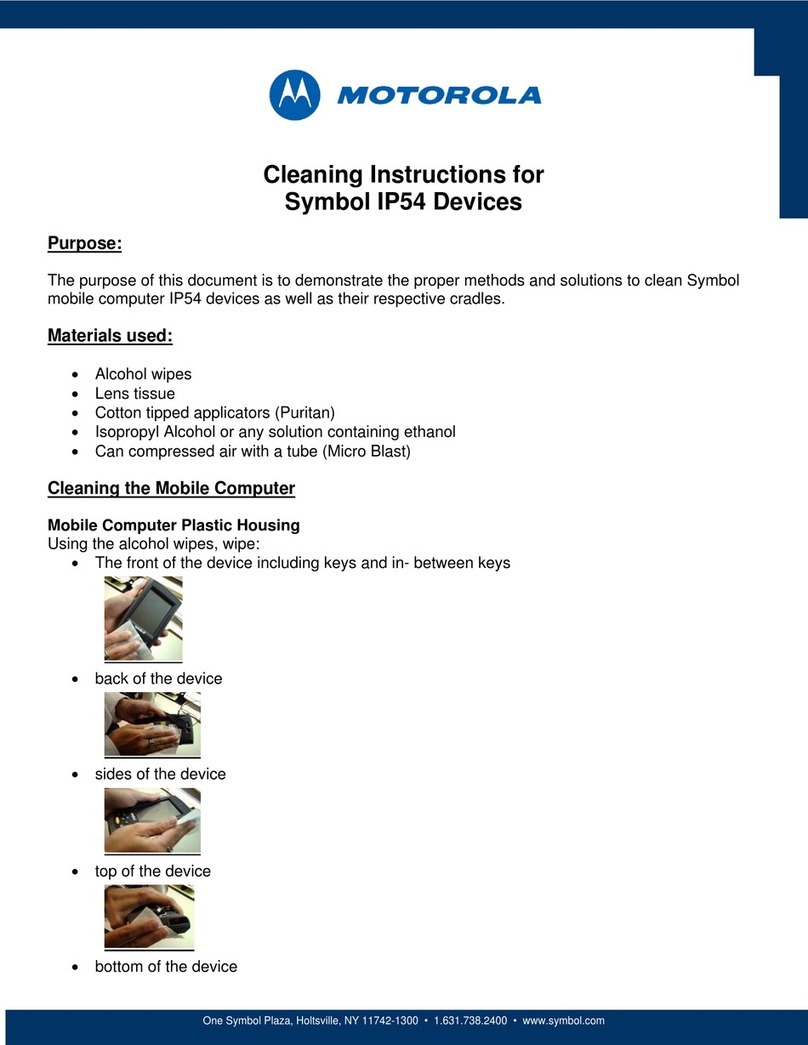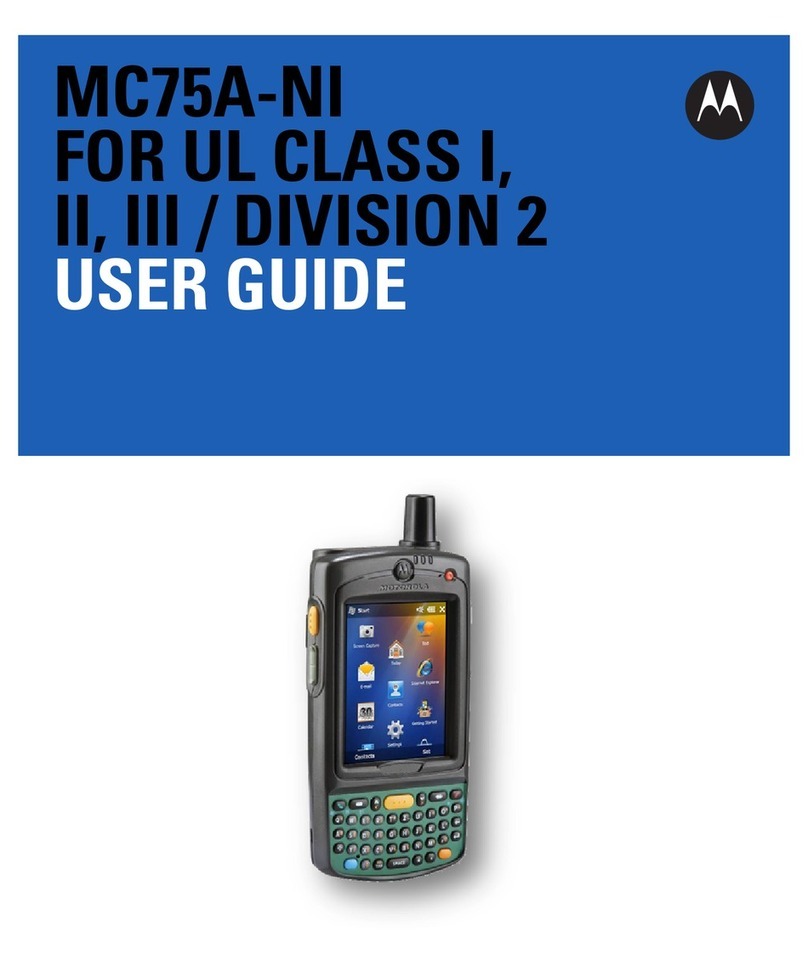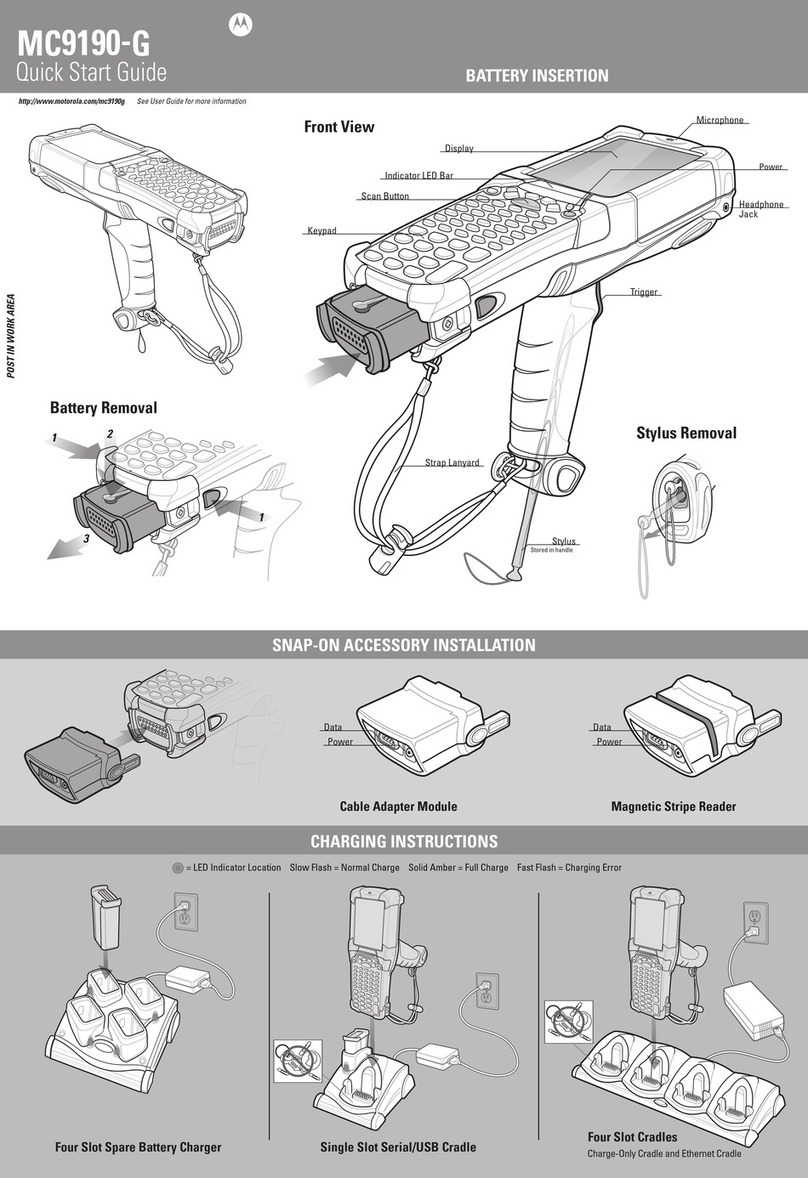1
2
BATTERY REMOVAL
1. Insert the battery, bottom first, into the battery compartment.
2. Press down on the battery until the battery latch snaps into
place.
3. Replace the handstrap.
3
AVOID EXTREME
WRIST ANGLES
MOTOROLA, MOTO, MOTOROLA SOLUTIONS and the Stylized M Logo are
trademarks or registered trademarks of Motorola Trademark Holdings, LLC and
are used under license. Android is a trademark of Google Inc. All other
trademarks are the property of their respective owners.
© 2014 Motorola Solutions, Inc. All rights reserved.
MN000114A01 Rev. B — January 2014
Imaging Camera Decode
Camera Photo
1. Ensure that an application is open and a text
field is in focus (text cursor in text field).
2. Point the MC67 at the bar code.
3. Press the Scan button.
4. In the image window align the red target
over the bar code. When the MC67 decodes
the bar code the Scan/Decode LED light
green and a beep sounds.
5. Release the Scan button.
1. Touch > Camera.
2. Point the MC67 at an object.
3. Touch the shutter button.
Motorola Solutions, Inc.
1301 E. Elgonquin Rd. Schaumburg, IL 60196-1078, U.S.A. GPS Information
When using the GPS feature of the MC67:
BATTERY INSTALLATION DATA CAPTURE OPTIONS
AVOID EXTREME WRIST ANGLES
1. Unlatch the handstrap.
2. Press the Power button until the menu appears.
3.Touch Battery Swap.
4. Wait for the red LED to turn off.
5. Slide the battery latch to the right. The battery ejects slightly.
6. Grasp the battery and lift from the MC67.
1. Ensure that an application is open and a text field is in focus (text
cursor in text field).
2. Point the exit window at the bar code.
3. Press and hold the Scan button.
4. The red laser aiming pattern turn on to assit in aiming. When
the MC67 decodes the bar code the Scan/Decode LED light green
and a beep sounds.
5. Release the Scan button.
•Acquiring satellite signals may take a few minutes. It is best to be outside and
have a clear, unobstructed view of the sky.
•Without a clear view, acquisition takes much longer and could result in the
MC67 being unable to compute the initial position quickly.
•Obtain a satellite fix before moving.
•Shutdown GPS application when not in use.
For more information see the MC67 User Guide and the MC67 Integator Guide available at:
http://supportcentral.motorolasolutions.com