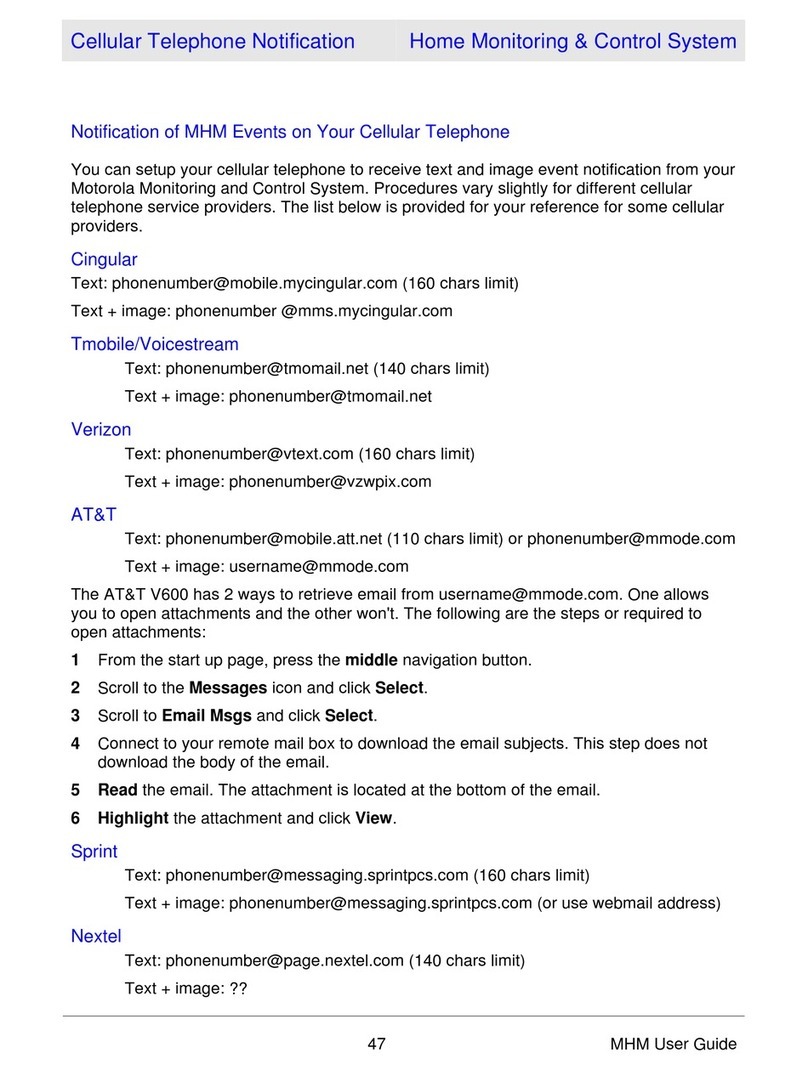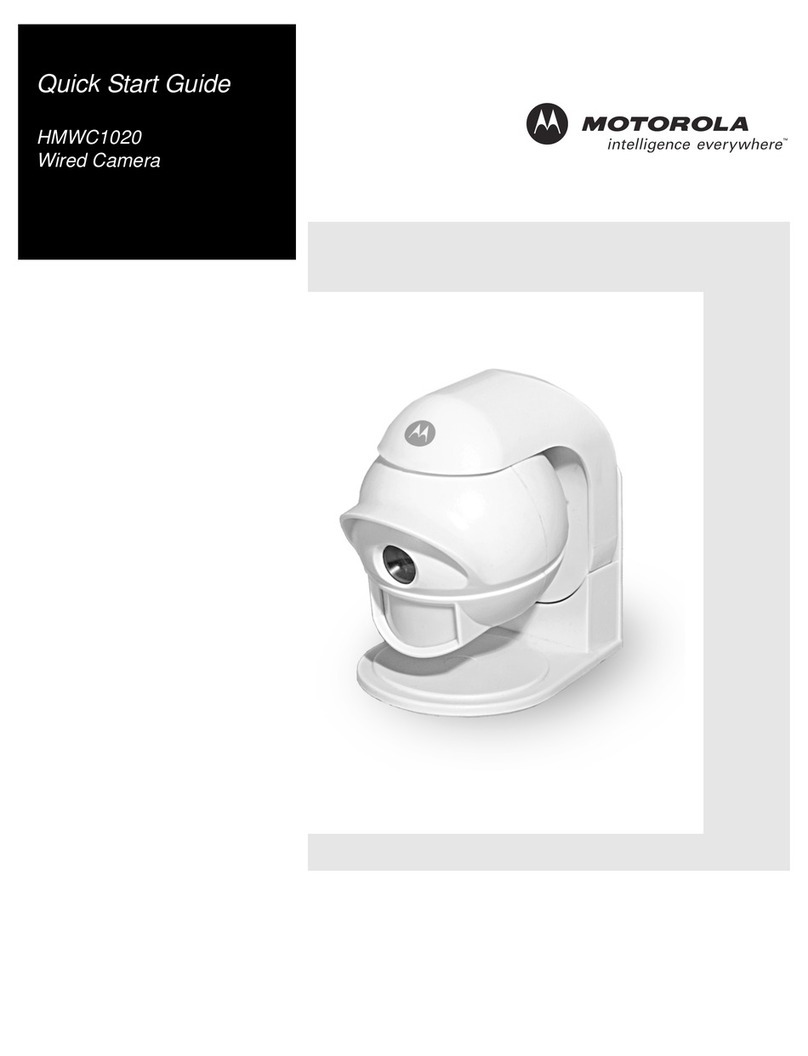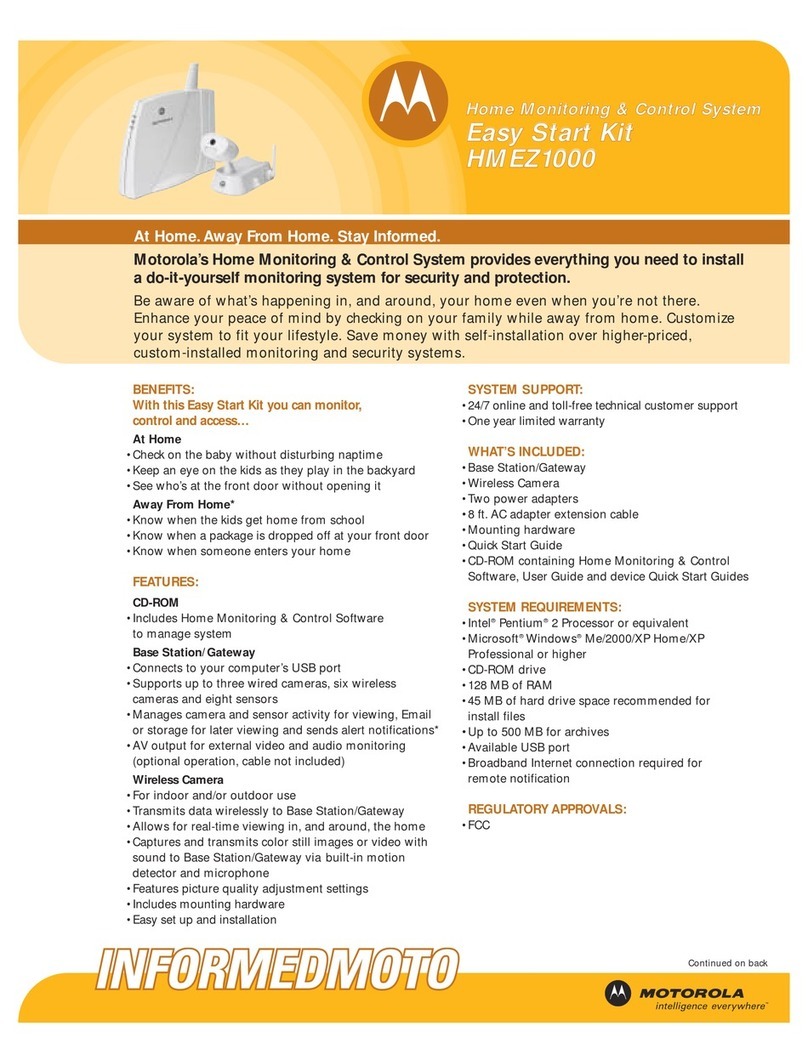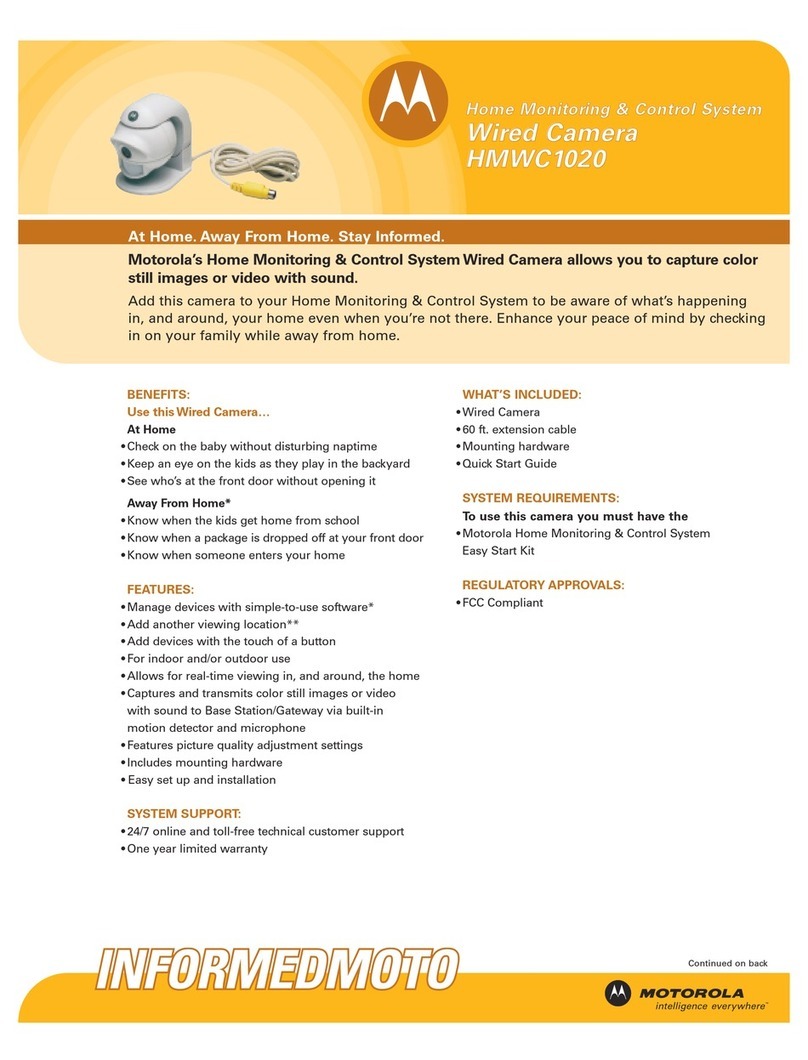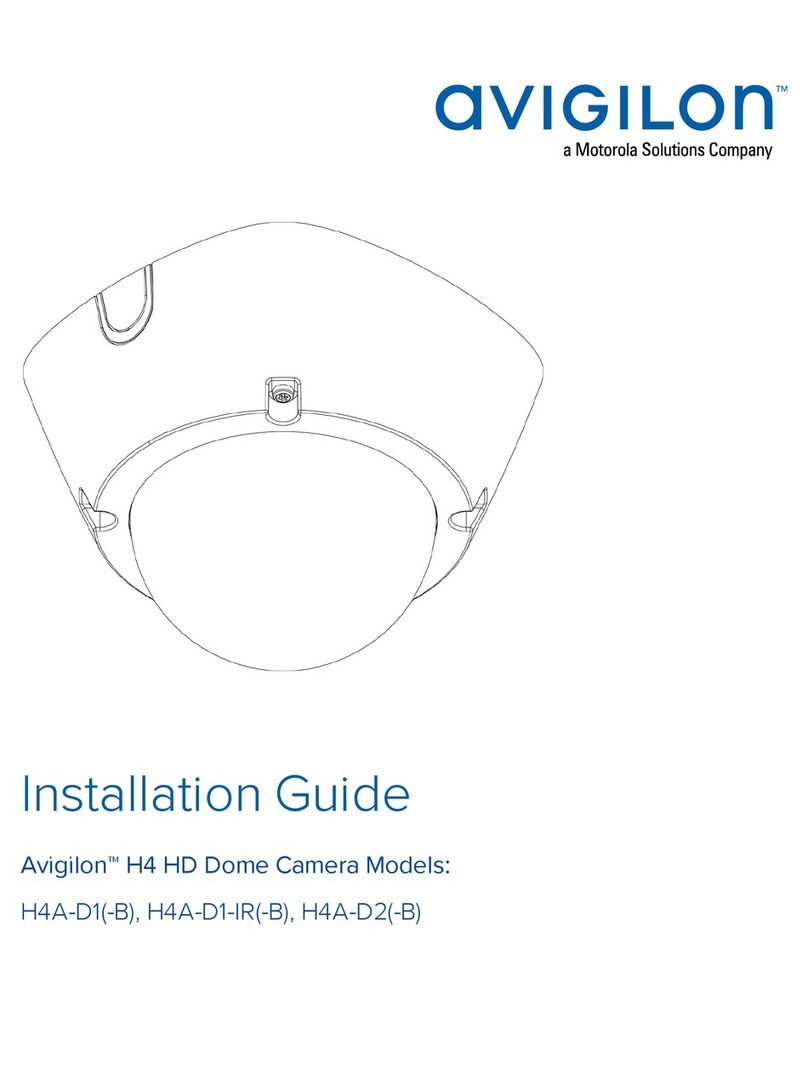v4
4. Ajust the 3-axis lens. Before fixing, make sure you see
how your image looks to ensure proper angle and
positioning has been adjusted.
5. Ajust the Focus and Zoom manually rotating the screws
for each adjustment until a perfect image is obtained.
Focus
Zoom
Ratation 0°~360°
Pan 0°~360°
Tilt 0°~77°
6. Install back the dome body to the screwed in base
by rotating into position. Carefully remove the plastic
protector film to complete the installation.
3. Modify the IP address. The default IP address of this
camera is 192.168.226.201. Click the information of the
camera listed in the above table to show the network
information on the right hand. Modify the IP address
and gateway of the camera and make sure its network
address is in the same local network segment as that of
the computer. Please modify the IP address of your
device according to the practical situation.
For example, the IP address of your computer is
192.168.1.4. So the IP address of the camera shall be
changed to 192.168.1.X. After modification, please input
the password of the administrator and click “Modify”
button to modify the setting.
The default password of the administrator is “123456”.
4. Double-click the IP address and then the system will
pop up the IE browser to connect IP-CAM. After
downloading and running the Active X control, input the
user name and password in the window to access.
The default network settings are as shown below:
IP address: 192.168.226.201 HTTP:80
Subnet Mask: 255.255.255.0 Data Port: 9008
Gateway: 192.168.226.1
You may use the above default settings when you log in
the camera for the first time.
1. Set the IP address of the PC and make sure the
network segment should be as the same as the default
settings of IP-CAM. Open the network and share center.
Click “Local Area Connection” to pop up the following
window. Select “Properties” and then select Internet
protocol according to the actual situation (for example:
IPv4). Next, click “Properties” button to set the network
of the PC. Open the IE browser and input the default
address of IP camera and confirm.
• Direct access through PC
Camera Network cable PC
Motorola Limited Warranty
This Motorola brand Product is produced under license by MDX
ELECTRONICS, LLC. Subject to the exclusions below, MDX
ELECTRONICS warrants that this Motorola brand product
("Product") will remain free from defects in materials and
workmanship under normal consumer usage for 2years. This
Warranty is your exclusive warranty. This Warranty extends only
to the first consumer purchaser and is not transferable. MDX
ELECTRONICS will at no charge repair or replace any Product
that qualifies under this Warranty. We may use functionally
equivalent reconditioned, refurbished, or new Products.
MOTOROLA and MDX ELECTRONICS are not responsible for
defects or damage that result from: (a) improper operation,
storage, misuse, abuse, maintenance, alteration, accident or
neglect, such as physical damage (cracks, scratches, etc.) to the
surface of the product or lens resulting from misuse; (b)
subjecting the Product or Accessory to abnormal usage or
conditions; (c) service provider alteration of the Product
including alteration of the Product’s firmware; or (d) other acts
which are not the fault of MOTOROLA or MDX ELECTRONICS,
are excluded from coverage.
Any implied warranties, including without limitation the implied
warranties of merchantability and fitness for a particular
purpose, shall be limited to the duration of this limited warranty.
This warranty is provided in lieu of all other warranties, express
or implied. In no event shall MOTOROLA or MDX ELECTRONICS
be liable, whether in contract or tort (including negligence) for
damages in excess of the purchase price of the product, or for
any indirect, incidental, special or consequential damages of any
kind, or loss of revenue or profits, loss of business, loss of
information or other financial loss arising out of or in connection
with the ability or inability to use the product, to the full extent
these damages may be disclaimed by law.
Some jurisdictions do not allow the limitation or exclusion of
incidental or consequential damages, or limitation on the length
of an implied warranty, so the above limitations or exclusions
may not apply to you. This Warranty gives you specific legal
rights, and you may also have other rights that vary from one
jurisdiction to another.
To obtain support or need of information, doubts or questions,
please contact us at:
Tel: 01 800 801 6398 (México)
Tel: +011 52 55 9688-8814 (México, Latin America and Caribe)
WhatsApp: +52 155 7657 5586 (México, Latin America, Caribe)
Skype: soporte.motorolasecurity
9:00AM - 5:00PM CST (Mon-Fri)
Manufactured, distributed or sold by MDX ELECTRONICS, LLC,
official licensee for this product. MOTOROLA and the Stylized M
Logo are trademarks or registered trademarks of Motorola
Trademark Holdings, LLC. and are used under license. All other
trademarks are the property of their respective owners.
©2020 Motorola Mobility LLC. All rights reserved.
1. Make sure that the camera and the PC are well
connected via LAN and in the same network.
2. Find the IP-Tool from the CD and then install it in the
computer. After that, run the IP-Tool as shown in this
section.
5. Network connection
There are two ways to access camera through LAN:
1. Access using IPTools App.
2. Access through browser, IE. (Explorer)
• IP Tools
Camera
Cable Cable
Router
Switch
PC