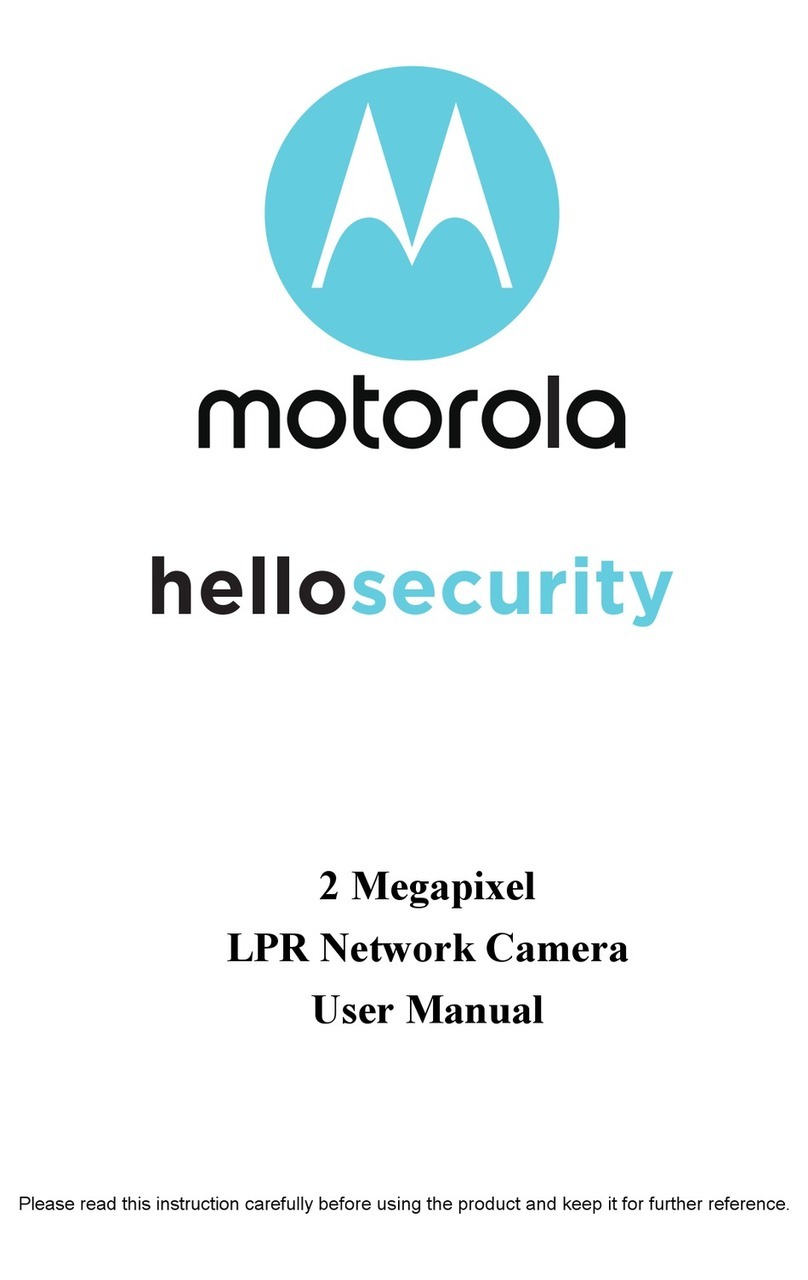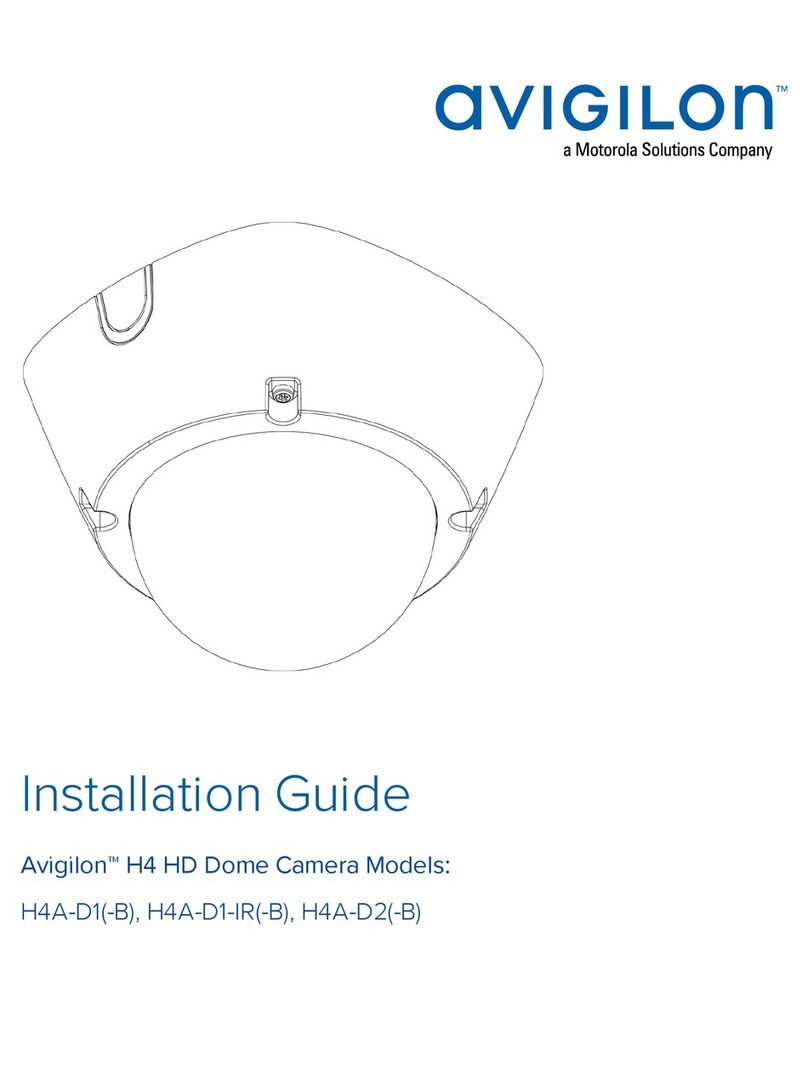Motorola FOCUS73 User manual
Other Motorola Security Camera manuals

Motorola
Motorola Focus72 User manual

Motorola
Motorola Avigilon H5A Series User manual

Motorola
Motorola hmvc3020 User manual

Motorola
Motorola MOTOMESH 1.2 User manual

Motorola
Motorola MTIDP042611 User manual

Motorola
Motorola HMWL1010 User manual

Motorola
Motorola HMVC3075 User manual

Motorola
Motorola FOCUS66-B User manual

Motorola
Motorola FOCUS73 User manual

Motorola
Motorola FOCUS66-B Troubleshooting guide
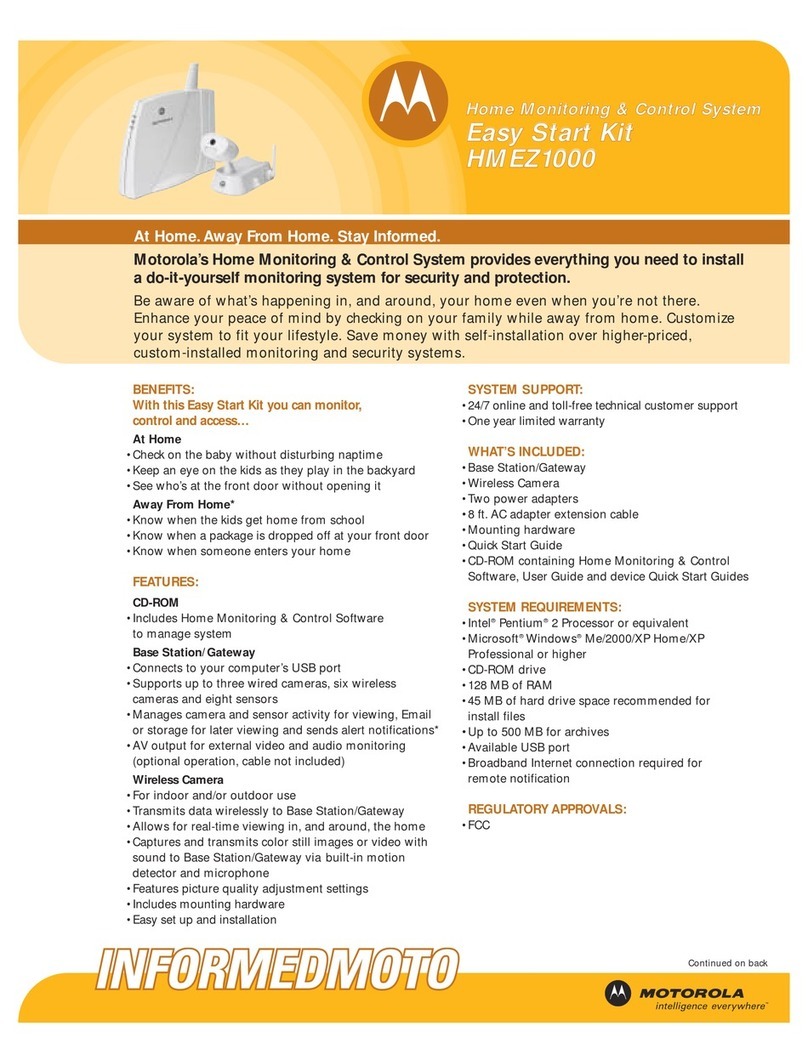
Motorola
Motorola EASY START KIT HMEZ1000 - CELL PHONE SET UP User manual

Motorola
Motorola SCOUT1-B User manual

Motorola
Motorola FOCUS89 User manual

Motorola
Motorola Avigilon 1.3C-H5SL-BO1-IR User manual

Motorola
Motorola PELCO Optera IMM12036-1ES User manual

Motorola
Motorola ORBIT User manual

Motorola
Motorola FOCUS50-W User manual
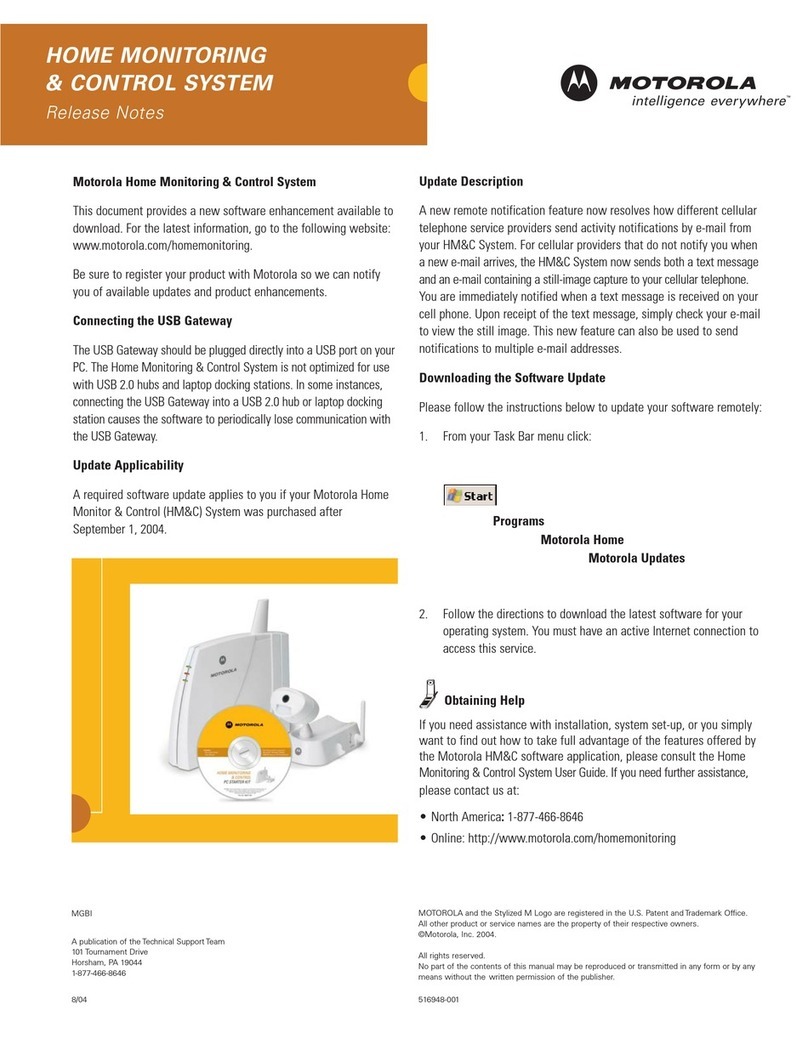
Motorola
Motorola EASY START KIT HMEZ1000 - CELL PHONE SET UP How to use

Motorola
Motorola Avigilon H4SL-MT-NPTA User manual

Motorola
Motorola Avigilon H4M-MT-DCIL User manual