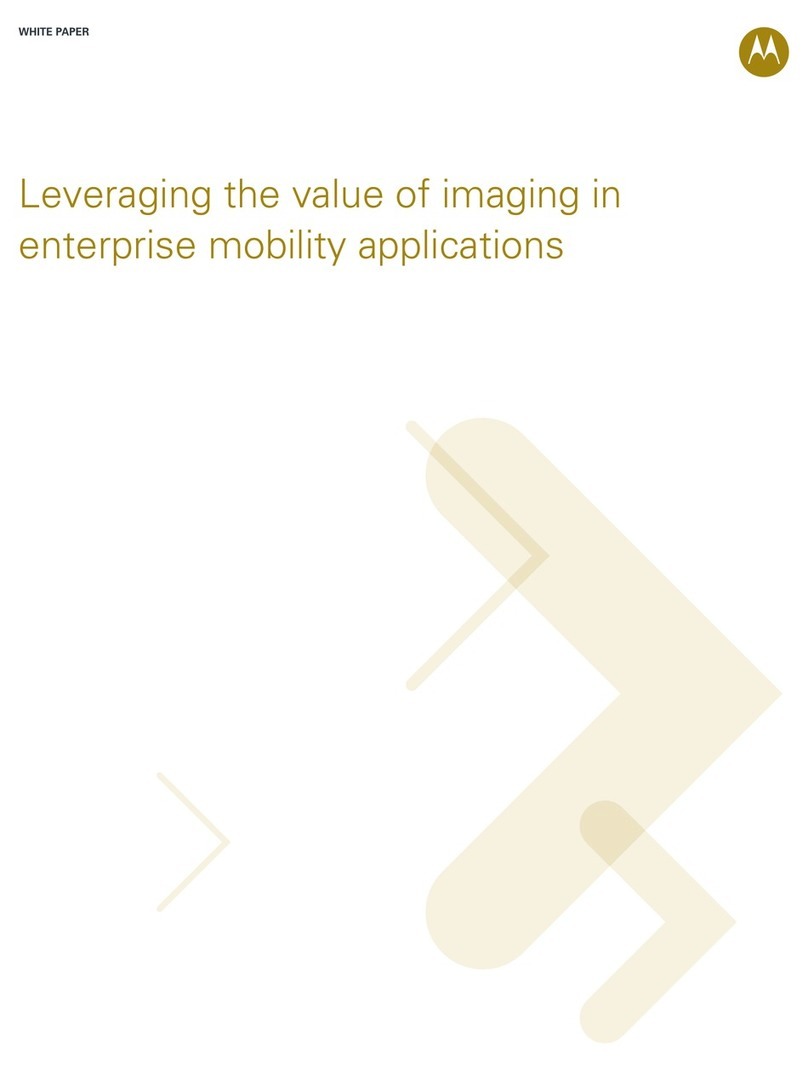EN
MOTOROLA XOOM
TM
2
MEDIA EDITION
MOTOROLA XOOM™ 2 Media Edi tion with Wi-Fi Only (MZ607) MOTOR OLA XOOM™ 2 Media Edition wi th 4G (MZ608) UMTS EMARA QuickStar tG uide 21 October 2011 11:28 am
Your tablet
Ataglance
When you're up and running, make sure you explore what your tablet can do:
•Customise: Start up, then "Persona lise"your tablet.
•Create: Check and send your "Email", and even create and edit documents and
calendar events for "Work".
•Enjoy: "Load up"your tablet’s apps and games, or "Play & record"media and
"Control"your TV.
Tips & tricks
•Power/Sleep: To turn your tablet on or off, press and hold Power/Sleep on the
back. To make the screen sleep or wake up, press but don't hold.
Note: Wi-Fi-only devices don’t have a SIM card. Certain apps and features may not be
available in all countries.
Tomorrow,9April
Laura'sbirthday
Executivereviewcall
15:00–16:00
Dialinnumber: 1-888-55
Fri
APR
Projectmgrinterview
16:00–17:00
18:00–19:00
Myoffice
[wire]bar
Happyhour
18:00–19:00
[wire]bar
Happyhour
Inbox
GoogleCalendar 14:55
Reminder:Executivereview call @ 8 Apr
15:00–16:00(David's calendar@moto
JustinYounger 14:52
Budgetupdates― Hi everyone, I’ve updated
allofthe budget information for today's call
Me,Paul,Kim 3 14:50
contentupdatesfor marketing materials—
Soundslikea plan. Let's move forward for now
JulieDemler 14:45
Contentapprovals― All of this is approved
byme.Please forward along to the rest of the
GregPoulimas 14:47
Siteyoushould check out ― Thought that
thiswasrelevant to your current project. Also,
Apps
Gmail Browser Tal k Maps Gallery YouTube
Market Camera
Front cameralens
Charging light
Volume keys (on back)
Micro USB/charger
HDMI
SIM and microSD
Notification light
Power/sleepkey
(on back)
Hold=power,
press=sleep
Headphone jack
Start
Setup
Let's get you up and running.
Tips & tricks
•In the unlikely event that your tablet becomes unresponsive, try a forced
reboot—press and hold both Power/Sleep and the down volume key for more
than 12 seconds.
Note: Wi-Fi-only devices don’t have a SIM card.
Note: This device supports apps and services that use a lot of data, so make sure
your data plan meets your needs. Contact your service provider for details.
Caution: Before assembling, charging or using your tablet for the first time, please
read the important safety, regulatory and legal information provided with your
product.
5Sign in.
Sign in with your Google Account
Email
Password
1Charge up.
Note: This product
uses a non-removable battery.
2Remove the placeholder
SIM and microSD cards.
3Insert your SIM and
microSD cards.
4Power up.
Power/sleep
key (on back)
Hold=power
SIM and
microSD
Touch
Quickstart:Touch
It's all in the touch:
•Touch: Choose an icon or option.
•Touch & hold: Move items on the home screen, or open options for items in lists.
•Dragor flick: Scroll slowly (drag) or quickly (flick).
•Pinch or double-tap: Zoom in and out on websites, photos and maps.
Tips & tricks
•Flick & stop: When you flick a long list, touch the screen to stop it from scrolling.
•Maps: Twist a map with two fingers to rotate it, and pull two fingers down to tilt it.
Tomorrow,9 April
Laura'sbirthday
Executivereview call
3:00pm–4:00pm
Dialin number: 1-888-55
Fri
APR8
Projectmgr interview
4:00pm–5:00pm
6:00pm–7:00pm
Myoffice
[wire]bar
Happyhour
6:00pm–7:00pm
[wire]bar
Happyhour
Inbox
5
GoogleCalendar 2:55pm
Reminder:Executive review call @ 8 Apr
3:00pm–4:00pm (David's calendar@moto
JustinYounger 2:52pm
Budgetupdates—
Me,Paul, Kim 3 2:50pm
contentupdates for marketing materials—
JulieDemler 2:45pm
ContentApprovals—
GregPoulimas 2:47pm
Siteyou should check out—
Apps
Gmail Browser Talk Maps Gallery YouTube
Market Camera
Hieveryone, I've updated
allof the budget information for today's call
Soundslike a plan. Let's move forward for now
Thought that
thiswas relevant to your current project. Also,
All of this is approved
byme. Please forward along to the rest of the
Touch & hold to move
items on the home
screen, or to open
options for items in lists.
Touch to open.
Flick or drag to scroll.
Navigate
Quicksta rt: Navi gate
Find your way around:
•Search: Search with text or voice.
•App menu: See all your apps (if you have a lot, flick left and right to see them
all).
•Back: Go back one screen.
•Home: Return to the home screen at any point.
•Recent apps: Show thumbnails of your recent apps (touch a thumbnail to
open the app).
Tips & tricks
•Panel s: Flick left or right to show the five home screen panels. To return to the
centre panel, touch Home .
•Menu: When you see in the top right, or in the bottom left, you can touch
them to open a menu for the screen you’re on.
Tomorrow,9 April
Laura'sbirthday
Executivereview call
3:00pm–4:00pm
Dialin number: 1-888-55
Fri
APR8
Projectmgr interview
4:00pm–5:00pm
6:00pm–7:00pm
Myoffice
[wire]bar
Happyhour
6:00pm–7:00pm
[wire]bar
Happyhour
Inbox
5
GoogleCalendar 2:55pm
Reminder:Executive review call @ 8 Apr
3:00pm–4:00pm (David's calendar@moto
JustinYounger 2:52pm
Budgetupdates—
Me,Paul, Kim 3 2:50pm
contentupdates for marketing materials—
JulieDemler 2:45pm
ContentApprovals—
GregPoulimas 2:47pm
Siteyou should check out—
Apps
Gmail Browser Talk Maps Gallery YouTube
Market Camera
Hieveryone, I've updated
allof the budget information for today's call
Soundslike a plan. Let's move forward for now
Thought that
thiswas relevant to your current project. Also,
All of this is approved
byme. Please forward along to the rest of the
Search.
Widgets
Flick left or right to see
more panels.
Open apps.
Recent apps
Notifications & quick
settings
Home
Back
Shortcuts
Touch for details.
Want more?
Moreinformation
You can get more information, more help, more free stuff. We're here to help.
•Answers: Check out the help centre on your tablet—touch
Apps
>
Help centre
. If your device doesn't have
Help centre
, you can download
it from
www.motorola.com/myxoom2
.
•Support: Tablet software updates, PC software, user guides, online help and
more at
www.motorola.com/myxoom2
. You can call us with warranty and support
questions at 0870-9010-555 (United Kingdom).
•Updates: To keep your tablet current, software updates may be available.
Touch
Apps
>
Settings
>
About tablet
>
System updates
to see if your tablet is
up to date.
If it isn't, touch
Update
.
•Join us: Get the latest news, apps, tips & tricks, videos and so much more—join
us on:
YouTube
™
www.youtube.com/motorola
Facebook™
www.facebook.com/motorola
Twitter
www.twitter.com/motomobile
You can find accessories for your tablet at
www.motorola.com/accessories
.
Accessories
Copyright & trademarks
This product meets the applicable SAR limits of 1.6 W/kg (FCC) and 2.0 W/kg (ICNIRP). The limits and guidelines include a substantial
safety margin d esigned to assure the safety of a ll persons, regardless of ag e and health. The highest SAR val ues measured for this
device are listed in the regulatory information packaged with your p roduct.
Certain feat ures, services and applicat ions are network-dependent and may not be available in all areas; additional terms, conditions
and/or charges may apply. Contact your service provider for details.
All features, functionality and other product speci fications, as well as the inf ormation contained in this g uide, are based upon the latest available
information and believed to be accurate at the time of printing. Motorola reserves the right to change or modify any information or specifications
without not ice or obligation.
Note:
The images in this guide are examples only.
MOTOROLA and the Stylised M Logo are trademarks or registered trademarks of Motorola Trademark Holdings, LLC. Google, the Google logo,
Google Maps, Gmail, YouTube, Google Docs, Google Calendar, Android, Android Market and other marks are trademarks of Google, Inc. All other
product or service names are the property of their r espective owners.
© 2011 Motorola Mobility Inc. All rights reserved.
Product ID: MOTOROL A XOOM™ 2 Media Edition Wi-Fi (MZ607-1 6, MZ607-32)
Product ID: MOTOROL A XOOM™ 2 Media Edition (MZ608-16, MZ6 08-32)
Manual Number: 68016565006
Fleming.UMTS.EMARA.NGSG.fm Page 1 Friday, October 21, 2011 11:28 AM