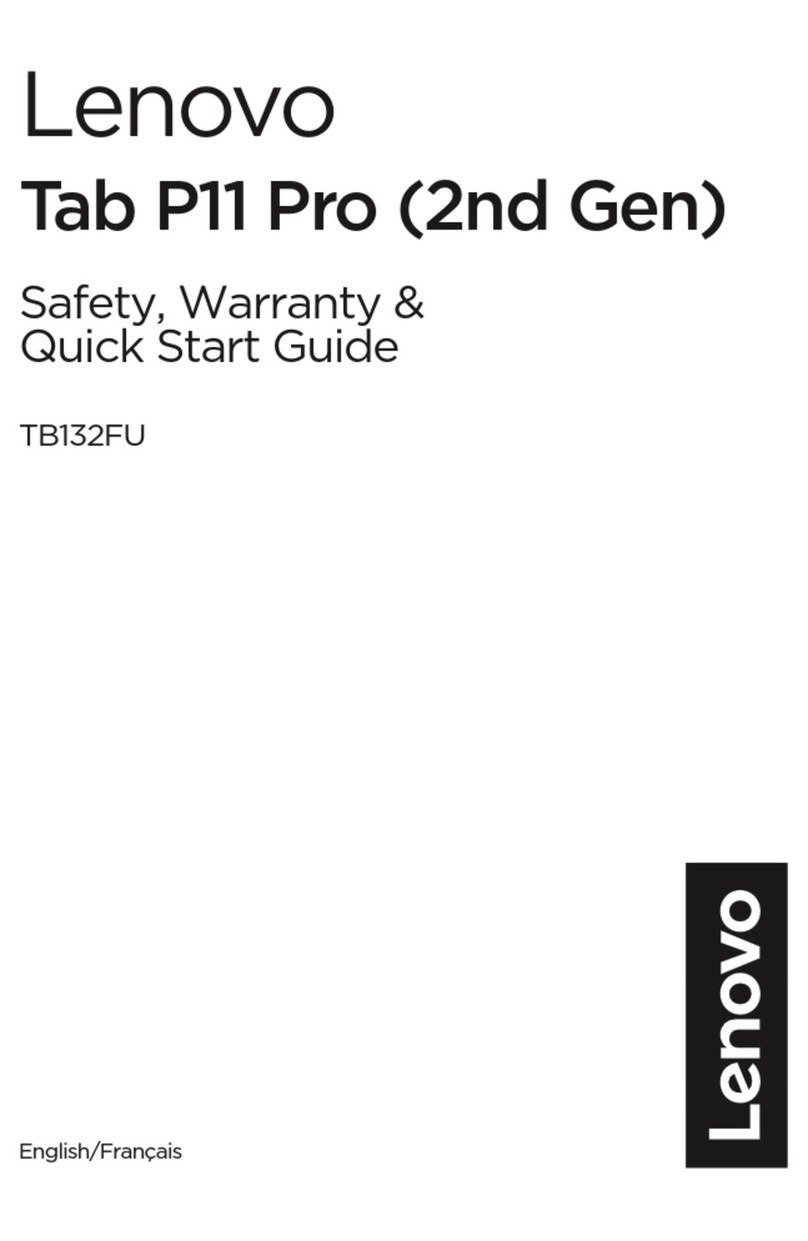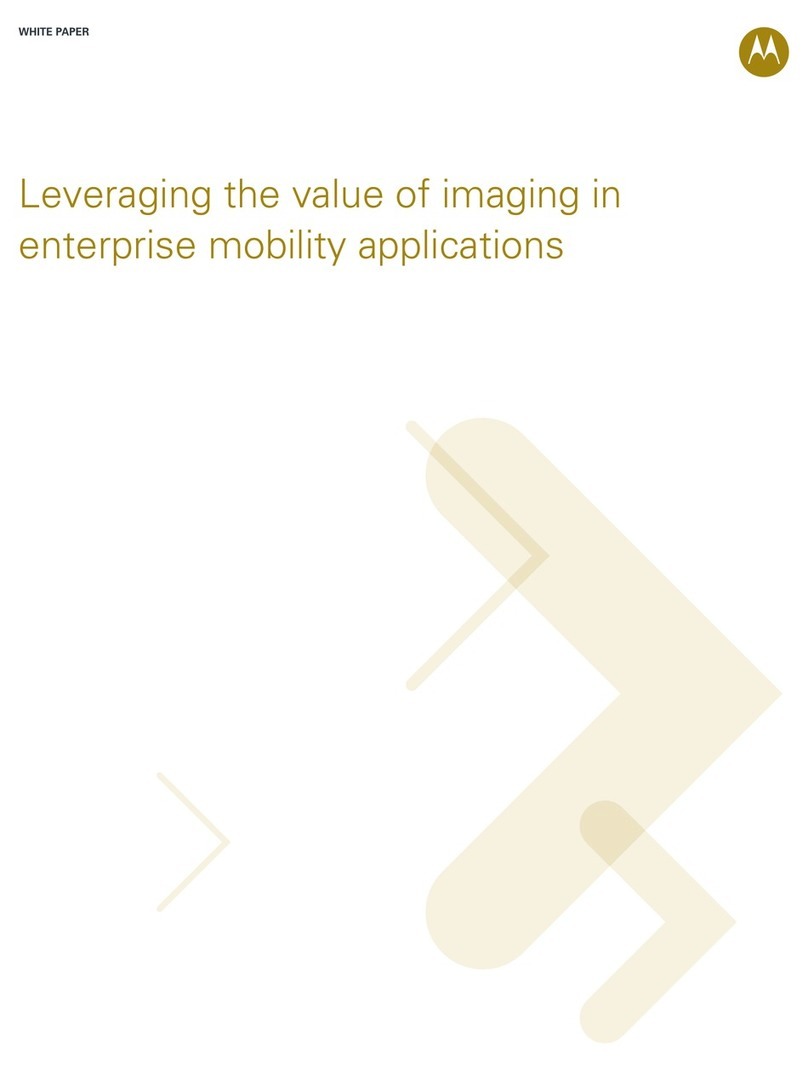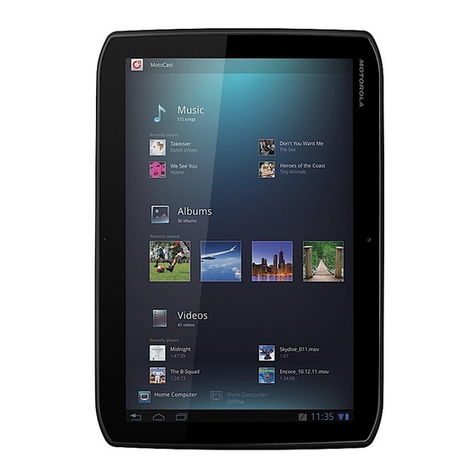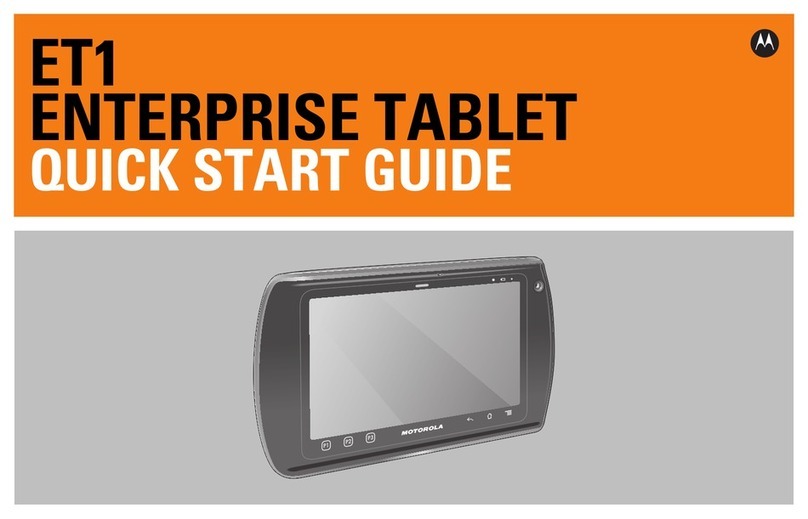Your tablet
The MOTOROLA XOOM™ 2is a fit that's just right. It's thinner, lighter and one of the
fastest, packed with new things to do and ways to do them. MotoCast lets you
stream videos or music from your computer. With Evernote and the stylus (optional
accessory), you can write notes and later retrieve them from your computer and your
smartphone.
At a glance—Explore what your tablet can do:
•Customize: “Personalize” your tablet, then “Surf” and bookmark your favorite
websites.
•Stream: “Stream”, Share, and download media and other files with a computer.
•Enjoy: “Load up” Apps, games, or “Play & Record” video, music, and more.
Press and hold Power/Lock on the back to turn on and off.
Note: Certain apps and features may not be available in all countries.
Apps
Settings MapsTalkGallery Market MotoCast
YouTube
Music
FilmFans
Motorola
Google
Facebook
KickboardingHighlights
fromFeatured Videos
Volume Keys
(on back)
Micro USB/Charger
& HDMI
Connectors
Battery
Charging
Indicator
Power/Sleep
Key (on back)
Front
Camera
Headphone
Jack
Start
Note: This device supports apps and services that use a lot of data, so make sure
your data plan meets your needs. Contact your service provider for details.
Tip: In the unlikely event that your tablet becomes unresponsive, try a forced
reboot—press and hold both Power/Sleep and the down volume key for three
seconds.
Before assembling, charging, or using your device for the first time, please read the
important safety, regulatory and legal information provided with your product.
1
Note:This product uses a
non-removable battery.
Charge.
2Turn on (key on back).
3Select a language.
Start
English(United States)
Welcome
5Register or log in.
Email
Password
Bysigning in you agree to the Google and Additional Privacy Policies
Sign in with your Google Account
Createaccount
Signin
Connect via data service
orWi-Fi.
4
Activating mobile data service
connecting...
WiFi setup
touch
It's all in the touch:
•Touch: Choose or open an icon or option.
•Touch & hold: Move items on the home screen, or open options for items in lists.
•Drag or Flick: Scroll slowly (drag) or quickly (flick).
•Pinch or double-tap:Zoom in and out on websites, photos, and maps.
TIPS & TRICKS
•Flick & stop:When you flick a long list, touch the screen to stop it from scrolling
•Maps: Twist a map with two fingers to rotate it, and pull two fingers down to tilt it.
Apps
Settings MapsTalkGallery Market MotoCast
YouTube
Music
FilmFans
Motorola
Google
Facebook
KickboardingHighlights
fromFeatured Videos
Flick or drag to scroll.
Touch to open. Touch & hold to move.
Stream
Your computer, your tablet—make them the best of friends. Stream or download
music and videos to your tablet, share photos, documents, and files, and use them on
both. It's like having your own mini-cloud. The free MotoCast app gives you fast and
secure access to your files.
To get started, touch >
MotoCast
and follow the on-screen instructions to
create an account on your tablet. You'll be prompted to download and install
MotoCast on your computer, log into the same account, and specify the files you
want to share.
Next, finish the setup process on your tablet to share your files.
Note: If you have owned a previous Motorola device with a MOTOBLUR ID, this can
be your MotoCast ID. If you don't have a MotoCast ID, then simply create one.
02:24
00:04
MotoCast
Music
480songs Photos
315photos Videos
28videos
reehrnteagageb
rejhrnt
rghehrnt
reqwrnt
reternt
reehrnt
reehrnt
reehrnt
reehrnt
reehrnt
reehrnt
reehrnt
reehrnt
rejkhrnt
rejhrnt
reihrnt
rpont
sdfaewieb gade sdfaewieb gade
HomeComputer WorkComputer
Offline
Wireless
Want More?
You can get more information, more help, more free stuff. We’re here to help.
•Answers: Check out the help center on your tablet—touch >
Help Center
.
•Support: Tablet software updates, PC software, user guides, online help, and
more at
www.motorola.com
or
www.motorola.com/support
. You can call us with
warranty and support questions at 1-800-734-5870 (United States),
1-888-390-6456 (TTY/TDD United States for hearing impaired), or 1-800-461-4575
(Canada).
•Updates: To keep your tablet current, software updates may be available.
Touch >
Settings
>
About tablet
>
System updates
to see if your tablet is up
to date. If it isn’t, touch
Update
.
•Join us: Get the latest news, apps, tips & tricks, videos and so much more—join
us on:
YouTube
™
www.youtube.com/motorola
Facebook™
www.facebook.com/motorola
Twitter
www.twitter.com/motomobile
Copyright & Trademarks
This product meets the applicable SAR limits of 1.6 W/kg (FCC) and 2.0 W/kg (ICNIRP). The limits and guidelines include a substantial
safety margin designed to assure the safety of all persons, regardless of age and health. The highest SAR values measured for this
device are listed in the regulatory information packaged with your product.
Certain features, services and applications are network dependent and may not be available in all areas; additional terms, conditions
and/or charges may apply. Contact your service provider for details.
All features, functionality, and other product specifications, as well as the information contained in this guide, are based upon the latest available
information and believed to be accurate at the time of printing. Motorola reserves the right to change or modify any information or specifications
without notice or obligation.
Note:
The images in this guide are examples only.
MOTOROLAandthe Stylized M Logoaretrademarks or registeredtrademarksof Motorola TrademarkHoldings, LLC. Google, theGooglelogo,Google
Maps, Google Talk, Google Latitude, Gmail, YouTube, Picasa, Google Books, Google Docs, Google Goggles, Google Finance, Google Places, Google
Maps Navigation Beta, Google Calendar, Android and Android Market are trademarks of Google, Inc. All other product or service names are the
property of their respective owners.
© 2011 Motorola Mobility, Inc. All rights reserved.
Product ID: MOTOROLA XOOM™ 2 (Model MZ616)
Manual Number: 68016617001-A