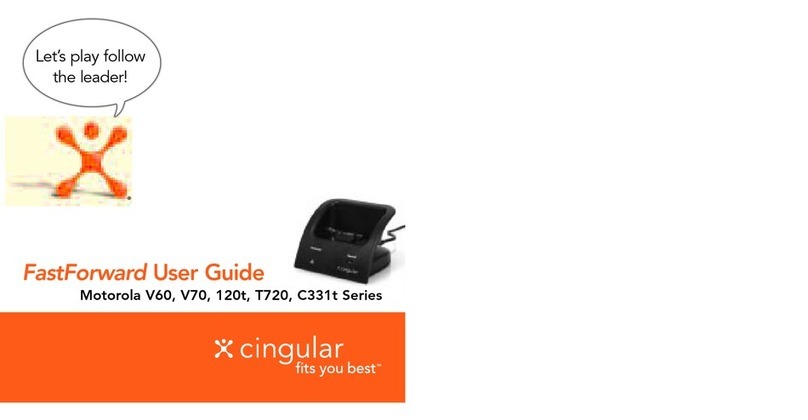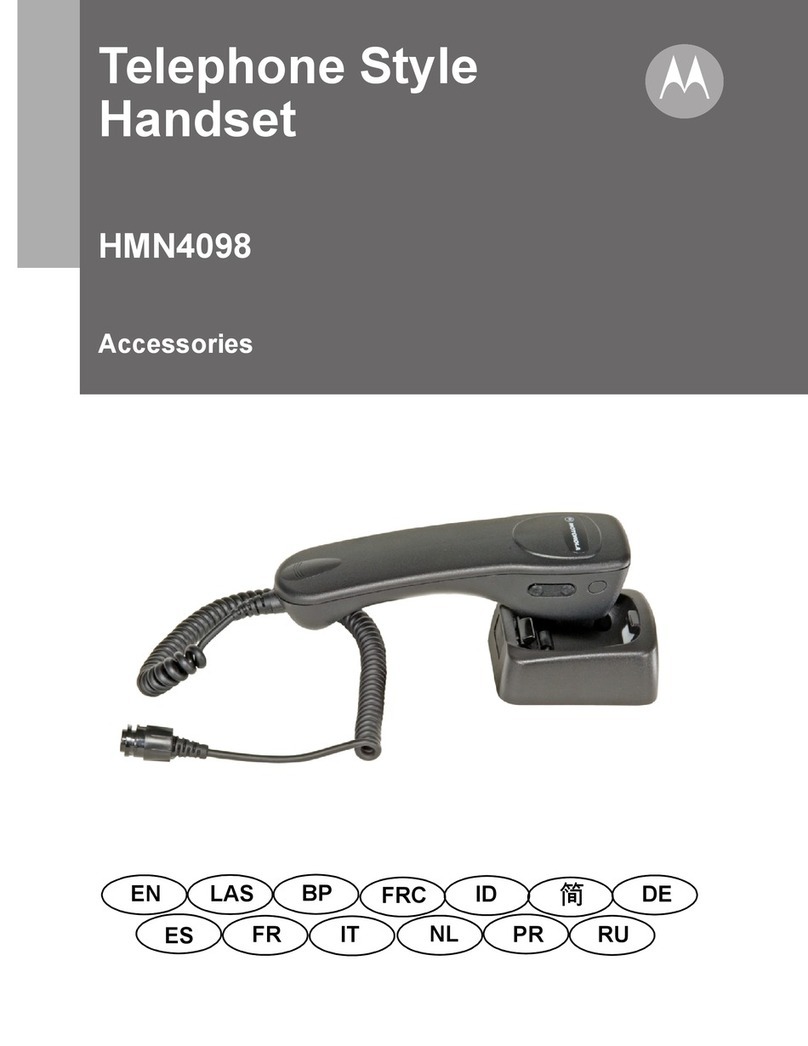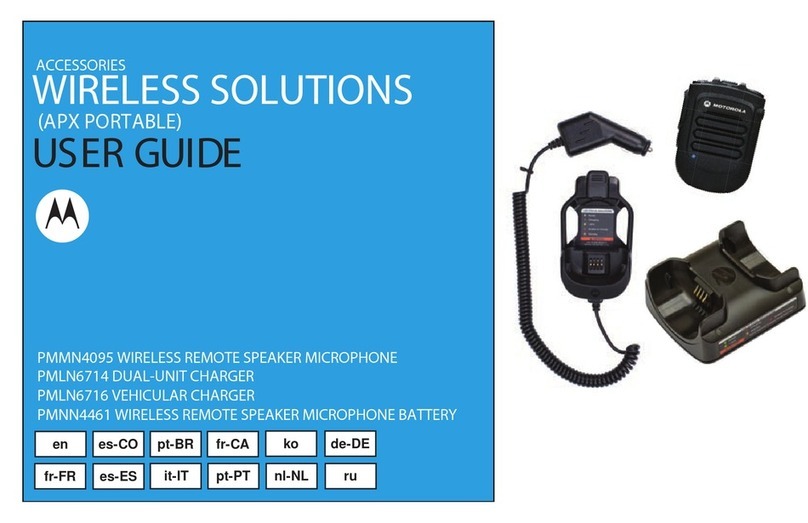FOREWORD
English
i
CHAPTER 1: FOREWORD
RF Energy Exposure and Product Safety Guide for
Portable Two-Way Radios
ATTENTION!
The microphone is restricted to occupational use only to satisfy ICNIRP/
FCC RF energy exposure requirements. Before using this product, read
the RF Energy Exposure and Product Safety Guide that ships with the
radio which contains instructions for safe usage and RF energy
awareness and control for compliance with applicable standards and
regulation.
This device complies with part 15 of the FCC Rules. Operation is
subject to the following two conditions: (1) This device may not cause
harmful interference, and (2) this device must accept any interference
received, including interference that may cause undesired operation.
Any changes or modifications not expressly approved by Motorola
may void the user’s authority to operate this device.
Under Industry Canada regulations, this microphone transmitter may
only operate using an antenna of a type and maximum (or lesser) gain
approved for the transmitter by Industry Canada. To reduce potential
radio interference to other users, the antenna type and its gain should
be so chosen that the equivalent isotropically radiated power (e.i.r.p.) is
not more than that necessary for successful communication.
This device complies with Industry Canada licence-exempt RSS
standard(s). Operation is subject to the following two conditions: (1) this
device may not cause interference, and (2) this device must accept any
interference, including interference that may cause undesired operation.
Battery Information:
Battery is shipped with a nominal charge between 30% and 50%.
Battery should be stored between -10 °C (14 °F) and 30 °C (86 °F) to
minimize permanent capacity loss.
CAUTION:Storing your fully charged accessory in high-temperature
conditions may permanently reduce the life of the internal
battery.
Important Information:
•Hold the microphone in a vertical position with the microphone at
least one inch (2.5 centimeters) away from the nose or lips.
•Body Worn Operation. When microphone is worn on the body, always
use Motorola-approved clip for this product. Using approved body-
worn accessories is important because the use of non-Motorola-
approved accessories may result in exposure levels, which exceed
the FCC occupational/controlled environment RF exposure limits.
•Use only Motorola-approved supplied or replacement batteries. Use
of non-Motorola-approved batteries may exceed the applicable RF
exposure guidelines (iEEE, ICNIRP or FCC).
•Do not charge your accessory in temperatures below 0 °C (32 °F) or
above 45 °C (113 °F). Do not store your accessory in direct sunlight
or where expected temperatures can exceed this range such as
inside a parked car.
•Storing your fully charged accessory in high-temperature conditions
may permanently reduce the life of the internal battery.
•Battery life may temporarily shorten in low-temperature conditions.
MN0001065A01_en.book Page i Tuesday, March 10, 2015 2:03 PM