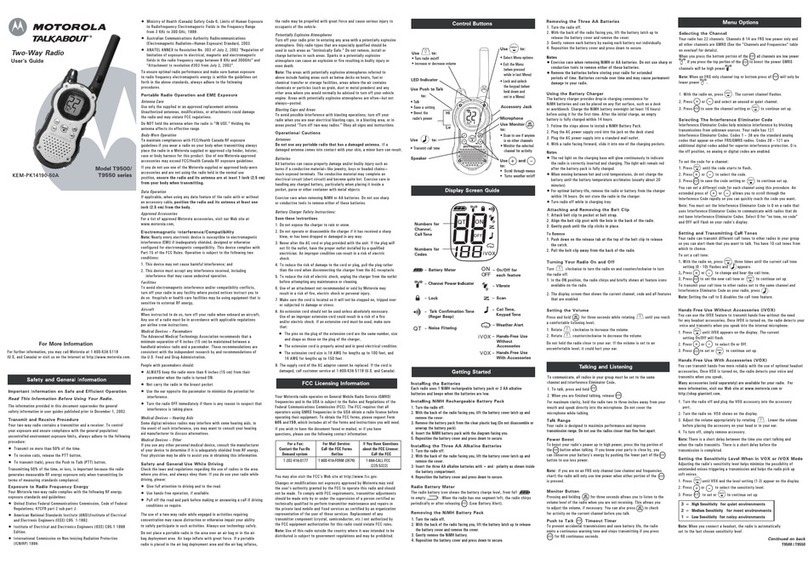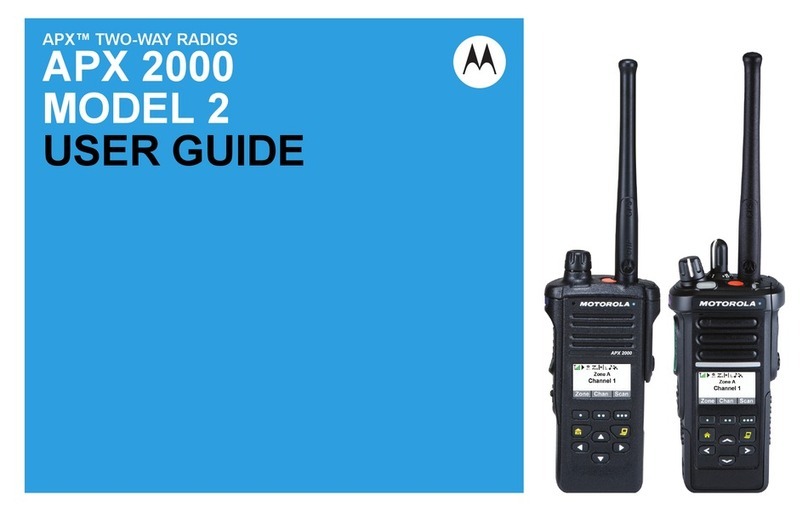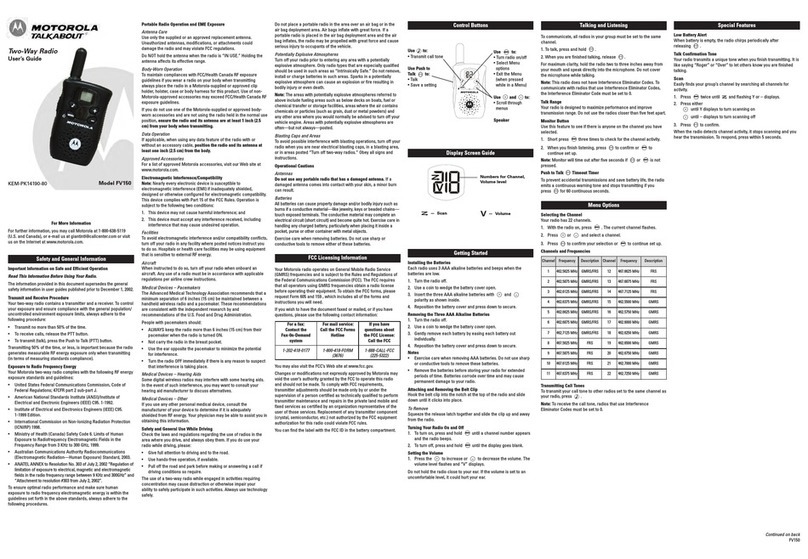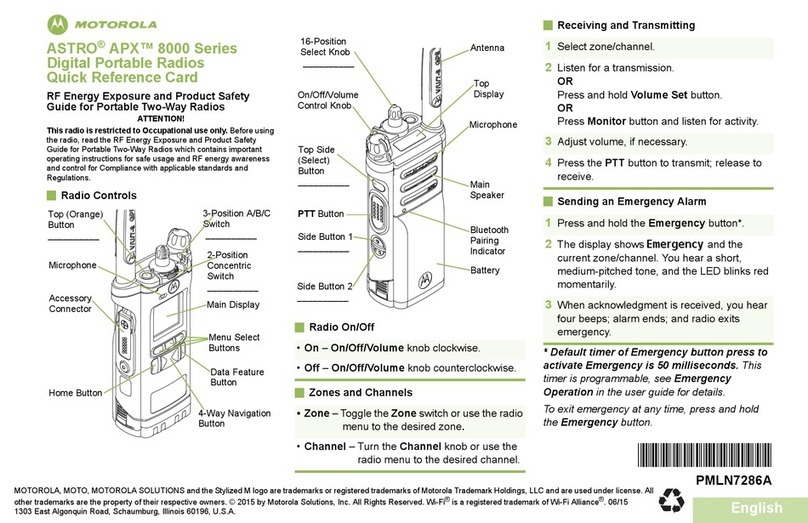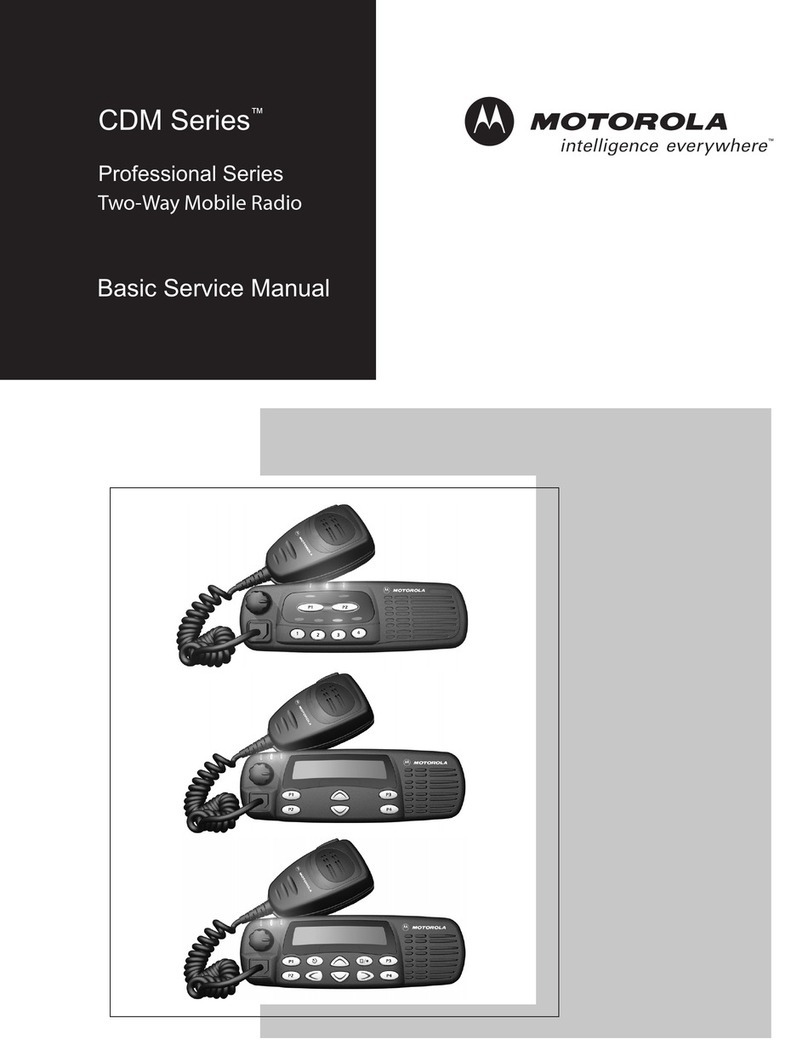English
Menu Navigation
<or >to Menu Entry.
{, |, or }directly below
Menu Entry to select.
Hto exit.
Uor Dto scroll through sub-list.
{, |, or }directly below
Menu Entry to select.
Sending an Emergency Alarm
* Default timer of Emergency button press to
activate Emergency is 50 milliseconds. This timer
is programmable, see Emergency Operation in the
user guide for details.
To exit emergency at any time, press and hold the
Emergency button.
Sending an Emergency Call
Sending a Silent Emergency Call
Display Status Icons
2Listen for a transmission.
OR
Press and hold Volume Set button.
OR
Press Monitor button and listen for activity.
3Adjust volume, if necessary.
4Press the PTT button to transmit; release to
receive.
1Press and hold the Emergency button*.
2The display shows Emergency and the current
zone/channel. Radio sounds a short, medium-
pitched tone, and the LED blinks red momentarily.
3When acknowledgment is received, you hear four
beeps; alarm ends; and radio exits emergency.
4Press and hold the Emergency button to exit
emergency.
1Press the Emergency button.
2Press and hold the PTT button. Speak clearly into
the microphone.
3Release the PTT button to end call.
4Press and hold Emergency button to exit
emergency.
1Press the Emergency button.
2The display does not change; the LED does not
light up, and there is no tone.
3Silent emergency continues until you:
Press and hold the Emergency button to exit
emergency state.
OR
Press and release the PTT button to exit the
Silent Emergency Alarm mode and enter regular
dispatch or Emergency Call mode.
MFK is in Mode Change feature.
MFK is in Volume Change feature.
Receiving a call or data.
Transmitting a call or data.
Blinks when the battery is low.
The more stripes, the stronger the signal
strength for the current site (trunking only).
Direct radio to radio communication or
connected through a repeater.
On = Direct
Off = Repeater
This channel is being monitored.
L= Radio is set at Low power.
H= Radio is set at High power.
Scanning a scan list.
Blinking dot = Detects activity on the
Priority-One Channel during
scan.
Steady dot = Detects activity on the
Priority-Two Channel during
scan.
The vote scan feature is enabled.
On = User is currently associated with the
radio.
Off = User is currently not associated with
the radio.
Blinking = Device registration or user
registration with the server failed due to an
invalid username or pin.
Data activity is present.
Bluetooth is ready.
Bluetooth is connected to the device.
On = Secure operation.
Off = Clear operation.
Blinking = Receiving an encrypted voice
call.
On = AES Secure operation.
Off = Clear operation.
Blinking = Receiving an encrypted voice
call.
On = GPS enabled, and location signal
available.
Off = GPS disabled.
Blinking = GPS enabled, but location
signal unavailable.
QR-Card.fm Page 4 Monday, June 22, 2015 9:15 PM