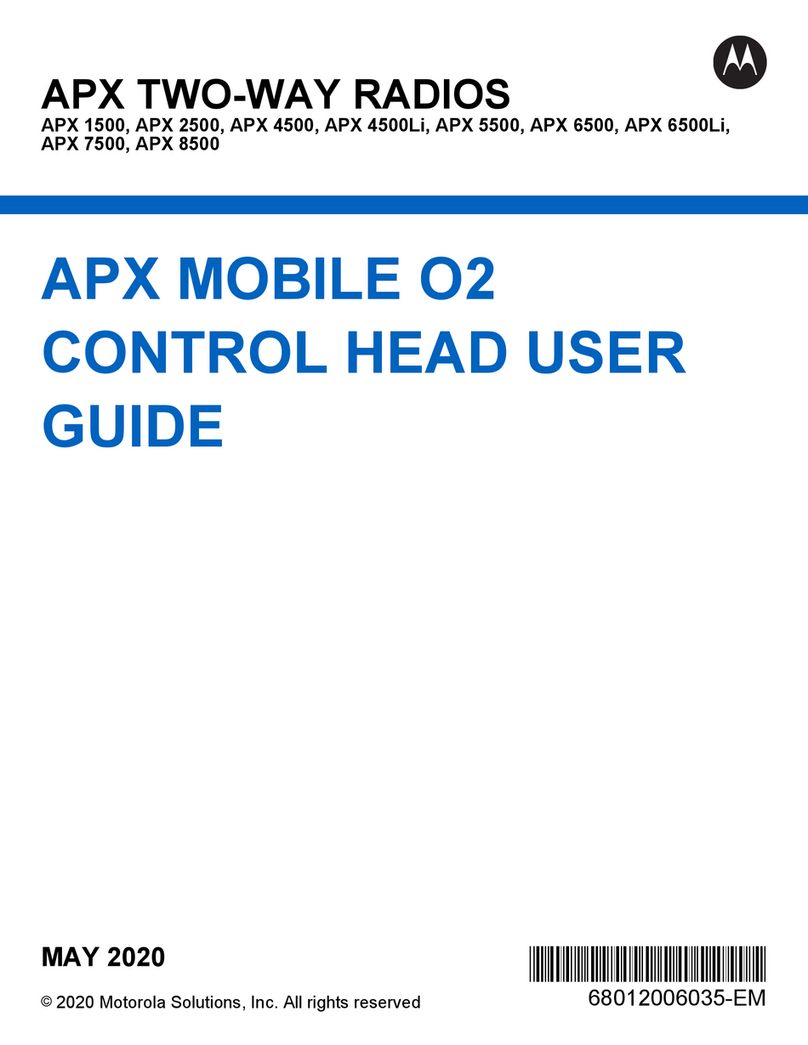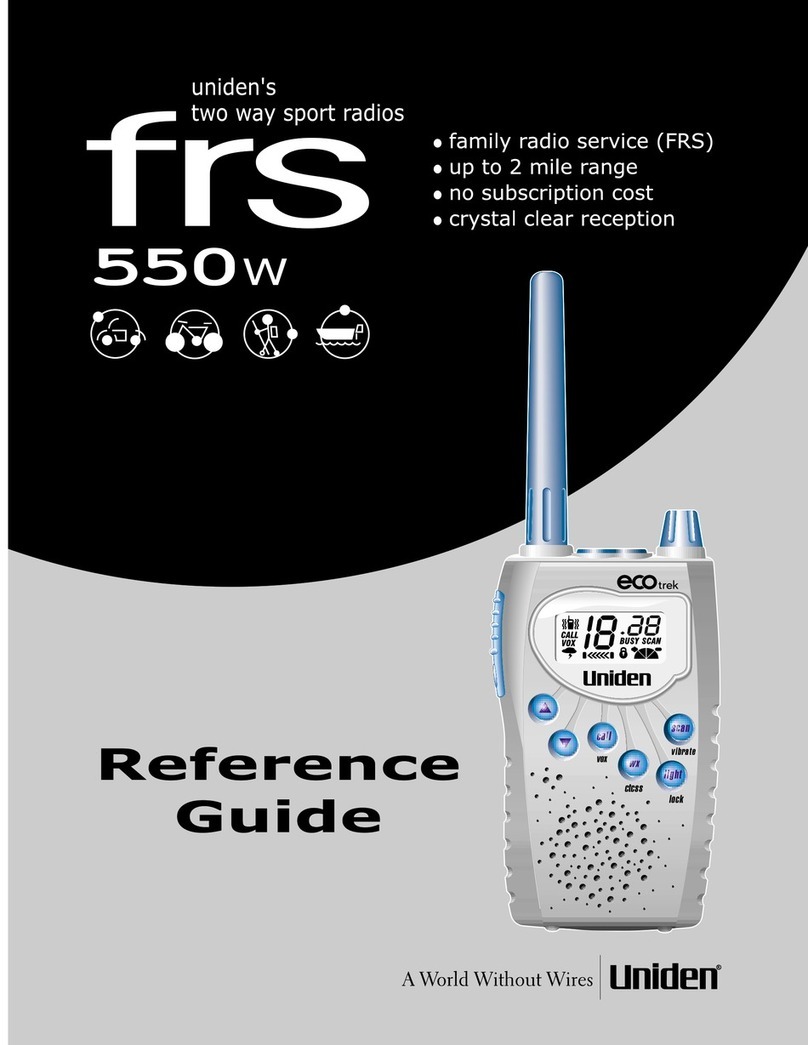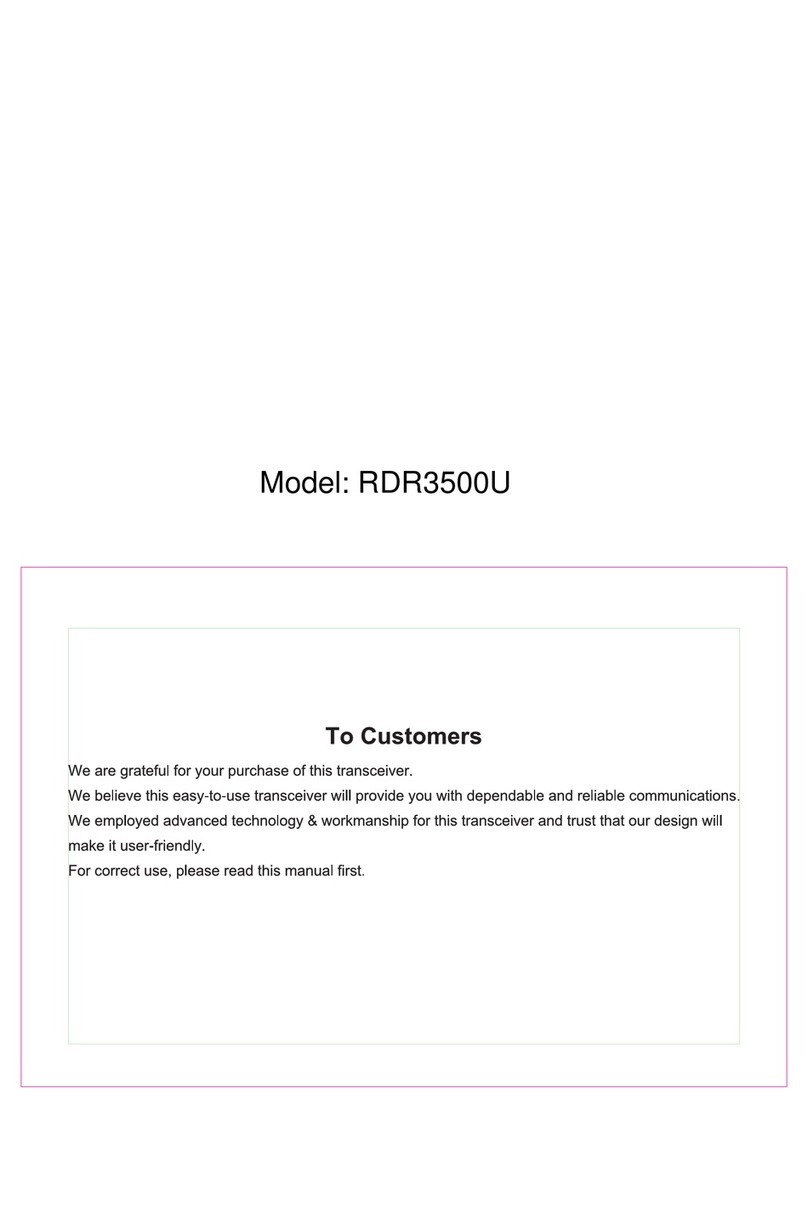Motorola DTR600 Use and care manual
Other Motorola Two-way Radio manuals
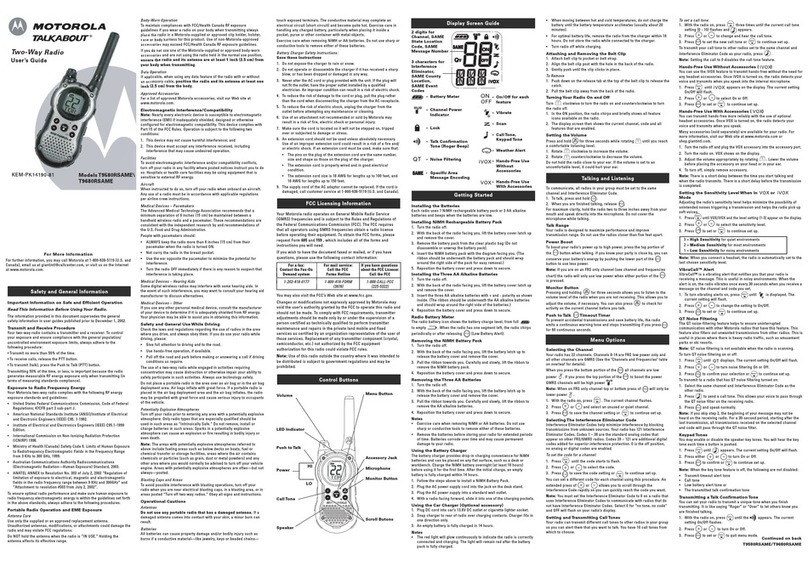
Motorola
Motorola Talkabout T9580RSAME User manual

Motorola
Motorola CLS1410 User manual
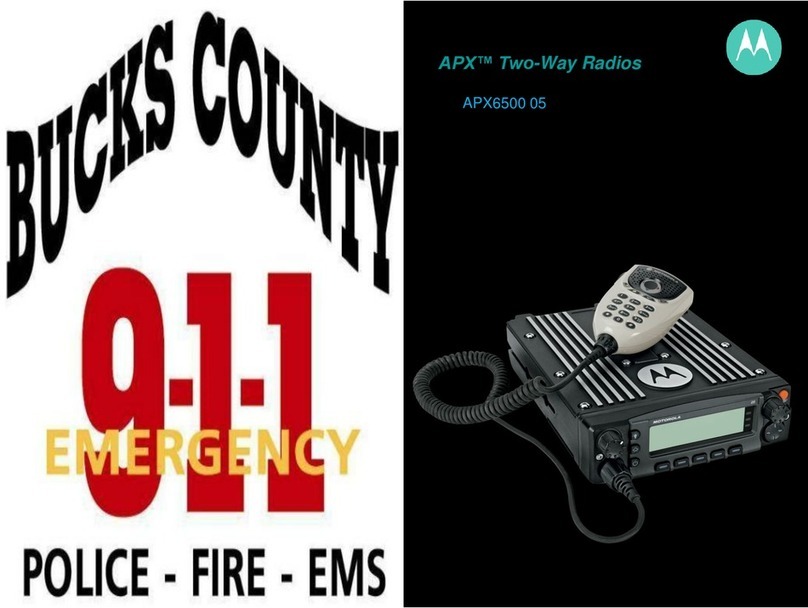
Motorola
Motorola APX650005 User manual
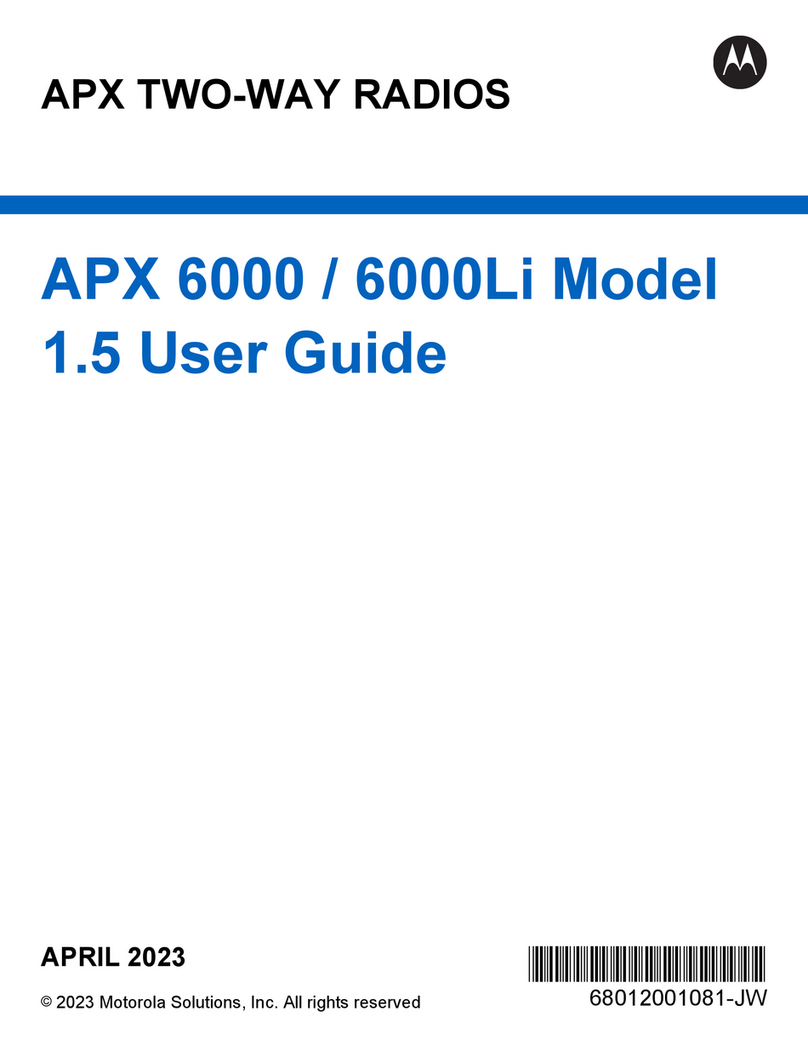
Motorola
Motorola APX 6000 Model 1.5 User manual

Motorola
Motorola ST7500 Dimensional drawing

Motorola
Motorola Professional GP680 User manual
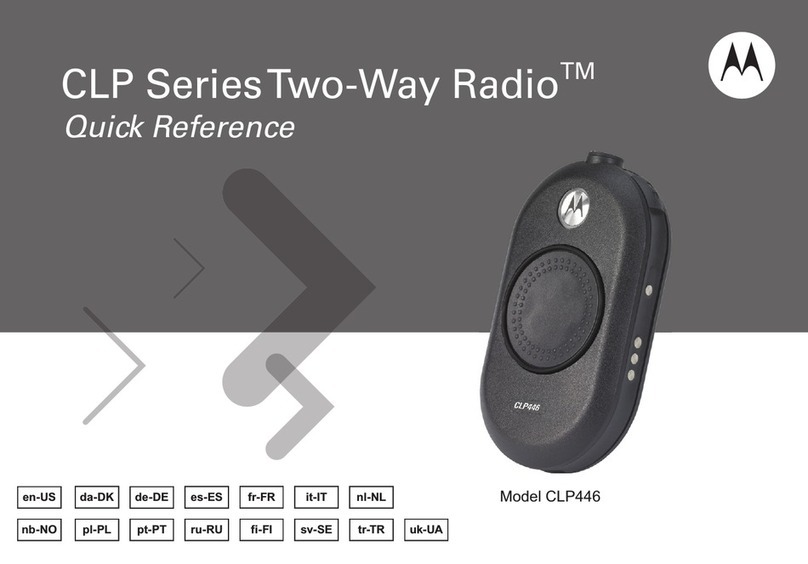
Motorola
Motorola CLP series User manual
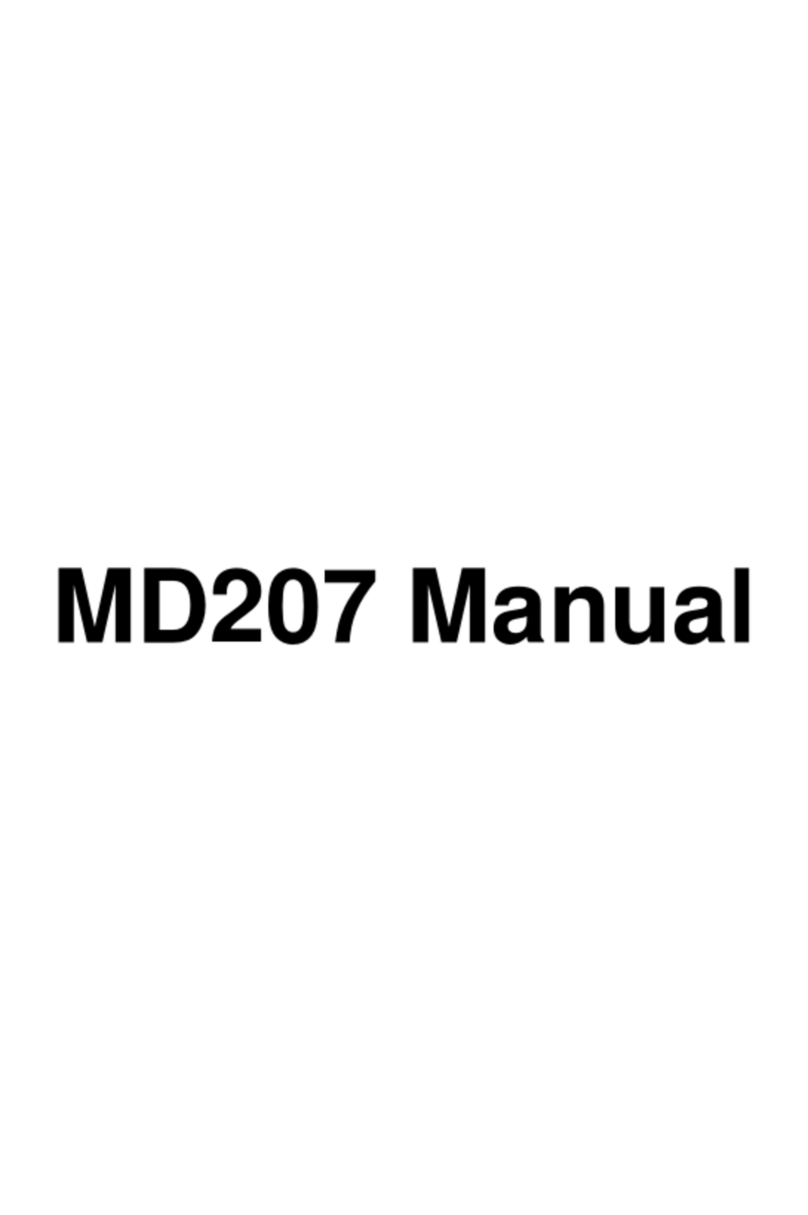
Motorola
Motorola MD207 Series User manual

Motorola
Motorola TalkAbout MR355 User manual
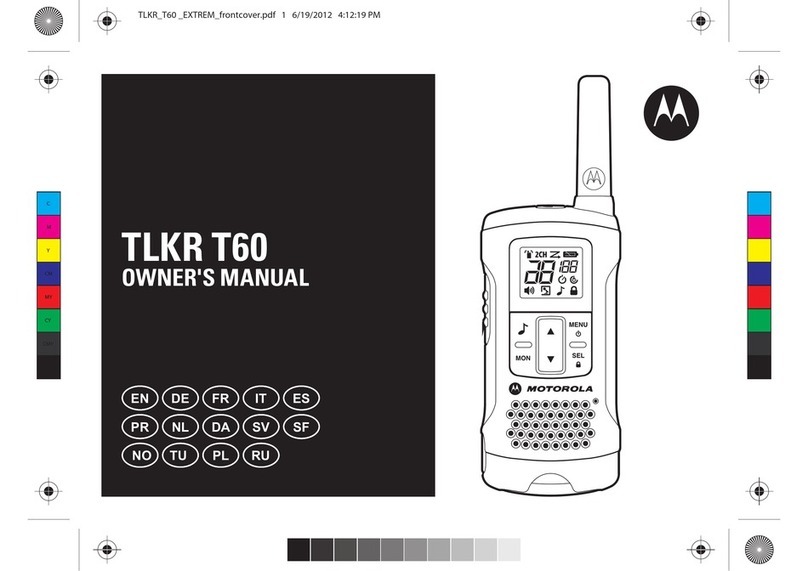
Motorola
Motorola TLKR T60 User manual
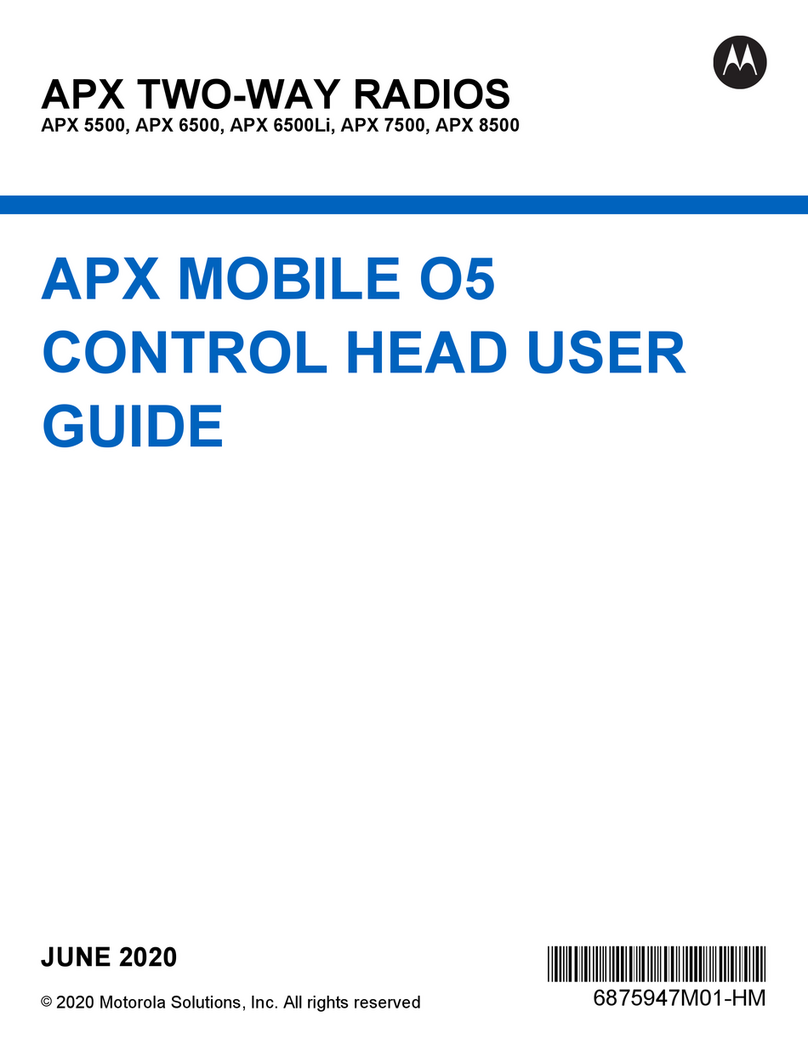
Motorola
Motorola APX Series User manual
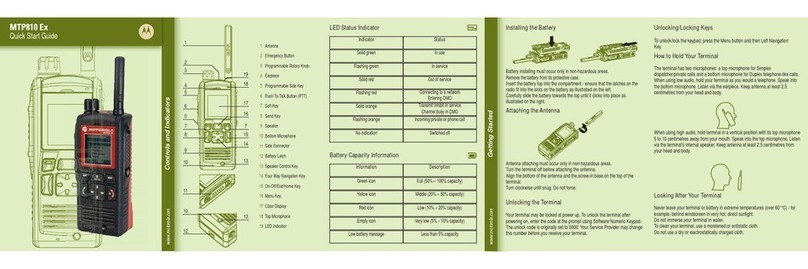
Motorola
Motorola MTP810 EX User manual

Motorola
Motorola IMPRES Tetra MTP750 User manual

Motorola
Motorola APX 7000 User manual

Motorola
Motorola GP328 User manual

Motorola
Motorola T4502 User manual

Motorola
Motorola ASTRO APX 900 3 Reference guide

Motorola
Motorola TETRA MTP850 EX Dimensional drawing

Motorola
Motorola T7100 Series User manual

Motorola
Motorola TLKR T60 User manual