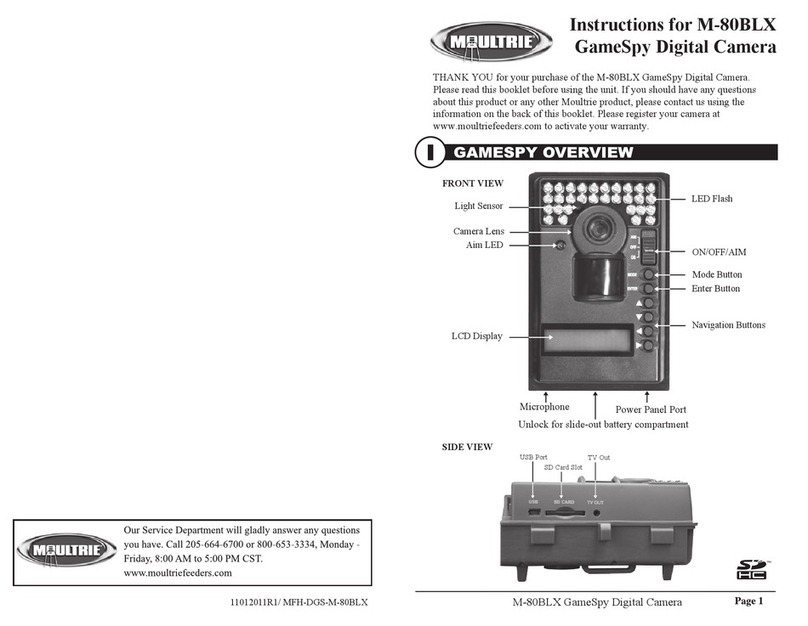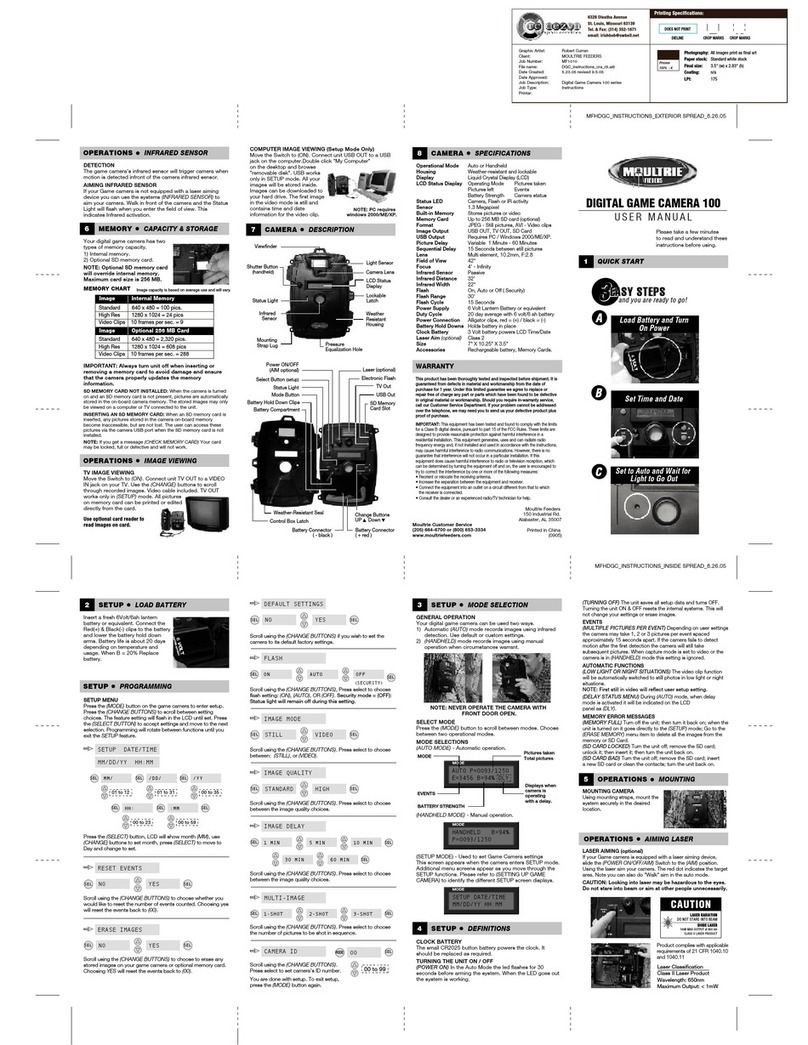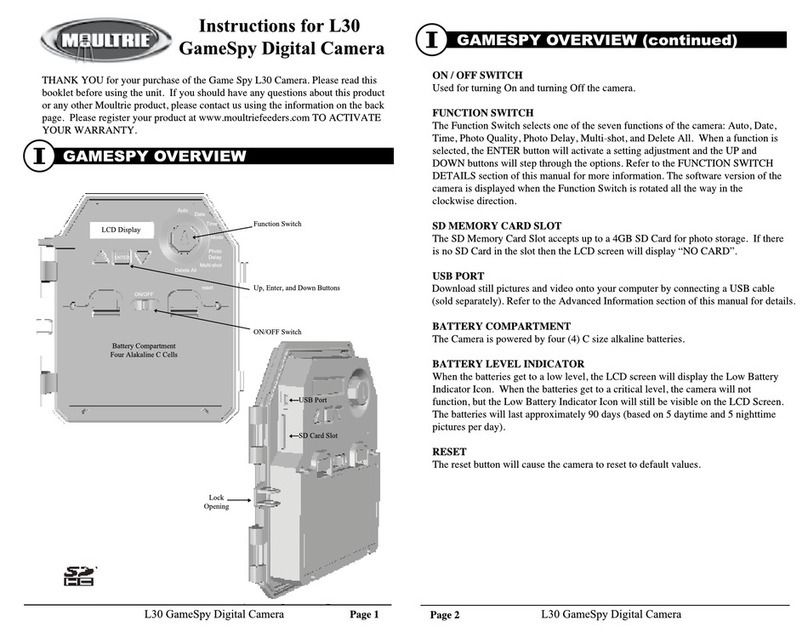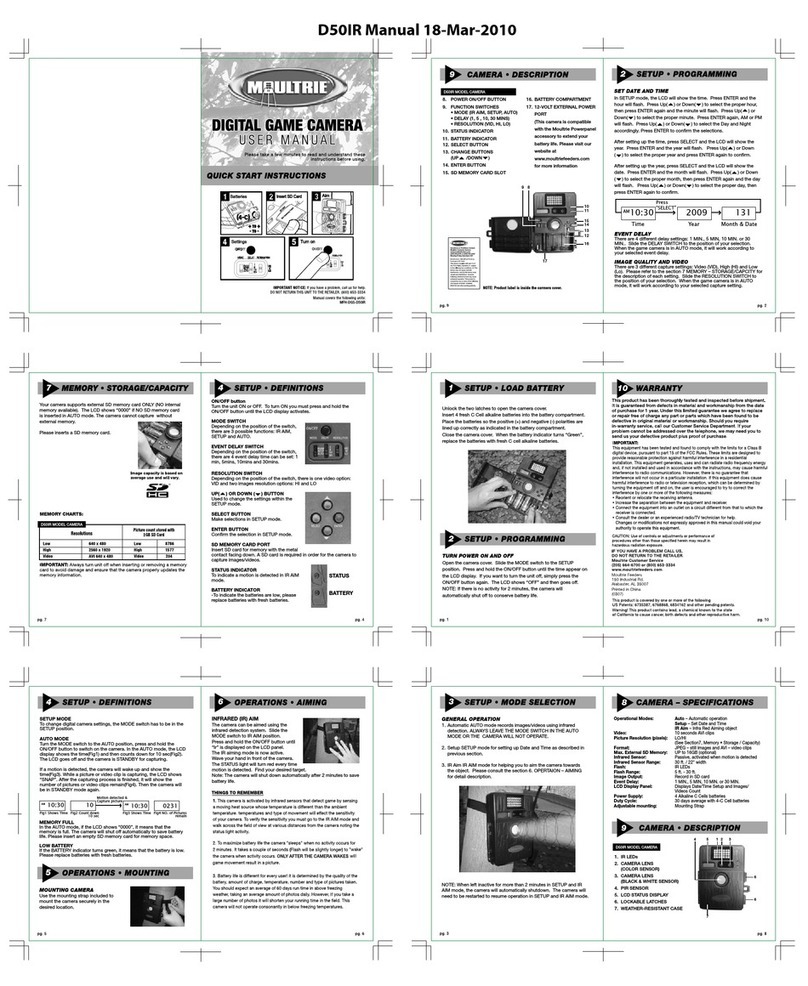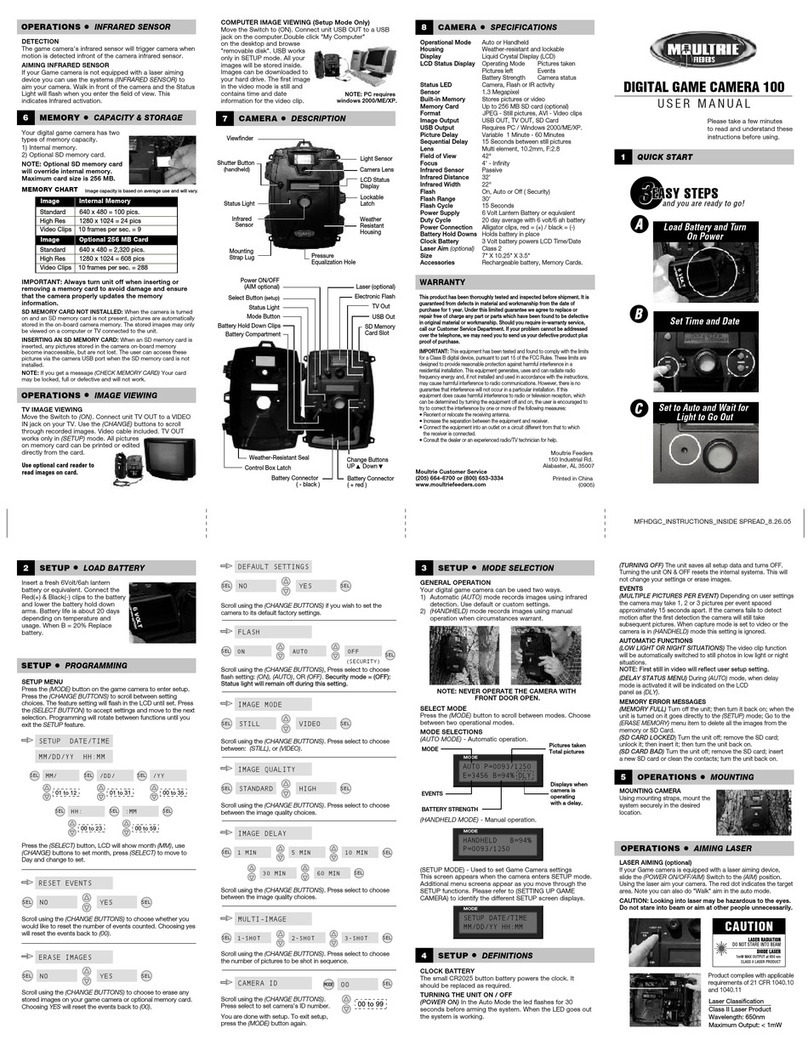Page 11
M-1100i Digital Game Camera
Page 10 M-1100i Digital Game Camera
Upgrade Firmware
The firmware version is displayed. Press Up/Down to
choose setting.
YES - To upgrade rmware.
NO - Keep current firmware.
To upgrade rmware, make sure that an SD card with the
new firmware is inserted into the camera. Press the OK but-
ton to
make selection. Make sure the process is completed
before pressing other buttons or powering the camera O.
Press the Right button to move to the next option.
5 MINUTES
1 MINUTE
30 SECONDS
1
T.L. PROGRAM #1 STOP TIME
TIME LAPSE PROGRAMS PER DAY
T.L. PROGRAM #1 START TIME
RESET TO FACTORY DEFAULTS?
YES
Managed Memory
Selecting the OVERWRITE OLDEST option will cause the
oldest les to be overwritten with new captures when the
SD card reaches its capacity. With the DO NOT OVERWRITE
option selected, the camera will cease image capture once
the SD card reaches capacity.
Press the OK button to select.
When your selection has been made, press Right button to
go to the next option.
X DO NOT OVERWRITE
OVERWRITE OLDEST
Erase Images
Press the OK button. Use the Up/Down buttons to choose
between Yes - erase all images, or
No - does not change stored images. Press the OK button to
select. When your selections has been made, press the Right
button to move to the next option.
NOTE: This will also format your SD card for use in
your camera.
5 MINUTES
1 MINUTE
30 SECONDS
1
T.L. PROGRAM #1 STOP TIME
TIME LAPSE PROGRAMS PER DAY
T.L. PROGRAM #1 START TIME
RESET TO FACTORY DEFAULTS?
Reset to Default settings
You can reset your camera to the factory default settings.
Press UP or DOWN to choose
YES - all setups restored to factory default
NO - keep custom settings.
Press the OK button again to make selection. Press the Right
button to go to the Main Screen.
5 MINUTES
1 MINUTE
30 SECONDS
1
T.L. PROGRAM #1 STOP TIME
TIME LAPSE PROGRAMS PER DAY
T.L. PROGRAM #1 START TIME
RESET TO FACTORY DEFAULTS?
Camera Capture Modes
After programming and aiming the camera, according to your preferences, you will see one
of three status screen displays after you slide the lR Aim / Power Switch to the ON position.
After 30 seconds the camera will enter sleep mode and wake up when motion is detected.
Setting Capture Mode
Press the Menu button. Use the Up/Down buttons to choose between operating modes.
This camera has 3 modes.
1 MOTION DETECT
Still photos or videos are taken when an animal is detected. The number of
photos taken per detection
event and whether still photos or videos are
taken is congurable in settings. Photos and videos are stored in the
DCIM/100MFCAM folder on the SD card.
2 TIME LAPSE
The camera takes photos at specied interval(s) during the day. Time lapse
mode can be set with up to two (2) programs and congurable start and
stop times for each program. During the set program interval(s), the camera
will take photos regularly based on the time lapse interval setting. The photos
are stored in the DCIM/100MFCAM folder on the SD card.
NOTE: See the section Setting Time Lapse Features for more information
on setting up Time Lapse Mode.
3 MOTION + TIME LAPSE
The camera operates in Time Lapse Mode during the programmed intervals
and Motion Detect Mode for the remainder of the day.
NOTE: The options for Motion Detect and Time Lapse can be congured
in their respective menus.
MULTI-SHOT: 1 (OFF) Baery: 75%
Taken / Remaining: 0000 / 9999
PROGRAM 2: 4pm-8pm Baery: 75%
Taken / Remaining: 0000 / 9999
(press ^ v to adjust and review
opons for MOTION DETECT and
Taken / Remaining: 0000 / 9999
(press OK to take test photo)
(press OK to take test photo)
(press ▼▲ to change Mode)
<OPTIONS START>
(press ▼▲ to change Mode)
(press OK to take test photo)
TIMELAPSE + MOTION DETECT
TIMELAPSE + MOTION ACTIVE
MULTI-SHOT: 1 (OFF) Baery: 75%
Taken / Remaining: 0000 / 9999
PROGRAM 2: 4pm-8pm Baery: 75%
Taken / Remaining: 0000 / 9999
(press ^ v to adjust and review
opons for MOTION DETECT and
Taken / Remaining: 0000 / 9999
(press OK to take test photo)
(press OK to take test photo)
(press ▼▲ to change Mode)
<OPTIONS START>
(press ▼▲ to change Mode)
(press OK to take test photo)
TIMELAPSE + MOTION DETECT
TIMELAPSE + MOTION ACTIVE
MULTI-SHOT: 1 (OFF) Baery: 75%
Taken / Remaining: 0000 / 9999
PROGRAM 2: 4pm-8pm Baery: 75%
Taken / Remaining: 0000 / 9999
(press ^ v to adjust and review
opons for MOTION DETECT and
Taken / Remaining: 0000 / 9999
(press OK to take test photo)
(press OK to take test photo)
(press ▼▲ to change Mode)
<OPTIONS START>
(press ▼▲ to change Mode)
(press OK to take test photo)
TIMELAPSE + MOTION DETECT
TIMELAPSE + MOTION ACTIVE
Reset Options
Press the OK button. Use the Up/Down buttons to choose
between a set of predened congurations
for the motion detect capture mode to quickly congure
your camera for certain levels of performance.
Press OK
to lock in your selection, then press Left button to go to
the next option. The congurations of these presets are
dened below.
Setting Motion Detect Features
When Motion Detect Active is on the LCD Display, press the Menu button then Left to begin adjusting
features within Motion Detect. Using the navigation process, set the features to your needs.
RESET OPTIONS? AFFECTED OPTIONS
SETTING DETECTION DELAY MULTI-SHOT PHOTO QUALITY
DO NOT RESET Default option; will not alter settings
RECOMMEND. SETUP 10 Seconds 3 Triggered Med
MAX BATTERY 1 Minute 1 (O) Low
MAX PERFORMANCE 5 Seconds 3 Burst High
RESET MOTION DETECT OPTIONS?
X DO NOT RESET
CONFIRM TEST PHOTO CAPTURE
VIDEO
30 SECONDS
5 SECONDS
5 MINUTES
1 MINUTE
X 10 SECONDS
3 TRIGGERED
3 BURST
X 1 (OFF)