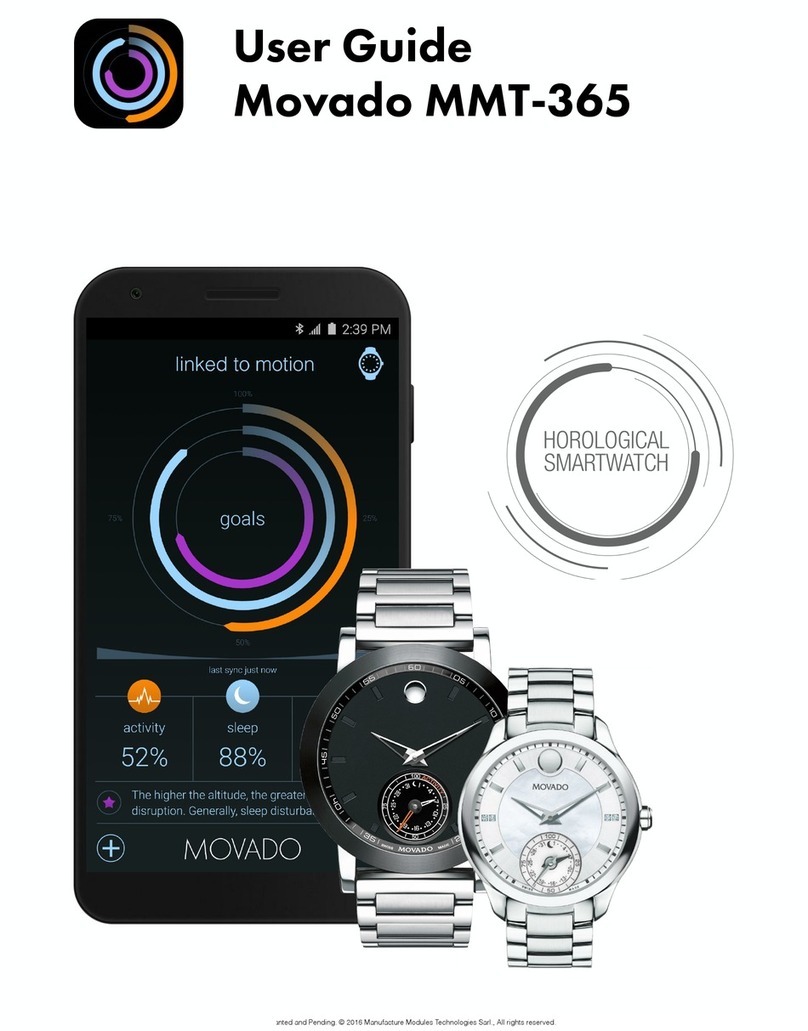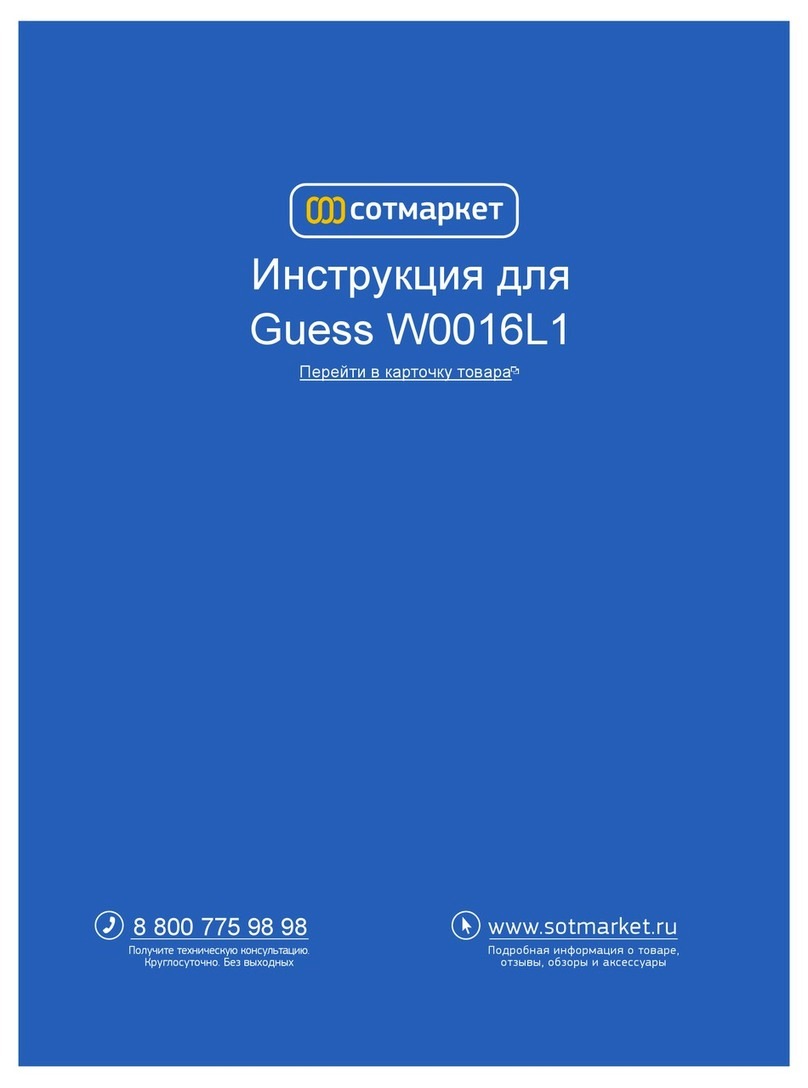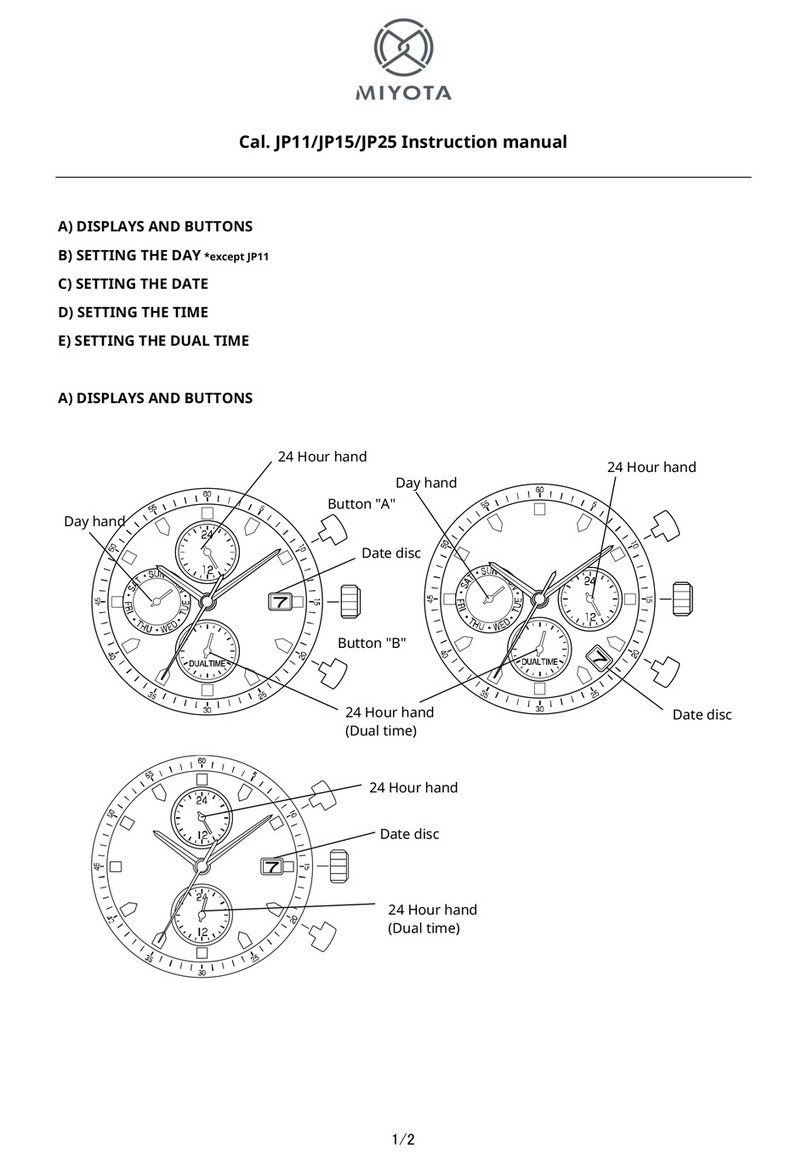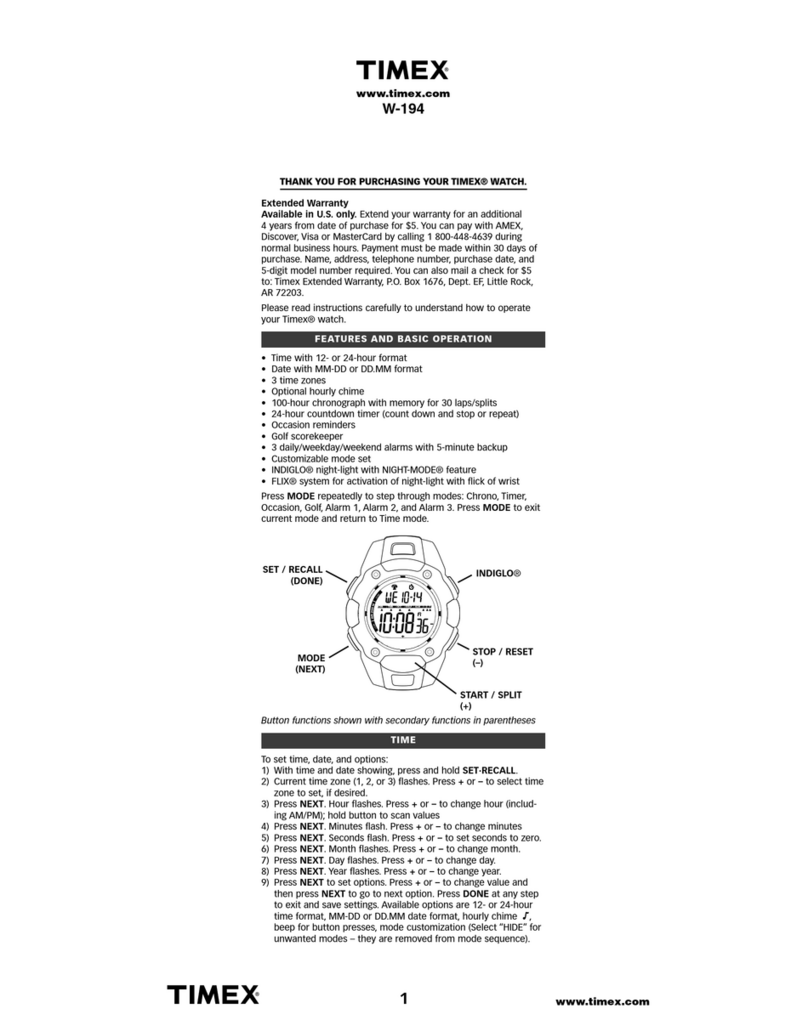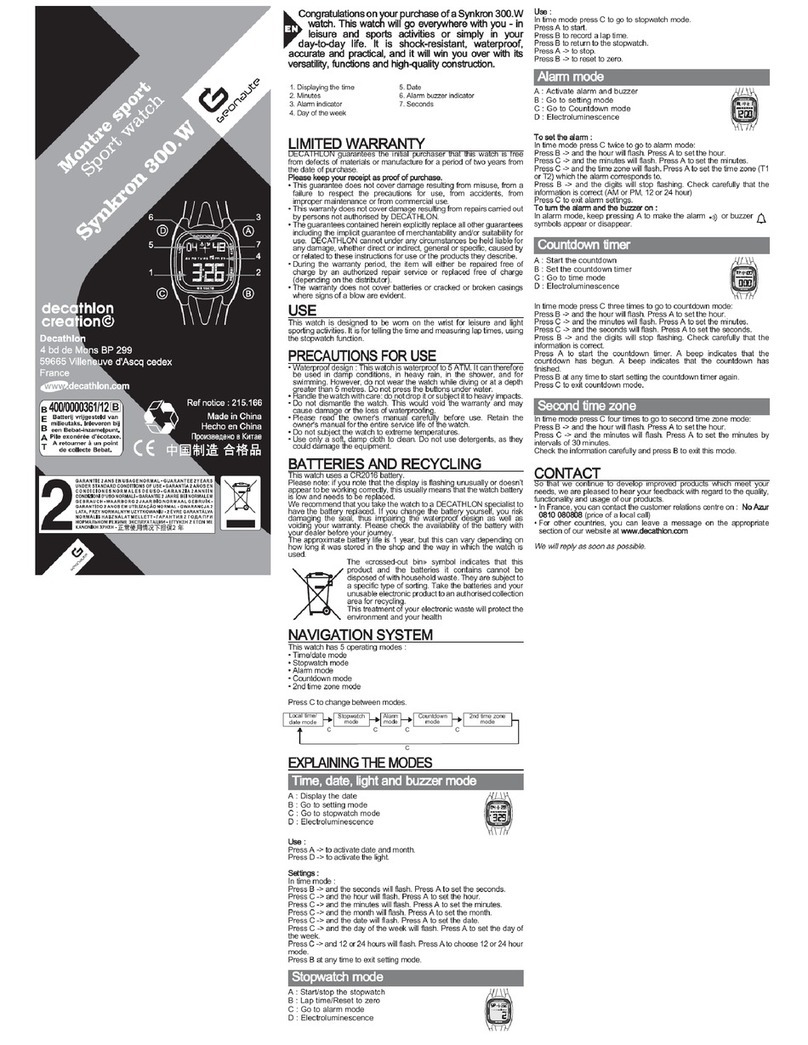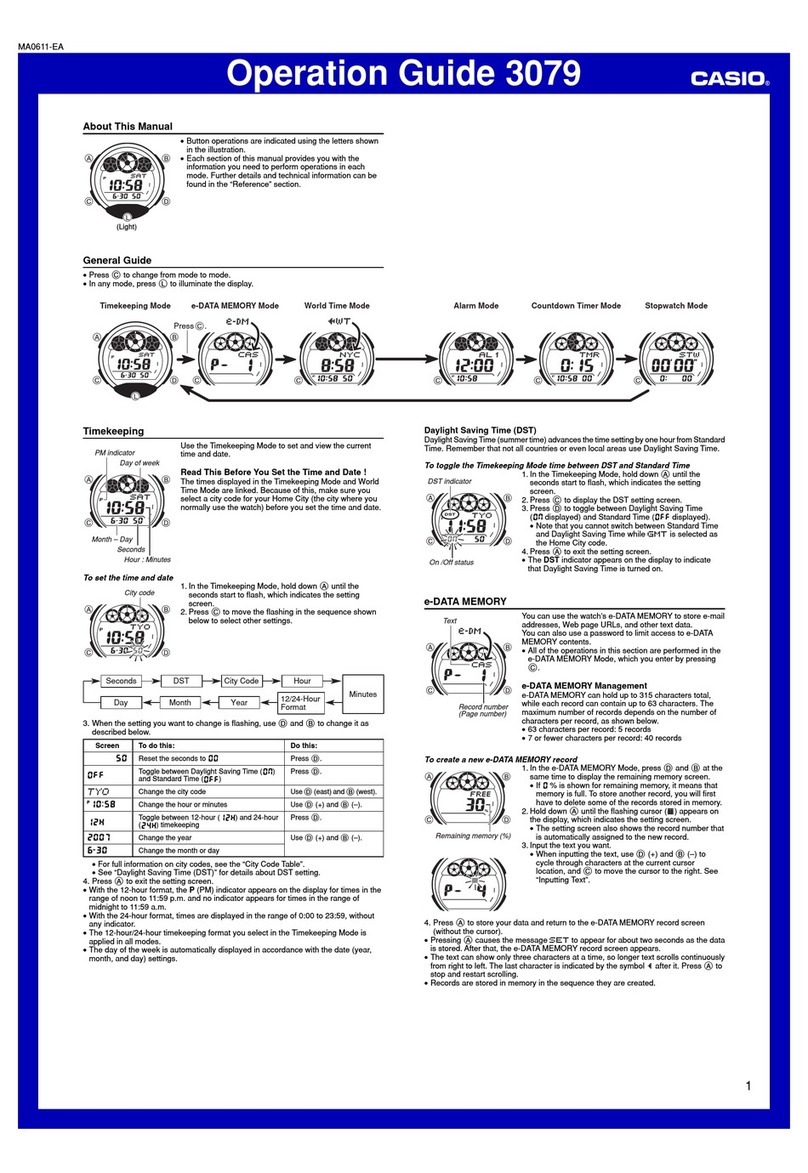5
PAIRING YOUR SMARTWATCH WITH YOUR PHONE:
Q. HOW DO I TURN BLUETOOTH ON OR OFF
ON MY PHONE?
Bluetooth is usually found in Settings on both iOS and
Android phones. See the manufacturer’s documentation
for specific instructions to enable or disable Bluetooth
on your device.
Q. HOW DO I PAIR THE WATCH WITH MY
PHONE?
1. Make sure Bluetooth is enabled on your phone.
2. Open the watch app, create a new account or sign
in, and then follow the onscreen instructions.
3. The app automatically searches for nearby watches.
When prompted, press and then release the watch
button. The lights rotate around the dial.
NOTE: If the watch lights do not rotate around the
dial after pressing the button, the watch may still be
in shipping mode. To exit shipping mode, press and
hold the watch button until lights move around the
edge of the dial. Activation can take 5 to 10
seconds.
4. When the phone app finds your watch, tap
CONNECT WATCH. If prompted, press and
release your watch button. The phone app notifies
you when the phone and watch have paired
successfully.
5. In the phone app, enable ACCESS
NOTIFICATIONS, ACCESS CONTACTS, and
ACCESS CALENDARS. You must enable access
for all three for your watch to work properly. Then,
tap NEXT.
6. Swipe through the app tutorial to learn more about
using your watch, and then configure the watch
notifications and preferences to complete setup.
NOTE: For more detailed information, see the
online user guide.
Q. CAN I PAIR MULTIPLE WATCHES WITH MY
PHONE?
iOS: Yes, you can pair multiple watches with your
phone, however the phone sends notifications to only
one watch. To receive notifications on a different
watch, remove the watch that is currently paired, and
then pair the other watch. If your iPhone is paired
with any device that can receive notifications via
Bluetooth (such as a car audio system that receives text
messages), your watch will not receive notifications.
Android: Yes, you can pair multiple watches with your
phone, and your phone will send notifications to all of
your paired watches and devices at the same time.
Q. WHY CAN’T MY PHONE FIND OR CONNECT
TO THE WATCH?
• Make sure Bluetooth is enabled in the phone settings.
• Increase the signal strength by moving the watch
closer to the phone.
• Make sure the watch is in pairing mode by pressing
the bottom watch button until the Setup screen displays.
• Make sure the watch is charged.
• If you are using iOS, make sure the watch is not
already connected at a system level by checking
Bluetooth settings and forgetting any connected
watches.
Q. MY WATCH KEEPS DISCONNECTING
FROM MY PHONE. HOW DO I MAKE THEM
RECONNECT?
• If the watch and phone are out of Bluetooth range
for over an hour, reconnect the watch and phone by
pressing the watch button. You may need to open the
app on your phone to reconnect.
• Make sure the watch is not in Airplane Mode and
that Bluetooth is enabled.
• On the phone, turn Bluetooth off and on, and turn
AIRPLANE MODE on and off.
• If the watch is not communicating or the phone app
indicates it is disconnected from the watch, close the
app and then restart the app.
• In iOS, close the app by double-tapping the phone’s
home button and swiping up on the app. Restart the
app to reconnect to the watch.
• In Android, force quit the app. See the phone
manufacturer’s documentation for instructions specific to
your device. Restart the app to reconnect to the watch.