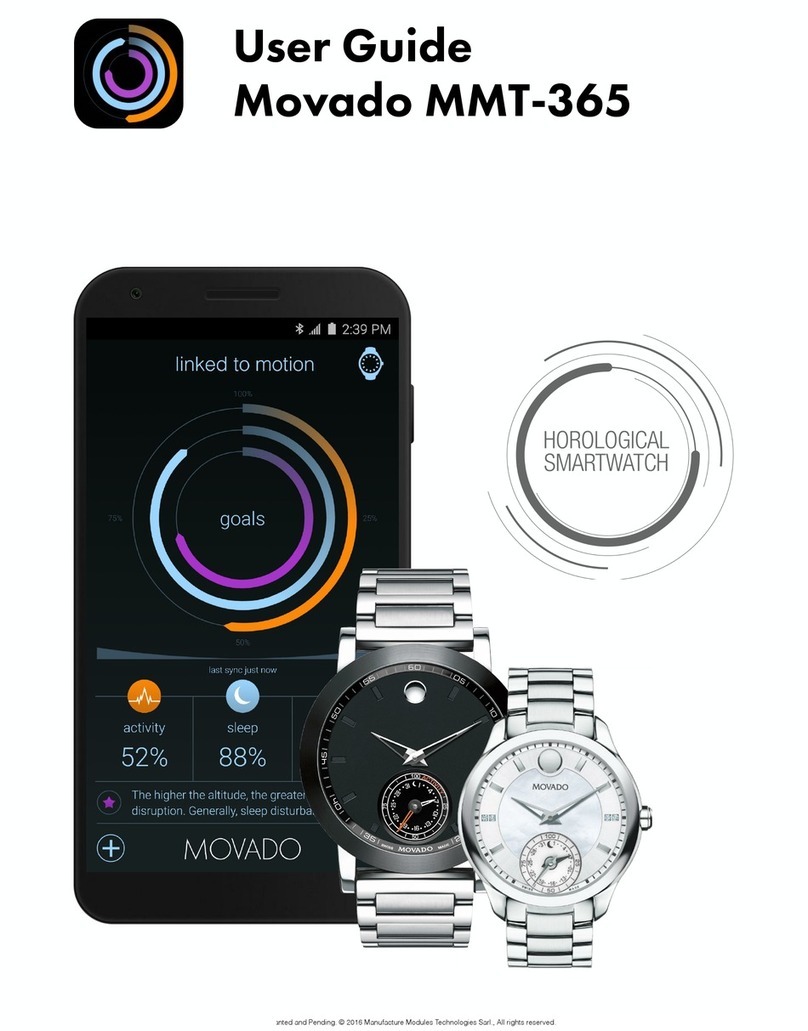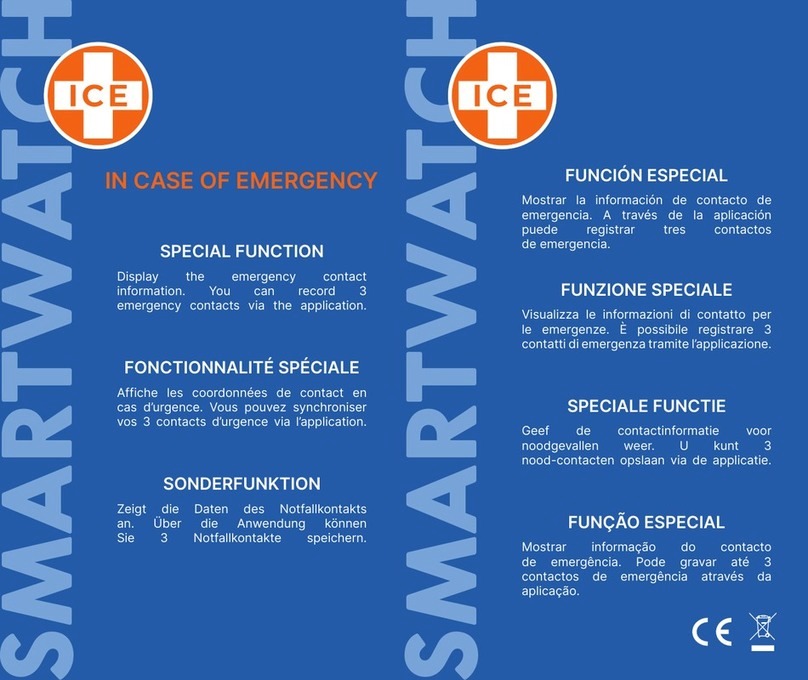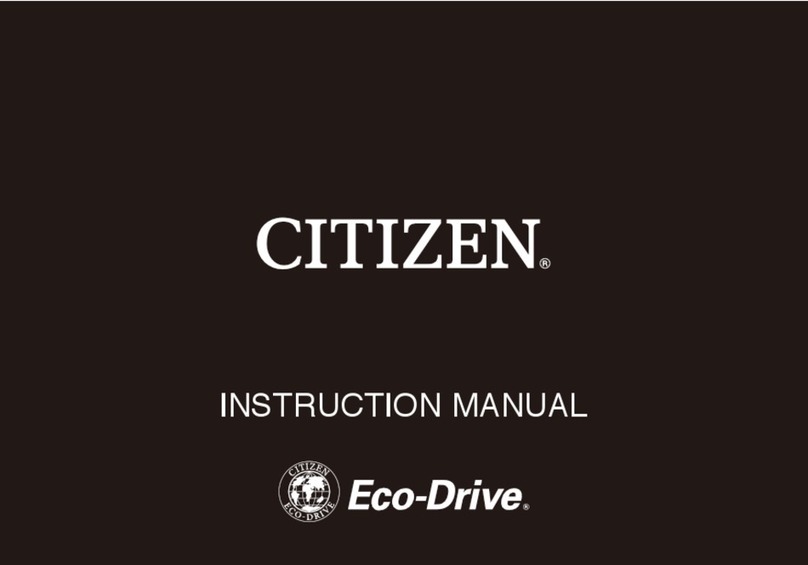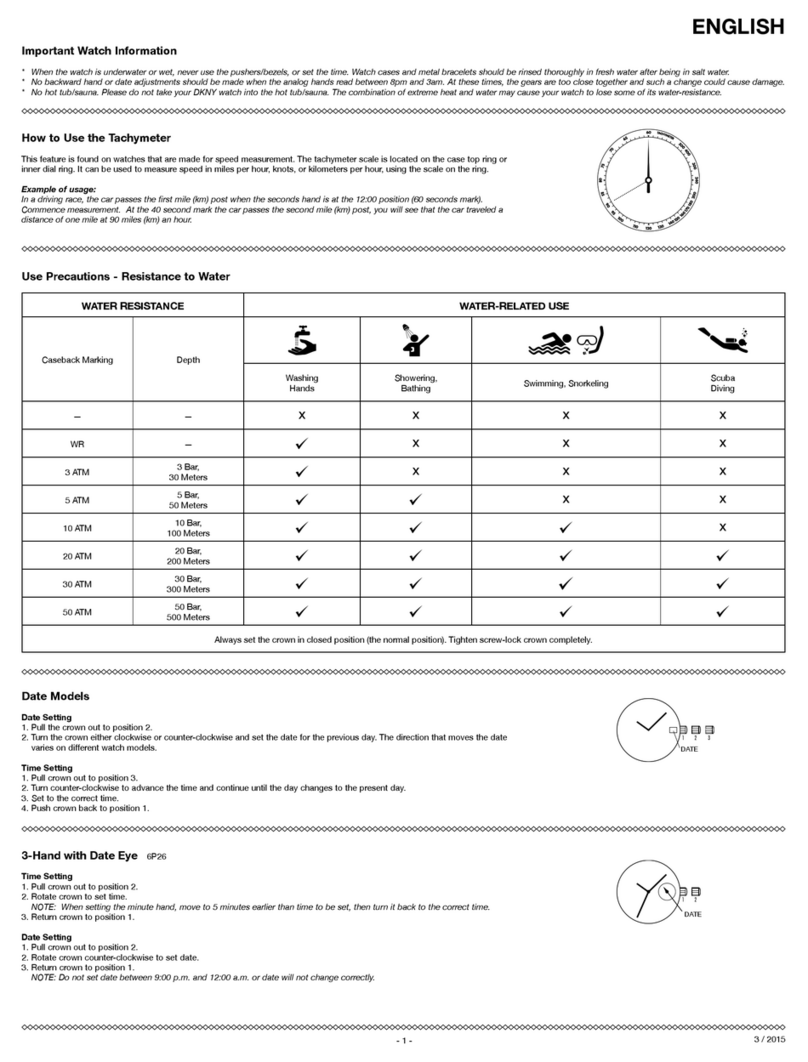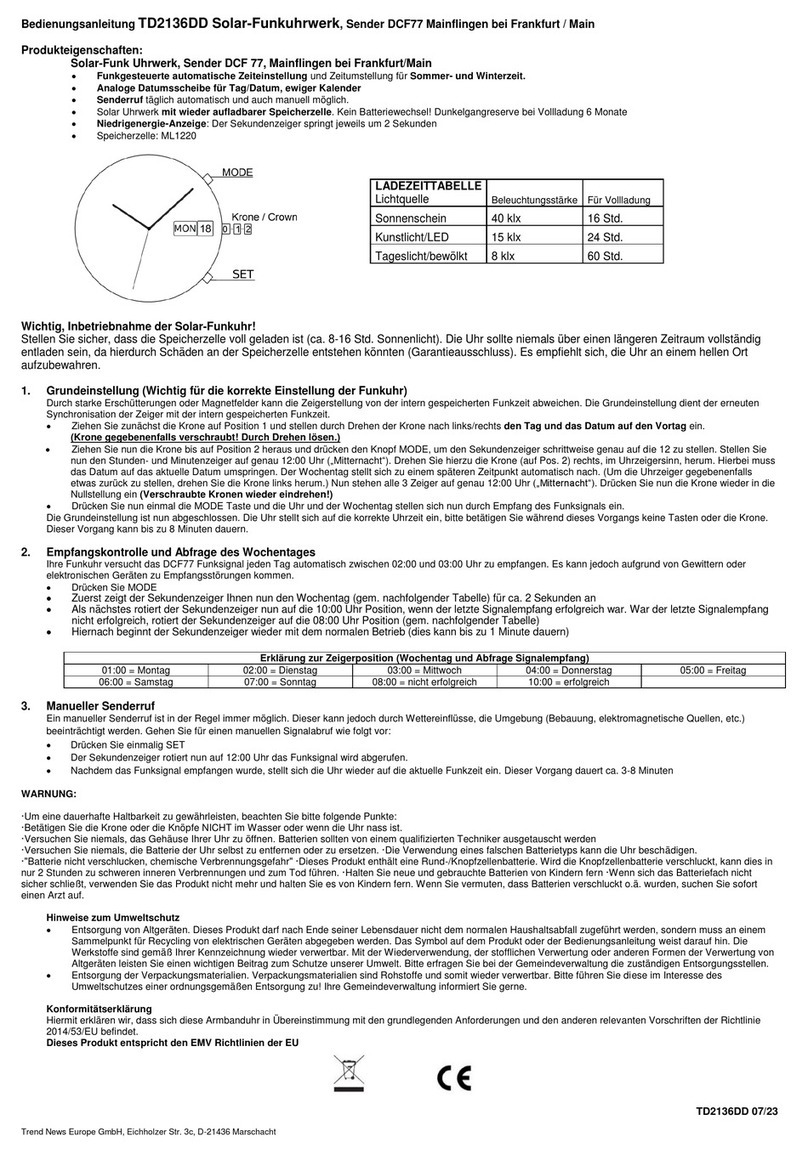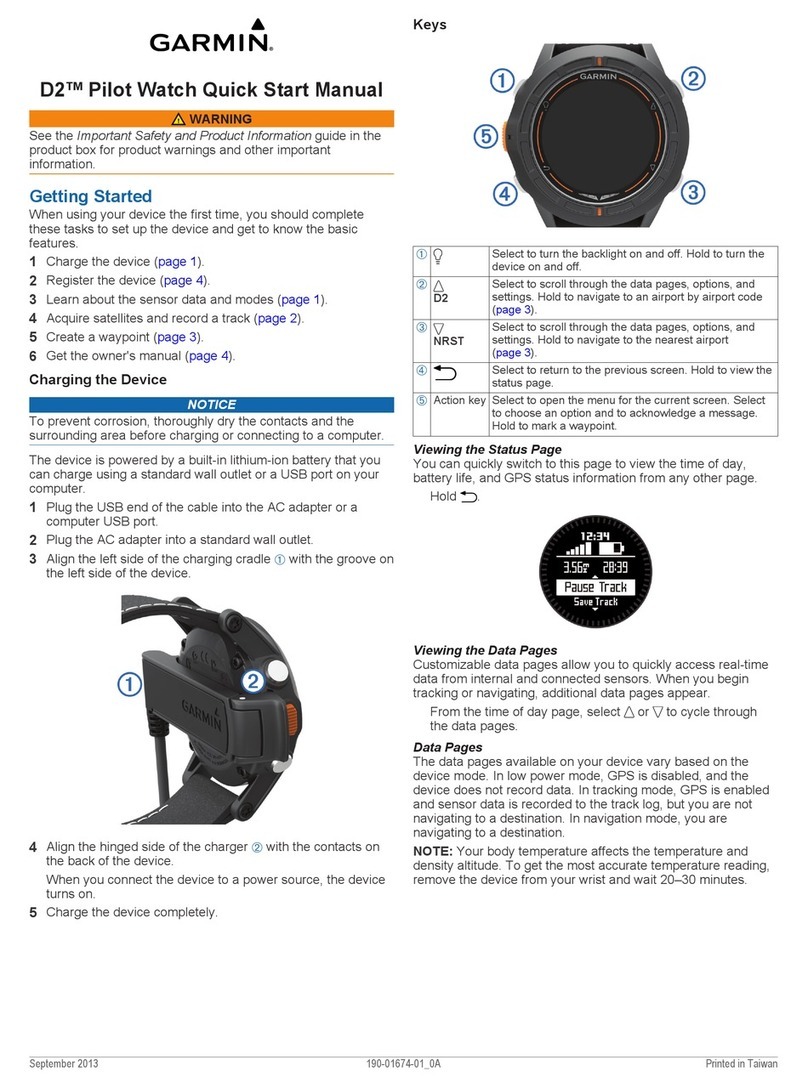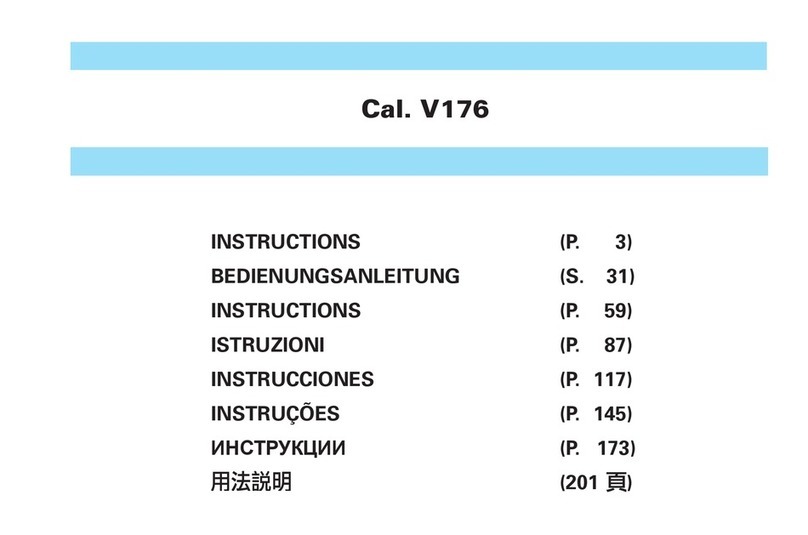5
HOW DO I PAIR MY SMARTWATCH TO
MY PHONE?
To pair your smartwatch, follow these steps:
iOS
1. Turn on your watch.
2. On your phone, open the Wear OS app Wear
OS by Google.
3. Tap Start setup.
4. On your watch, follow the onscreen instructions
to choose a language and accept the terms of
service.
5. On your phone, follow the onscreen instructions
until you notice the name of your watch. Tap the
name of your watch.
6. Tap the name of your watch and then Pair. If it’s
not there, try these steps.
7. You’ll find a code on your phone and watch.
a. If the codes are the same: On your phone,
tap Confirm. This can take a few minutes.
b. If the codes are different: Restart your watch
and try again. If the codes still don’t match,
try these troubleshooting steps.
8. To finish, follow the onscreen instructions.
If you are pairing your watch after a factory
reset, you’ll need to open the Wear OS by
Google App on your phone. Then, touch the
menu icon, select Pair With New Watch, and
continue with the steps above.
Note: Your watch may automatically install an update
and restart after it’s paired with your phone. If it begins
downloading an update, keep the phone near your
watch and ensure your watch stays charging until the
update is finished. Updates cause the battery life to
drain. Please allow some time to enjoy the full extent of
your new smartwatch battery.
Note: The Wear OS by Google app must remain
open on your phone to ensure connectivity to your
watch. If you close the app on your phone you will
lose connection to your watch.
ANDROID
1. Turn on your watch.
2. On your phone, open the Wear OS app.
3. Tap Set it up.
4. On your watch, follow the onscreen instructions
to choose a language and accept the terms of
service.
5. On your phone, follow the onscreen instructions
until you notice the name of your watch.
6. Tap the name of your watch. If it’s not there, try
these steps.
7. You’ll find a code on your phone and watch.
If the codes are the same: On your phone, tap
Pair. This can take a few minutes.
If the codes are different: Restart your watch and
try again. If the codes still don’t match, try these
troubleshooting steps.
8. To finish, follow the onscreen instructions.
When your device and watch successfully
connect, you’ll find “Connected” in the Wear OS
app. When they’re not, on your watch’s screen,
you’ll notice Disconnected.
Note: Your watch may automatically install an update
and restart after it’s paired with your phone. If it begins
downloading an update, keep the phone near your
watch and ensure your watch stays charging until the
update is finished. Updates cause the battery life to
drain. Please allow some time to enjoy the full extent of
your new smartwatch battery.
WHY CAN’T I PAIR MY SMARTWATCH TO
MY PHONE?
Ensure that your smartwatch is powered on and
Bluetooth is enabled on your phone. Launch the Wear
OS by Google App and follow the on-screen instructions
for pairing your watch. If it fails to connect, check the
Bluetooth menu on your phone. If you see the smartwatch
in the device list, remove it. Relaunch the Wear OS by
Google App and repeat the pairing process.
If you are still having issues, click here for
troubleshooting tips.
PAIRING/SYNCING