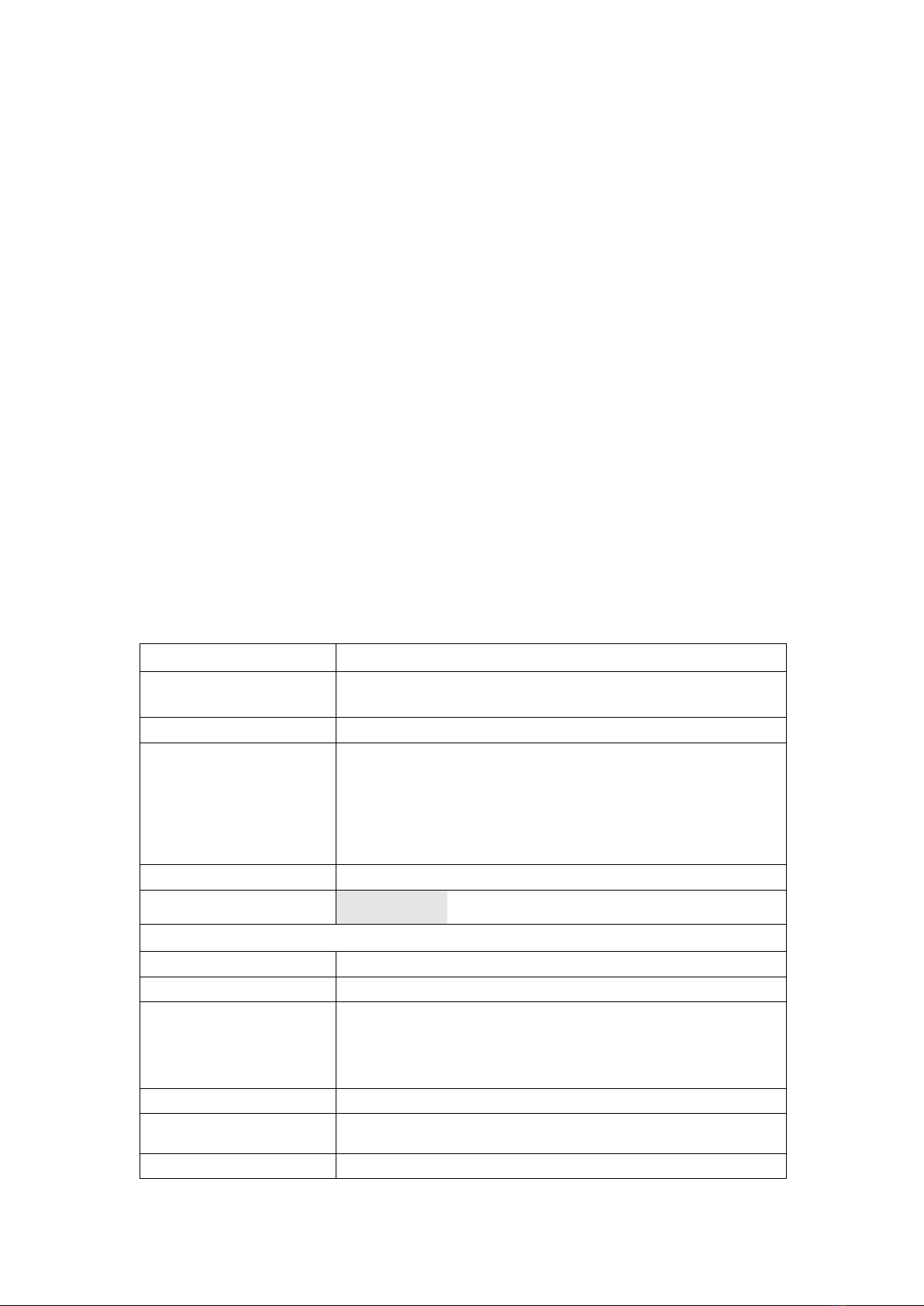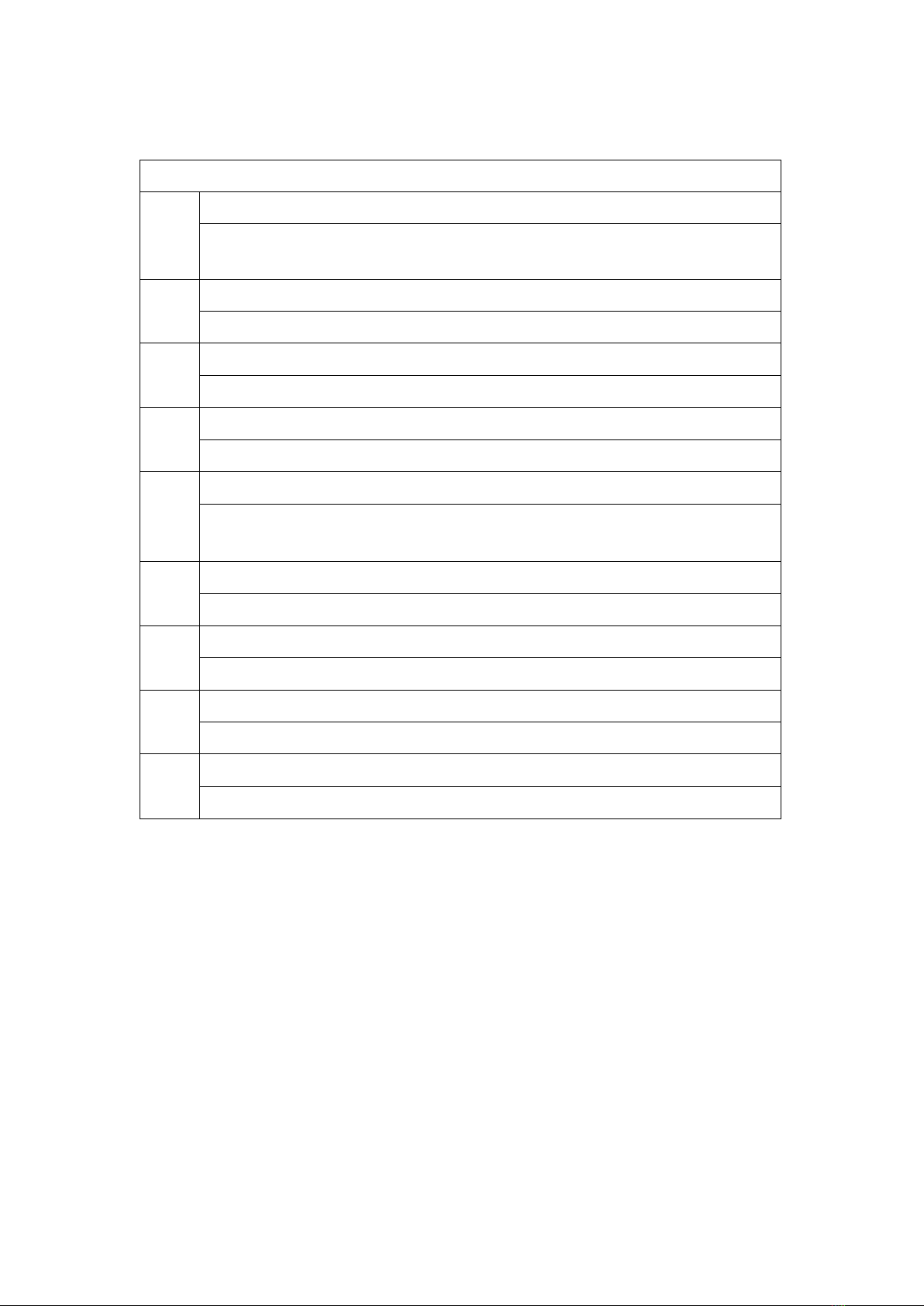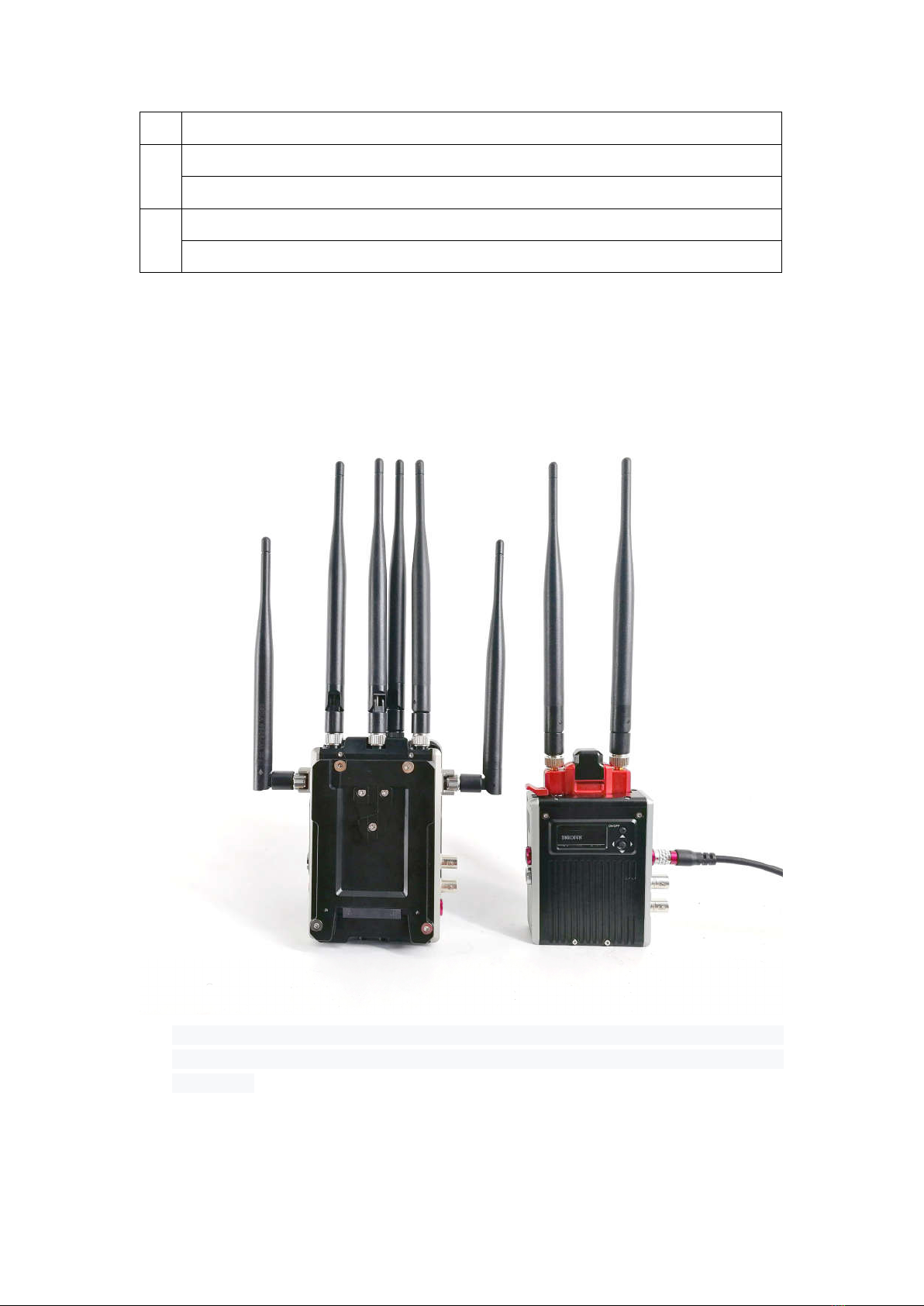4
power consumption 7-8W
net weight 400g (including antennas)
dimension 142.5x76x24.3mm
temperature -10℃ to 50℃(operating); -40℃ to 80℃(storage)
RX Unit
antenna external antenna (RX)5G x 5pcs, (TX)2.4G x 1pcs
reception sensitivity 70dBm
Function interface SDI out x2, HDMI out, Mini USB,
MBUS, DC IN, antenna;
Power ON/OFF
mounting 1/4" hotshoe mount
OLED screen channel info, signal intensity, power info
power supply 11.5-17V DC power, or V-mount battery
power consumption 7-8W
net weight 800g (including antennas)
dimension 135x90x50mm
temperature -10℃ to 50℃(operating); -40℃ to 80℃(storage)
Movcam reserves the right to any changes on the product without prior notice.
Product Features:
Uncompressed 3G/HD/SD-SDI transmission,
Uncompressed SDI signal can be up to
1080p50/60
Less than 1 frame delay in transmission
There is no noticeable video delay. So the product can be used as real time monitor on site
Transmission distance 2000ft
In actual shooting , transmission distance might vary due to the shooting environment, radio
condition, and building.
license-free frequency range
Wireless frequency range among 5.1-5.9GHz,2.4G ISM frequency does not require license
transmission power 2.4G:2dBm