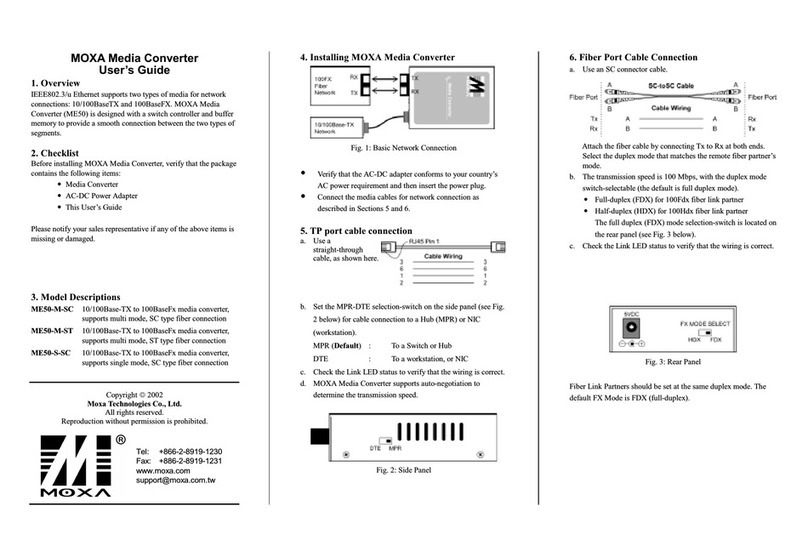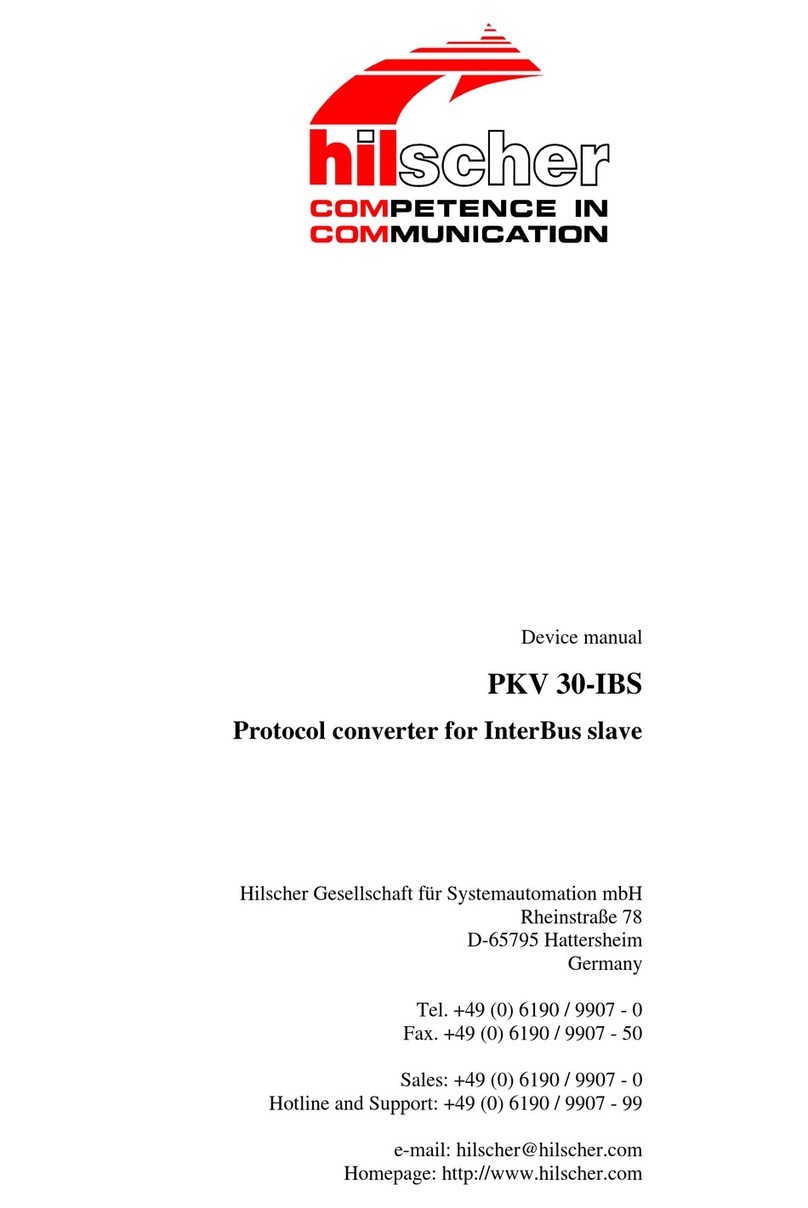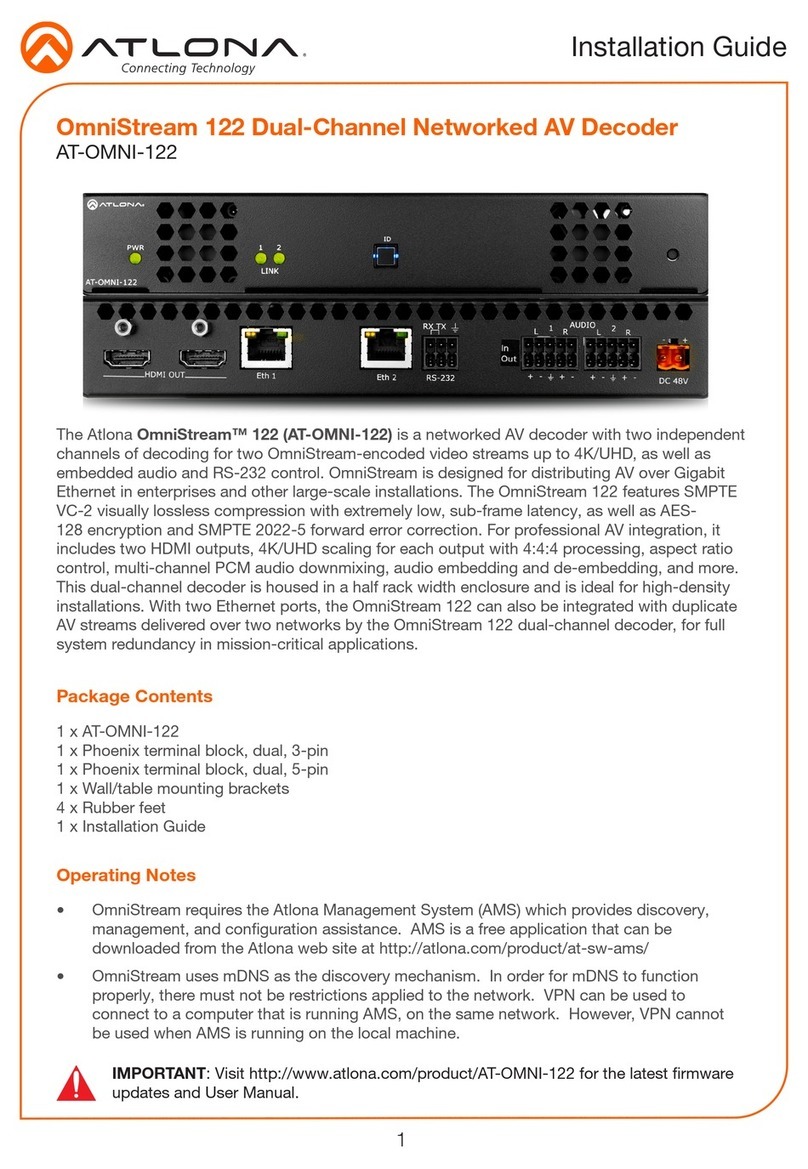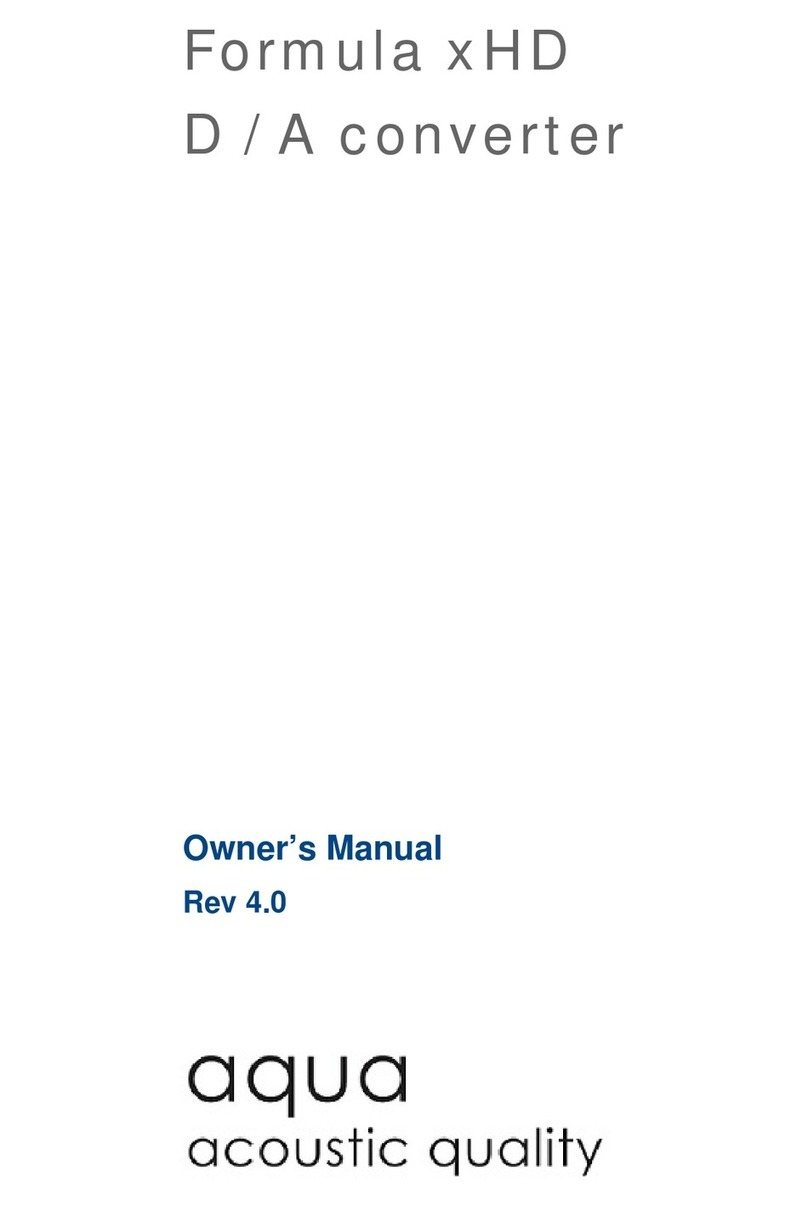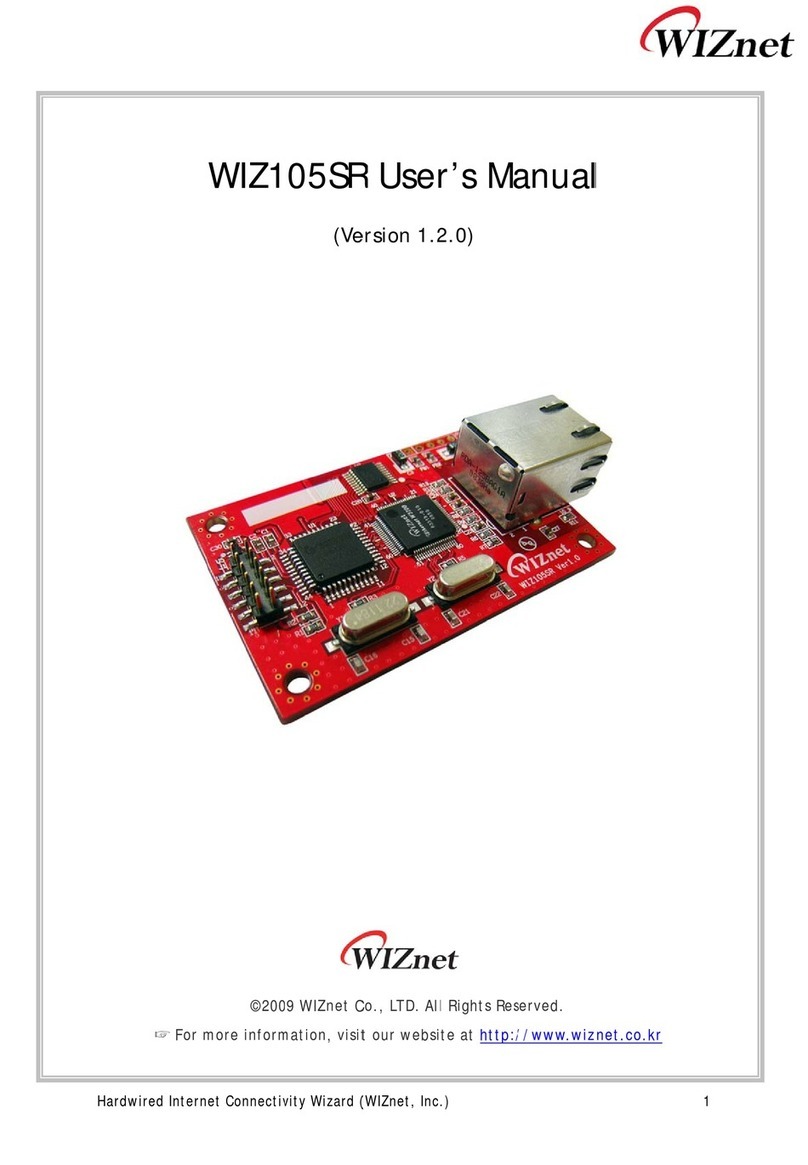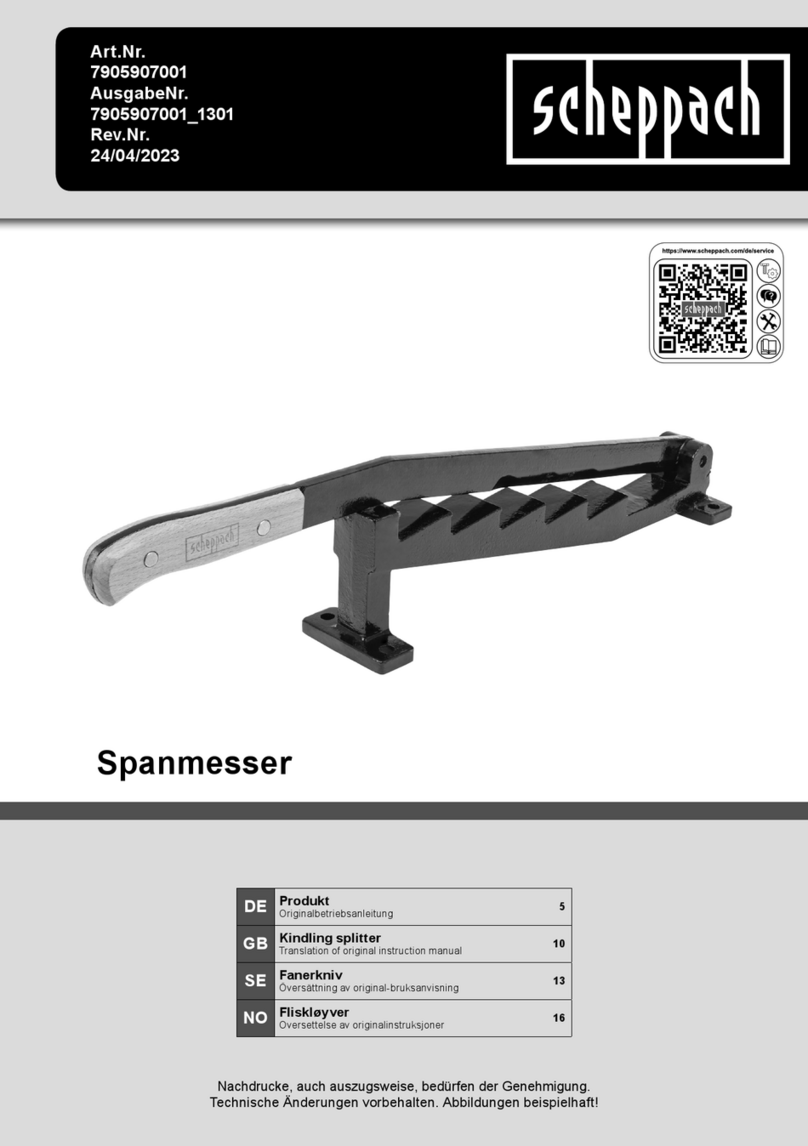Moxa Technologies UPORT 1400 series User manual
Other Moxa Technologies Media Converter manuals

Moxa Technologies
Moxa Technologies Transio A52 User manual

Moxa Technologies
Moxa Technologies TCF-142-M-ST User manual
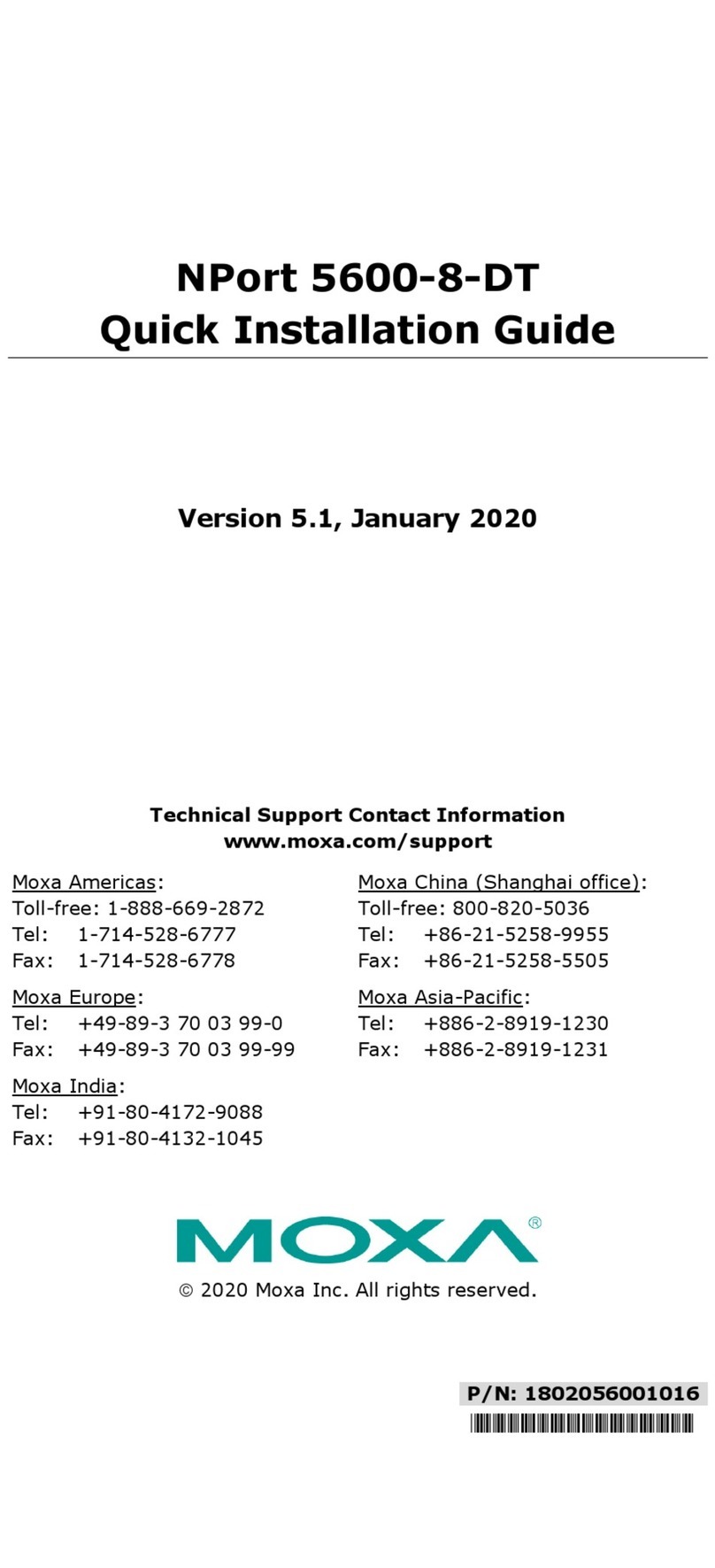
Moxa Technologies
Moxa Technologies NPort 5600-8-DT User manual

Moxa Technologies
Moxa Technologies NPort Z2150 User manual

Moxa Technologies
Moxa Technologies ICF-1150 series User manual
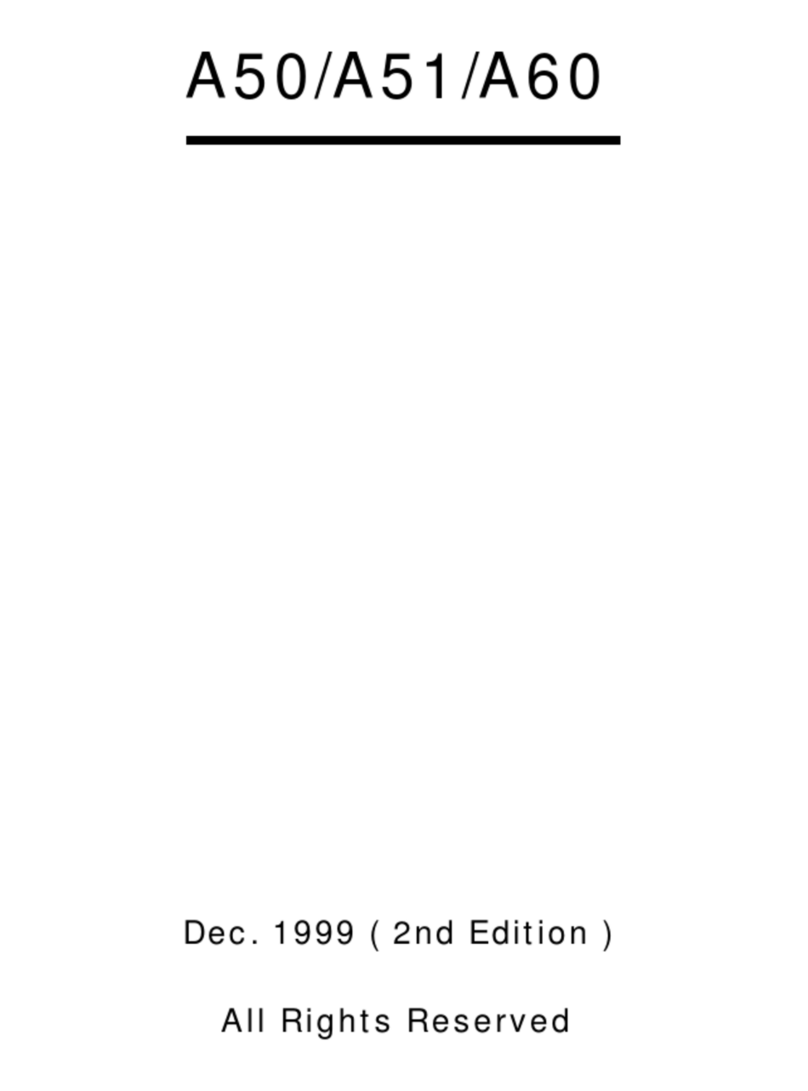
Moxa Technologies
Moxa Technologies A50 User manual

Moxa Technologies
Moxa Technologies UPort 1250I User manual

Moxa Technologies
Moxa Technologies UPORT 1200 series User manual

Moxa Technologies
Moxa Technologies NE-4100 Series User manual

Moxa Technologies
Moxa Technologies VPort 364A Series User manual

Moxa Technologies
Moxa Technologies ICF-1171I Series User manual

Moxa Technologies
Moxa Technologies CSM-200-1213 User manual
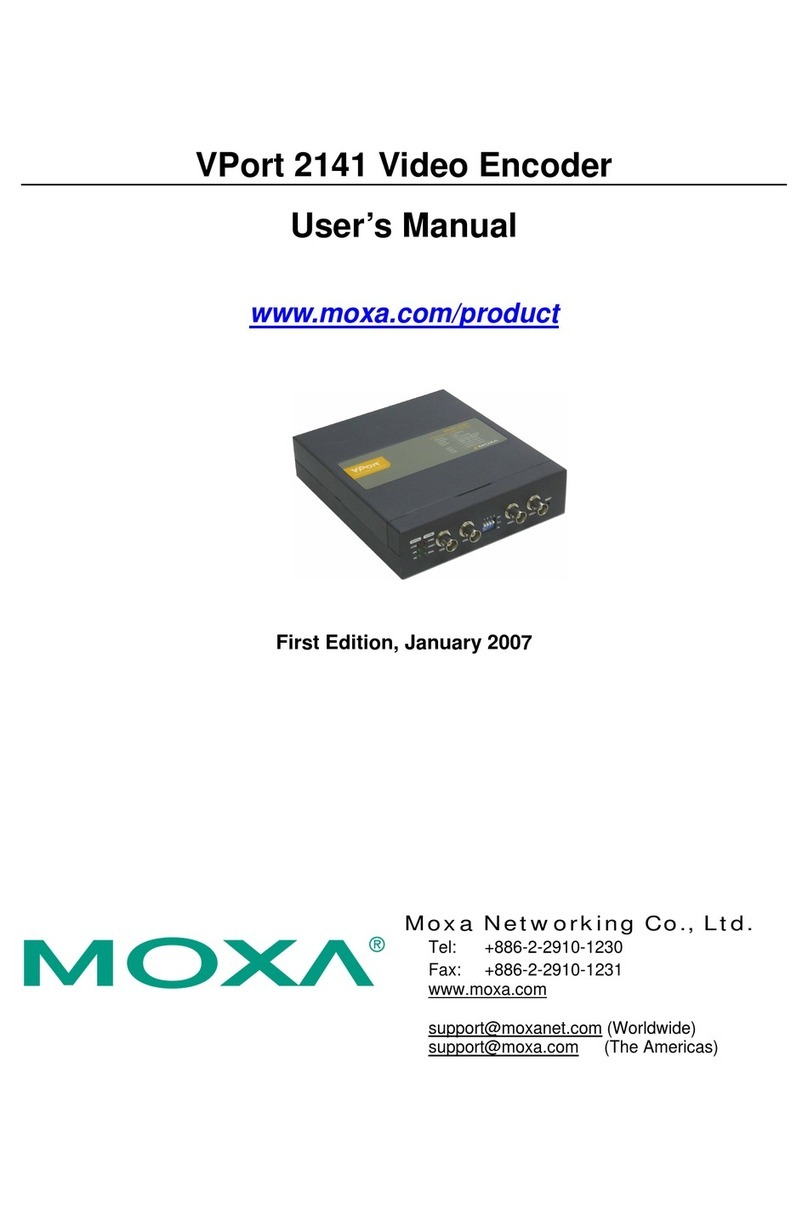
Moxa Technologies
Moxa Technologies VPort 2141 User manual
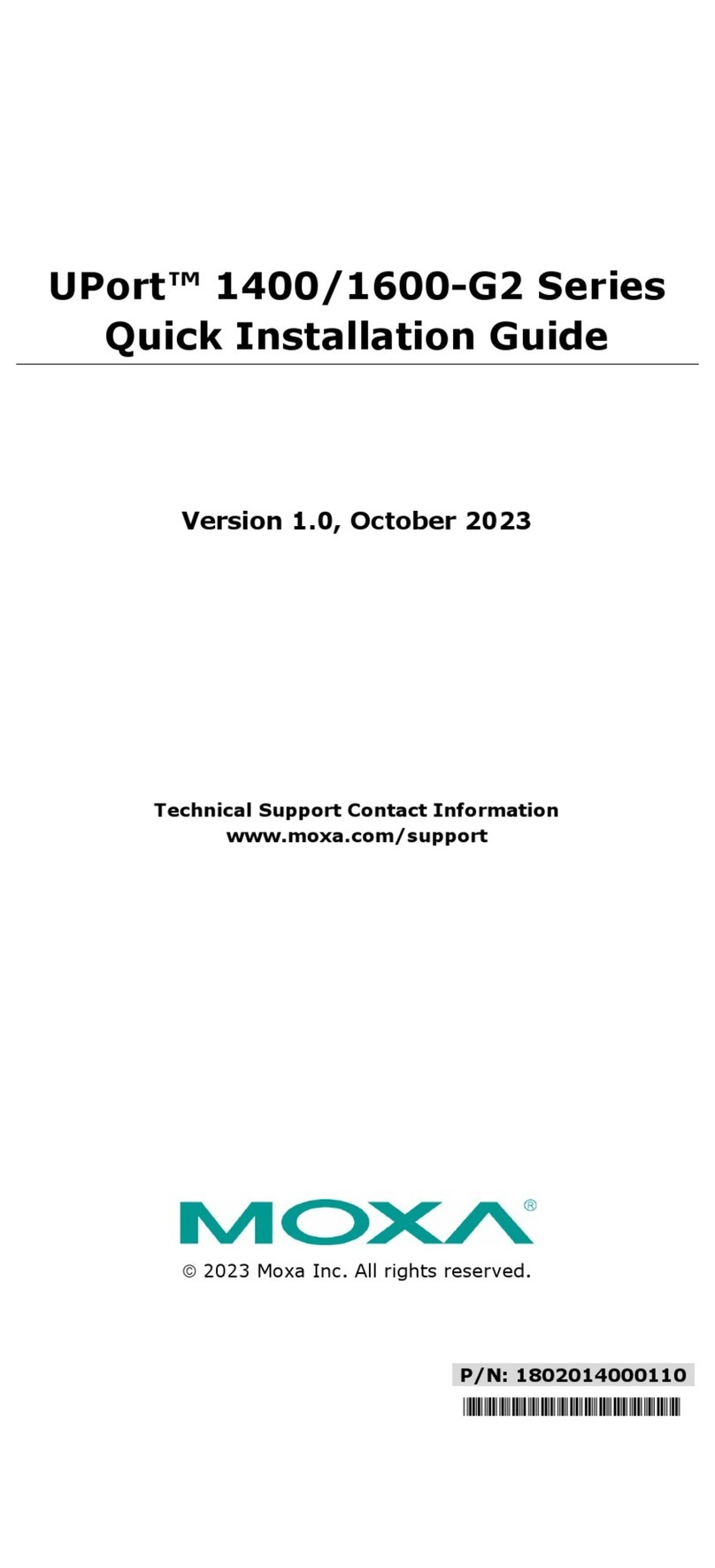
Moxa Technologies
Moxa Technologies UPort 1400-G2 Series User manual
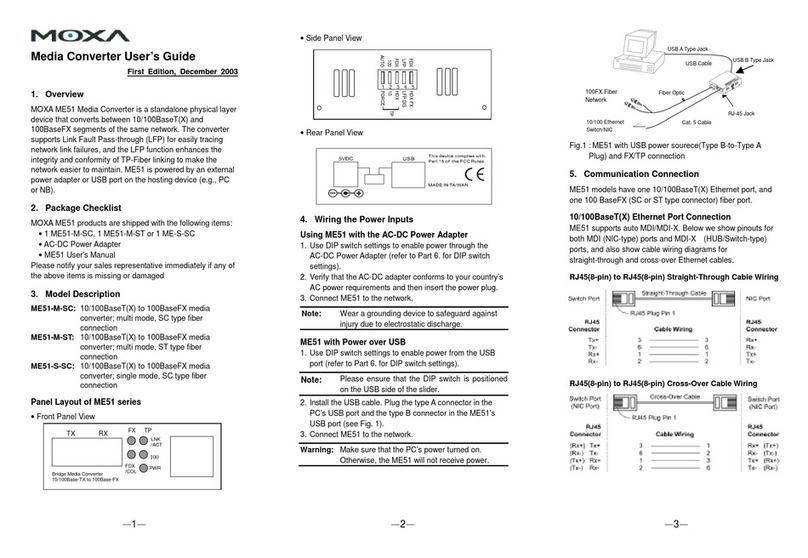
Moxa Technologies
Moxa Technologies ME51 User manual

Moxa Technologies
Moxa Technologies VPort 451 User manual

Moxa Technologies
Moxa Technologies NPort DE-311 Manual
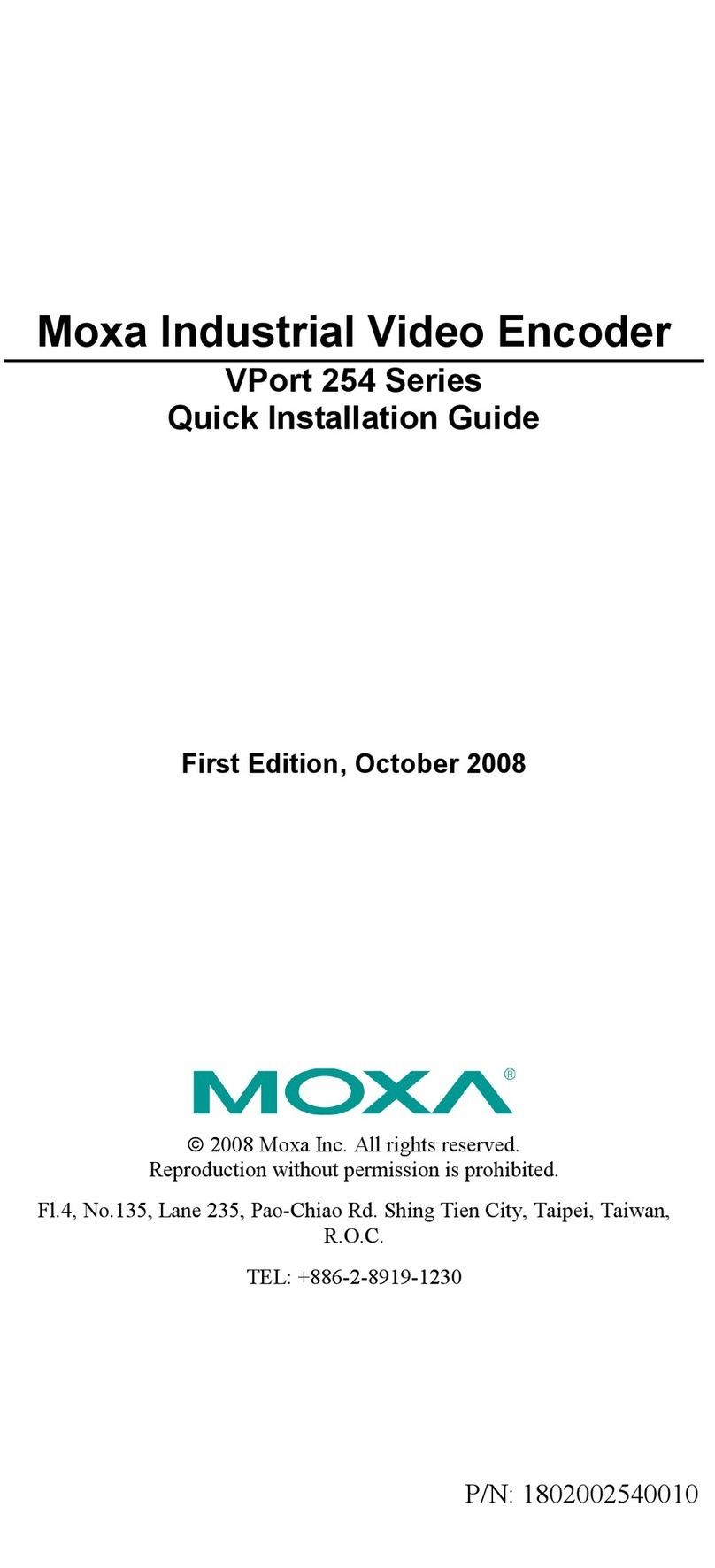
Moxa Technologies
Moxa Technologies VPort 254 Series User manual

Moxa Technologies
Moxa Technologies VPort D351 User manual

Moxa Technologies
Moxa Technologies ICF-1150 series User manual
Popular Media Converter manuals by other brands

Baumer
Baumer HUBNER POG 10 Series Mounting and operating instructions

LevelOne
LevelOne FVT-2001 Quick installation guide
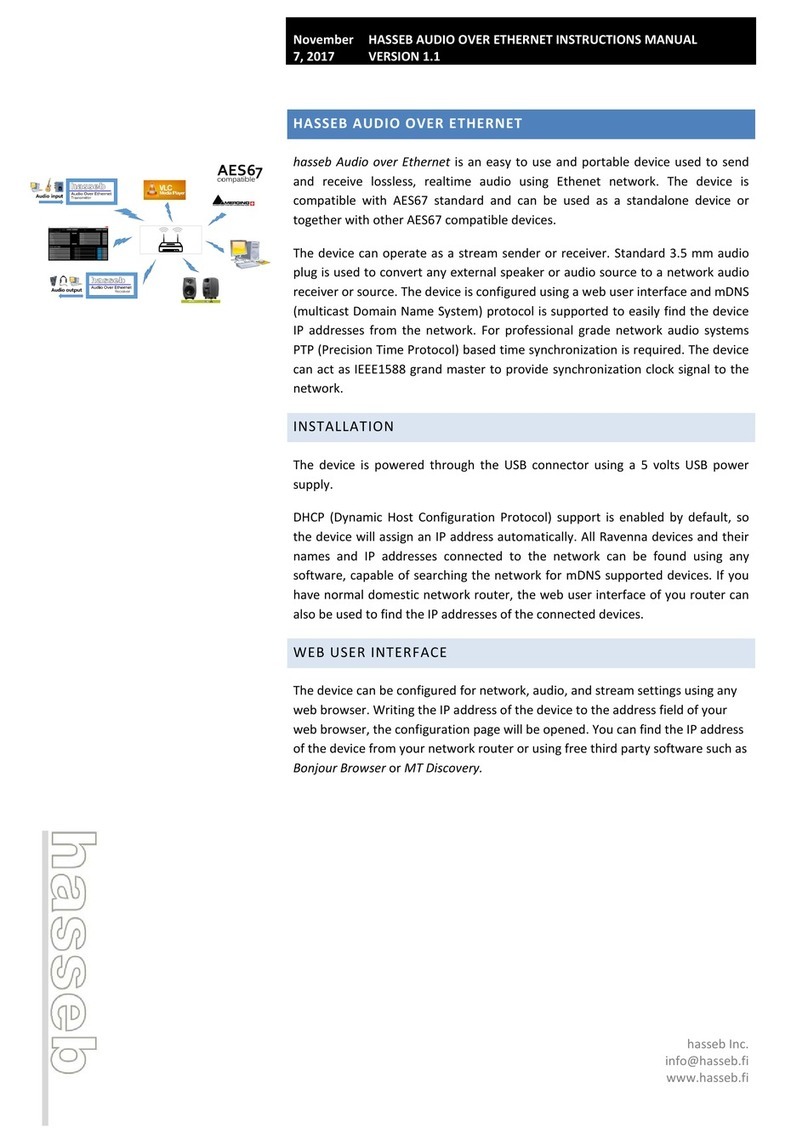
HASSEB
HASSEB Audio over Ethernet instruction manual
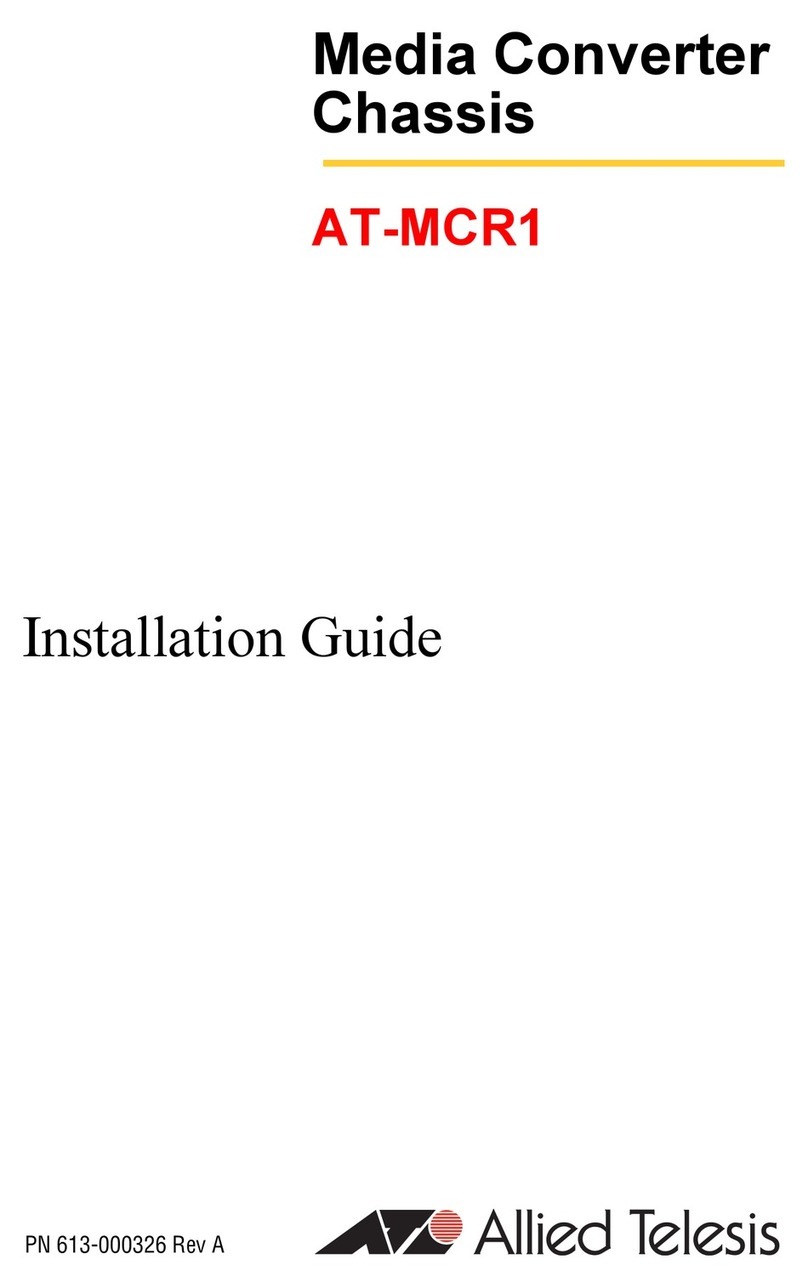
Allied Telesis
Allied Telesis AT-MCR1 installation guide

iNels
iNels RFSG-1M quick start guide

TR-Electronic
TR-Electronic CEV582M-32768/4096 EIP 36ZB10FL Assembly instructions