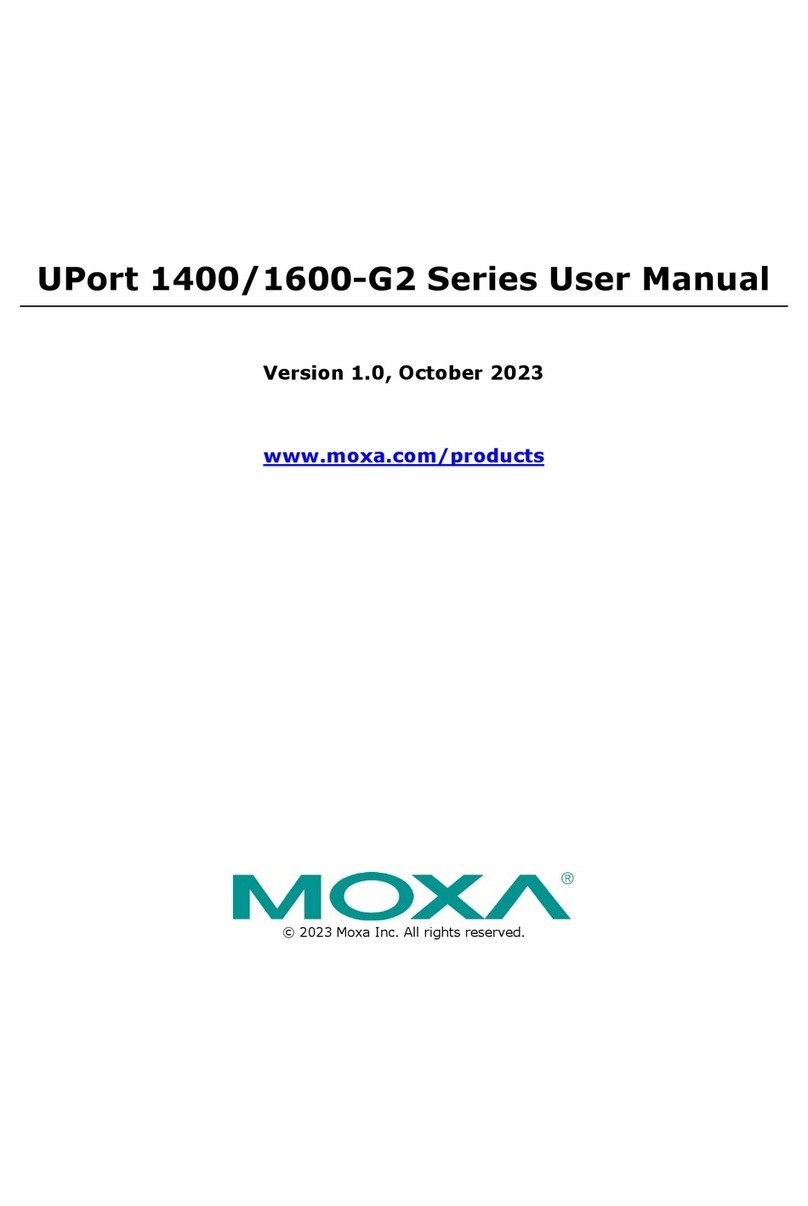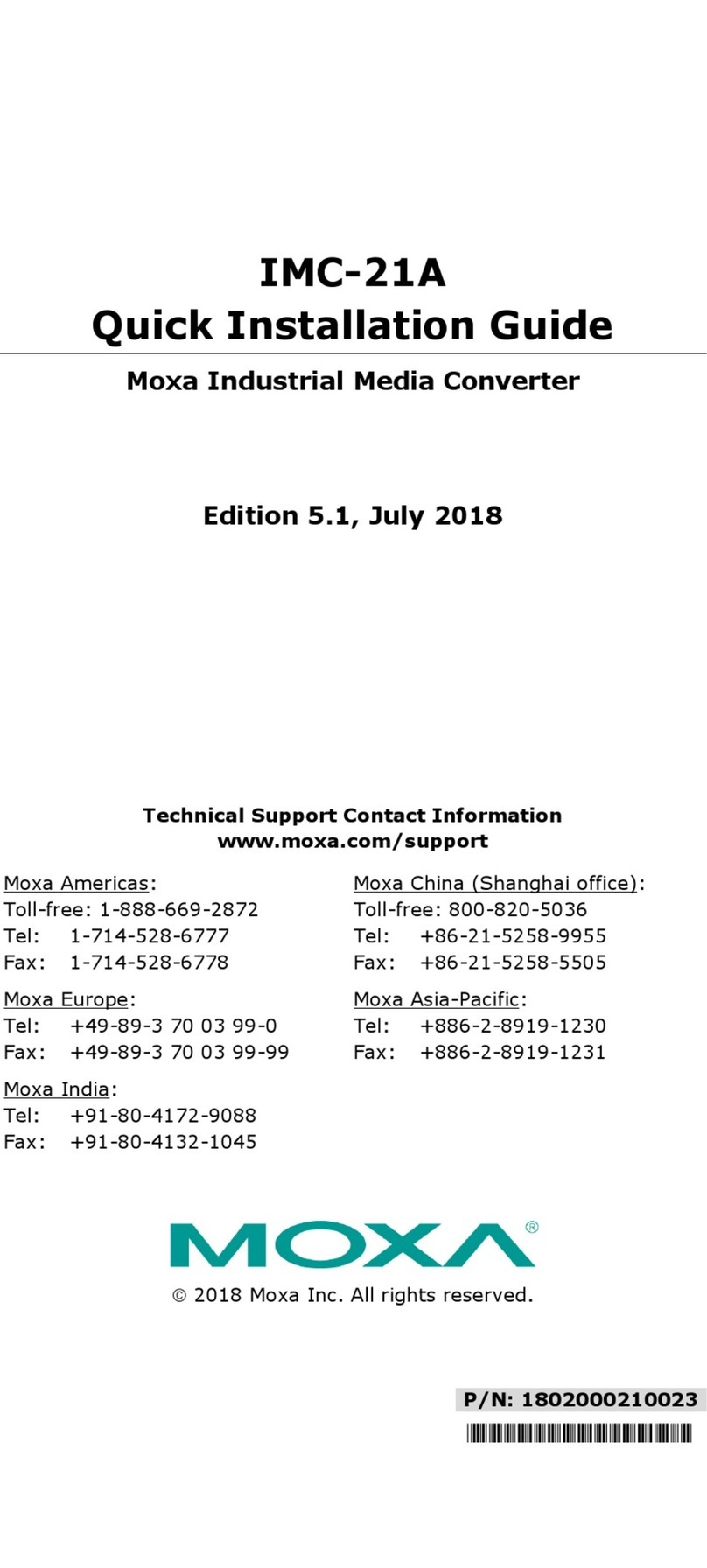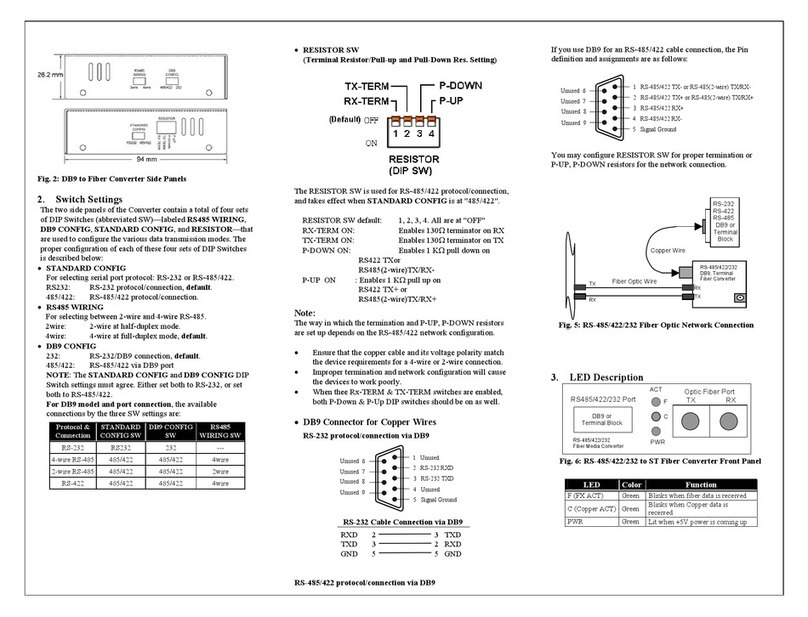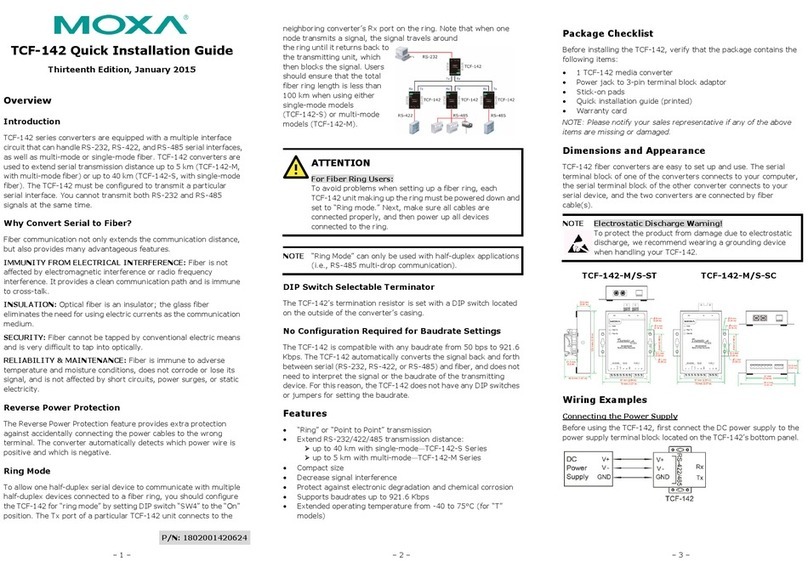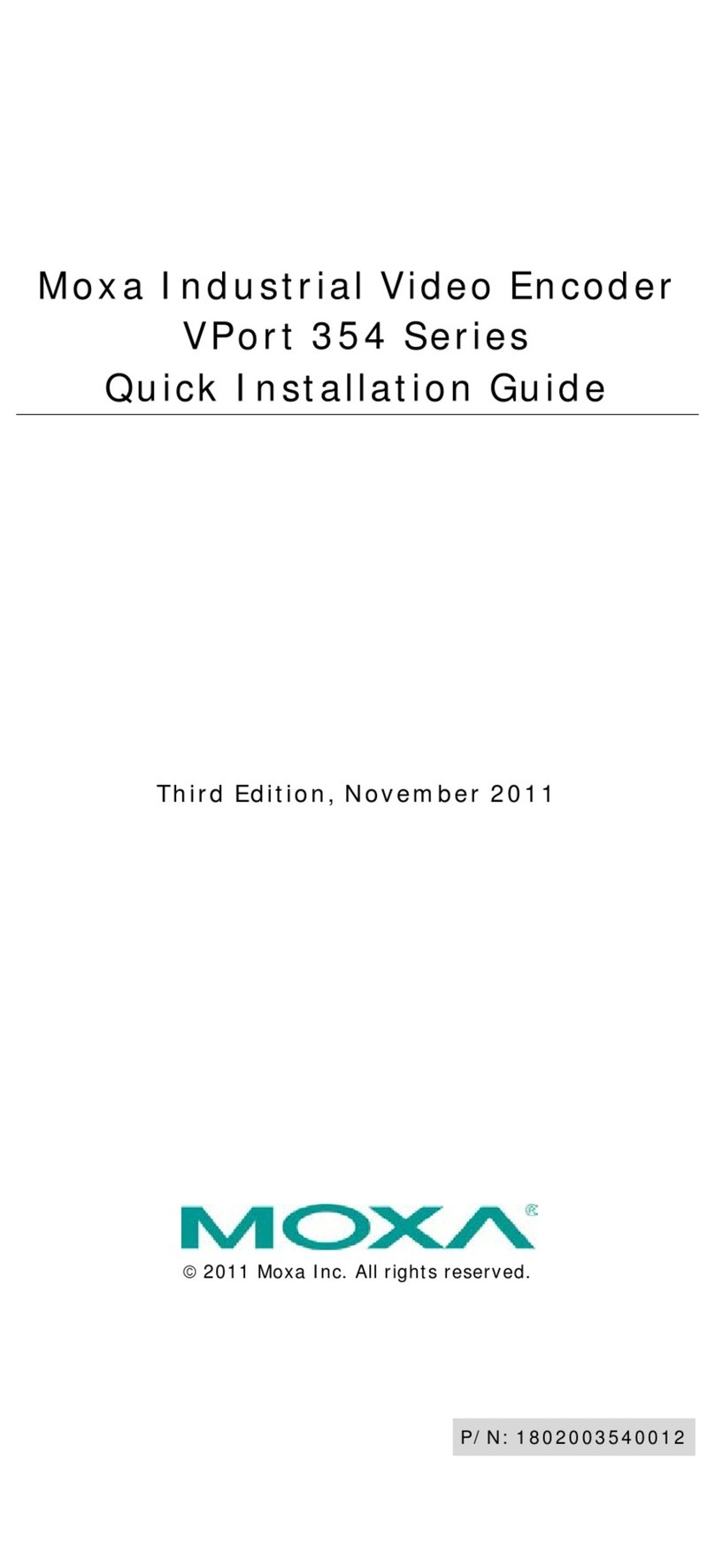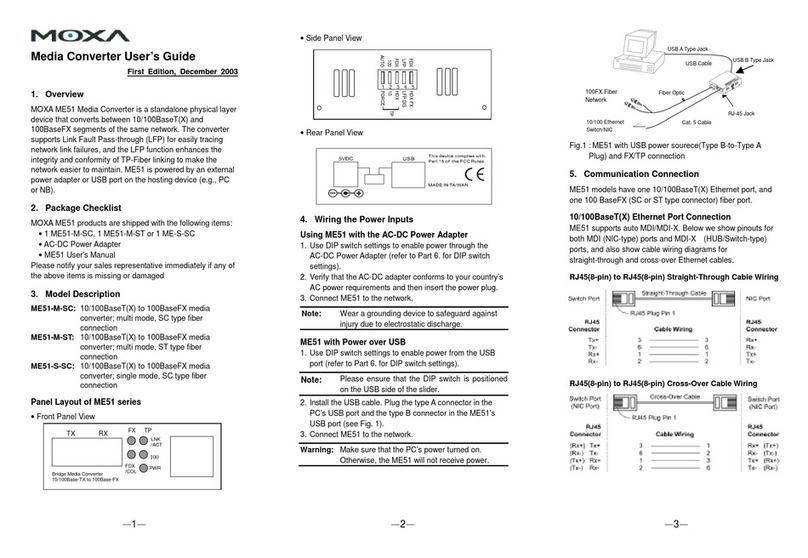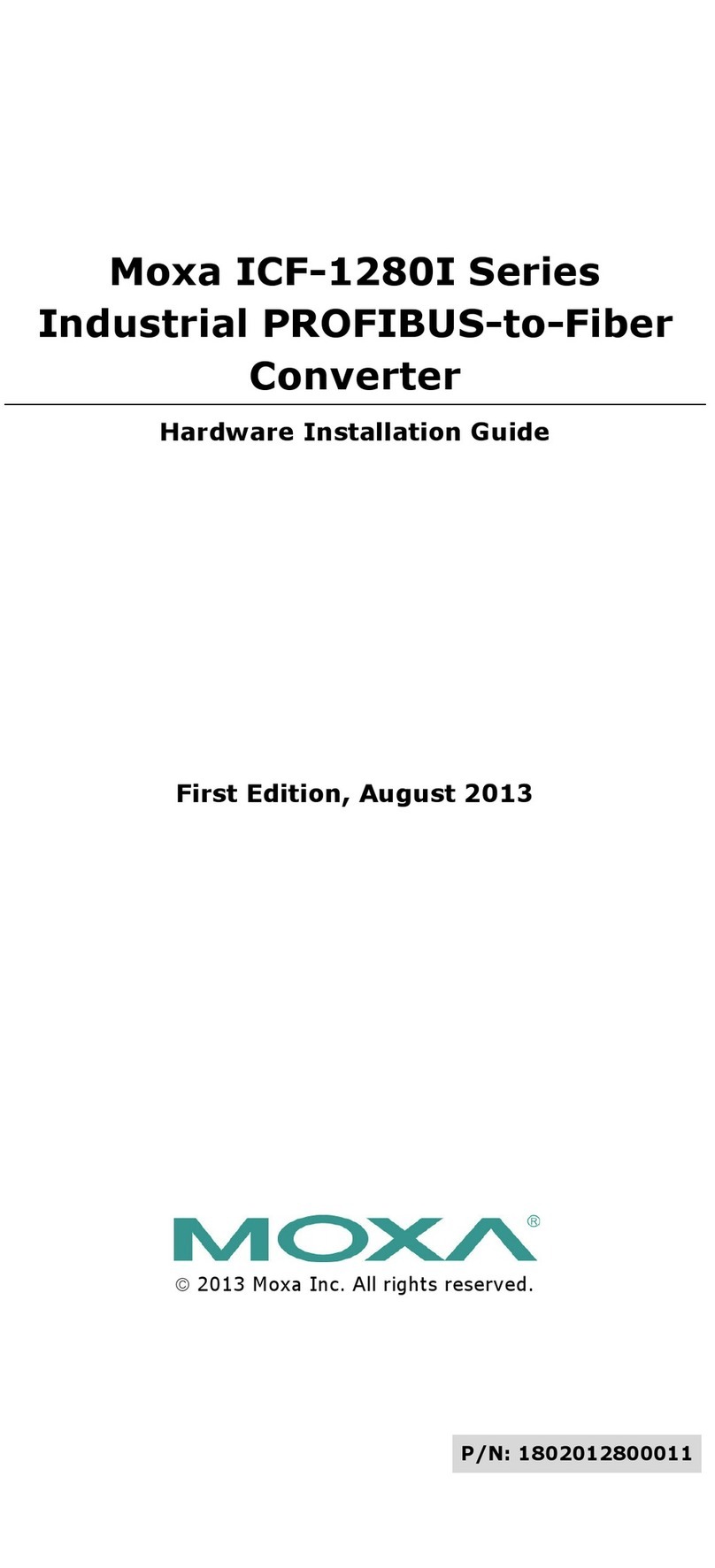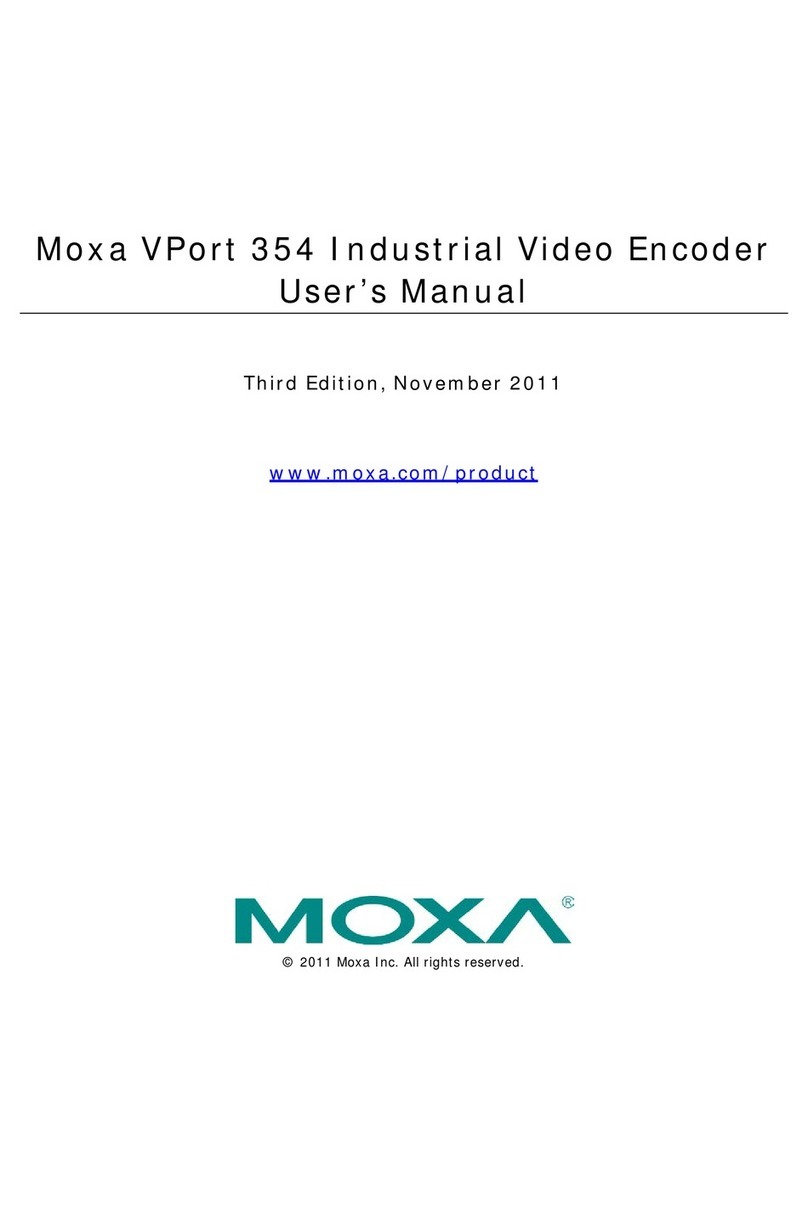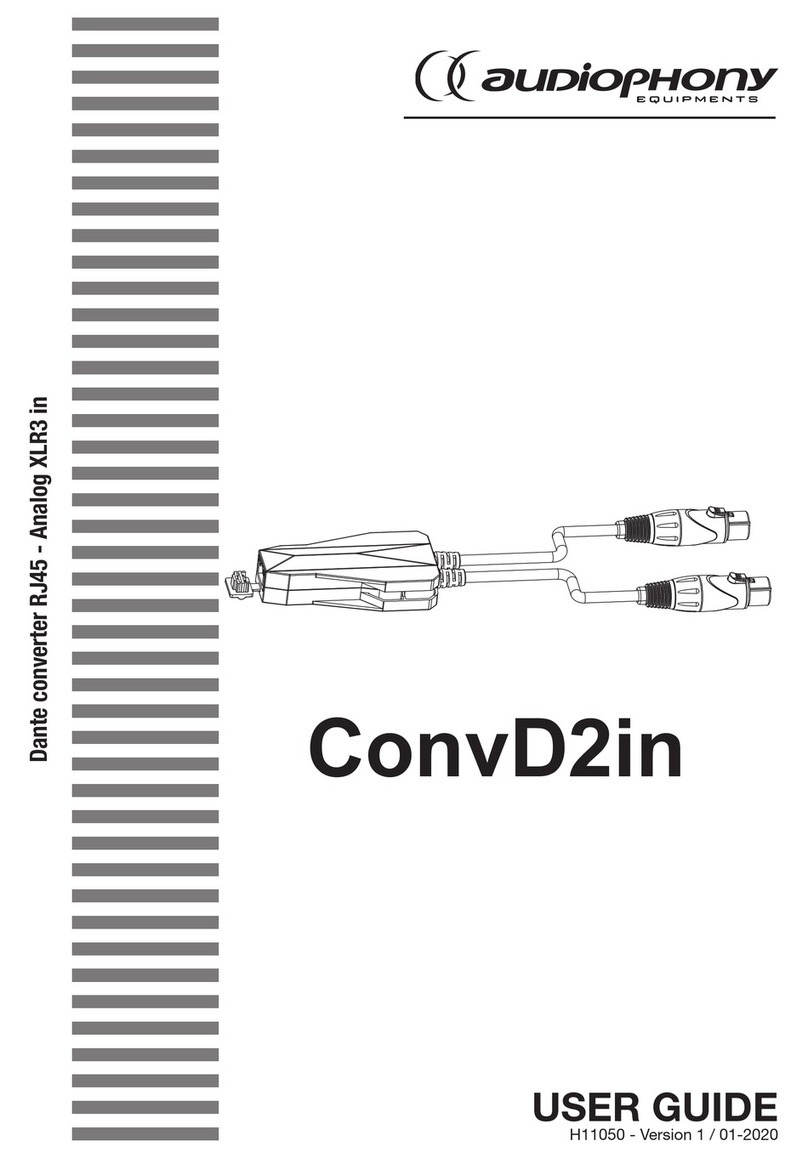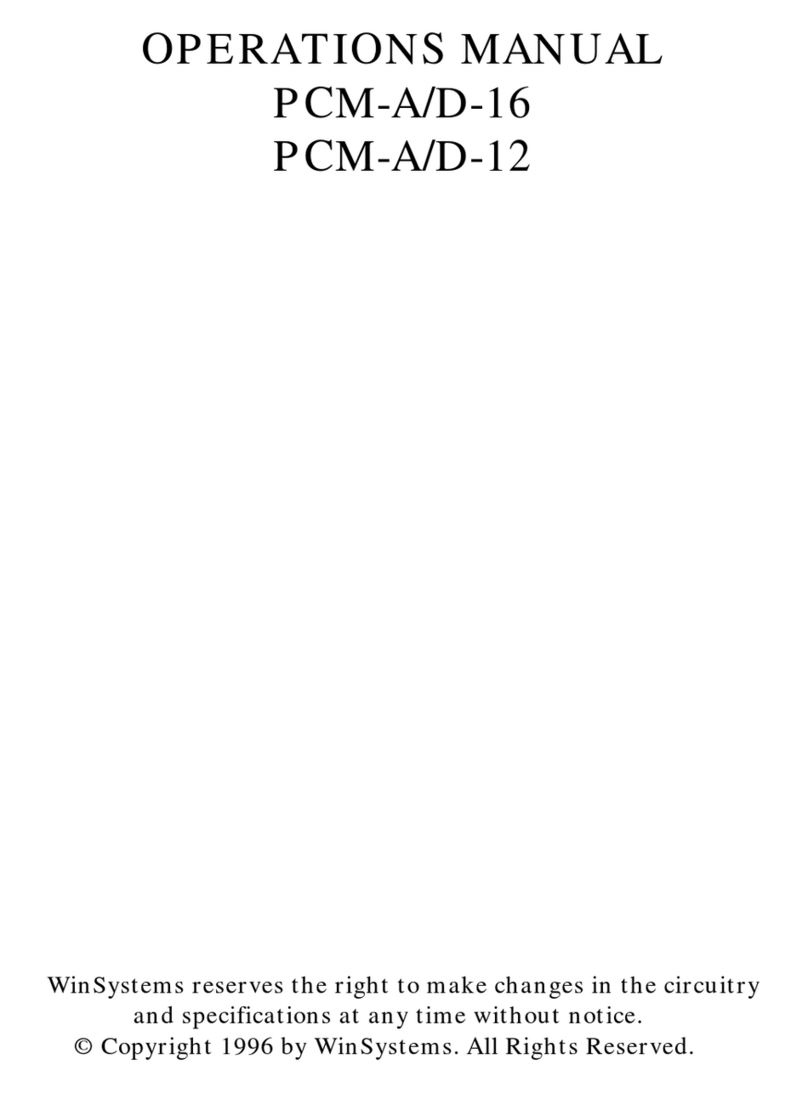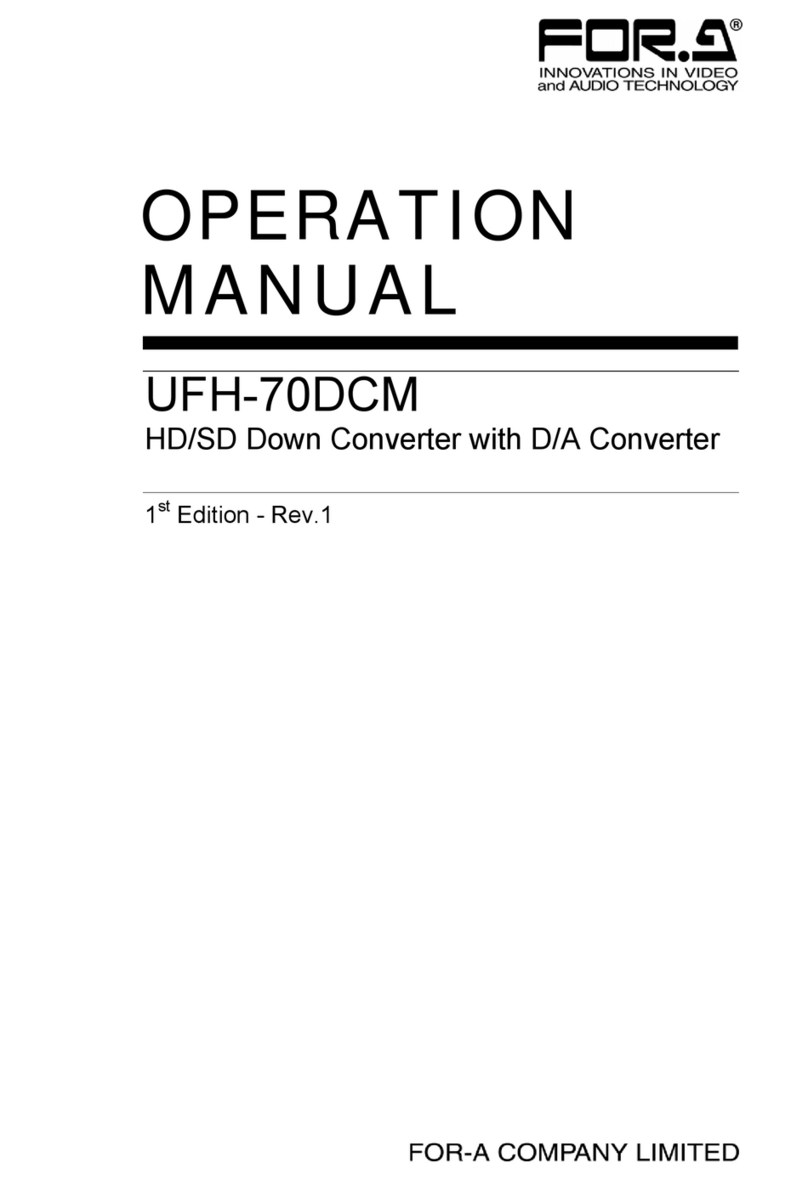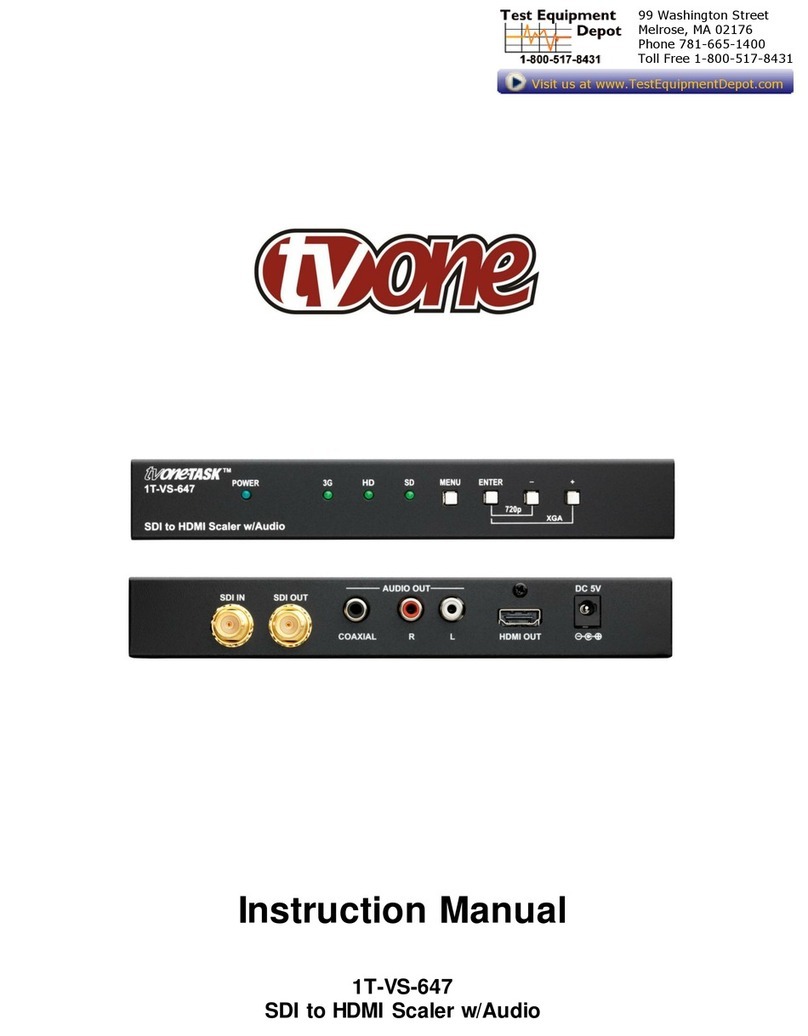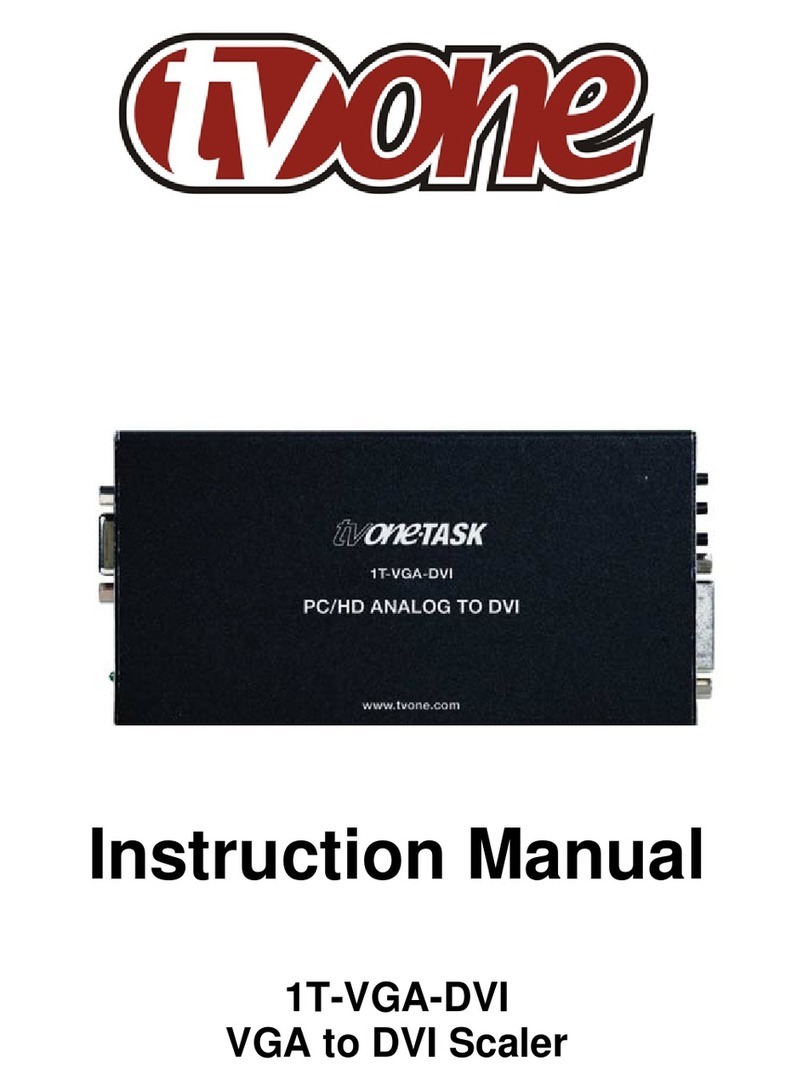— 4 — — 5 — — 6 —
2. The following window will appear. Select No, not this item click
Next.
3. Select Install the software automatically (Recommended), and
then click Next to proceed.
4. The next window cautions you that this software has not passed
Windows logo testing. This is a standard warning, and Moxa has
thoroughly tested the driver for safe Windows operation. Please click
Continue Anyways to proceed. Then, click Finish to complete the
driver installation.
5. Repeat Step2 to Step 4 until COM port is installed.
5. Installing the Linux Driver for the UPort 1100 Series.
Linux Kernel 2.4.x
Execute the following commands from the Linux prompt:
# mount /dev/cdrom/ mnt
# cd /
# mkdir moxa
# cd /moxa
# cp /mnt/<driver directory
>/driv_linux2.4_uport1p_vx.x_build_yymmddhh.tgz/moxa
# tar -xvfz driv_linux2.4_uport1p_vx.x_build_yymmddhh.tgz
# cd /mxu1100_24/driver
# make clean
# make install
# modprobe mxuport1100_24
*Note: yy = year, mm = month, dd = day, hh = hour
Linux Kernel 2.6.x
Execute the following commands from the Linux prompt:
# mount /dev/cdrom/ mnt
# cd /
# mkdir moxa
# cd /moxa
# cp /mnt/<driver directory
>/driv_linux2.6_uport1p_v1.1_build_xx.tgz/moxa
# tar -xvfz driv_linux2.6_uport1p_v1.1_build_xx.tgz
# cd / mxu11x0/driver
# make clean
# make install
# modprobe mxu11x0
6. Installing the Win CE 5.0 Driver
Moxa provides two installation procedures that can be used to install
the Windows CE 5.0 driver: by “CAB file” and with the “installation
package.” In this document, we only cover the CAB file installation. If
you need to use package to install the WinCE driver, please refer to the
user’s manual.
Installation with a CAB File
Step 1: Install Microsoft ActiveSync on the source PC. Before running
ActiveSync on the source PC, use an RS-232 null modem cable to
connect the WinCE device (CEPC) to the PC.
Step 2: Go to the “Command Prompt” on the WinCE device and
execute the repllog command. A new partnership window will appear.
Select “No” and then click on “Next.” You will see “Connected” in
ActiveSync.
Step 3: Click on the “Explore” button in the ActiveSync window, and
then copy the UP1100_COM_v1.0_Setup.cab file to the mobile/target
device.
Step 4: Double click on the CAB file (UP1100_COM_v1.0_Setup) to
start installing the UPort 1110/1130/1150 WinCE 5.0 driver. After
installing the driver, plug the UPort 1110/1130/1150 device into the
USB port of the WinCE device. The driver will be loaded automatically.
At this point, the UPort 1110/1130/1150 is ready to use.
7. Serial Port Pin Assignments
The UPort 1100 series uses male DB9 connectors. Pin assignments are
shown in the following diagram:
Male DB9
54321
9876
Pin RS-232 RS-422/485
(4-wire) RS-485
(2-wire)
1 DCD (in) TxD-(A) ---
2 RxD (in) TxD+(B) ---
3 TxD (out) RxD+(B) Data+(B)
4 DTR (out) RxD-(A) Data-(A)
5 GND GND GND
6 DSR (in) --- ---
7 RTS (out) --- ---
8 CTS (in) --- ---
The UPort 1130/1130I/1150/1150I comes with a DB9 to terminal block
converter, with pin assignments as shown below:
Terminal Block
Pin RS-422/485
(4-wire) RS-485
(2-wire)
1 TxD+(B) ---
2 TxD-(A) ---
3 RxD+(B) Data+(B)
4 RxD-(A) Data-(A)
5 GND GND
Note that the converter maps pin 1 on the DB9 connector to pin 2 on
the terminal block, and pin 2 on the DB9 connector to pin 1 on the
terminal block.
8. Certification
This product complies with Chinese RoHS
(Restriction of Hazardous Substances) regulations
for Electronic Information Products.
Click here for online support:
www.moxa.com/support
The Americas: +1-714-528-6777 (toll-free: 1-888-669-2872)
Europe: +49-89-3 70 03 99-0
Asia-Pacific: +886-2-8919-1230
China: +86-21-5258-9955 (toll-free: 800-820-5036)
©2009 Moxa Inc. All rights reserved.
Reproduction without permission is prohibited.