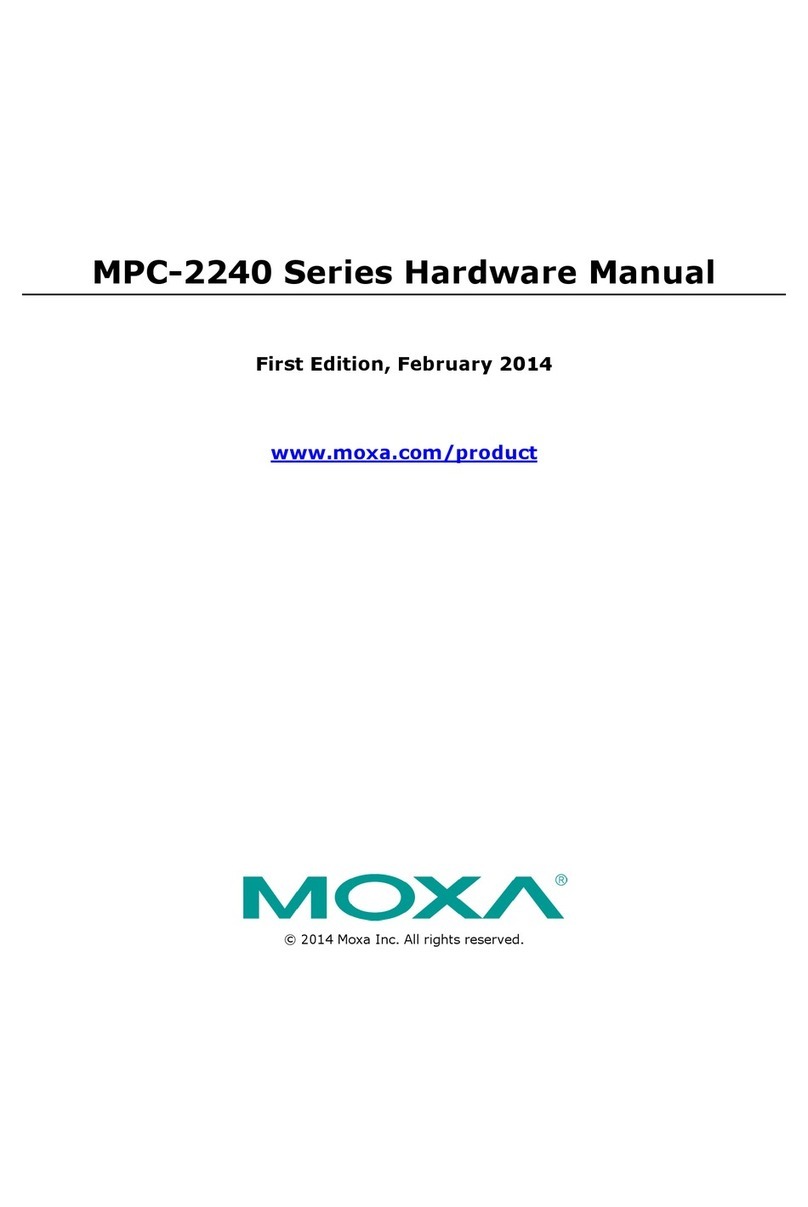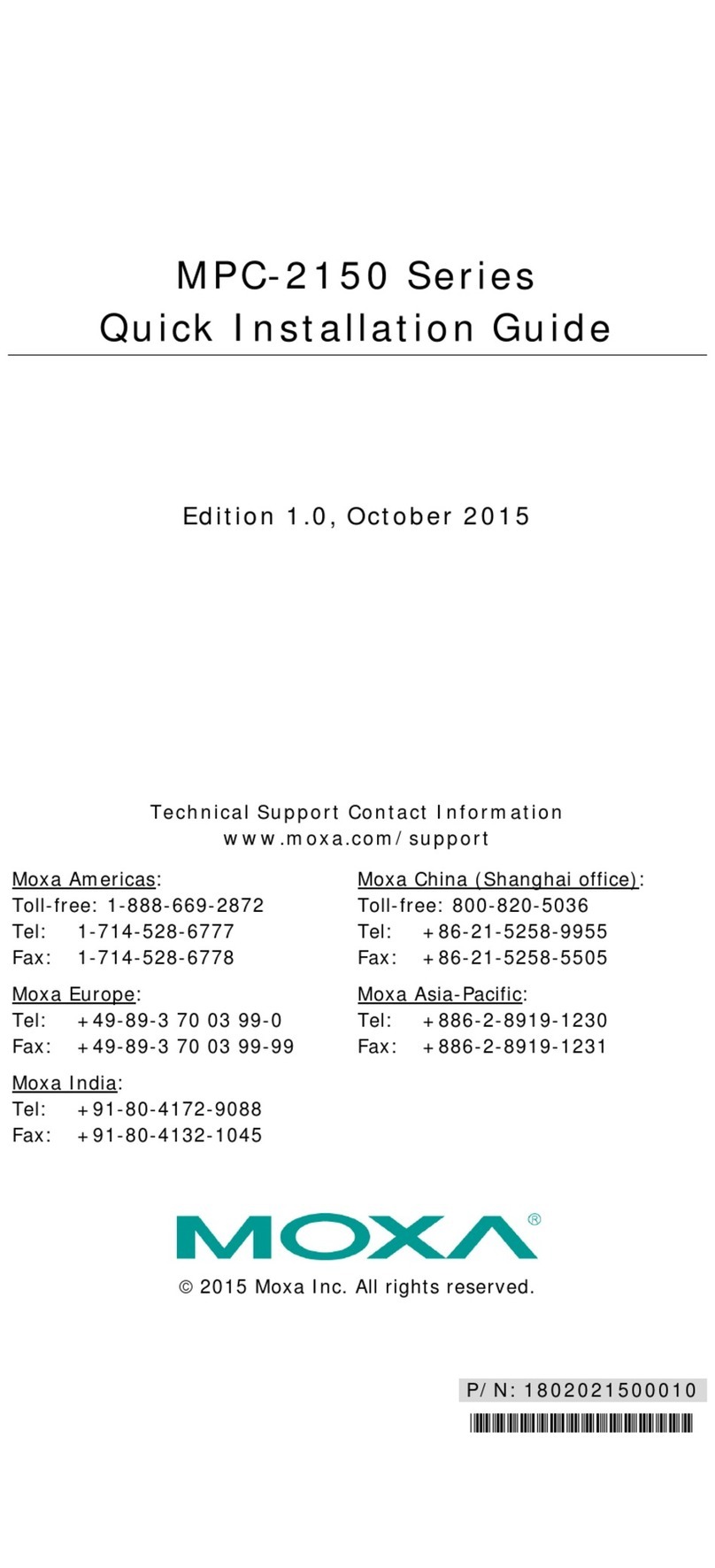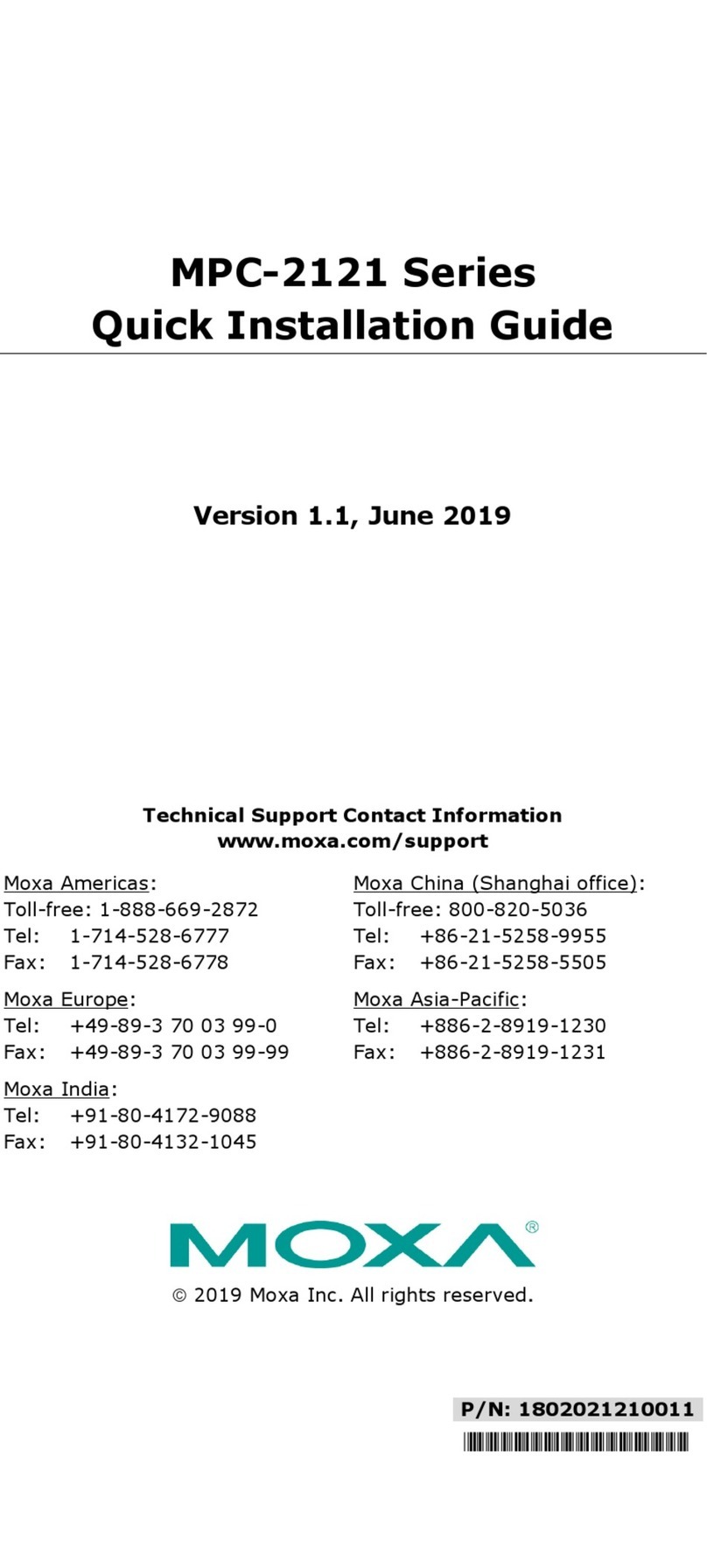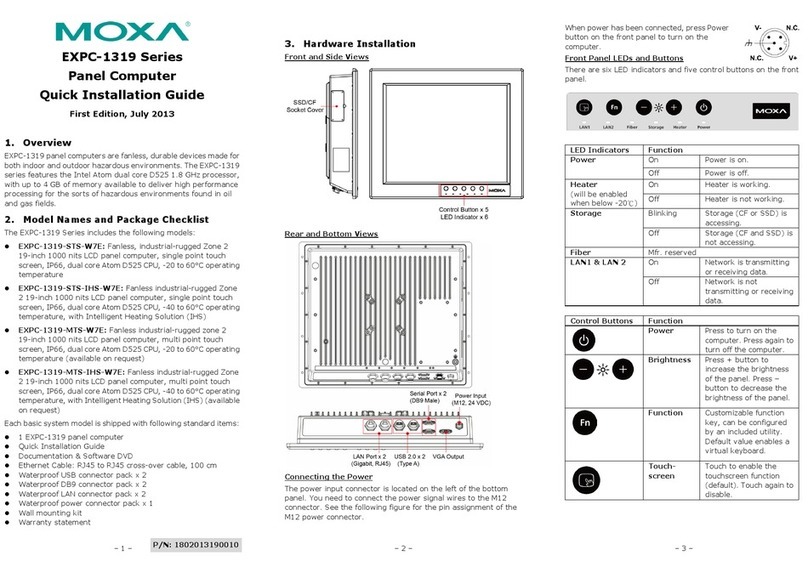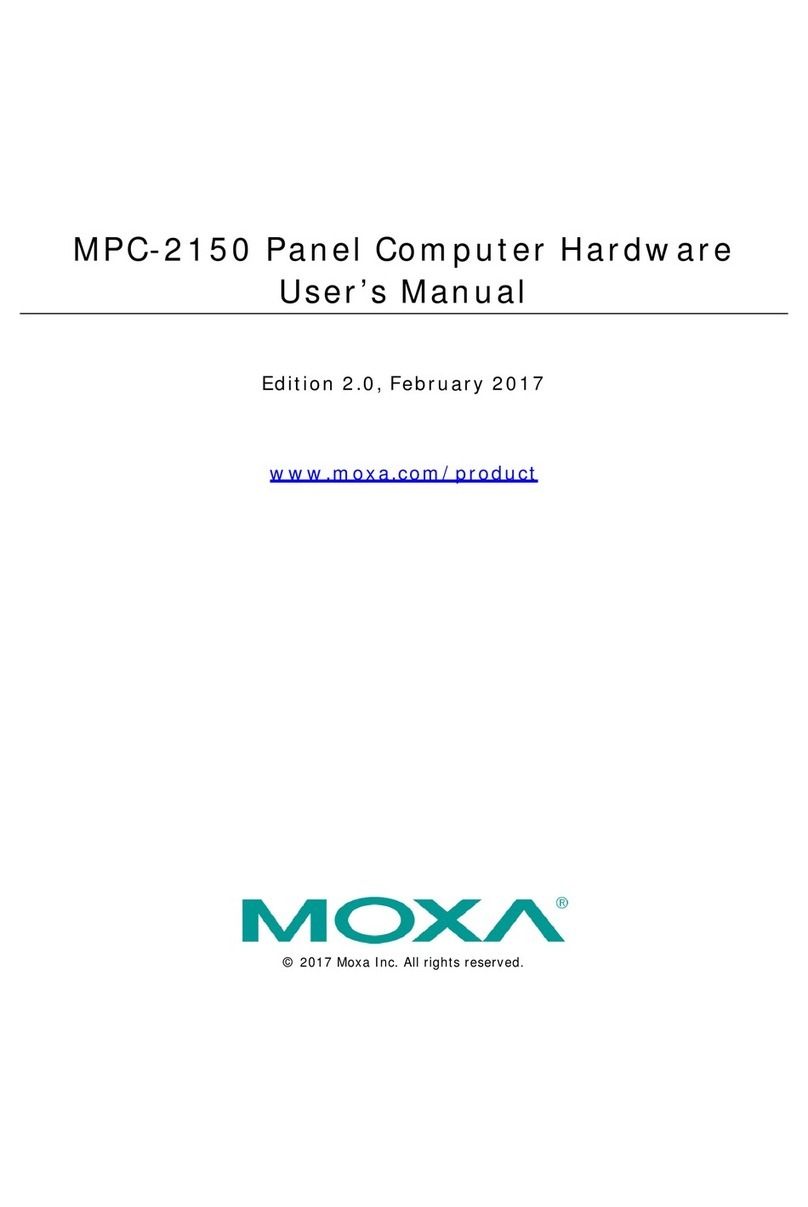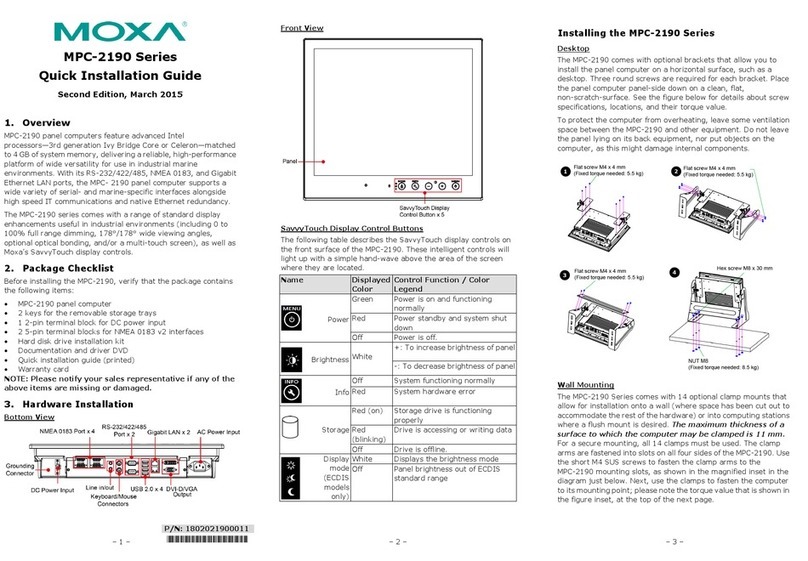Table of Contents
1. Introduction...................................................................................................................................... 1-1
Overview...........................................................................................................................................1-2
Model Descriptions and Package Checklist..............................................................................................1-2
Appearance........................................................................................................................................1-3
Features............................................................................................................................................1-4
Hardware Specifications ......................................................................................................................1-5
LED Indicators and Buttons..................................................................................................................1-7
LCD Panel and Touch screen ................................................................................................................1-7
Moxa Intelligent Heating Solution .........................................................................................................1-8
2. Hardware Installation ....................................................................................................................... 2-1
Placement Options..............................................................................................................................2-2
Desktop .....................................................................................................................................2-2
Mounting....................................................................................................................................2-2
Wall Mounting.............................................................................................................................2-2
Other Mounting Solutions ....................................................................................................................2-3
Yoke Mounting............................................................................................................................2-3
Panel Mounting ...........................................................................................................................2-4
VESA Mounting ...........................................................................................................................2-5
Wiring Requirements...........................................................................................................................2-5
Connecting the Power Supply...............................................................................................................2-6
Connecting the Interfaces....................................................................................................................2-6
Connecting to a Display.......................................................................................................................2-7
Connecting USB Devices......................................................................................................................2-7
Connecting Serial Devices....................................................................................................................2-8
Connecting LAN Ports..........................................................................................................................2-9
Replacing the SSD ............................................................................................................................2-11
Installing the CompactFlash Card........................................................................................................ 2-11
3. Touch Screen Calibration .................................................................................................................. 3-1
Calibrating the Touch Screen................................................................................................................3-3
Standard Calibration....................................................................................................................3-3
Advanced Calibration ...................................................................................................................3-3
PenMount Calibration Utility Parameters ................................................................................................3-4
Turn off EEPROM Storage.............................................................................................................3-4
Touch Screen Cursor Settings .......................................................................................................3-4
Edge Compensation.....................................................................................................................3-5
4. BIOS Setup........................................................................................................................................ 4-1
Entering the BIOS Setup Utility ............................................................................................................4-2
BIOS Main Page..................................................................................................................................4-2
Modifying BIOS Settings ......................................................................................................................4-3
Advanced Settings.......................................................................................................................4-3
Security Settings.........................................................................................................................4-9
Power Settings..........................................................................................................................4-10
Boot Settings............................................................................................................................4-12
Exit Settings.............................................................................................................................4-13
Upgrading the BIOS..........................................................................................................................4-15
A. Safety Installation Instructions ........................................................................................................ A-1
B. Statement of Regulatory Approval .................................................................................................... B-1