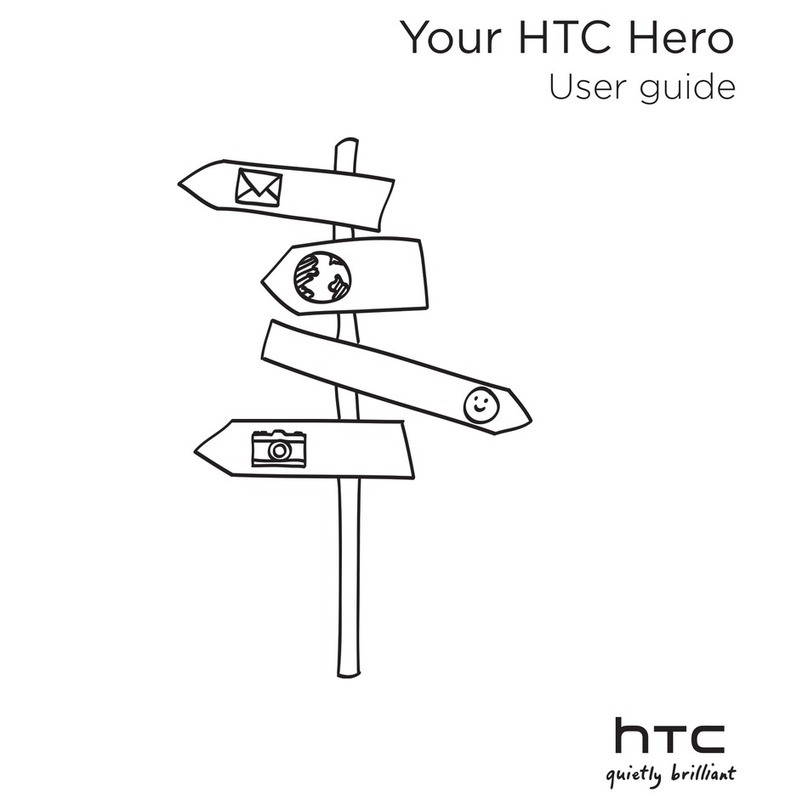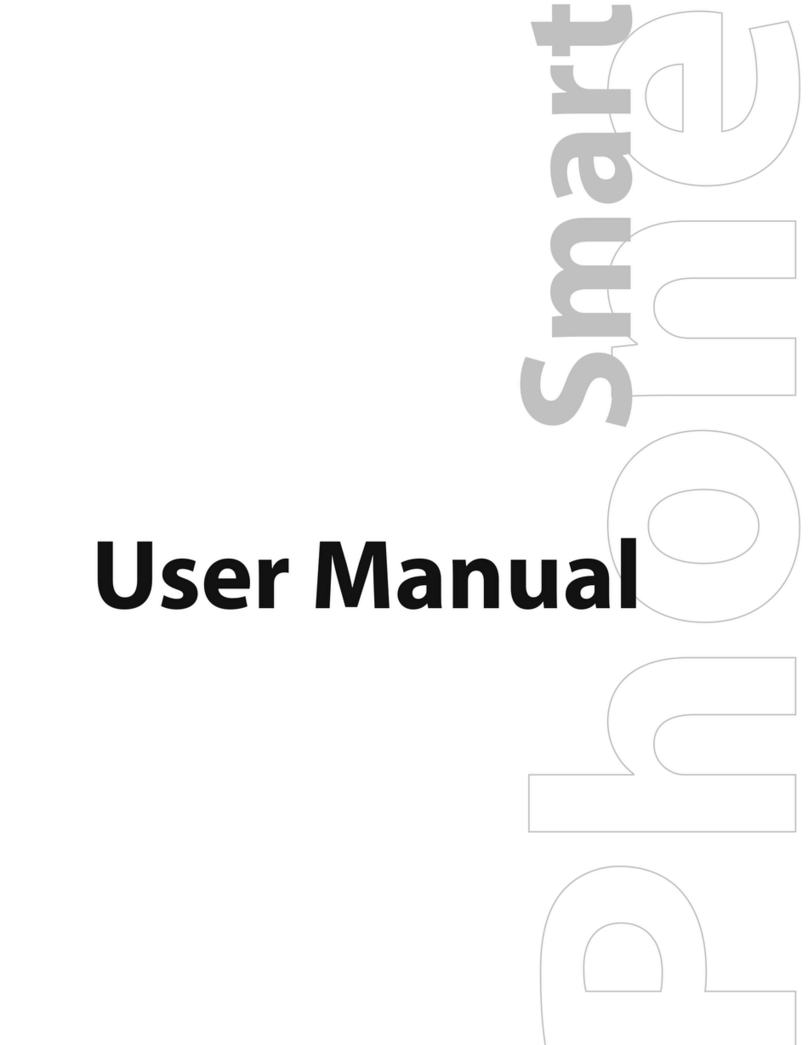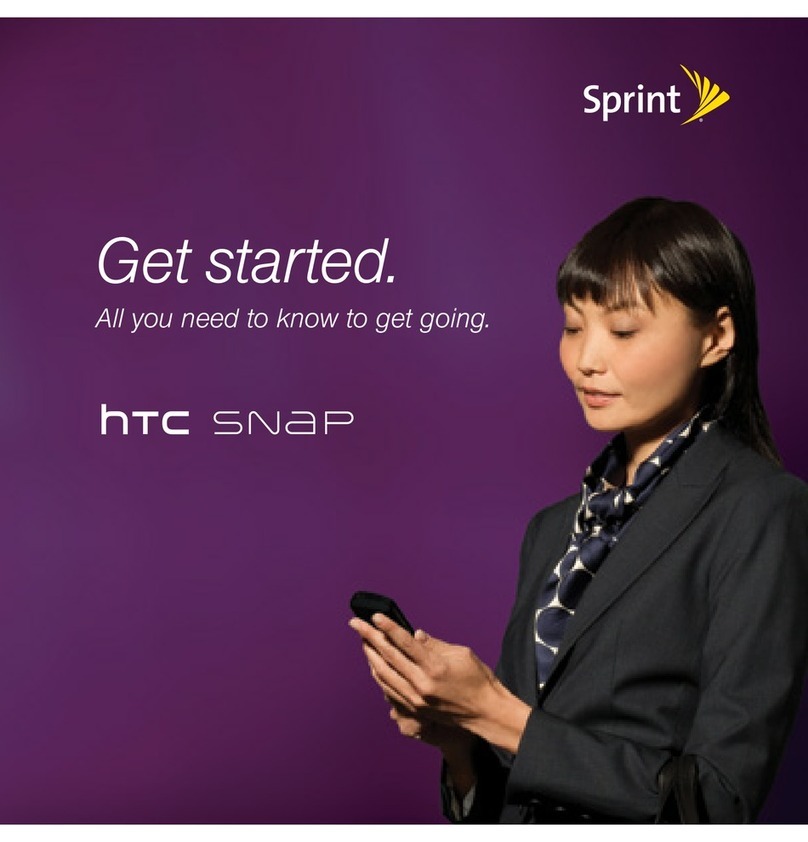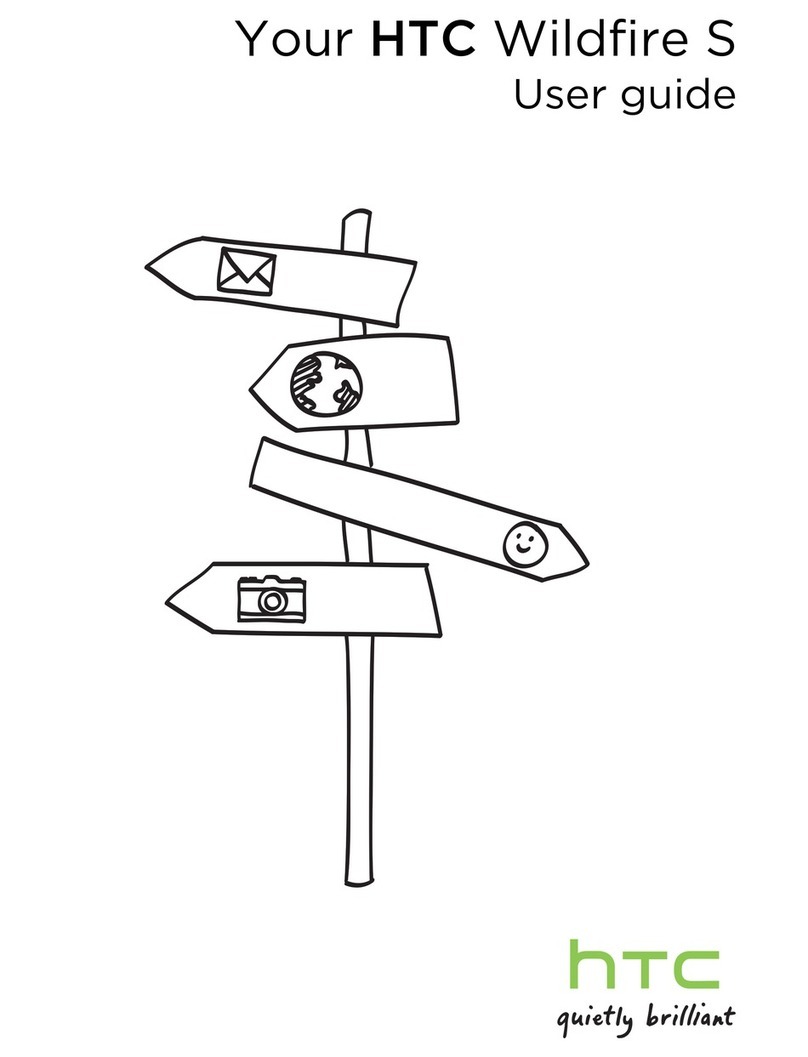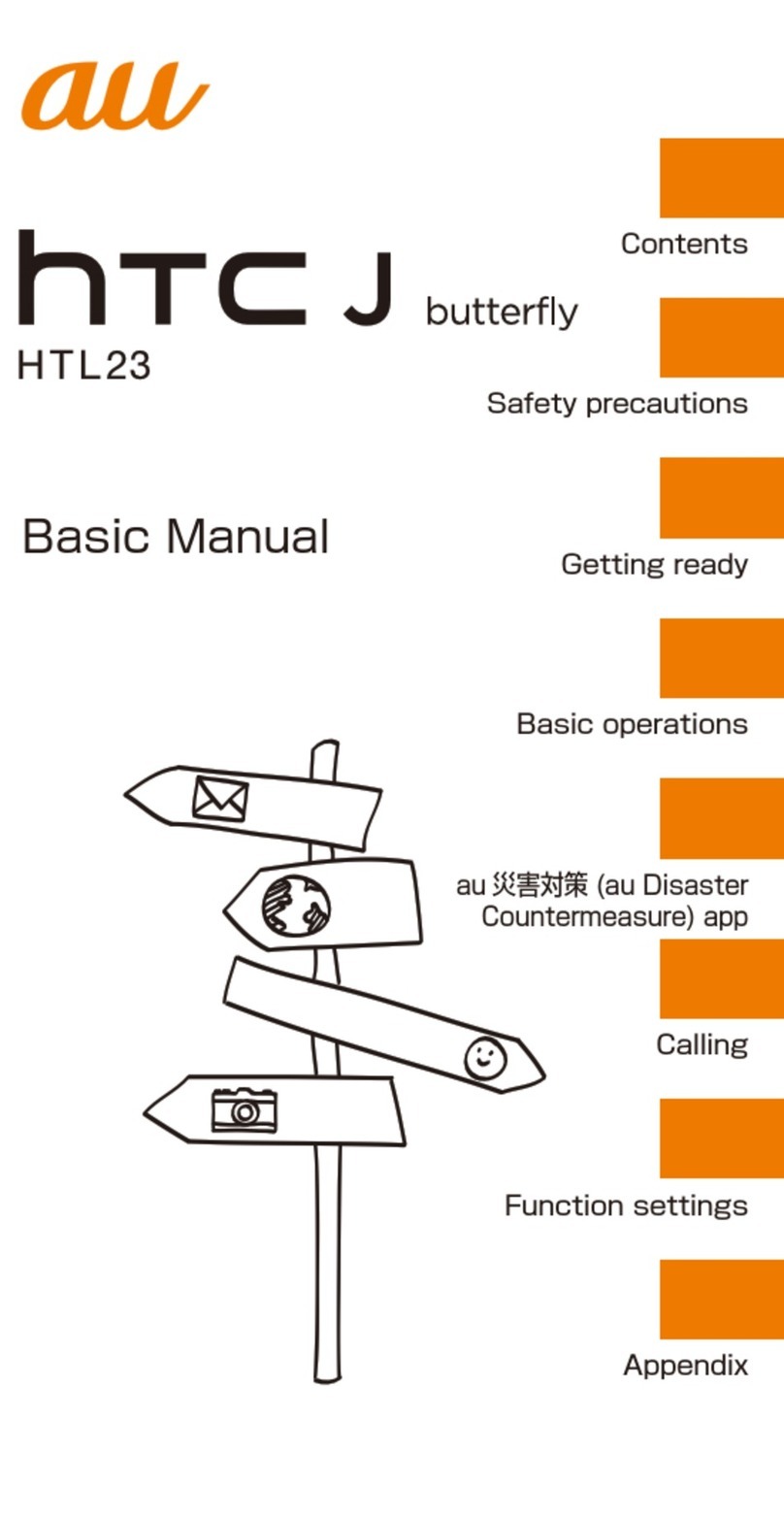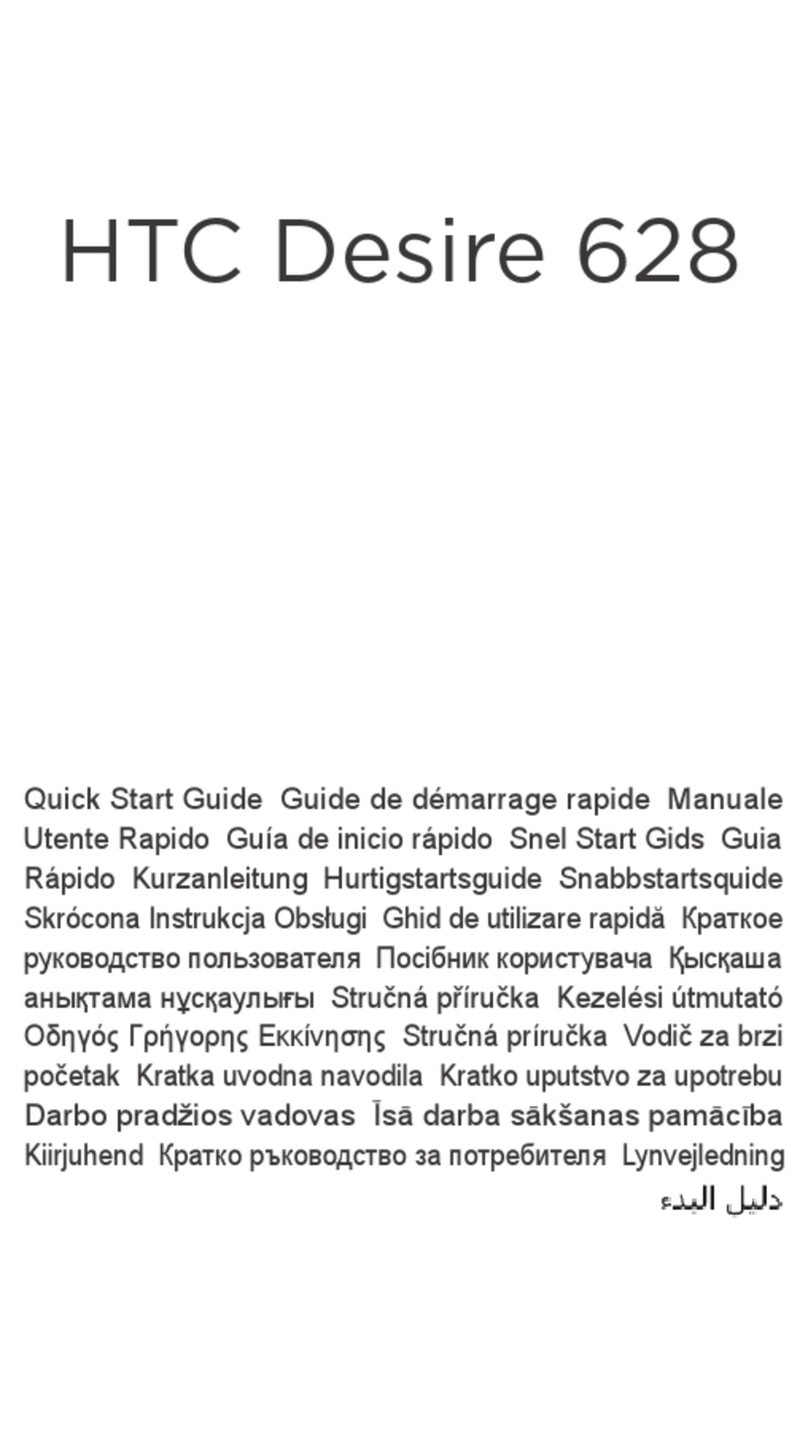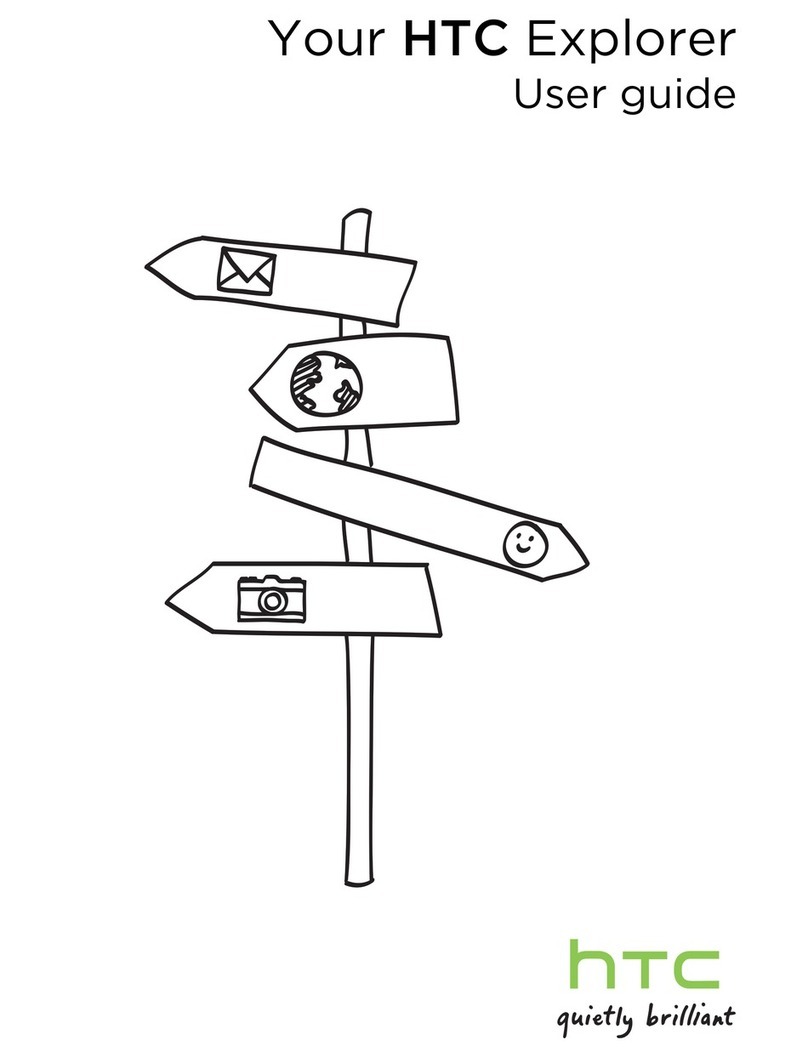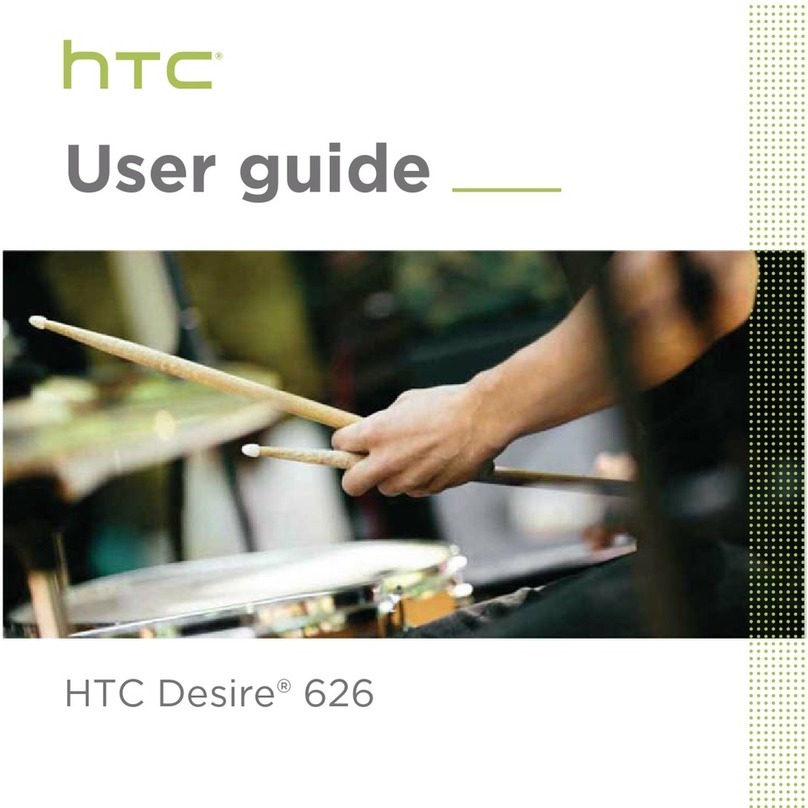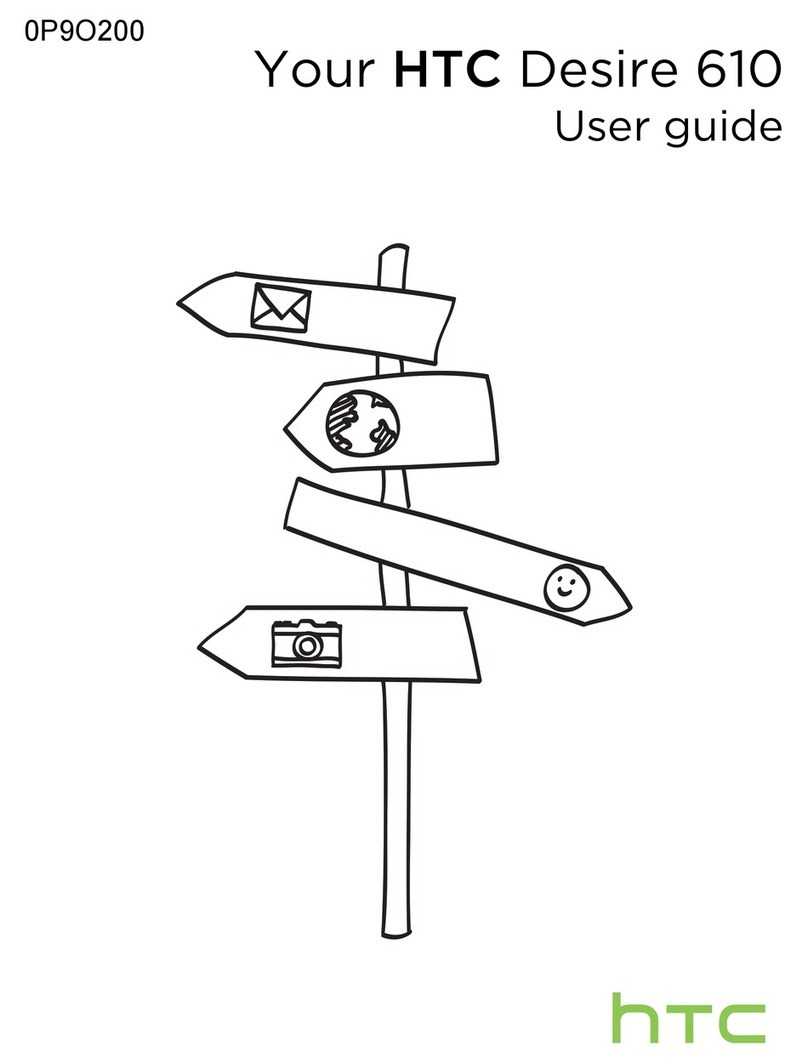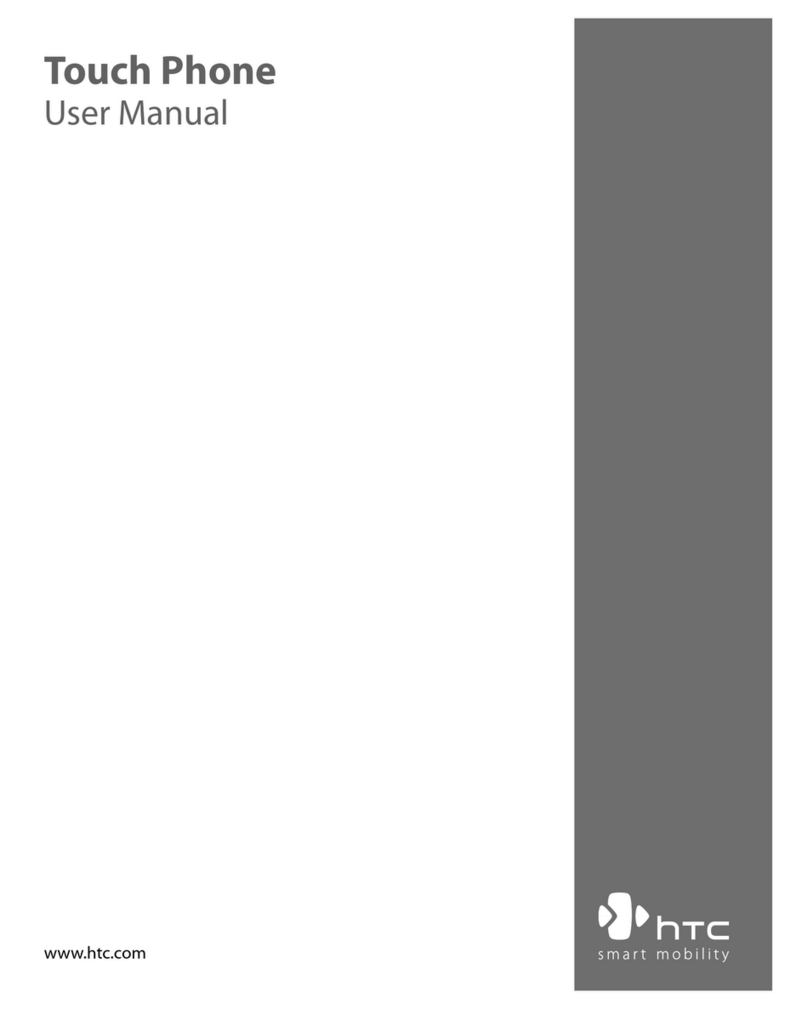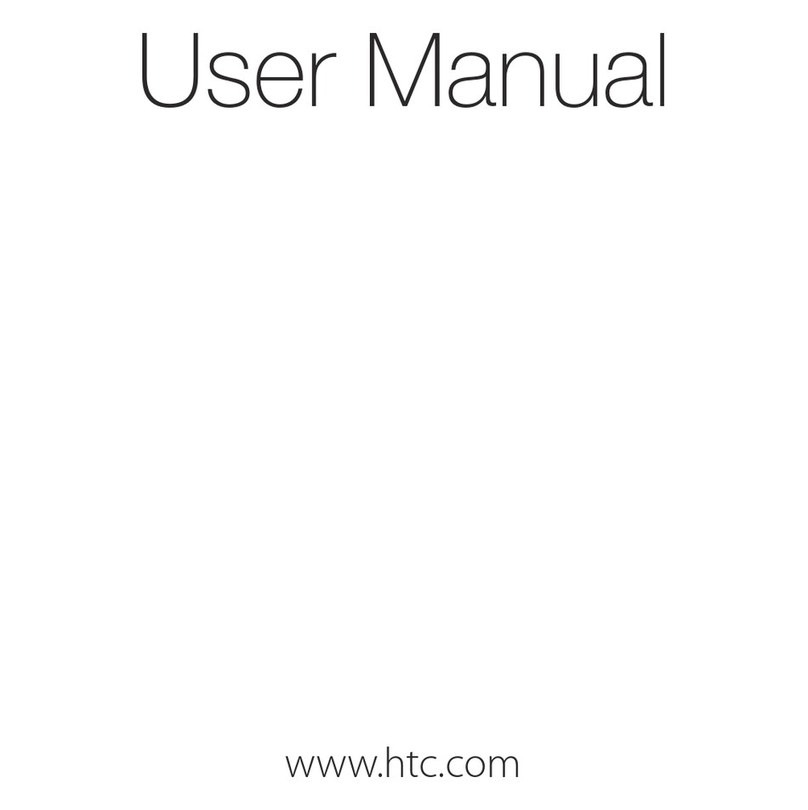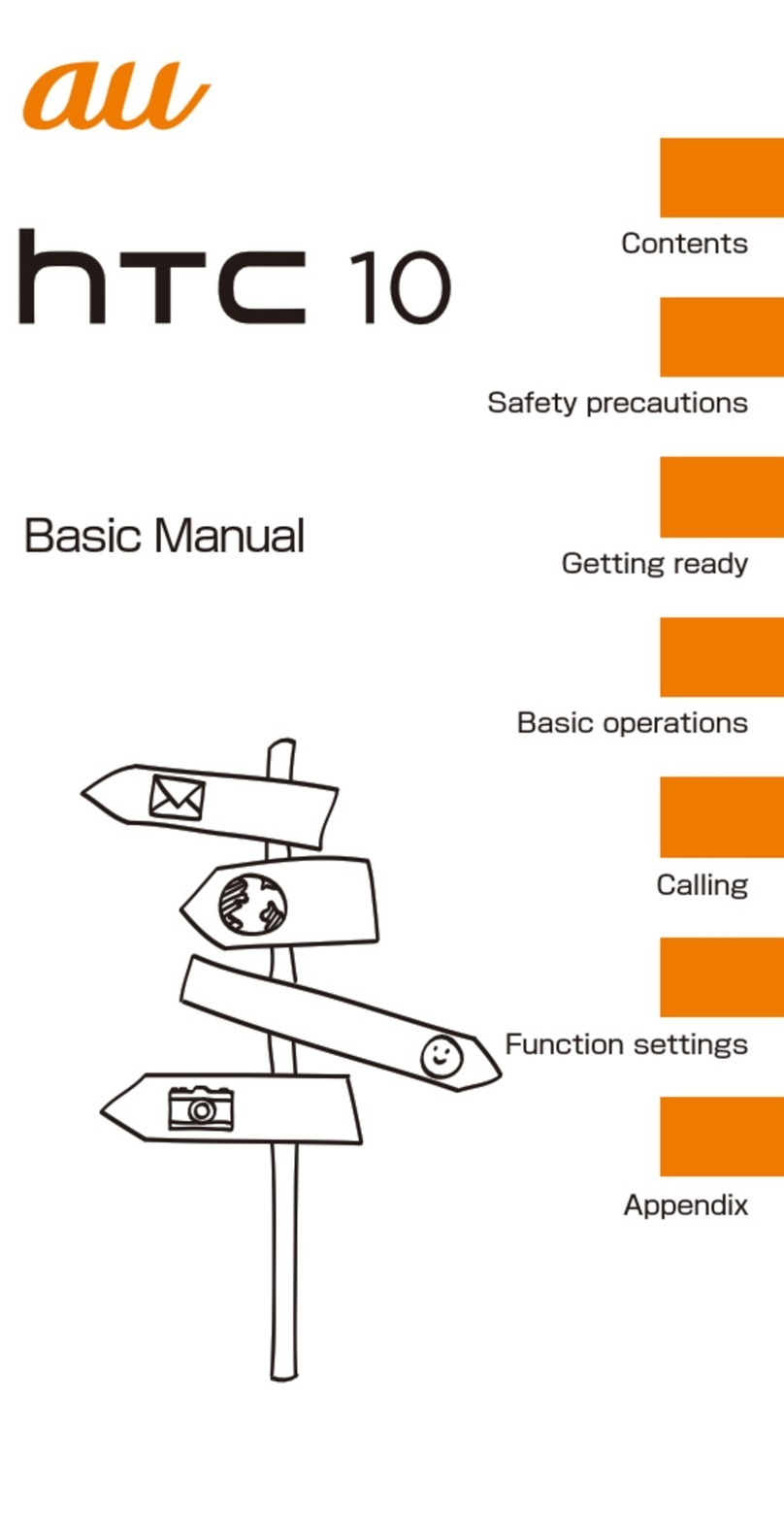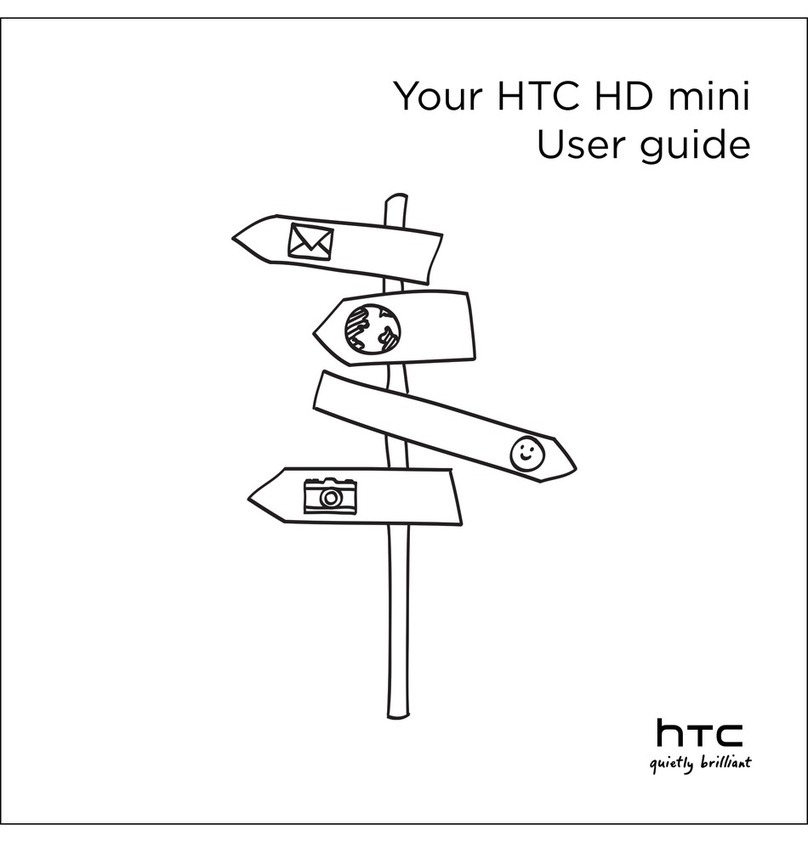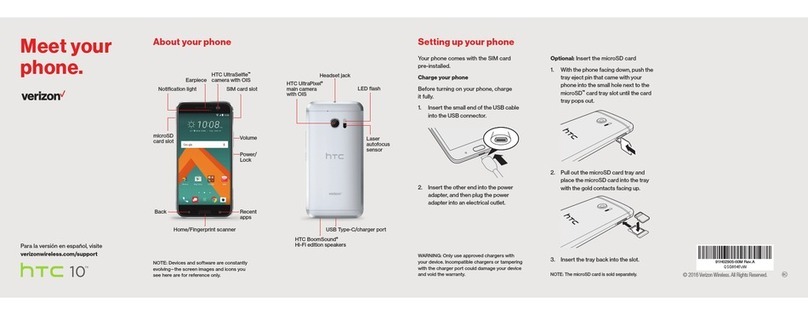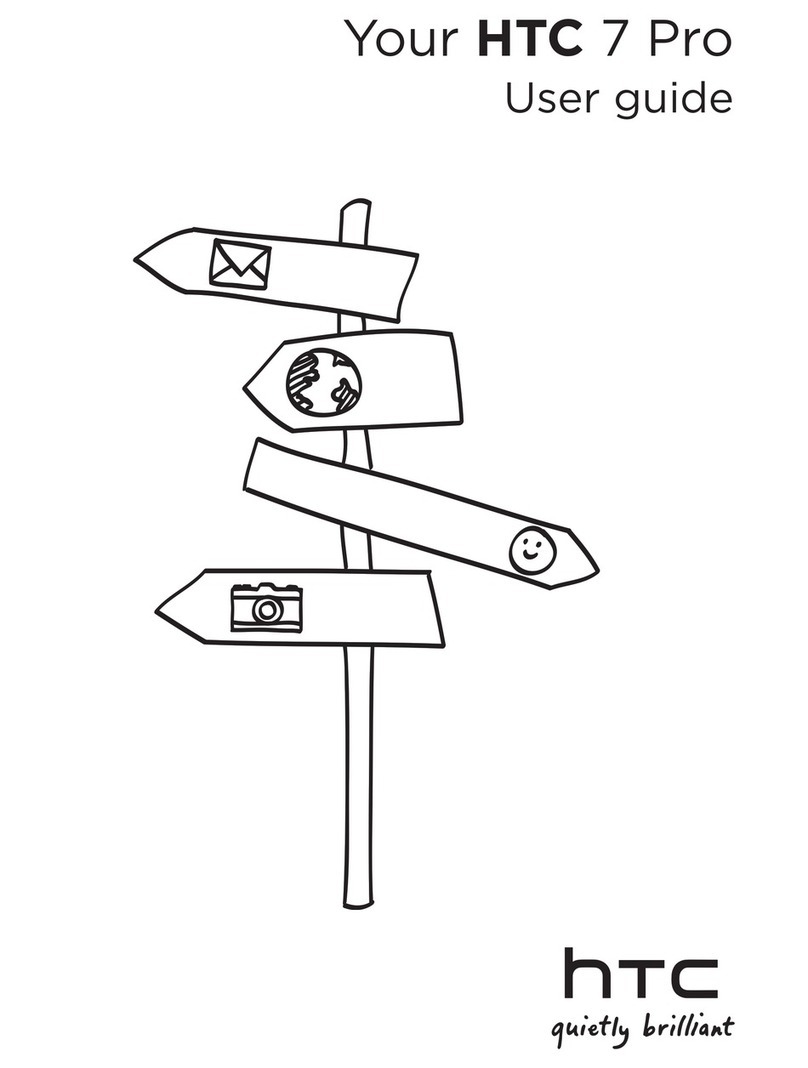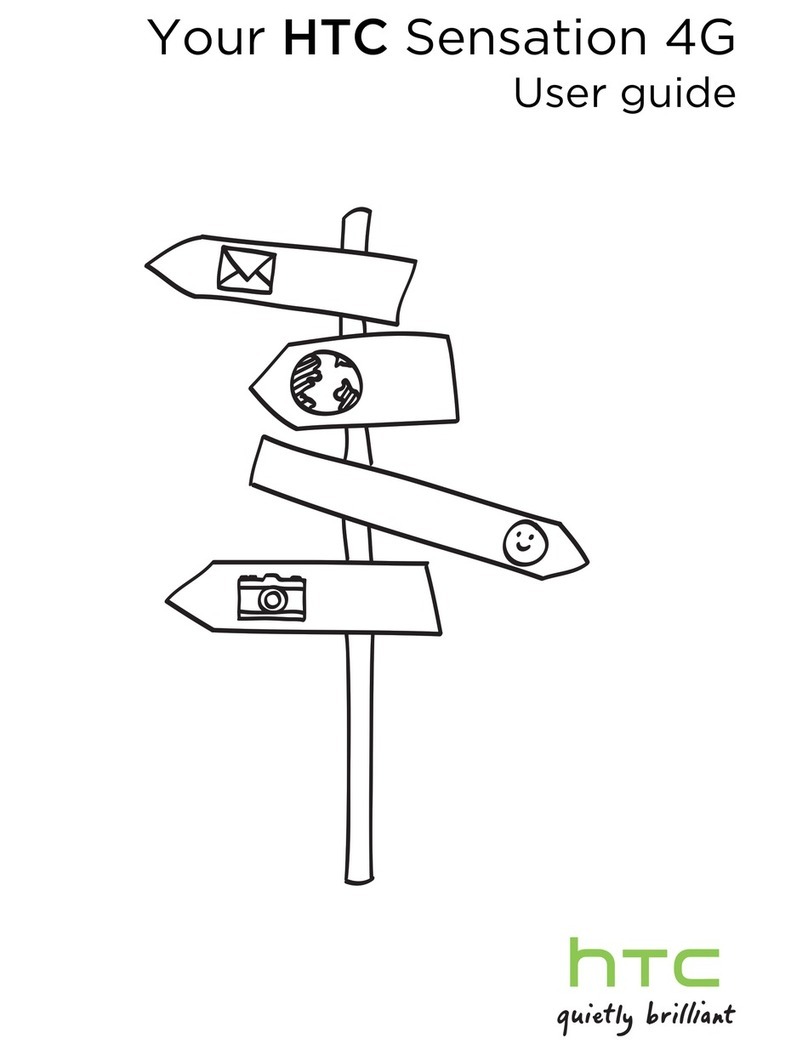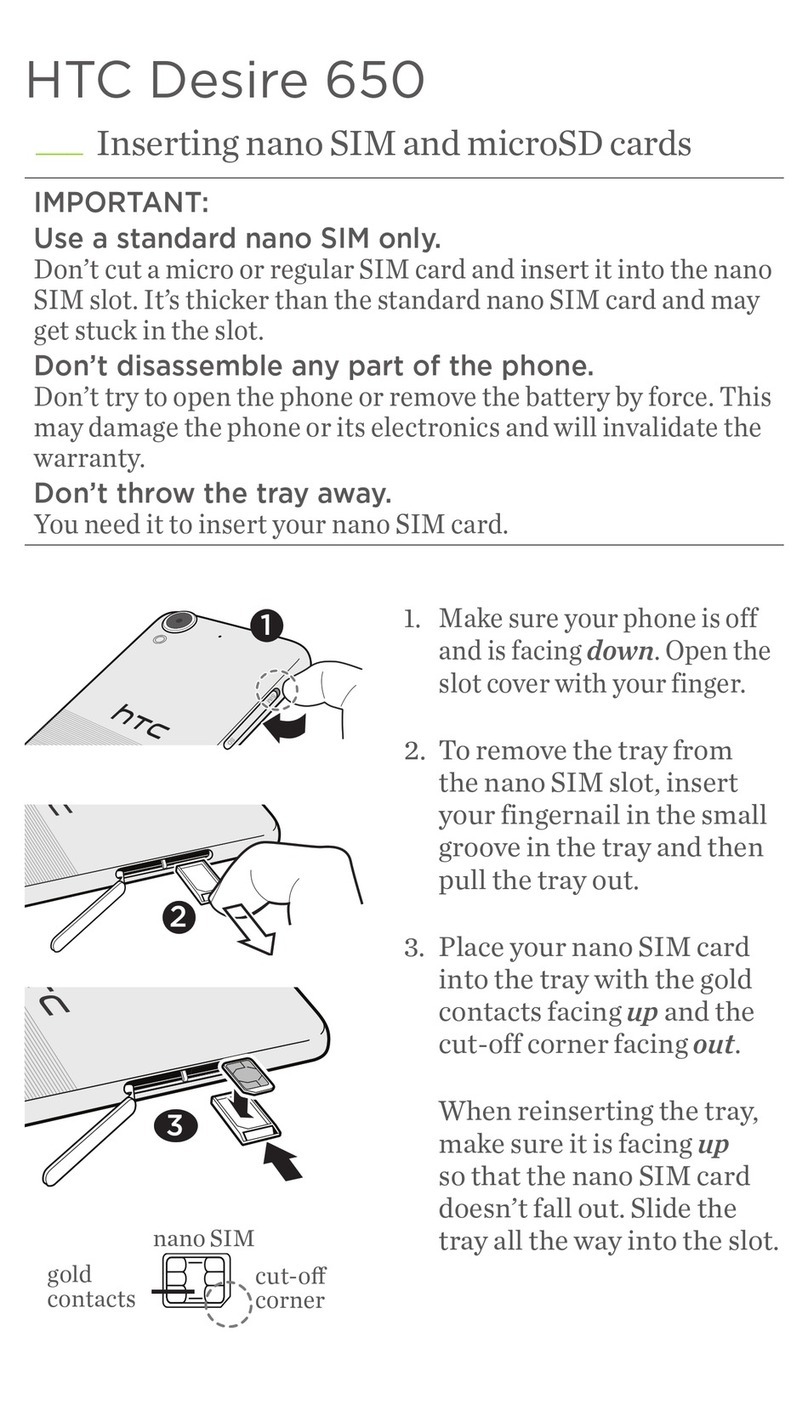Audience Analysis
The potential users for HTC One X are people whose ages are between 20-30 years old.
Users’ Informational Needs
The potential users are looking forward to information like phone type, operating system, basic
function, phone accessories, warranty information, and newly launched apps. Some of the users are
already HTC users who are seeking for a new type of HTC phone. Users may have or don’t have the
experience of using Android operating system, and novice to smart phone may first look for the basic
functions. Some techies may care about the new features of the phone compared to before, and
some of them may even develop their own apps. Few people may first look information about
accessories and warranty information.
Users’ Technical Literacy
People between 20—30 years old occupy the largest proportion of users for HTC One X. Most of the
people at this age range have the experience with electronic appliances like computers, TVs, mp3
players, cell phones or even smart phones. HTC One X may not be the first phone for most of the
users, so they had the experience of reading cell phone’s introductions before. Besides, people at
this age range are quick learners. So, the users are expected to have high technical literacy.
Users’ Knowledge of the Product
As an influential cell phone producer, HTC shares a large proportion of the cell phone market. Their
marketing and advertising strategies enable their products easily known by users. People between
20- 30 years old tend to follow the updated information of popular electronic products. Especially,
HTC One X was launched as the latest smart phone with the newest features. Besides, HTC Incredible,
HTC EVO, and HTC Wildfire share almost the same characteristics with HTC One X, and they are
popular among buyers. Users may have brief information and some expectations about HTC One X