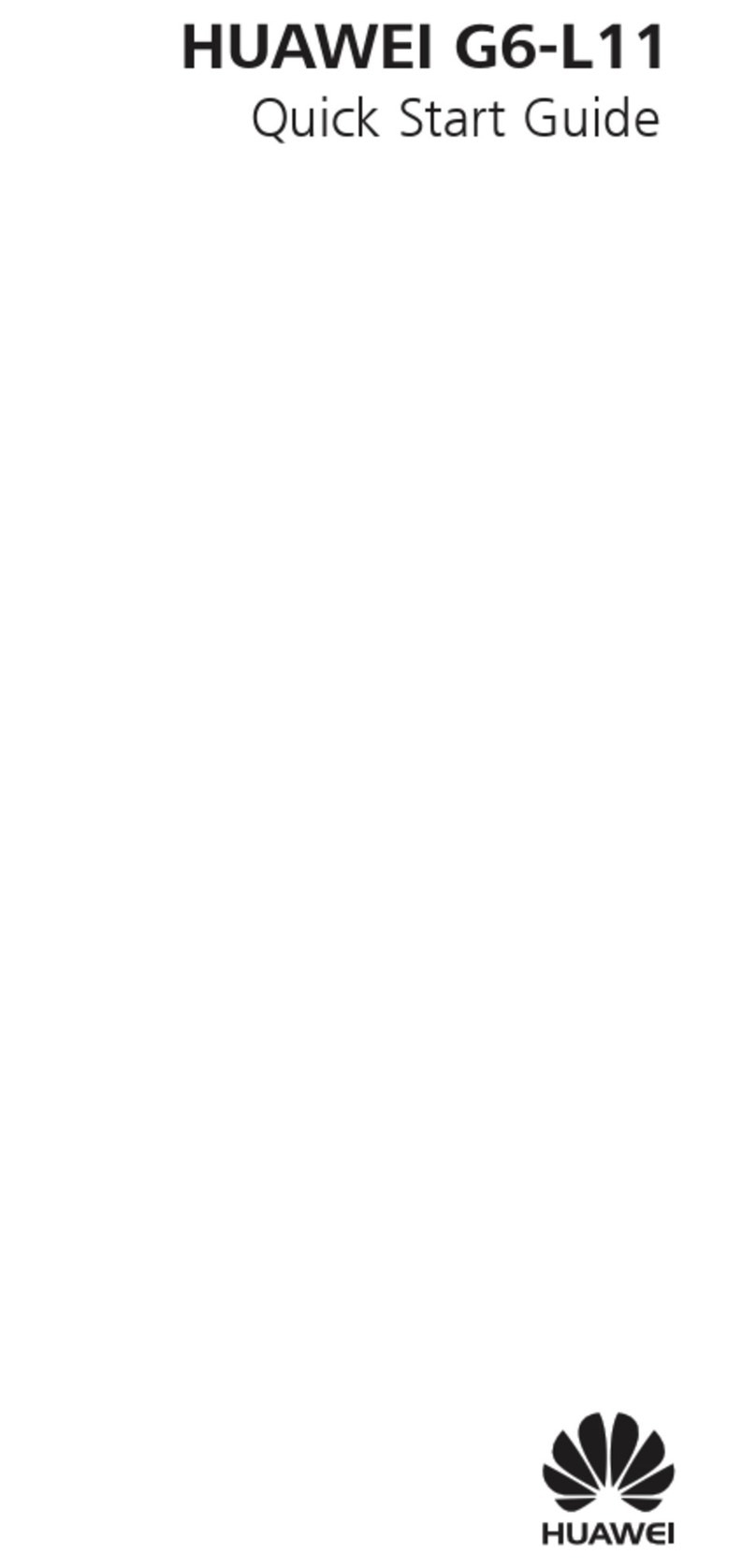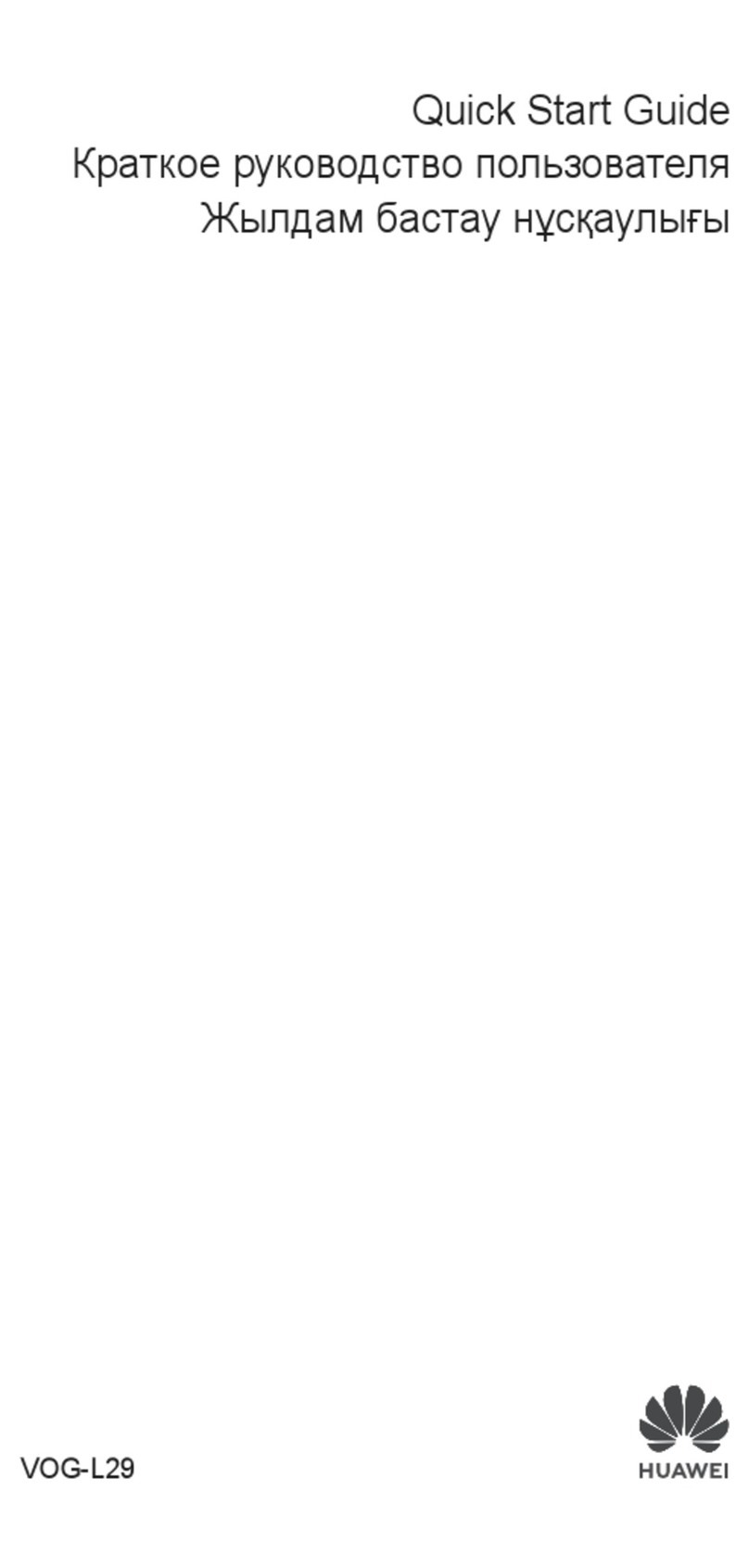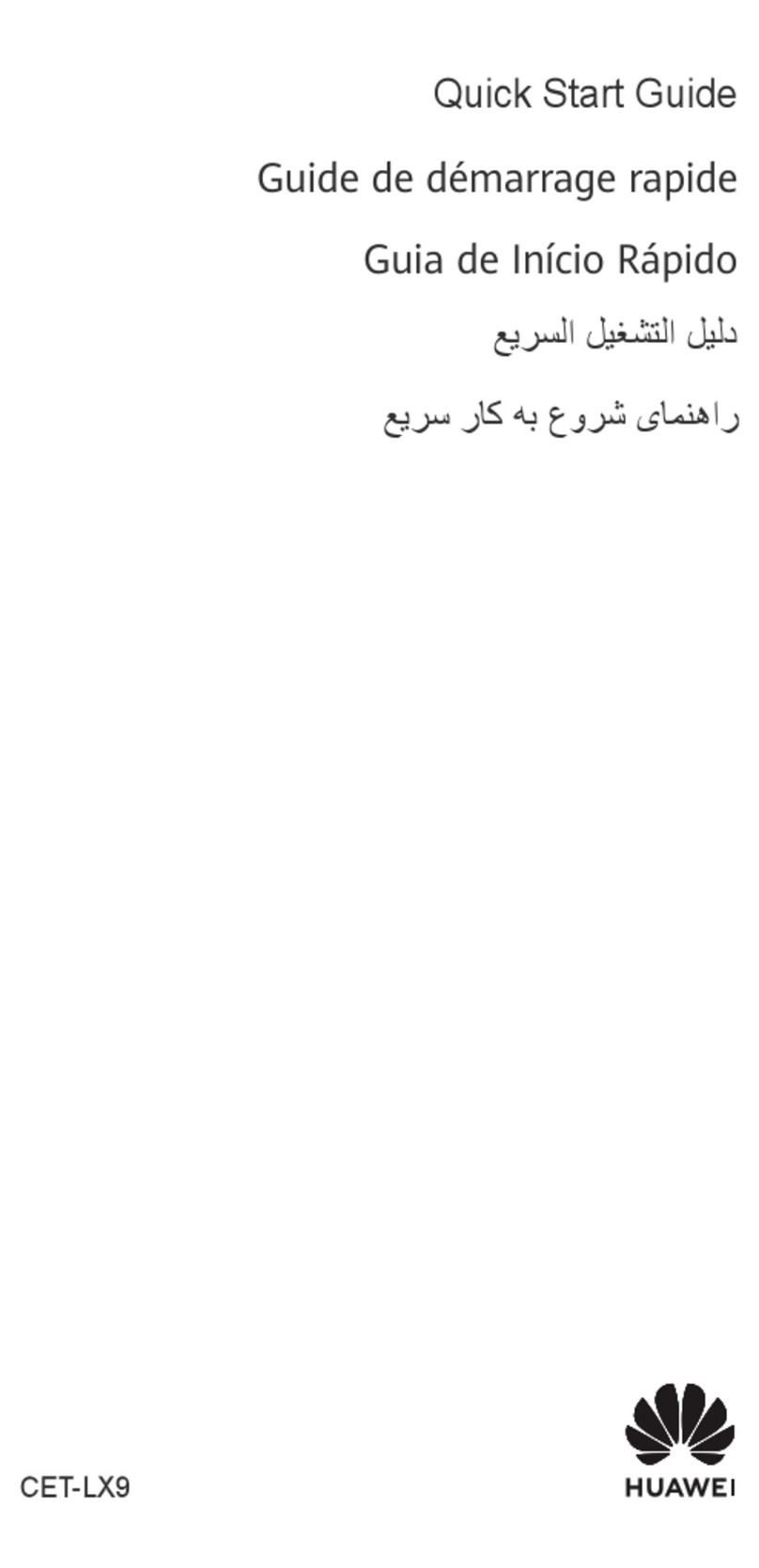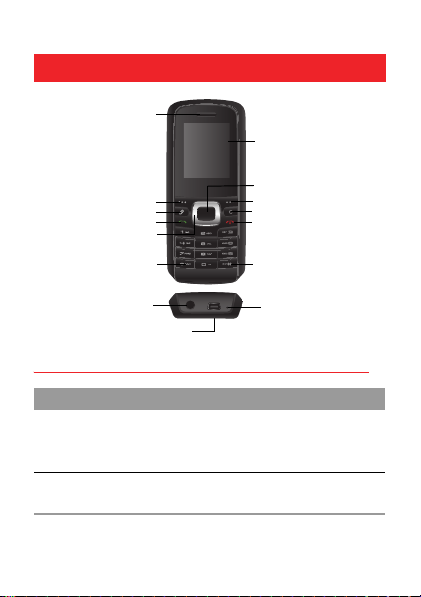Huawei U1005 User manual
Other Huawei Cell Phone manuals

Huawei
Huawei C2205 User manual
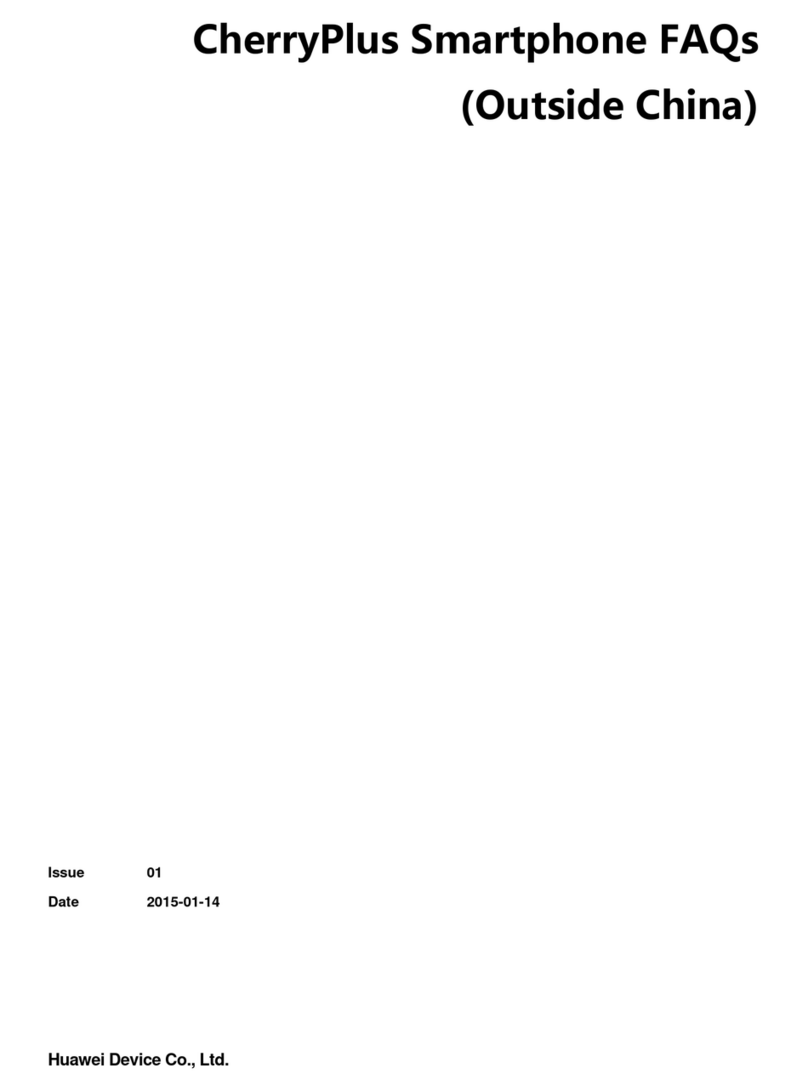
Huawei
Huawei CherryPlus Dimensions

Huawei
Huawei Ascend Mate MT1-U06 User manual
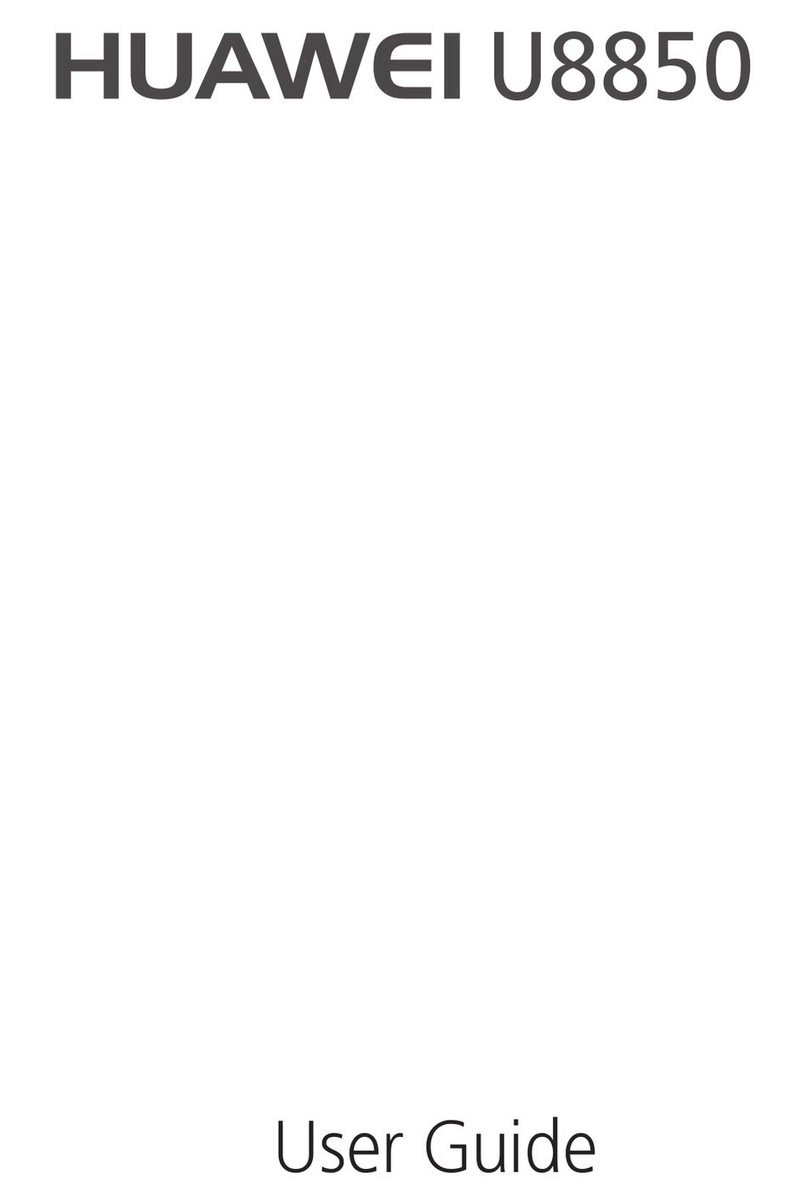
Huawei
Huawei U8850 User manual
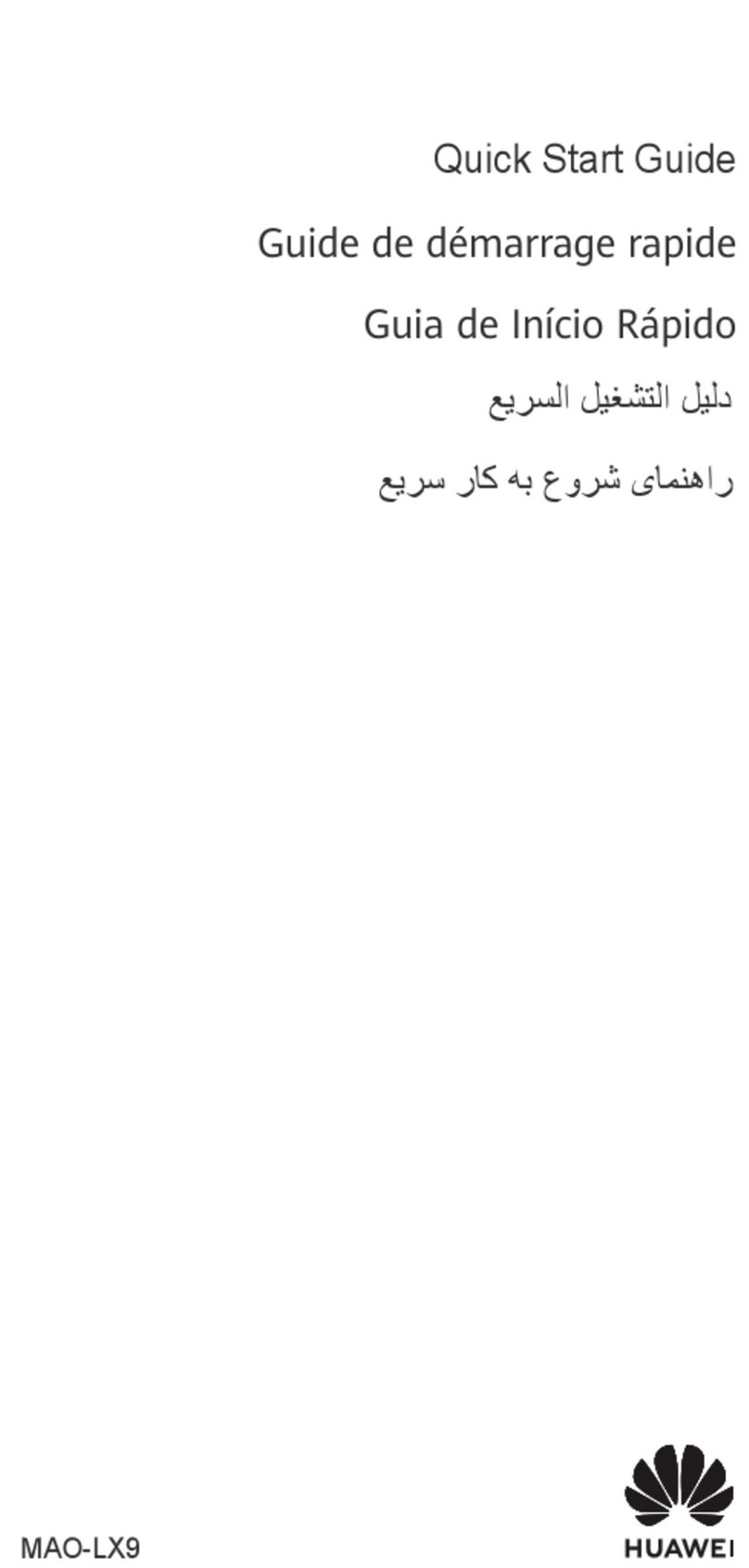
Huawei
Huawei MAO-LX9 User manual

Huawei
Huawei G7220 User manual
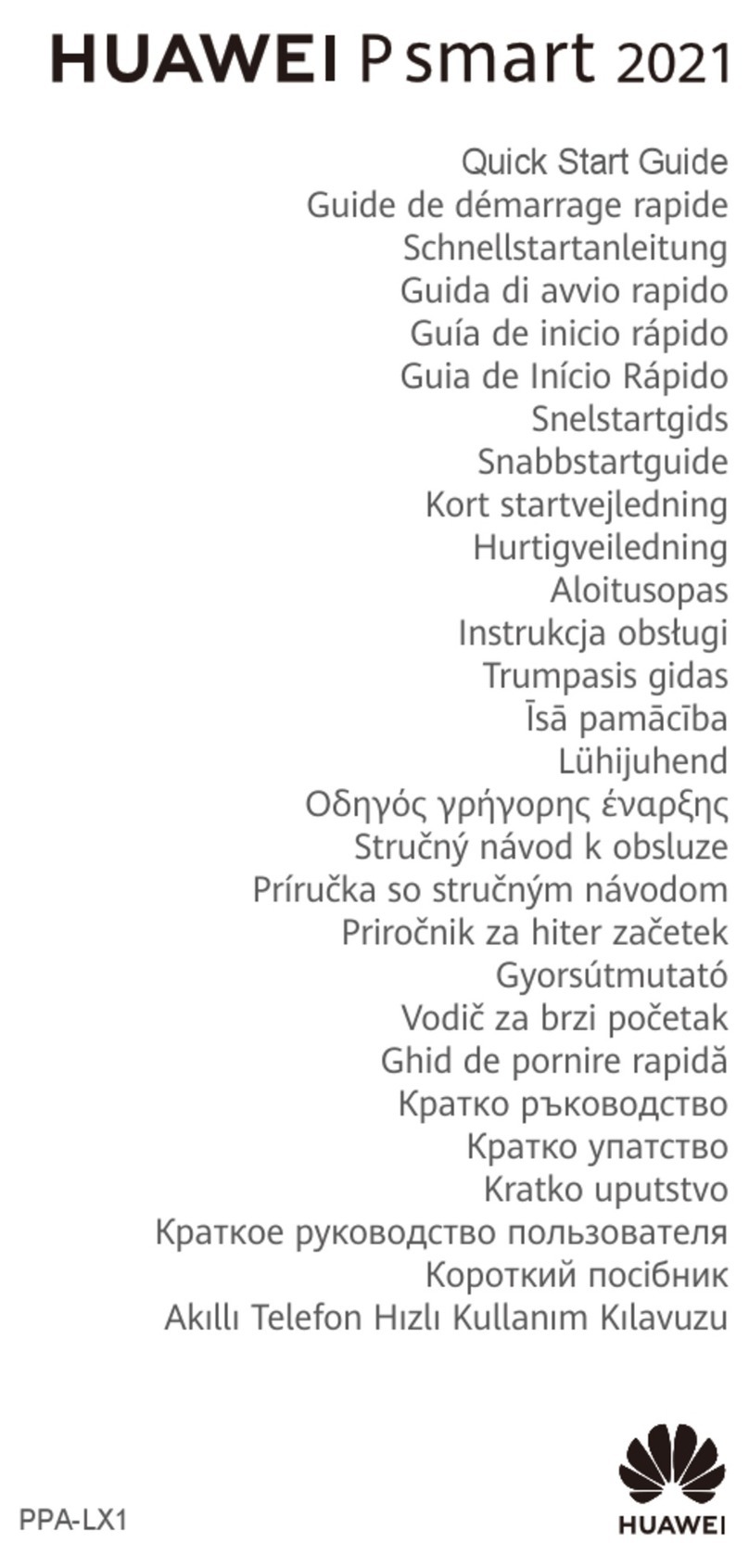
Huawei
Huawei P Smart 2021 User manual
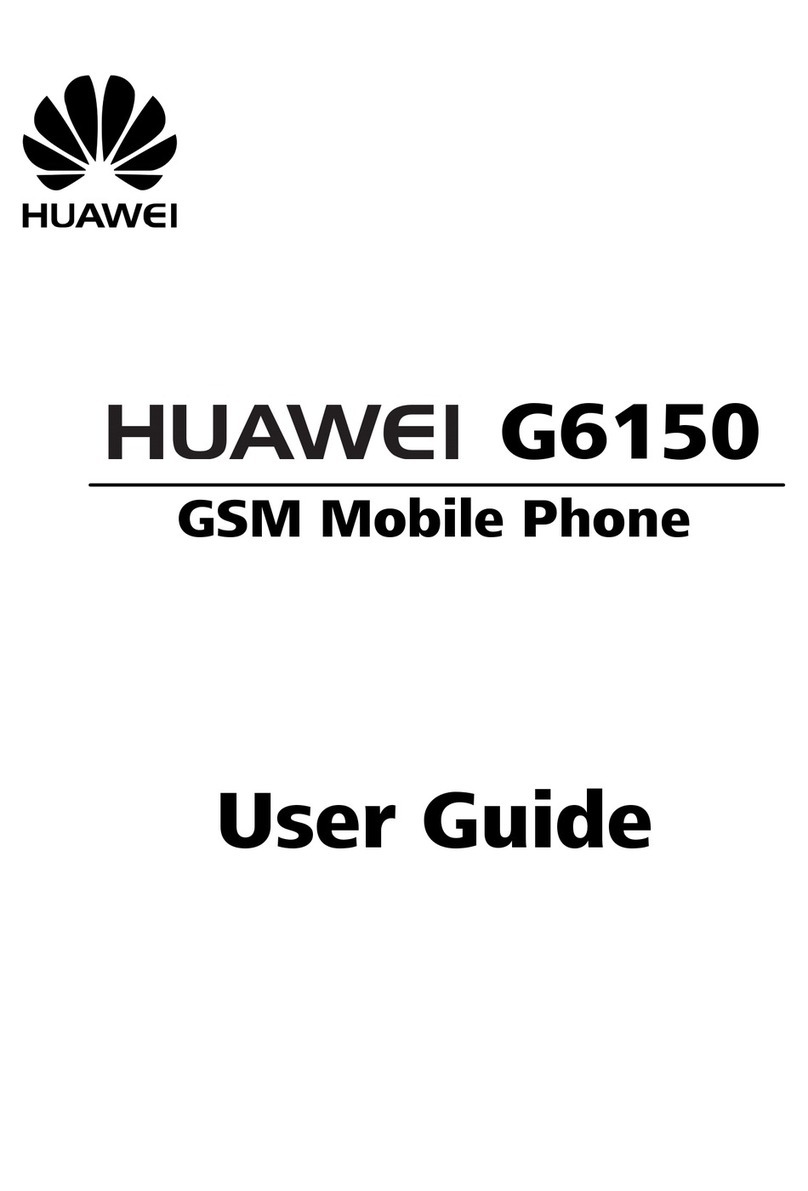
Huawei
Huawei G6150 User manual

Huawei
Huawei U8180 Dimensions
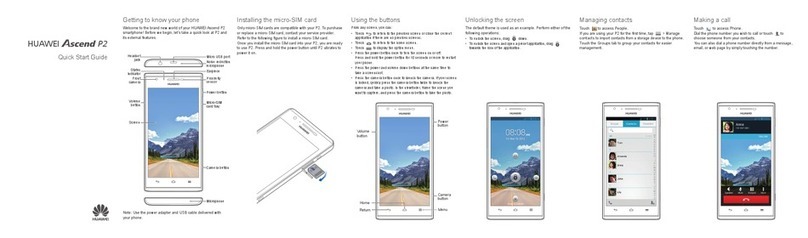
Huawei
Huawei Ascend P2 User manual

Huawei
Huawei DiscoveryPhone User manual

Huawei
Huawei T520 User manual

Huawei
Huawei Y6P User manual

Huawei
Huawei U8185-1 User manual

Huawei
Huawei Honor 3C LTE User manual
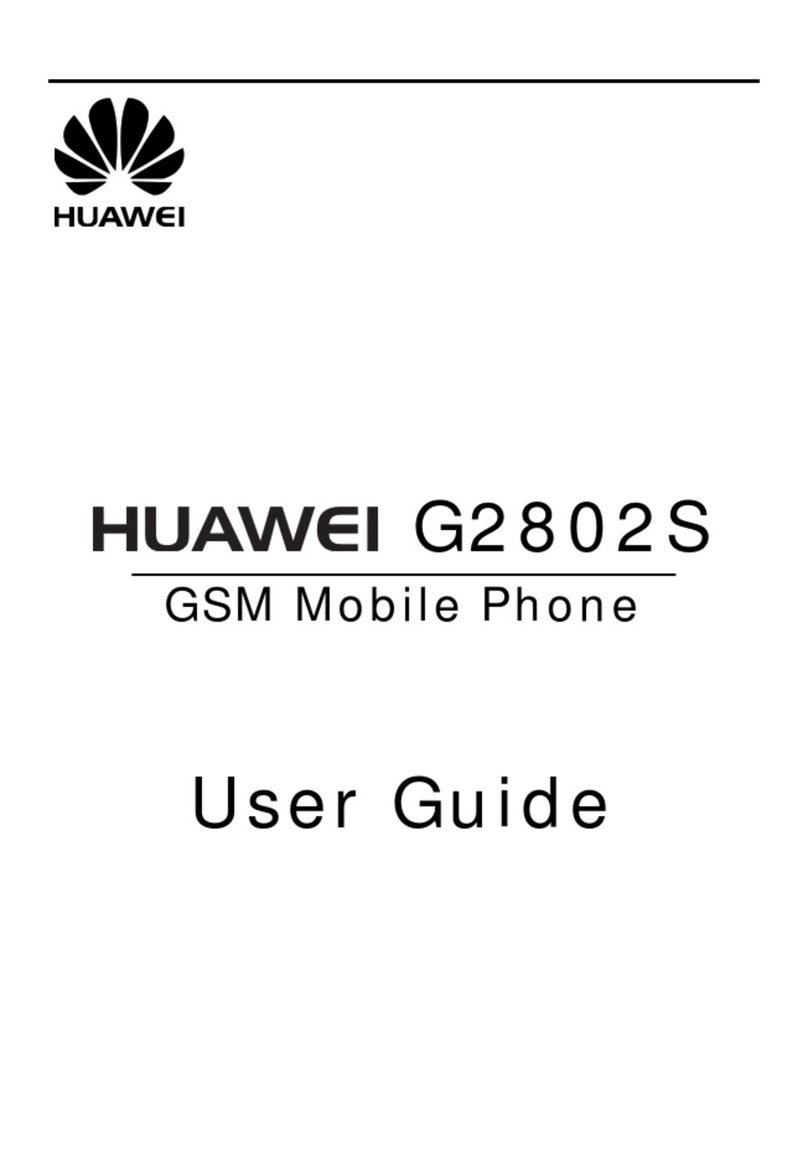
Huawei
Huawei G2802S User manual

Huawei
Huawei Ascend W1 Installation guide
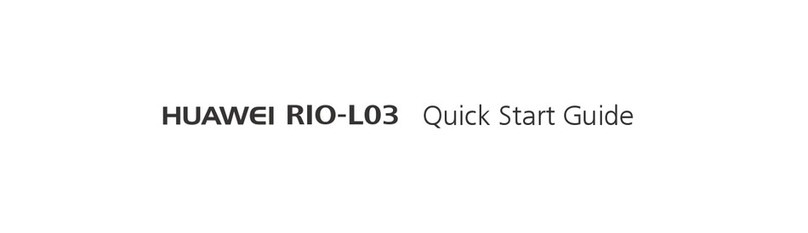
Huawei
Huawei RIO-L03 User manual
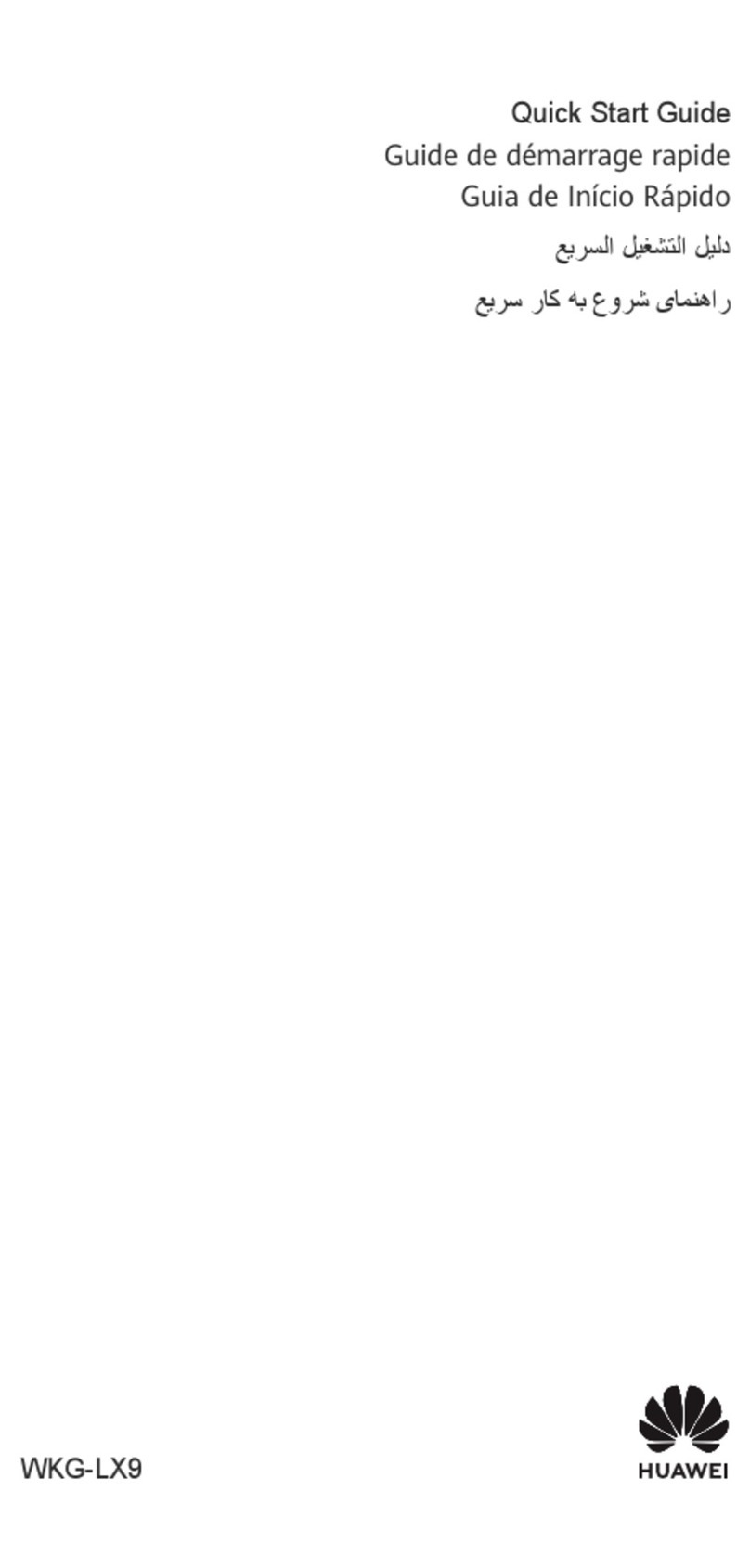
Huawei
Huawei nova Y60 User manual

Huawei
Huawei Nova Plus User manual