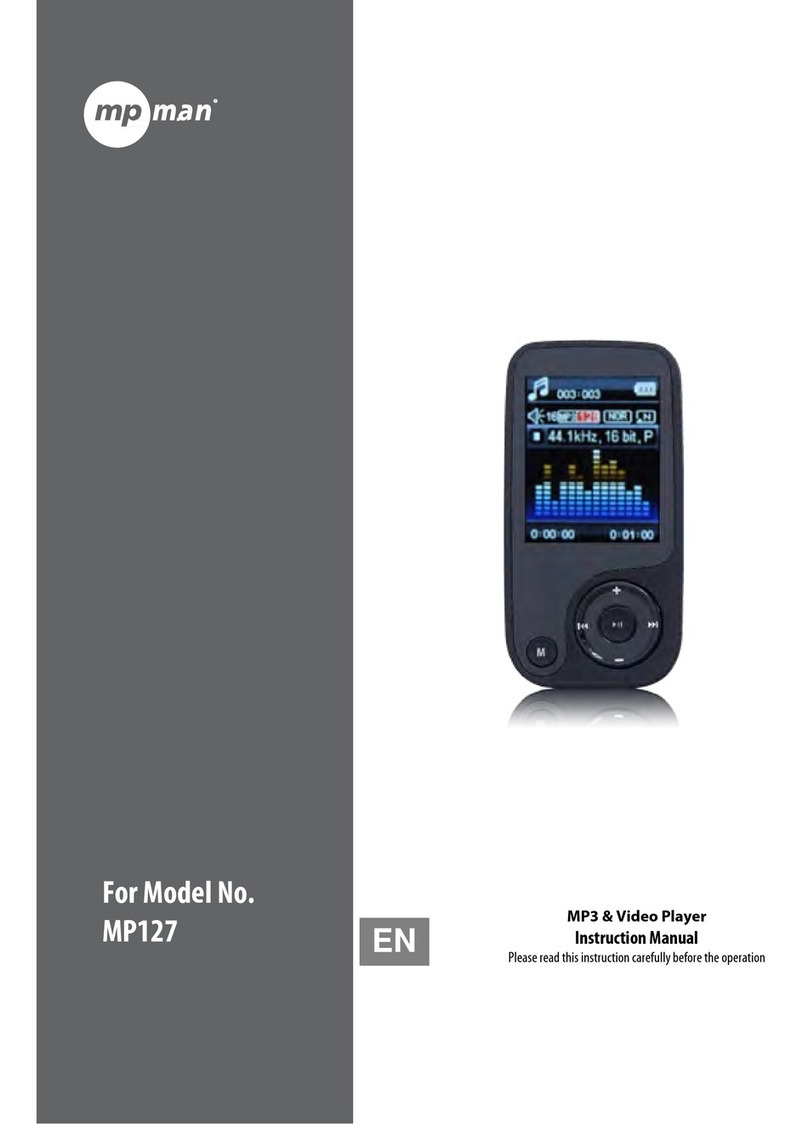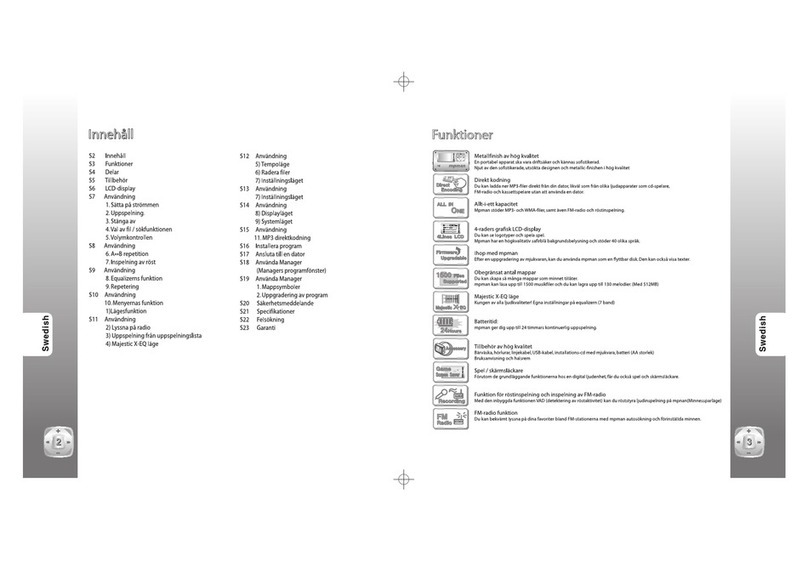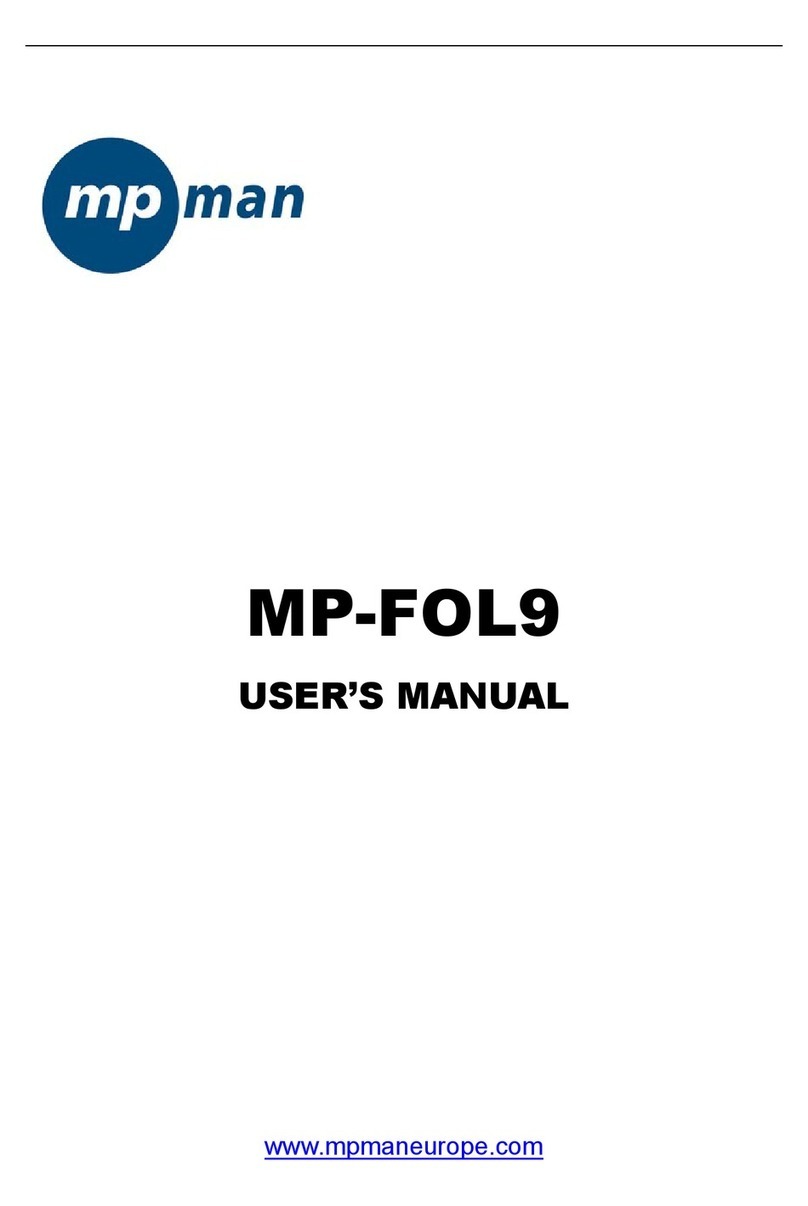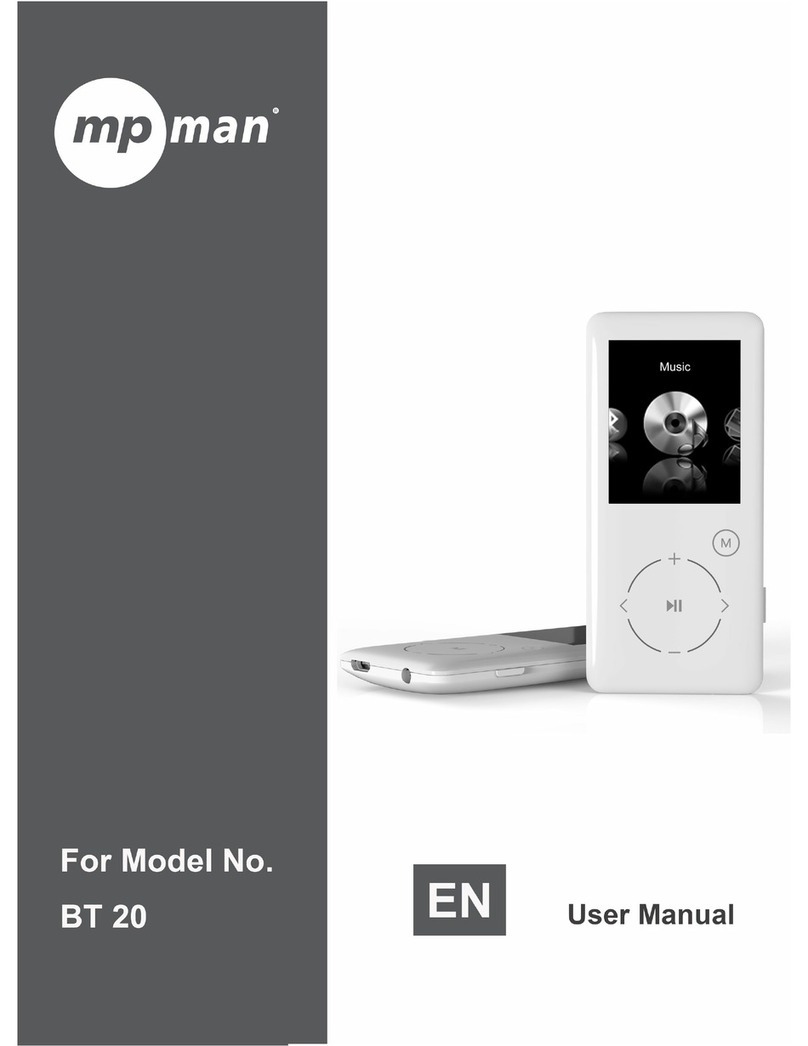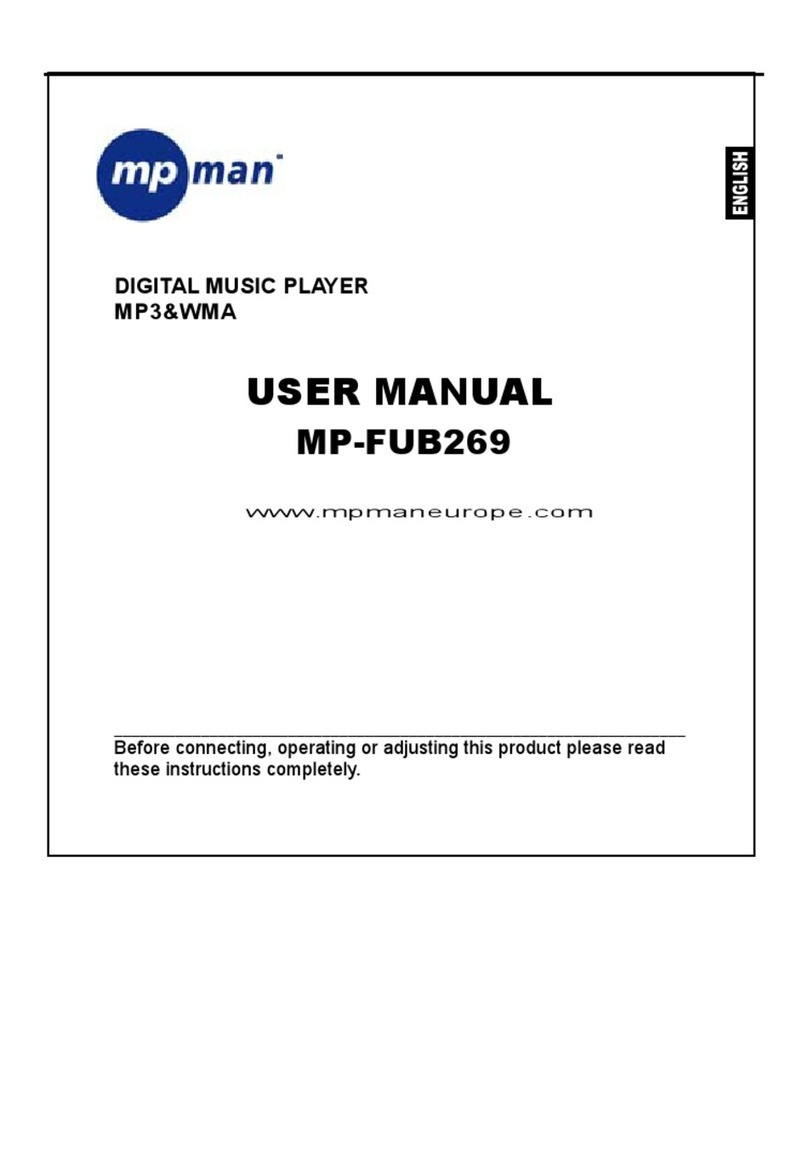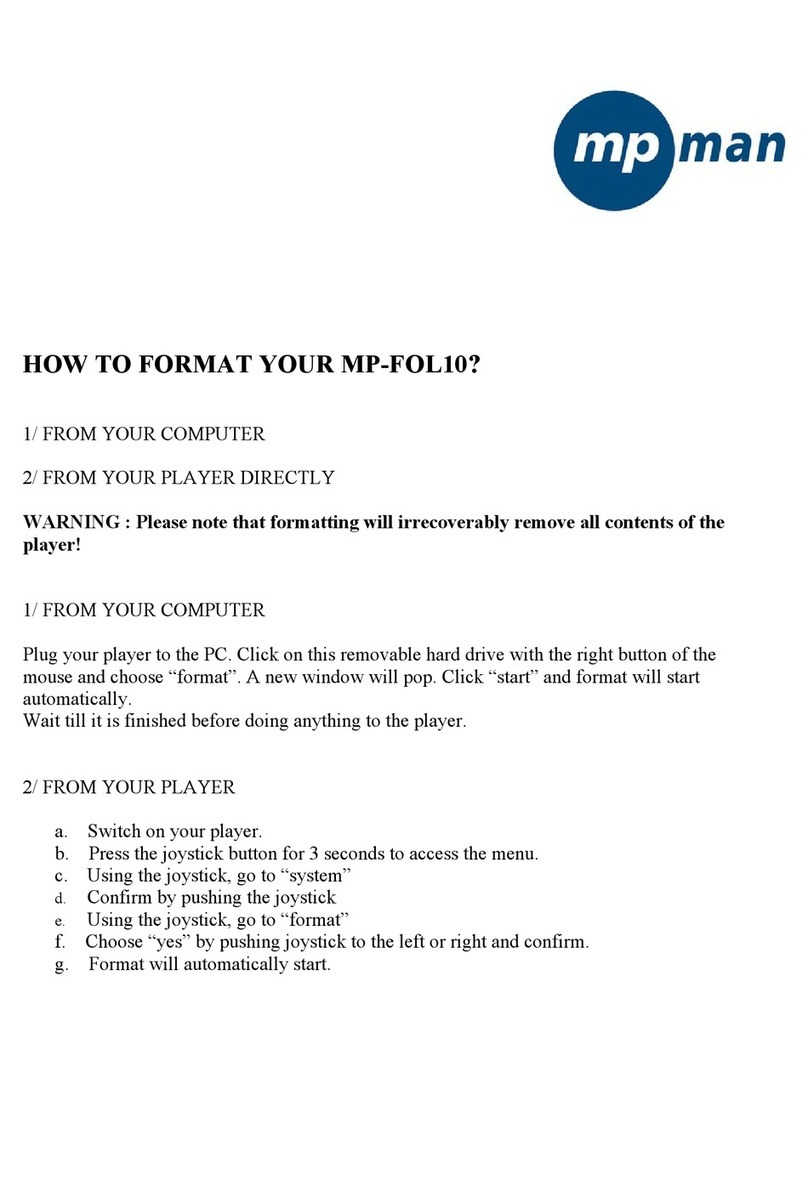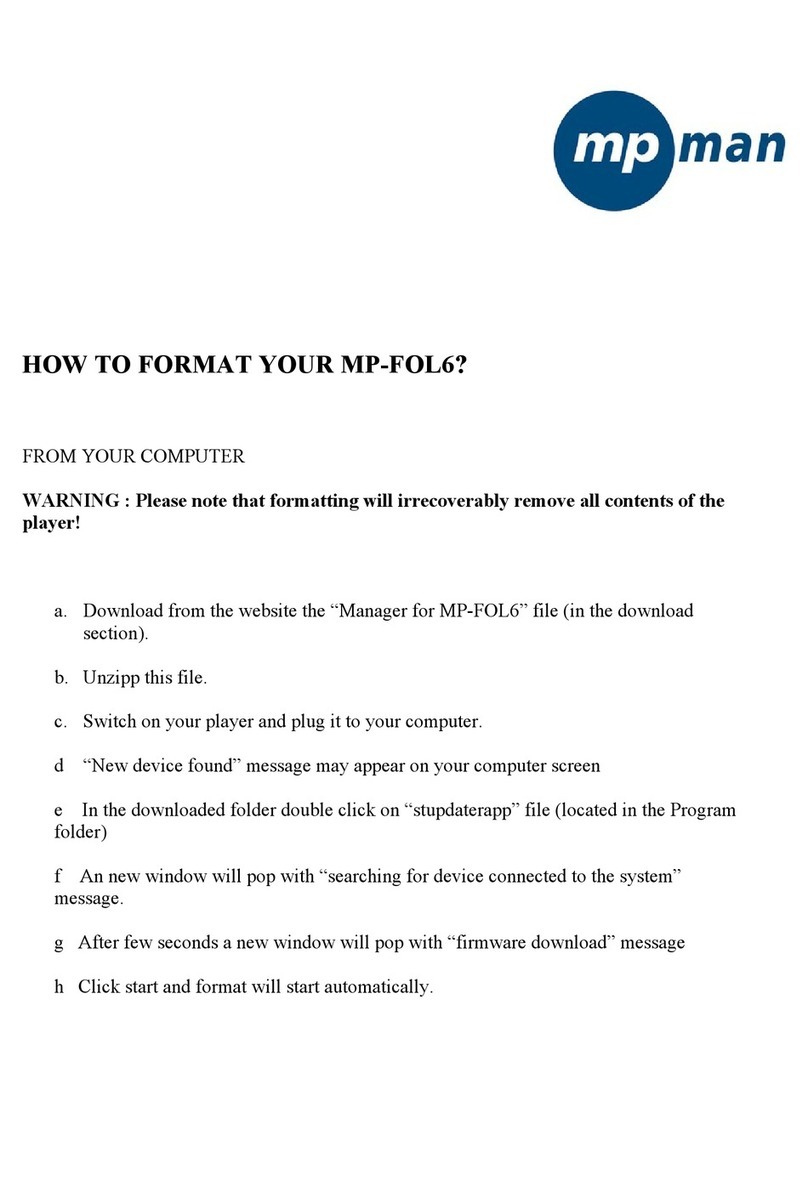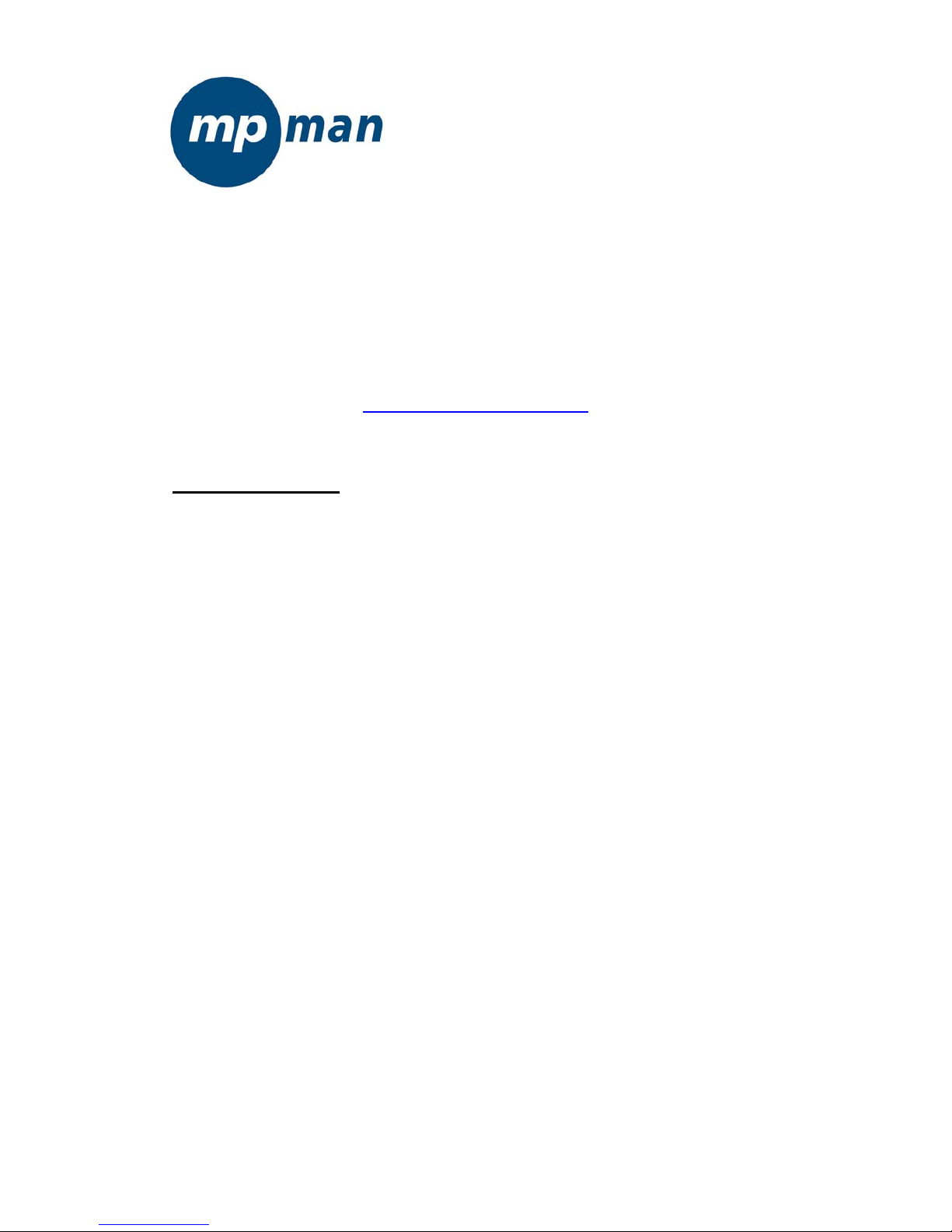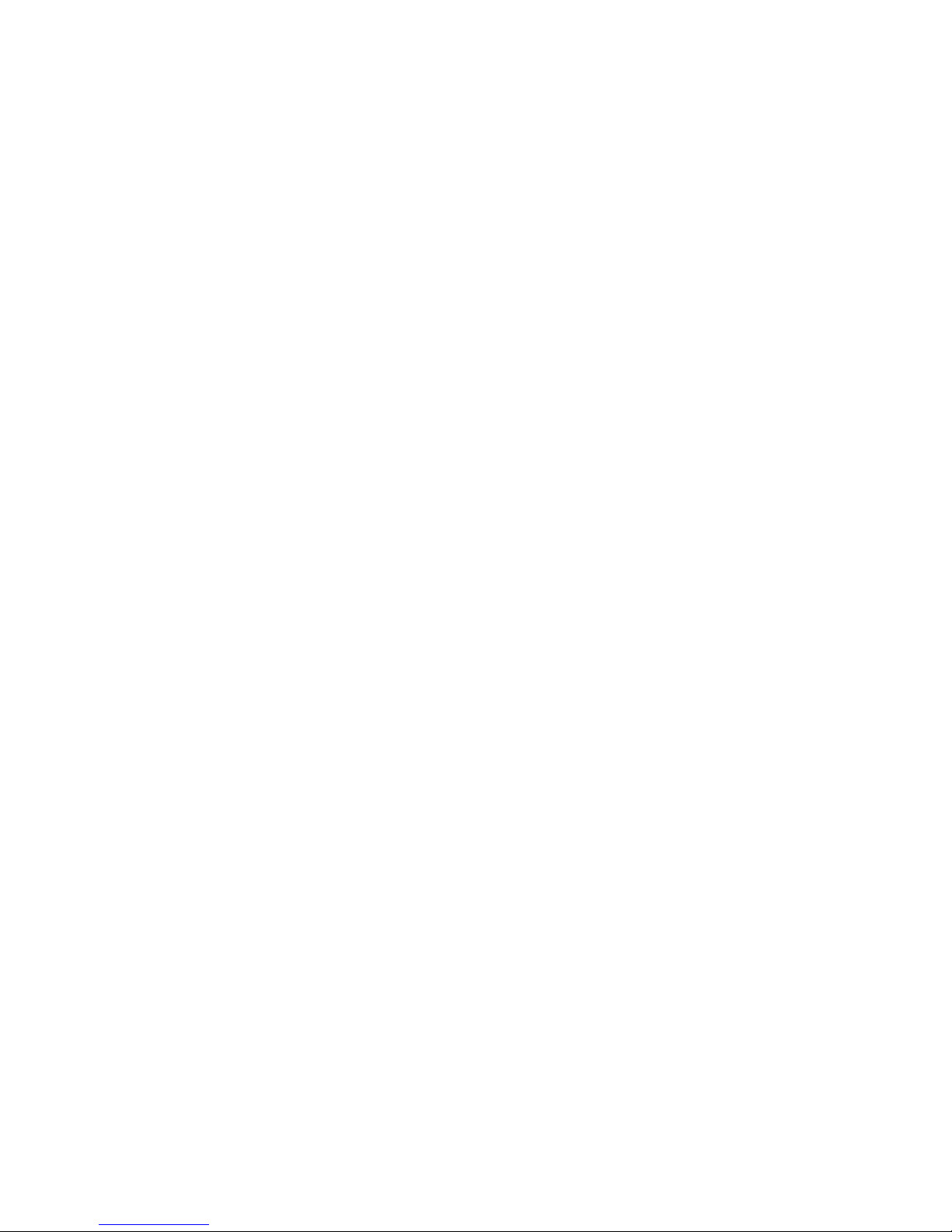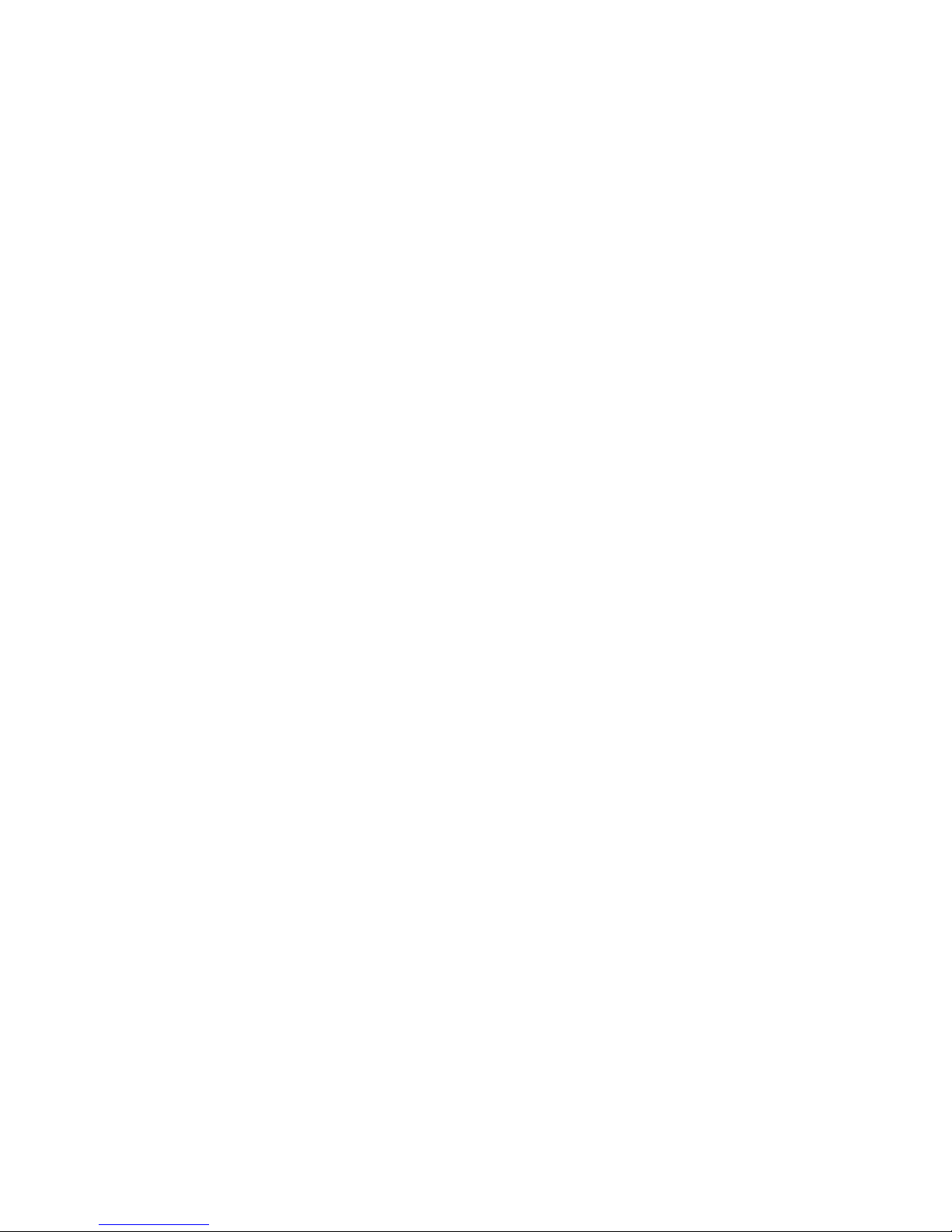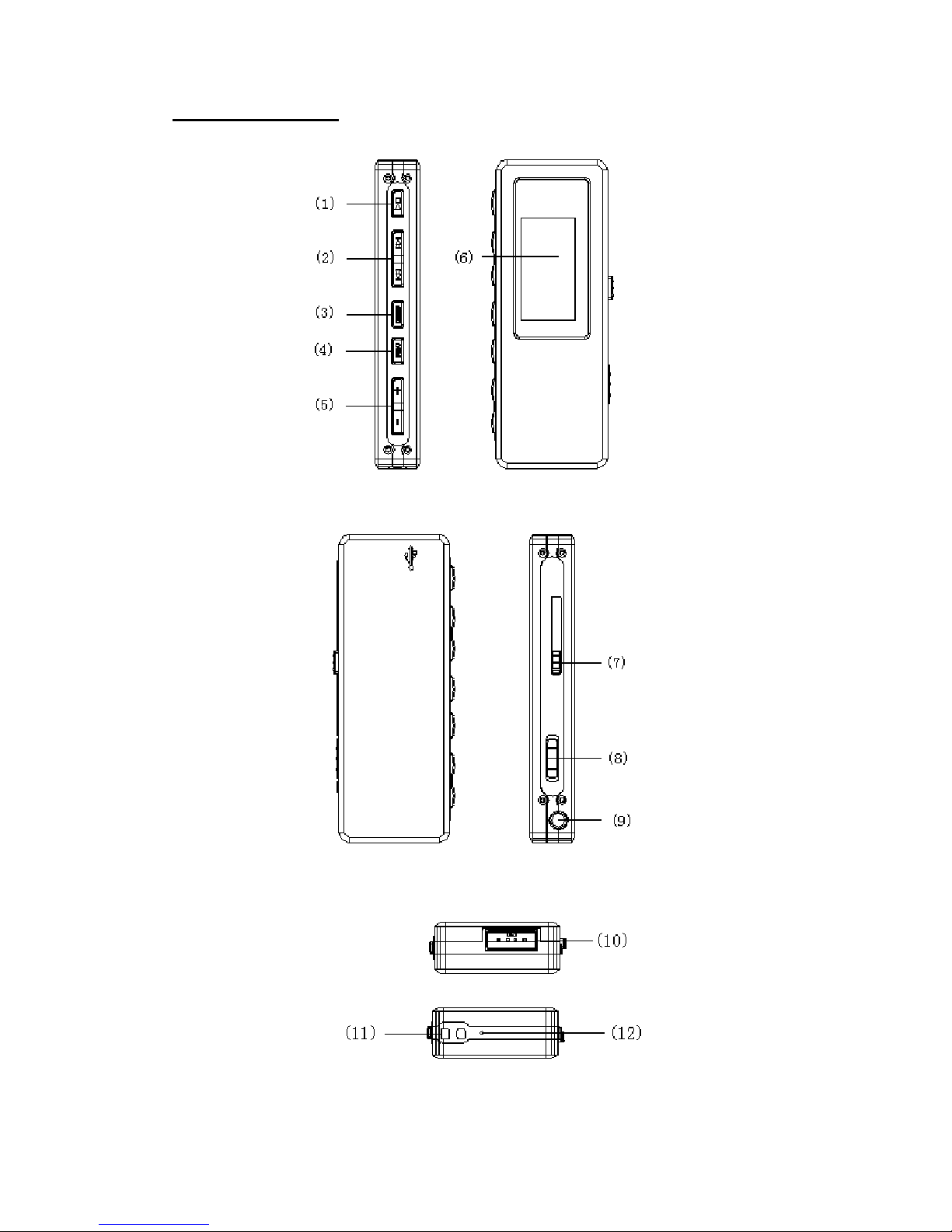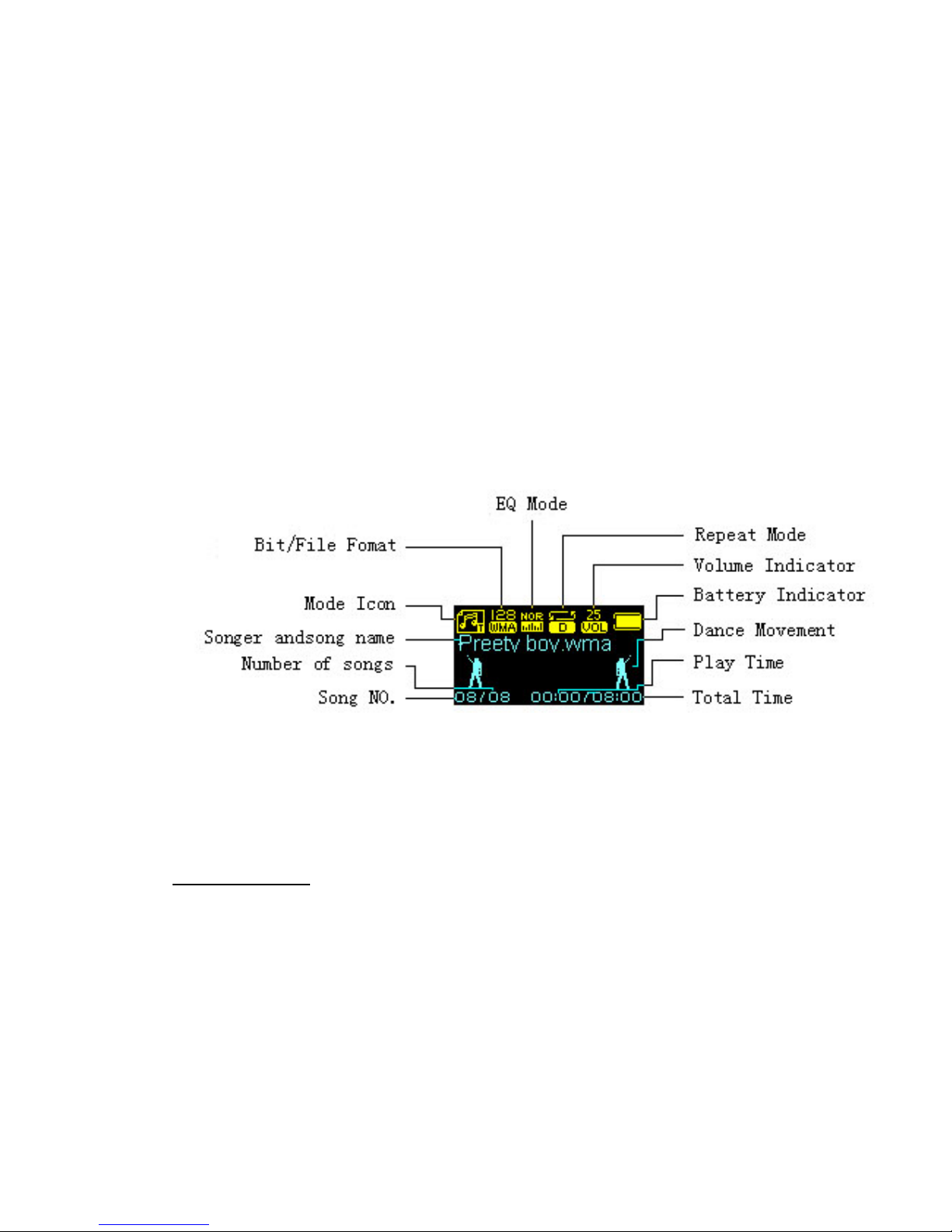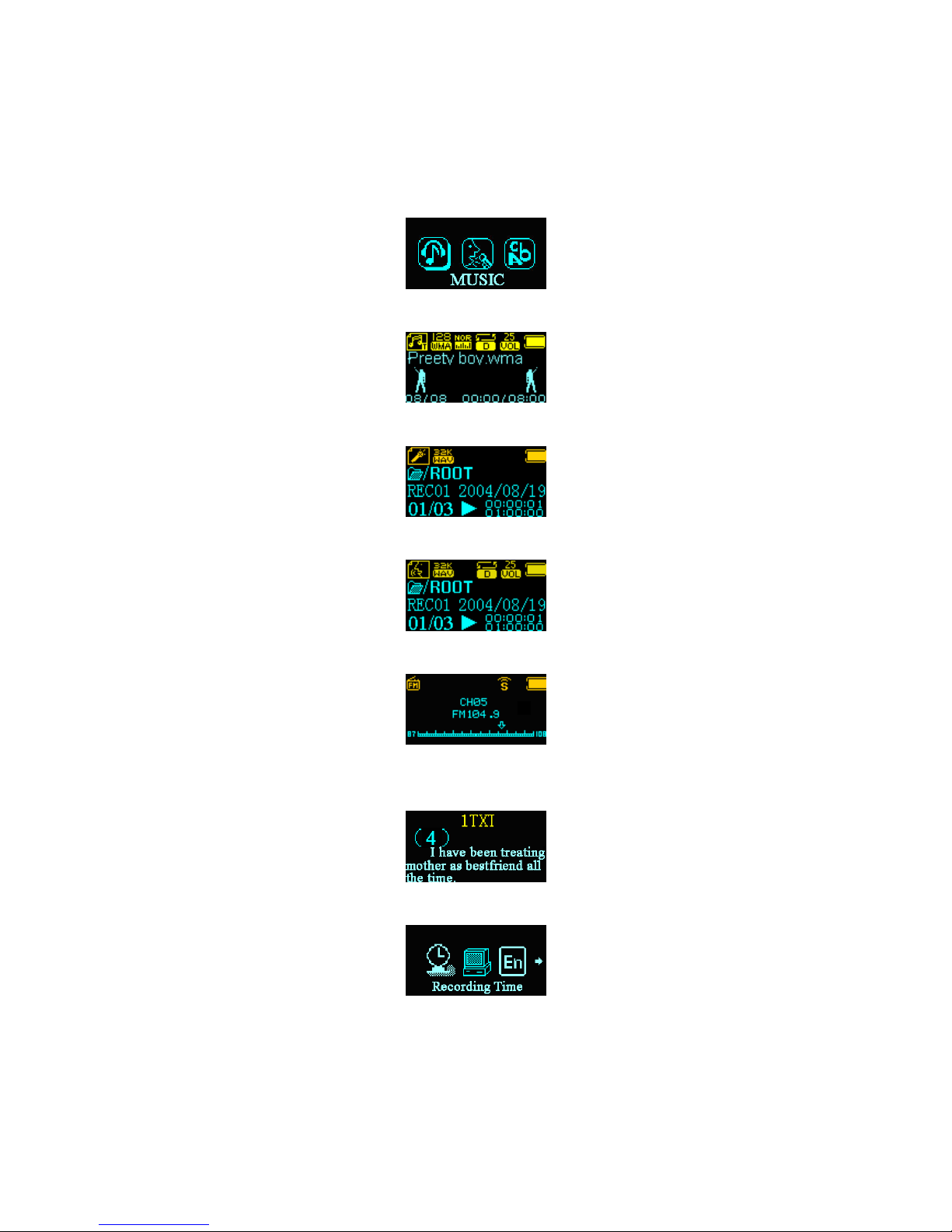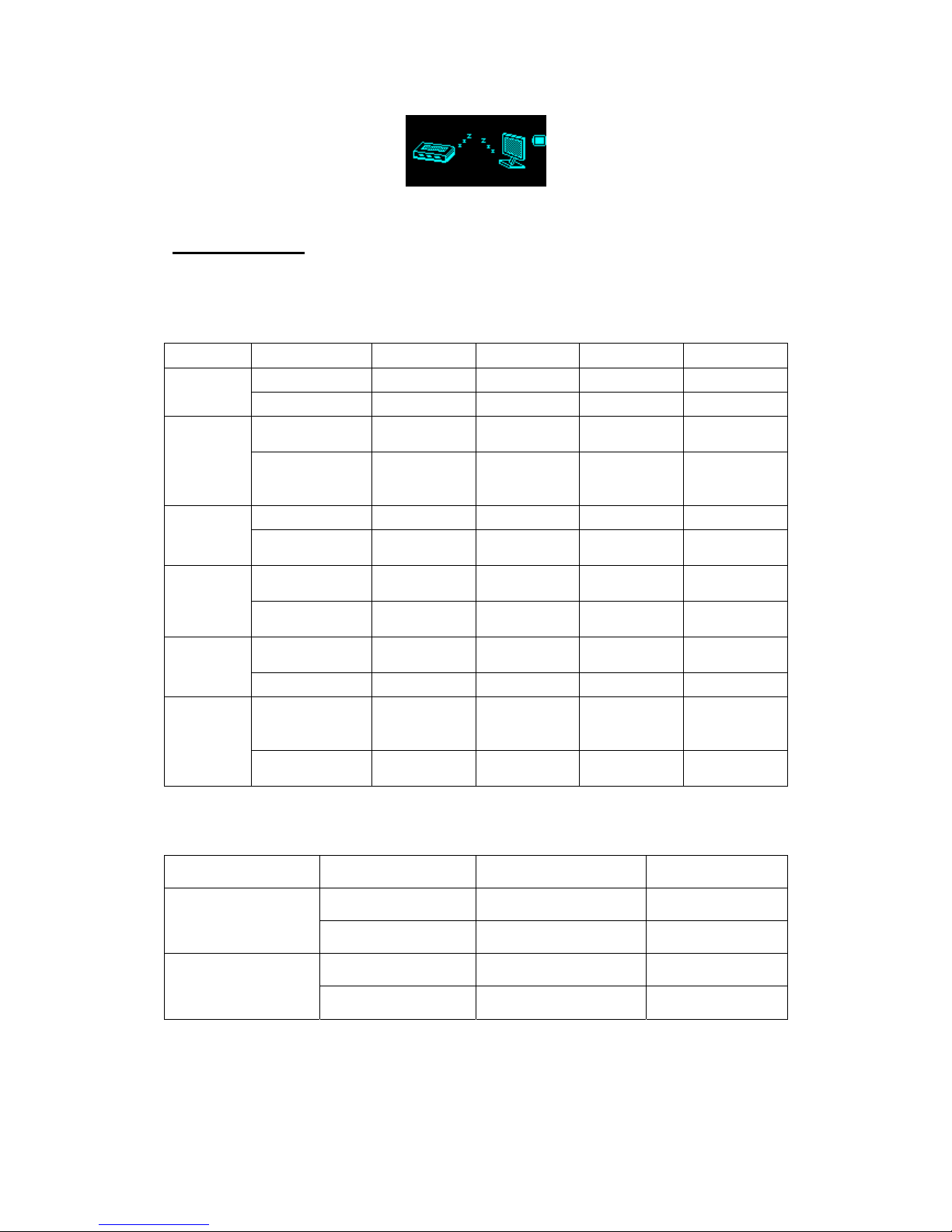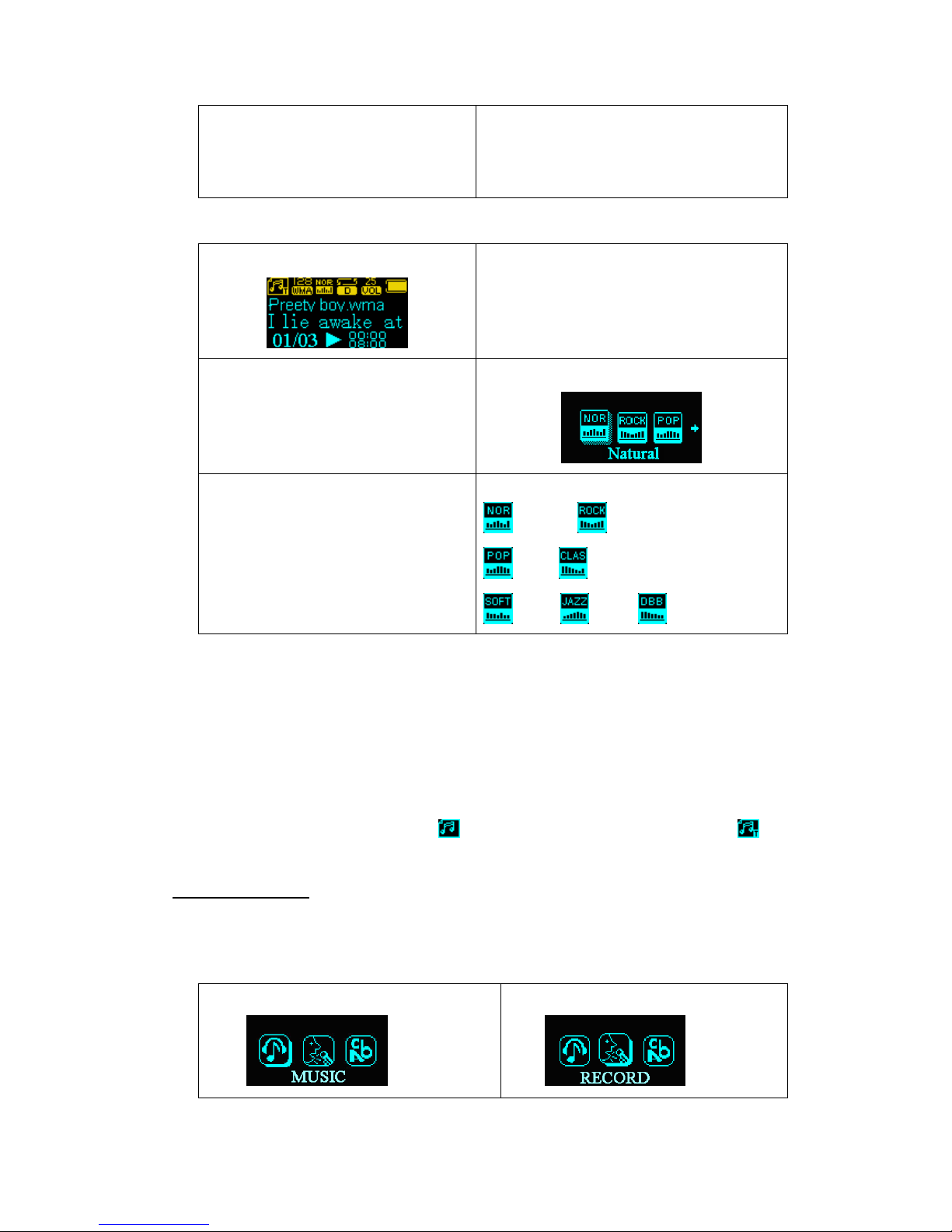Contents
Functions Overview····································································1
Statement····················································································2
Description ·················································································4
Figure and keys·······························································5
Display ···········································································5
Battery ············································································5
Basic functions ···········································································5
Enter menu ·····································································5
Browse operation····························································5
Enter function modes ······················································6
Keys Operation···········································································7
Music mode and Play mode ············································7
REC mode ······································································7
FM mode ······································································8
Play music ··················································································9
Simple Operation····························································9
EQ mode ········································································9
Lyric synchronous display (karaoke function) ··············10
Voice Recording ······································································· 10
Recording in REC mode··············································· 10
Select REC style ··························································· 10
Playback voice recordings ························································ 11
Convert the ACT recording files into WAV format ··················· 11
Use FM radio············································································ 12
Text reader················································································ 13
System setting ·········································································· 14
How to enter?····························································· 14
The parameters ····························································· 14
Detailed instructions ····················································· 14
USB disk ·················································································· 16
Create a folder (or directory) ···················································· 16
Other settings ··········································································· 16
Select different directories (stop the submenu) ················· 16
Delete files (stop the submenu)········································· 17
Play mode (play the submenu)·········································· 17
Play speed (play the submenu)·········································· 18
3