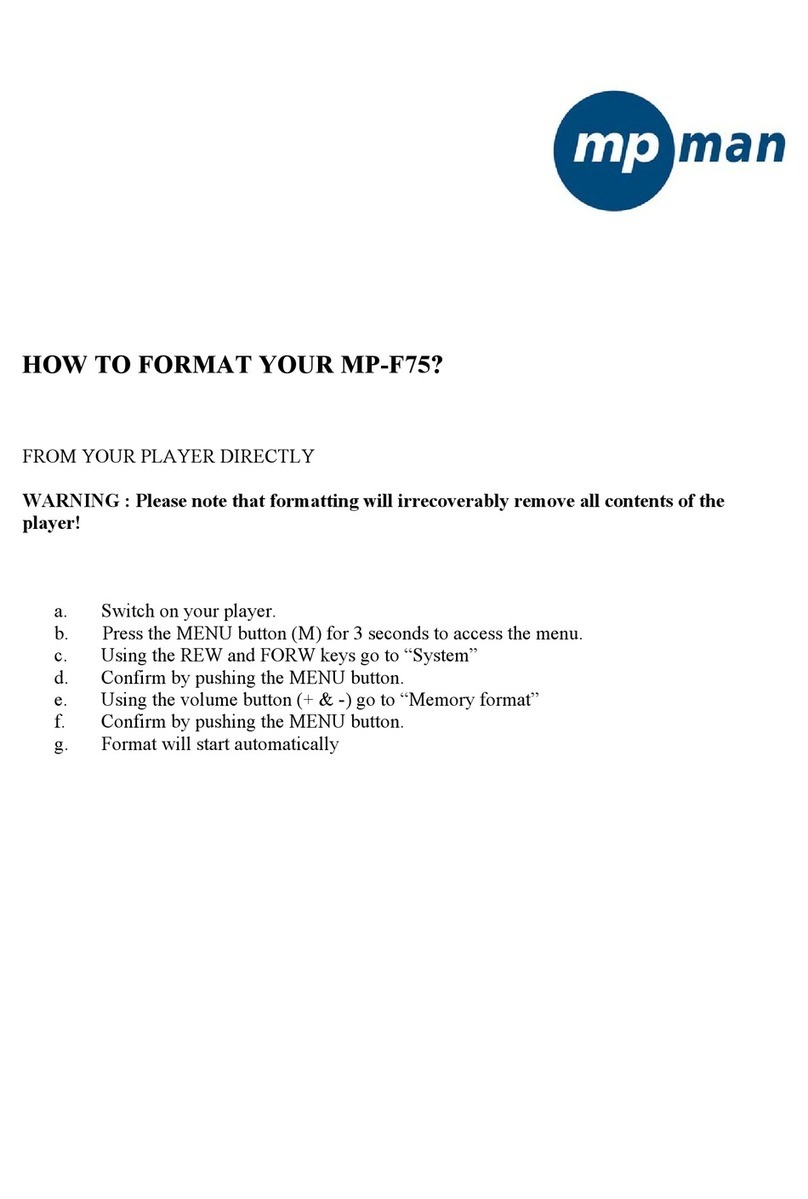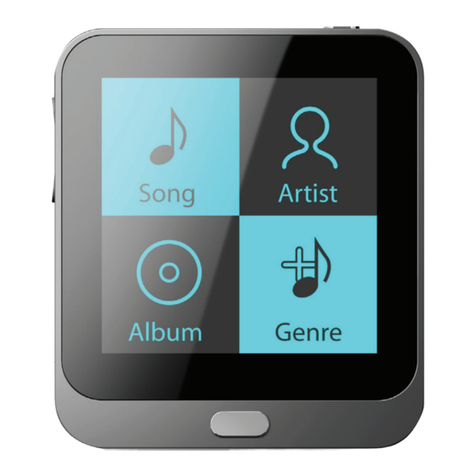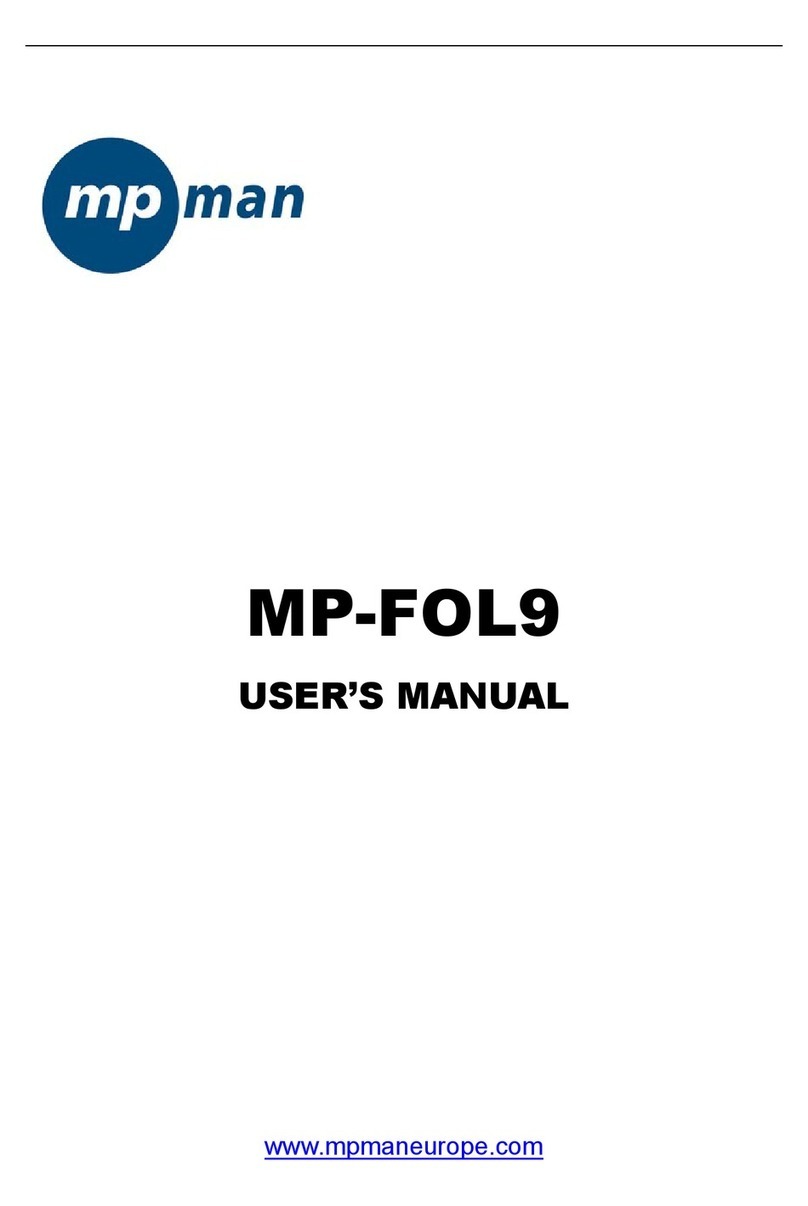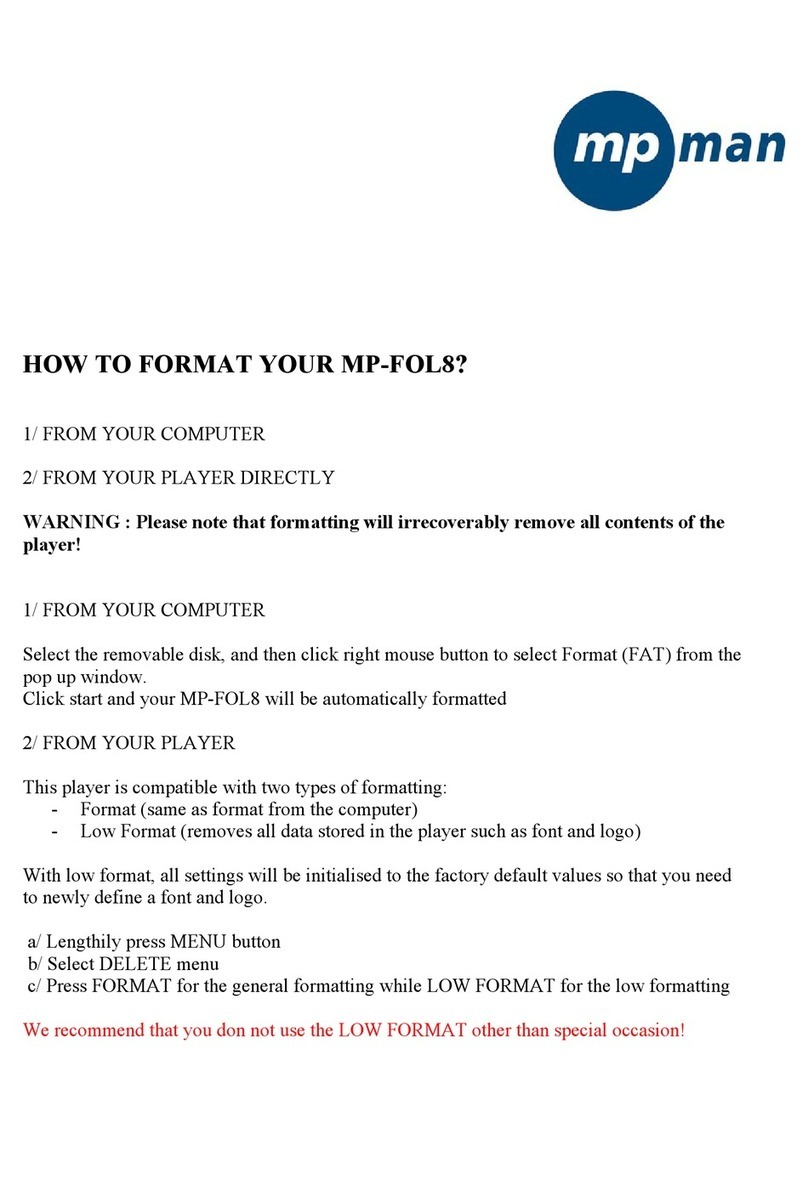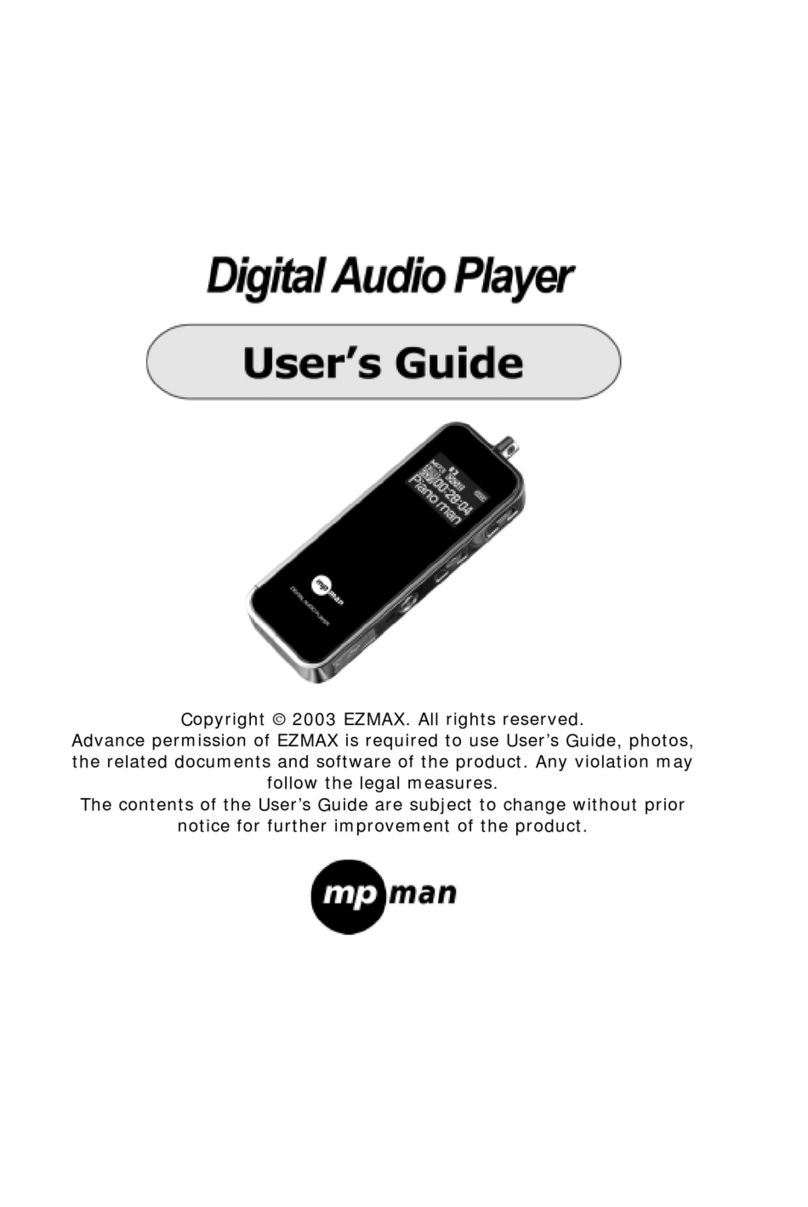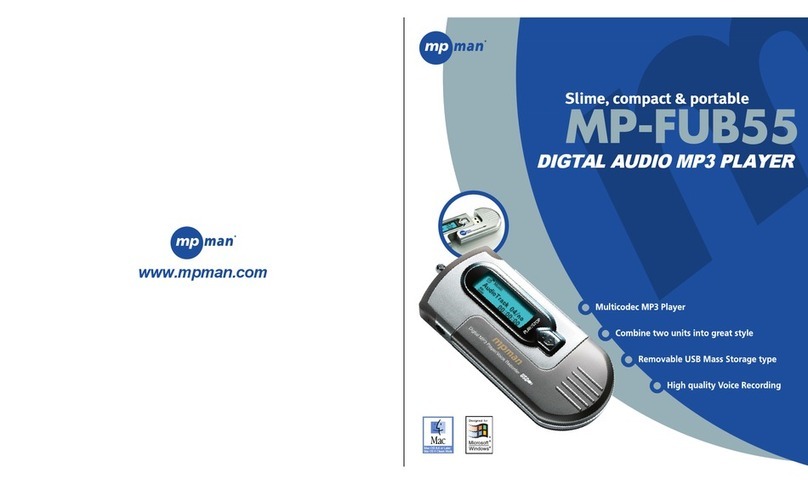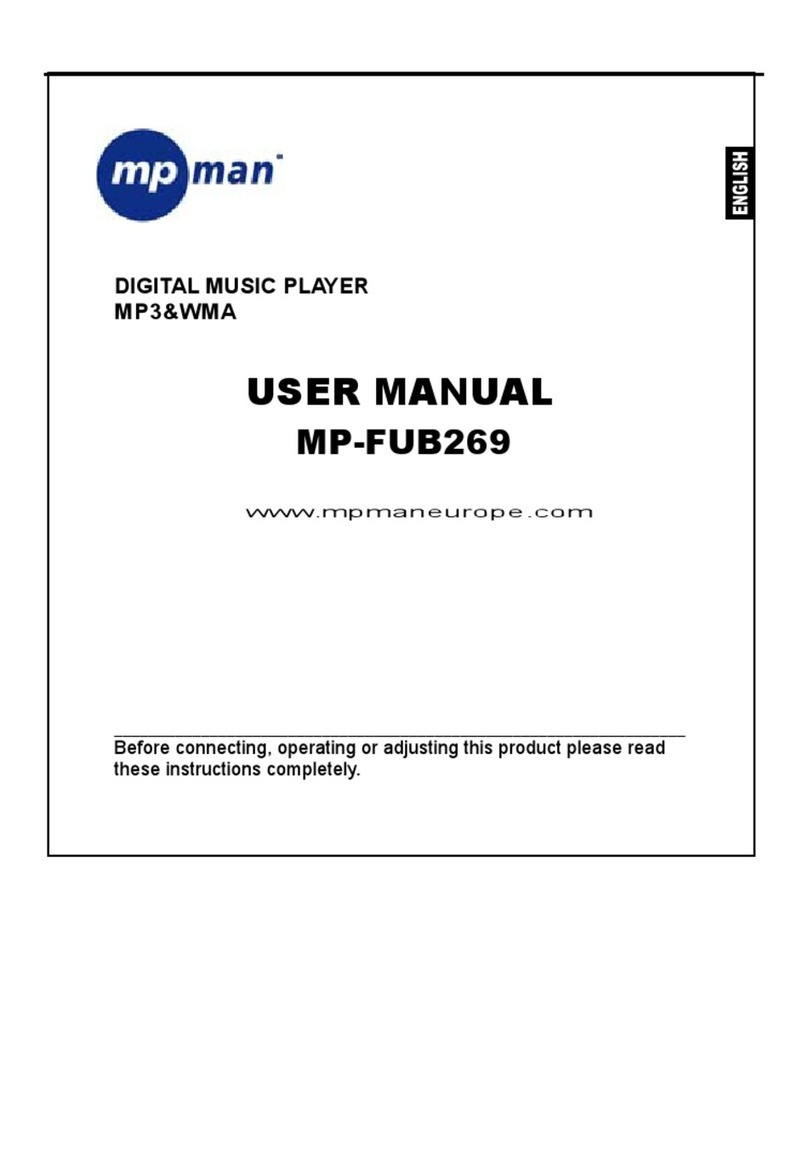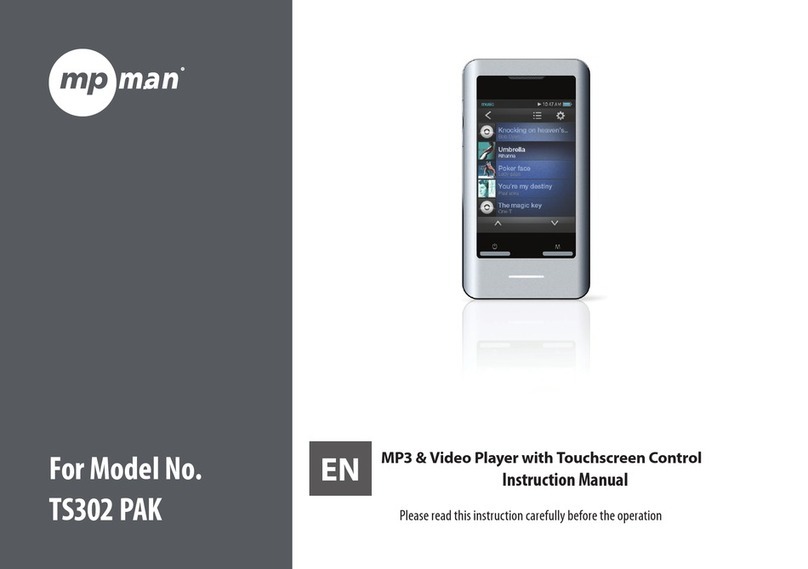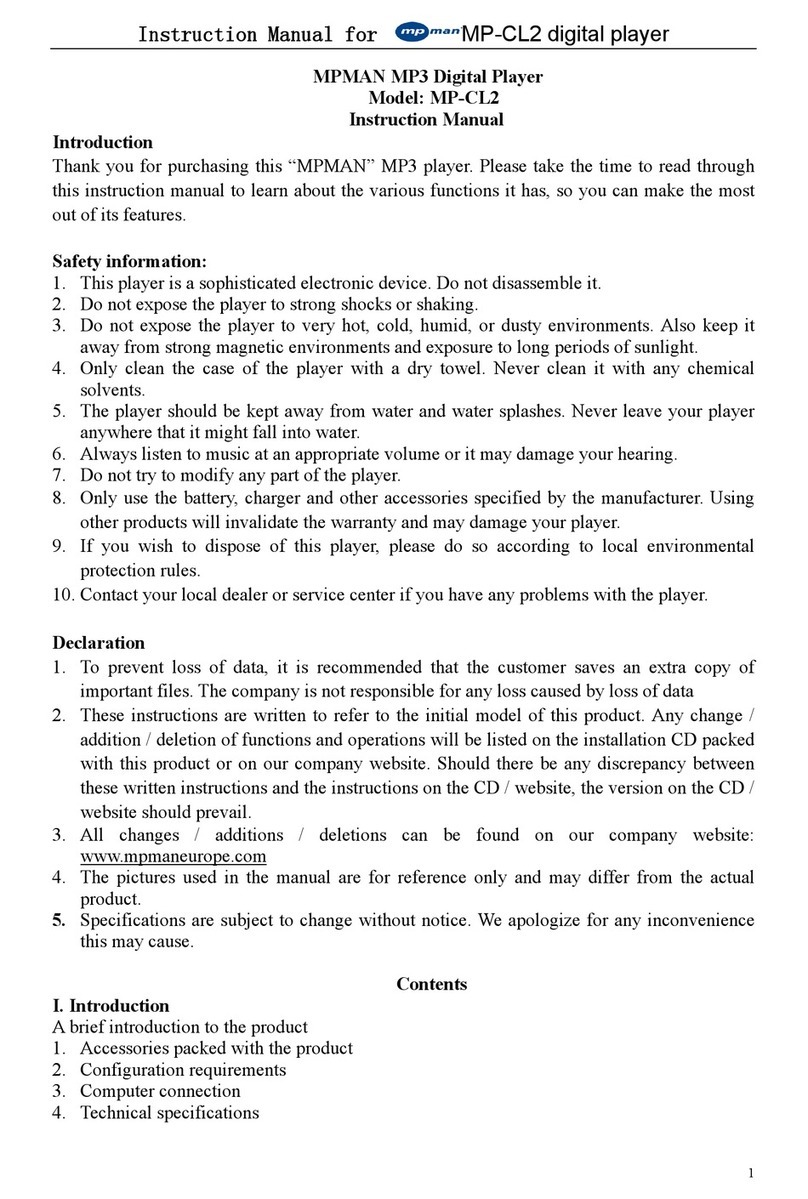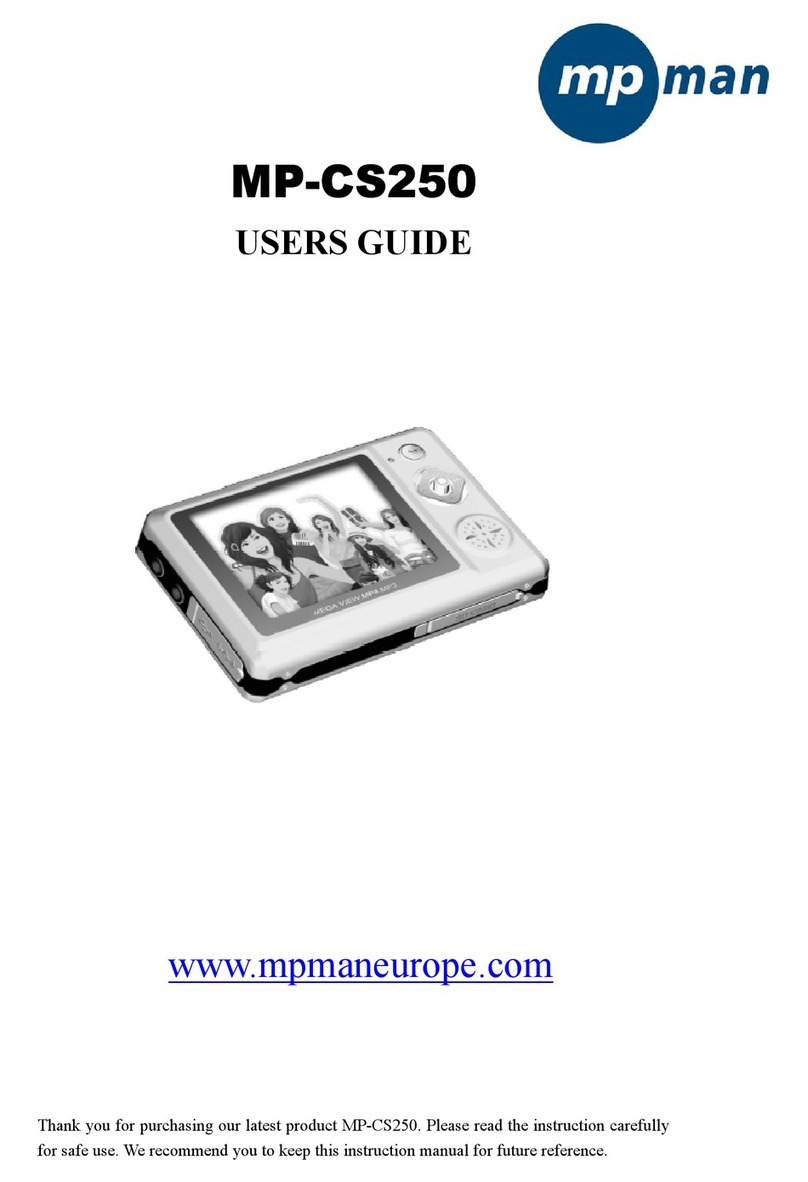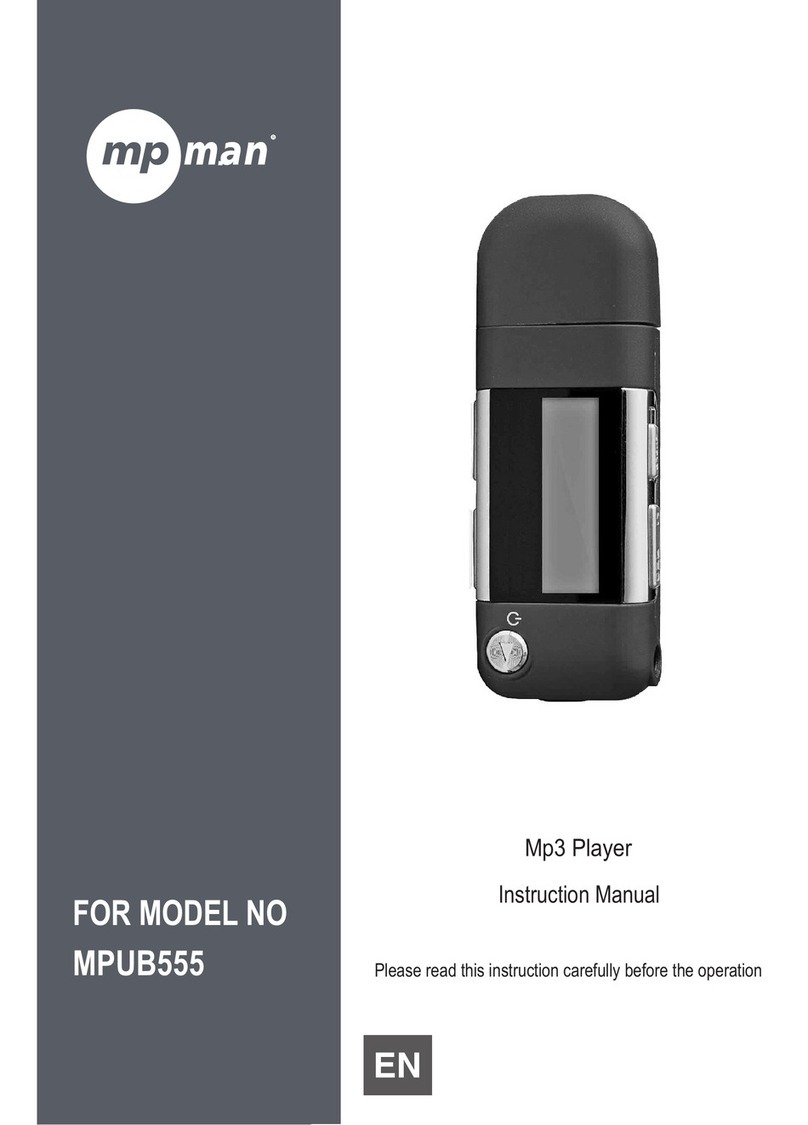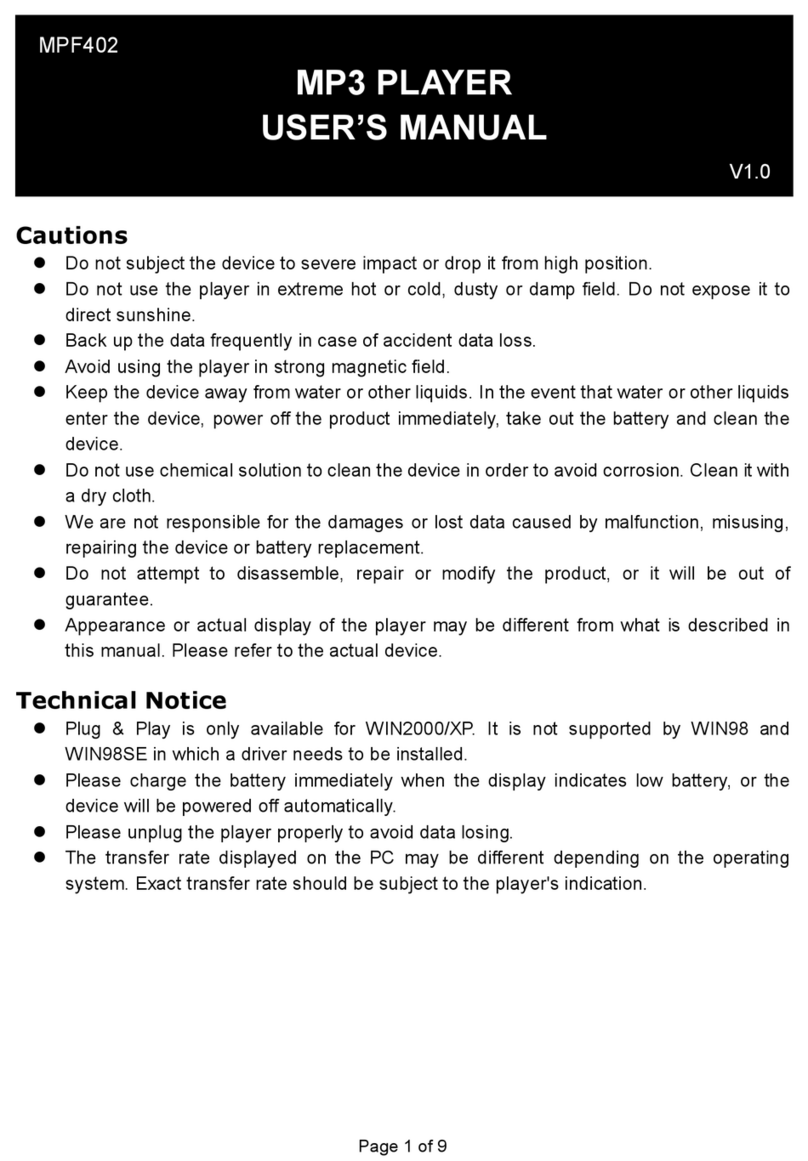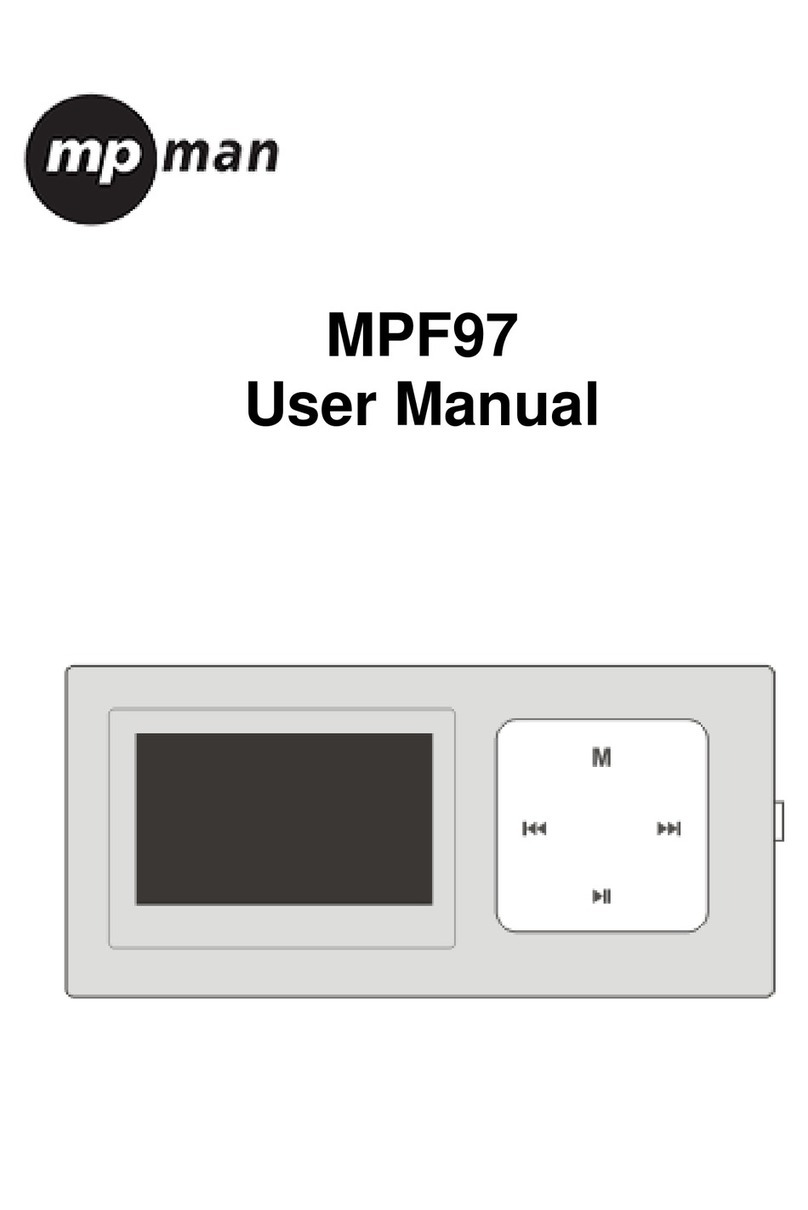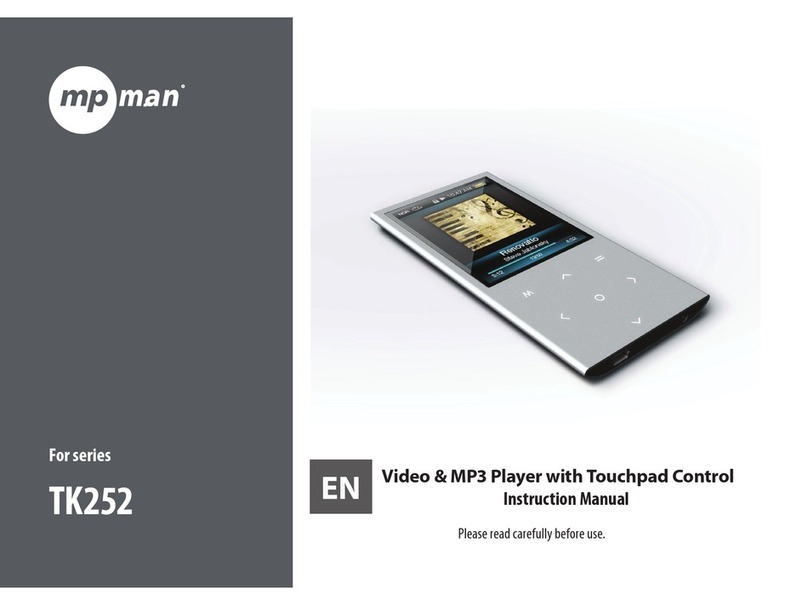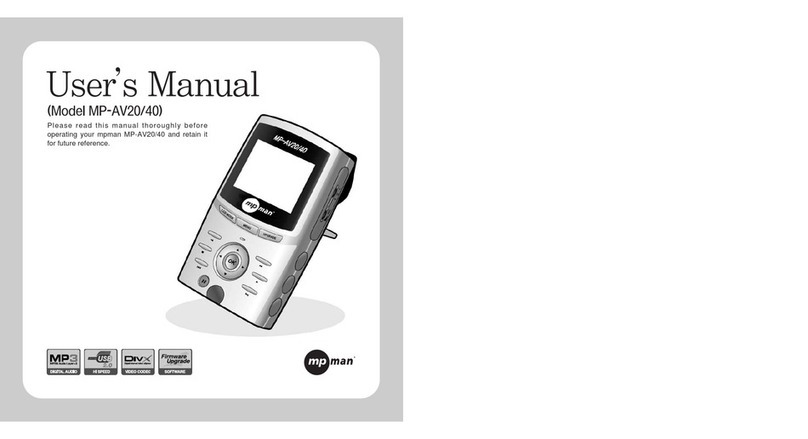- 10 -
zShort-Press or Long-Press of “Vol-”: The selection strip switches to the next
directory one by one. The selection strip scrolls in a way of two lines.
zShort-Press or Long-Press of “Vol+”: The selection strip switches to the last
directory one by one. The selection strip scrolls in a way of two lines.
zA short-press of MODE will select the directory and return to the Stop
interface. If the current directory (including the disk) is changed, then you
need to reset the current file as the first, otherwise, the file and playback
position will not be changed.
zA long-press of PLAY will turn the player off.
zA short-press of PLAY will return to the Stop Interface.
zA short-press of A-B will enter into the recording function.
4.2 Functions in the Playing Interface
4.2.1 The Playing interface is as shown in the Fig below.
<musical file playback>
zCeline Dion – My Heart Will Go On: These text will scroll horizontally
while the song is playing.
Note : Button Function in the Playing interface
zShort-Press of MODE: Enter into the Playing menu interface.
zLong-Press of MODE: If there is the corresponding lyric, then you will enter
into the Lyrics interface. If there is no corresponding lyrics, then the song
will stop playing and you will enter the main menu.
zShort-Press of PLAY: Enter into the Stop Interface.
zLong-Press of NEXT: Function as fast forward till the end of a song.
zLong-Press of LAST: Function as fast backward till the beginning of a song.
zShort-Press of NEXT: The music fades out in 2 seconds. The player jumps
to the next song and start playing. In this case, the next song is selected
based on the current playing mode. If the current mode is Cycling One,
then the next song is selected based on Cycling All.
zShort-Press of LAST: Function oppositely to NEXT.
zHold-On of “Vol+”: The volume will increase.
zHold-On of “Vol-”: The volume will decrease.
zShort-Press of A-B: Enter into the Repeat interface and confirm the A point.
One more short-press of A-B will confirm the B point and start repeating
the segment between A and B. The third short-press of A-B will cancel the
repeating.
4.2.2Invalid Files Processing
When the player encounters invalid files during auto or manual selection of
songs, the message “Format Error” will display. Two seconds later, the player
will return to the Stop interface.