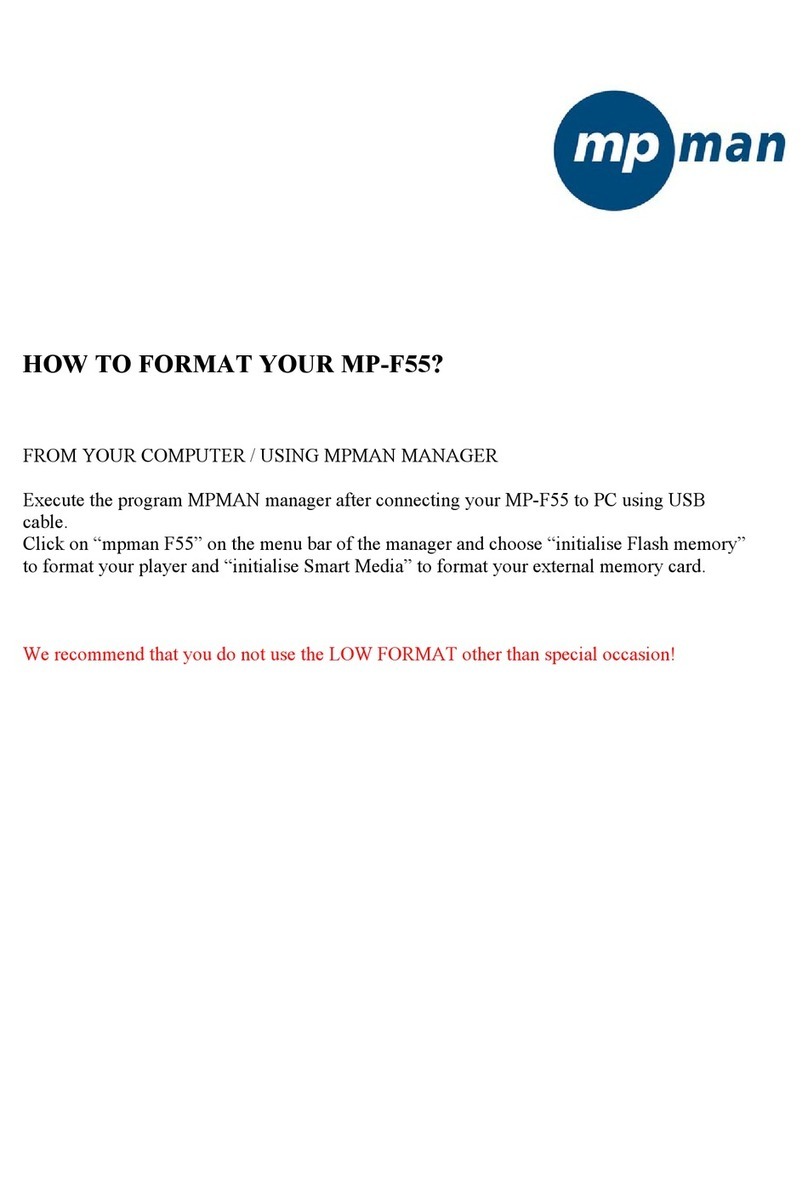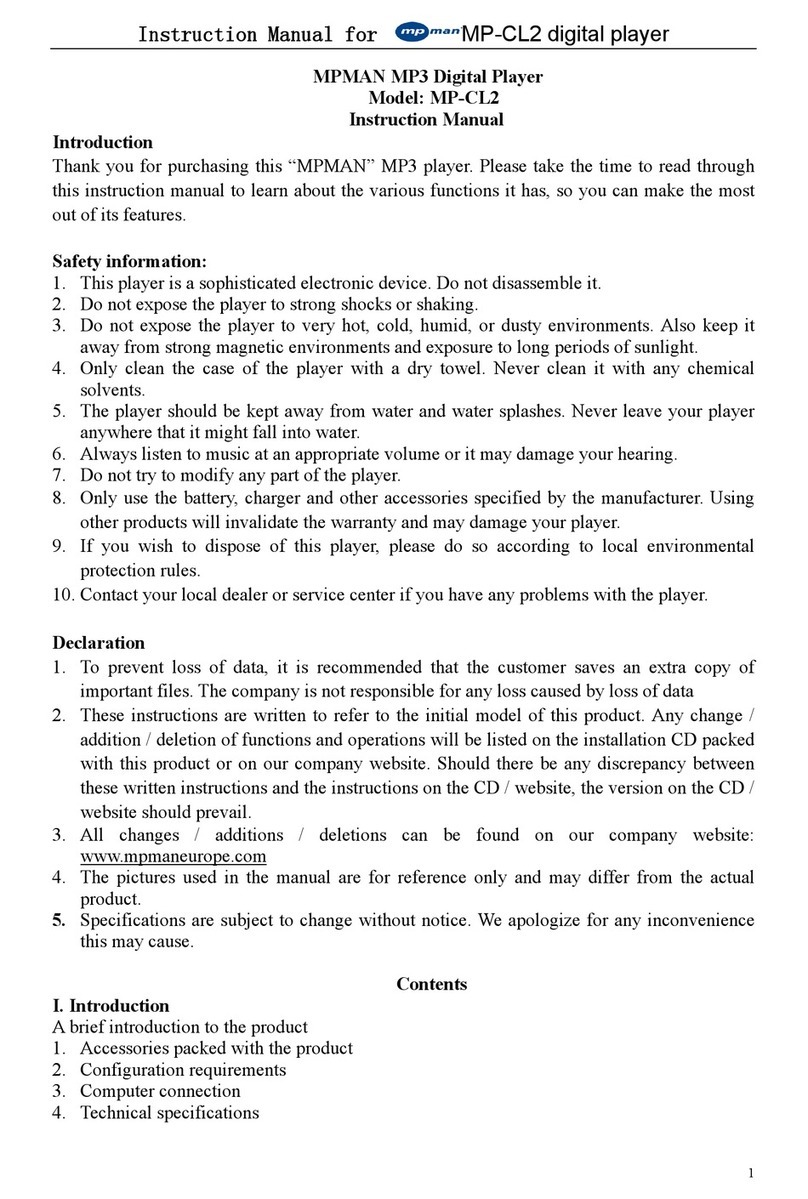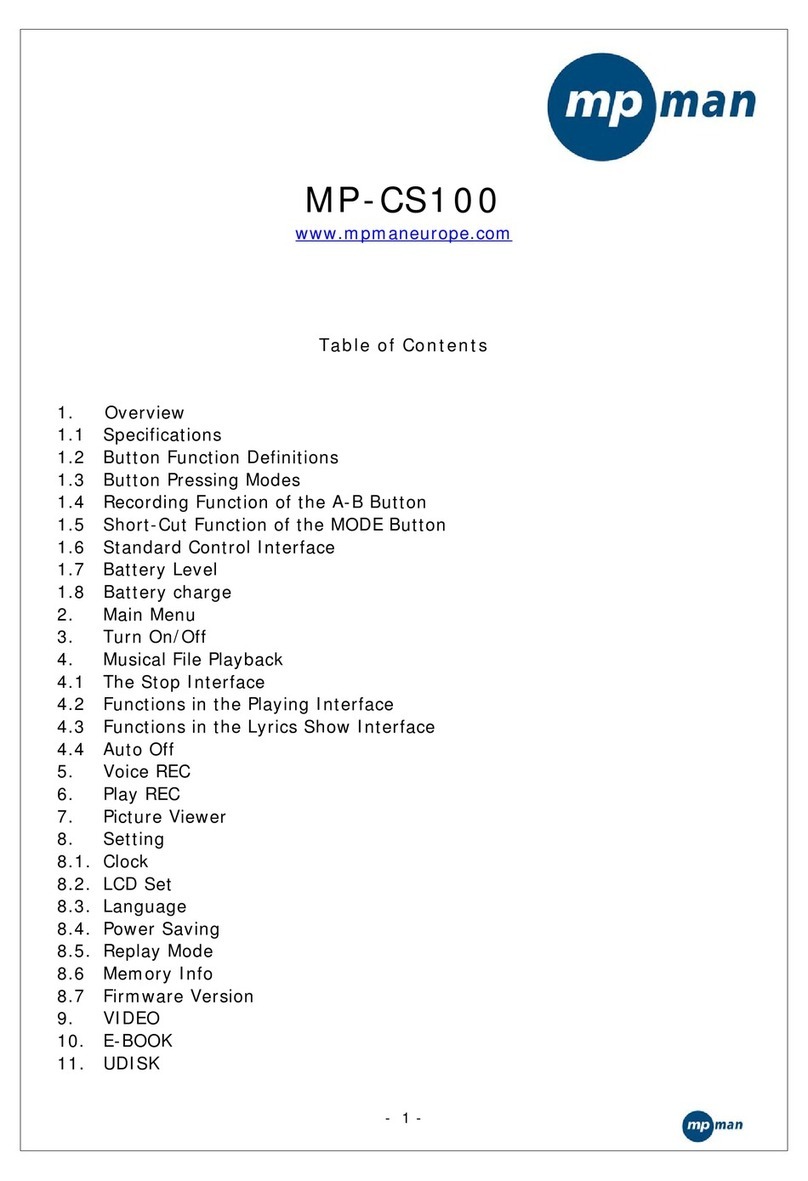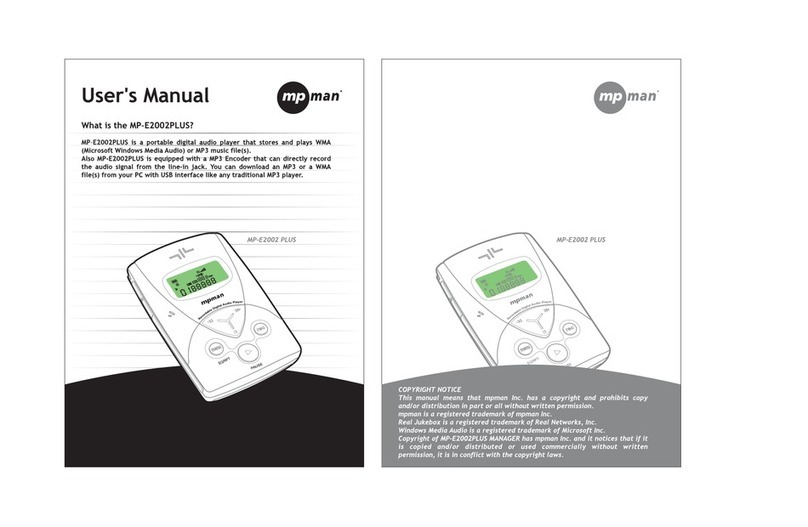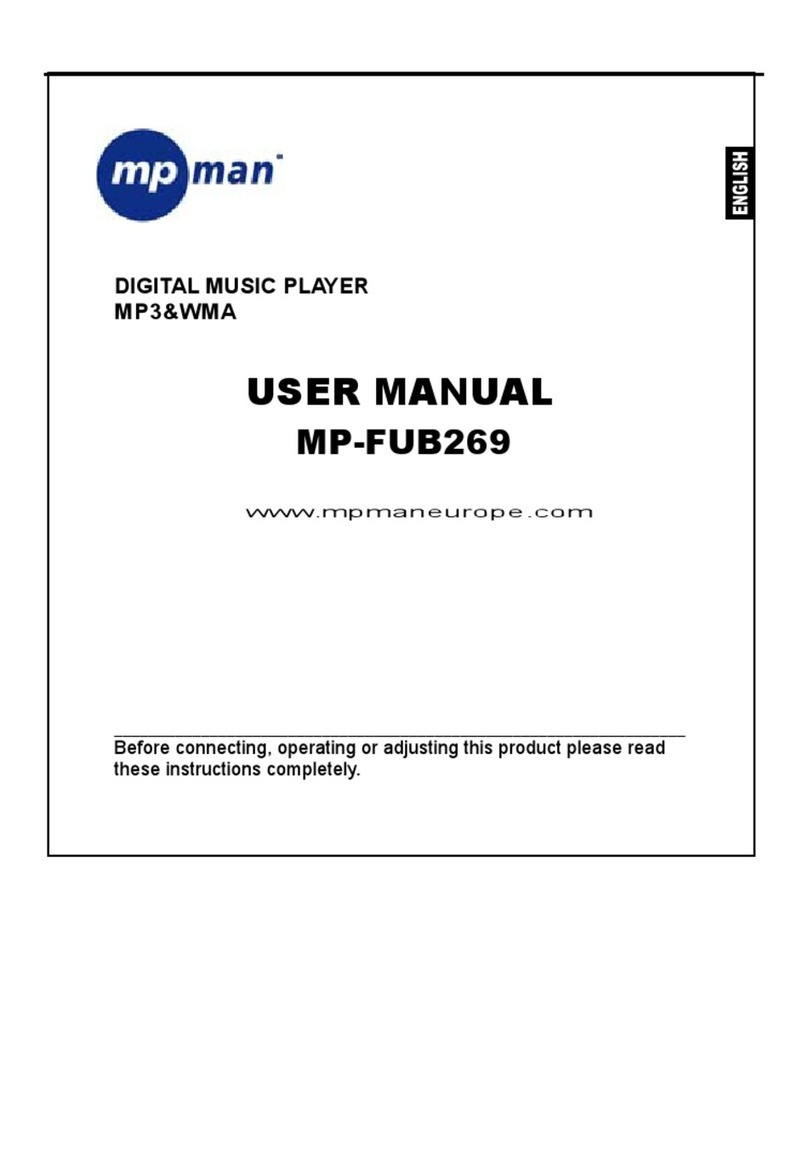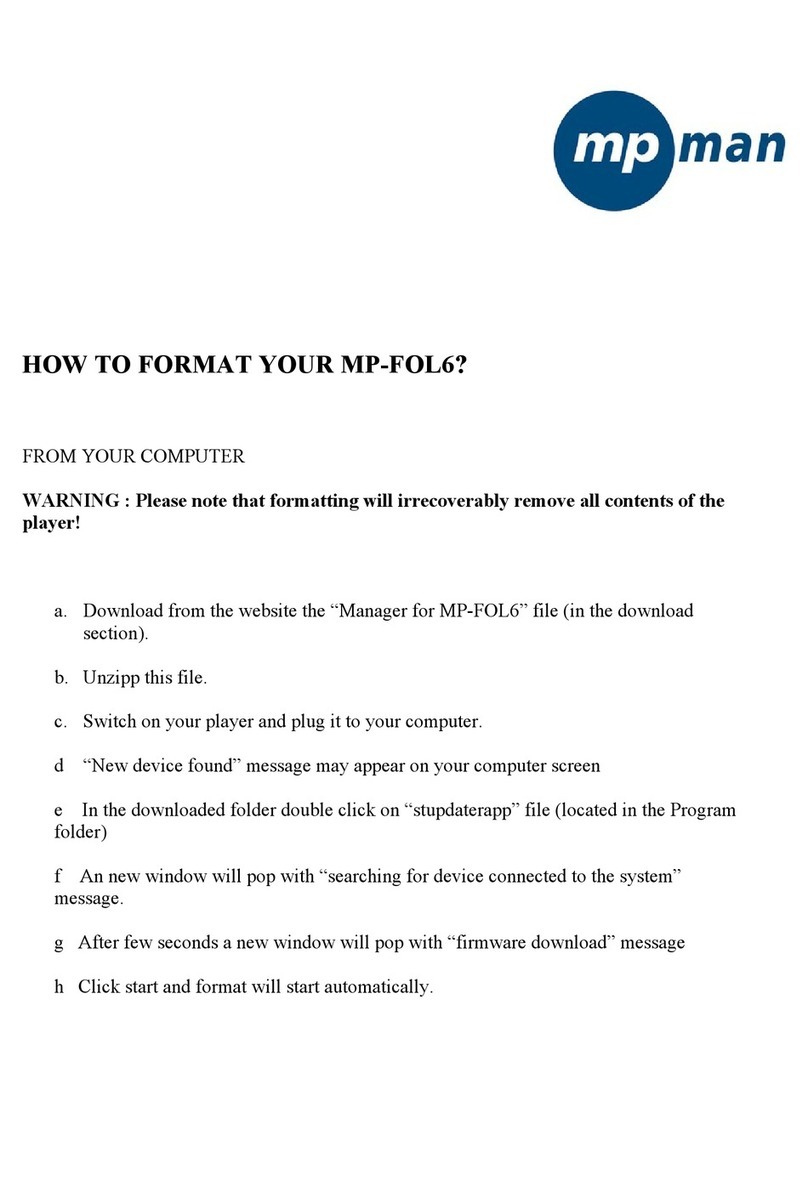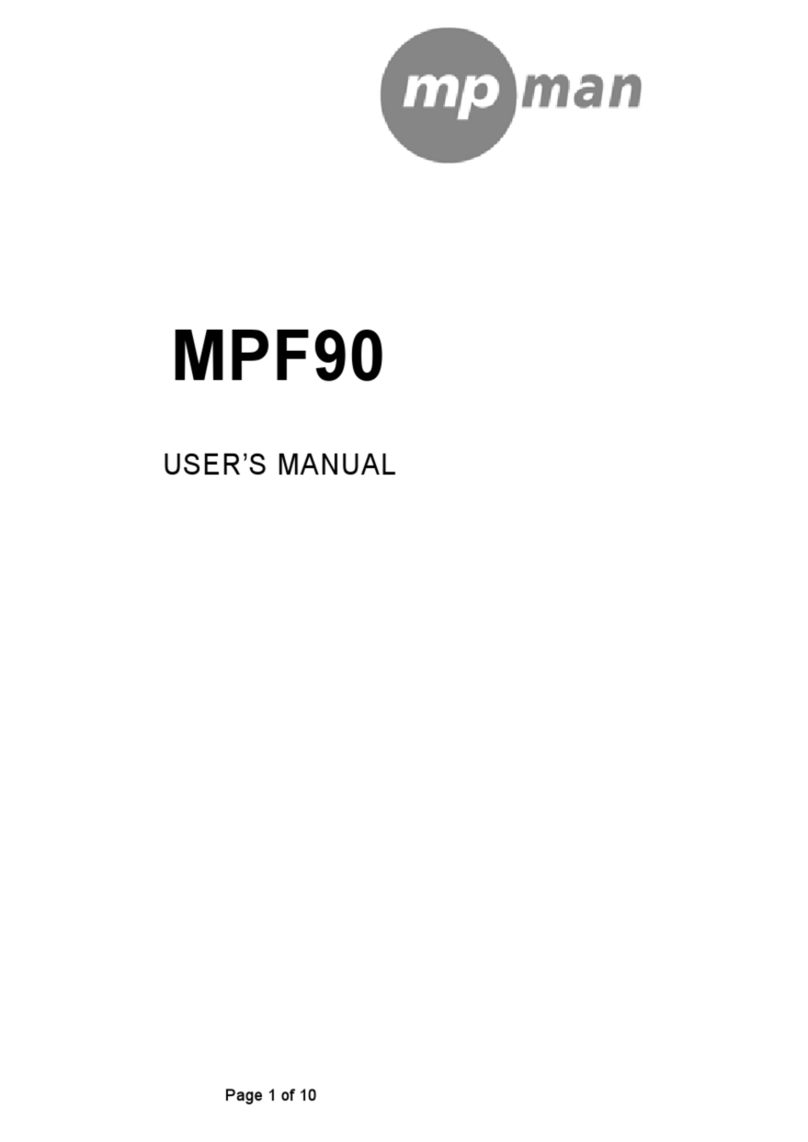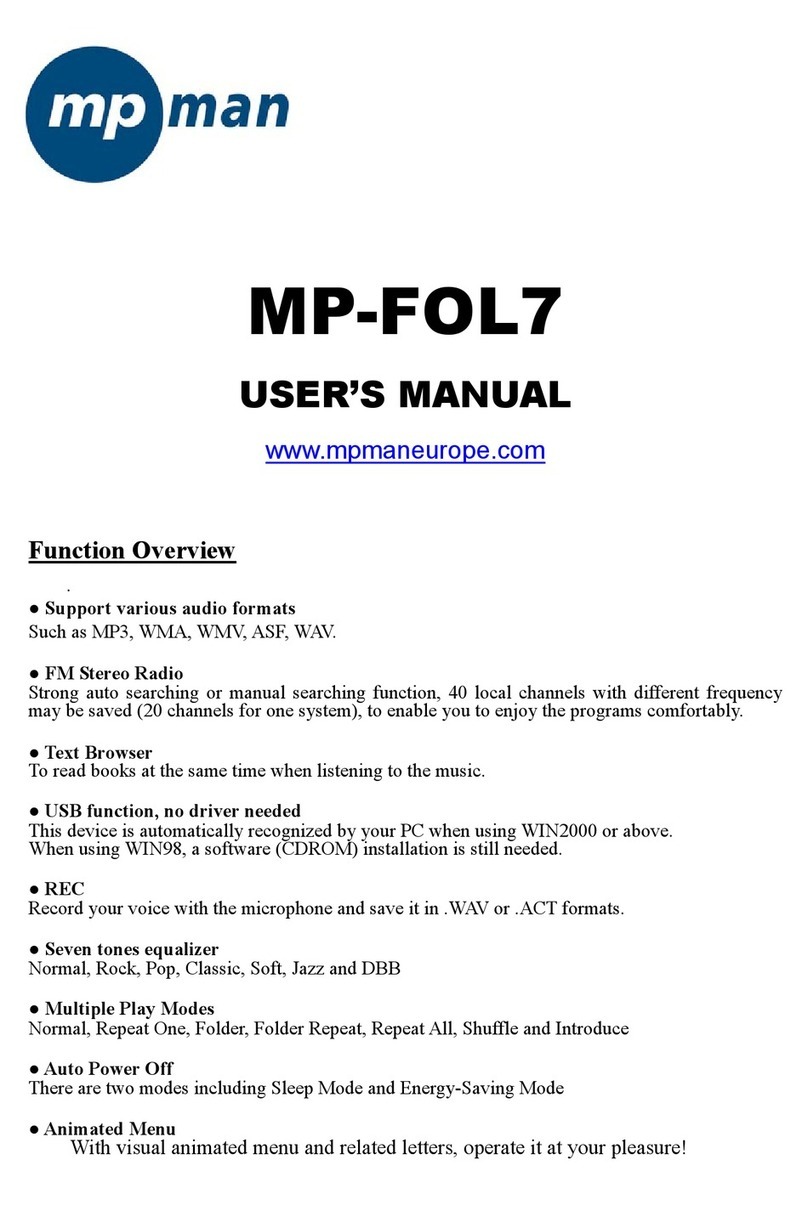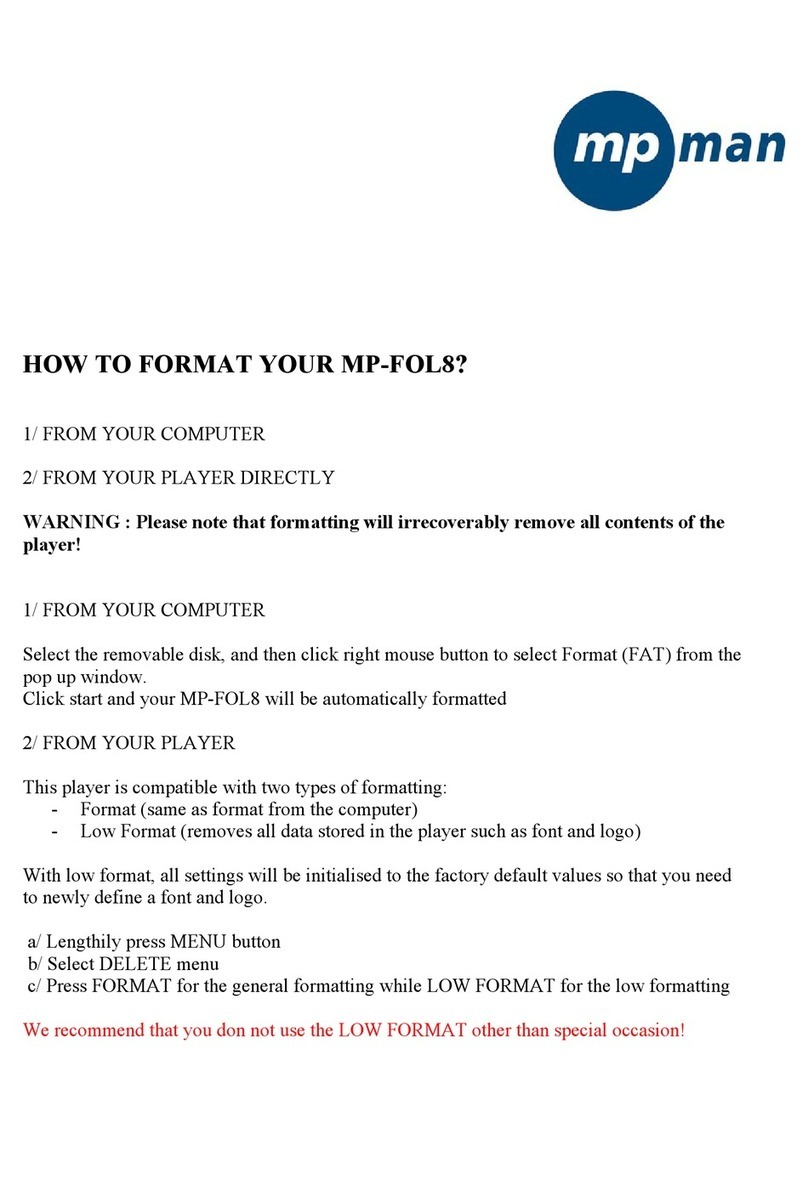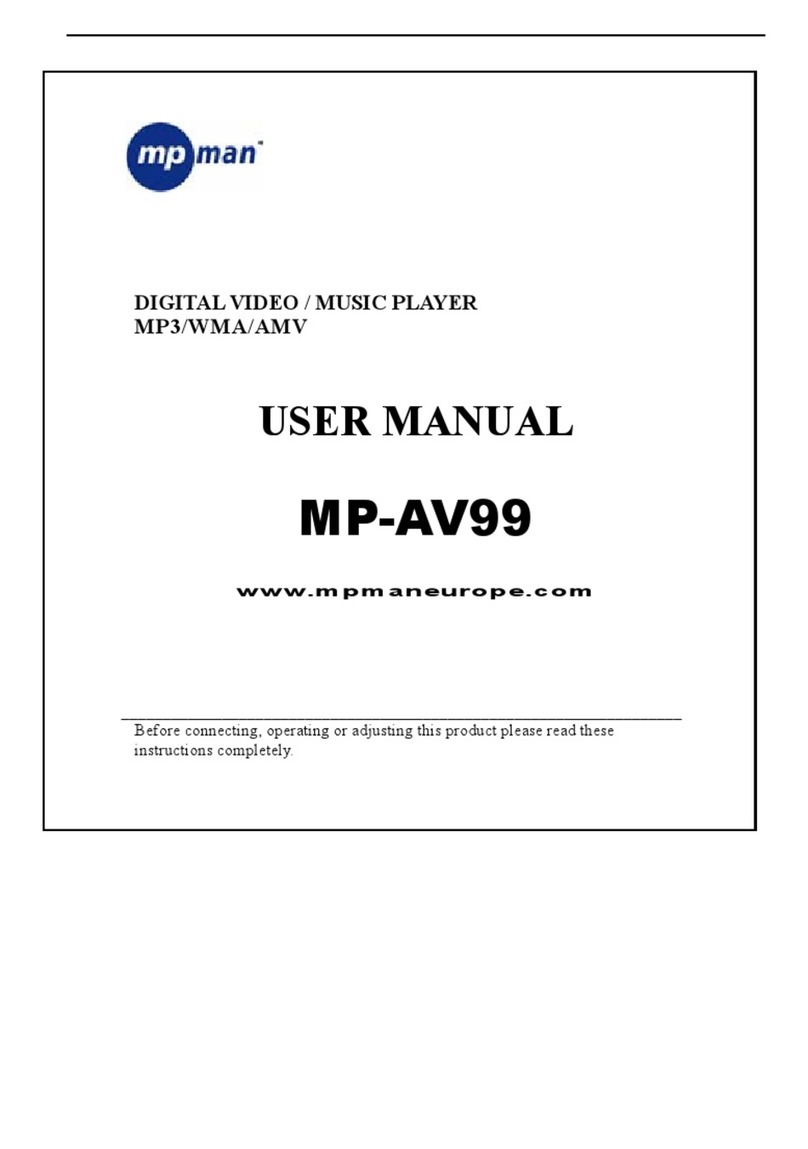1716
Removing the battery from mpman MP-AV20/40
Move the battery holder of the back side until the left end, and push the
battery up with continuing situation, and then, the battery should easily
be removed from mpman MP-AV20/40.
①②
STOP!
(1) About the battery
Use certainly the right battery.
Do not short, disassemble, or heat or put it into
the fire.
Do not leave the battery at the place of getting sun.
The disassembled battery is kept out of reach
of children.
Do not rub by hand, wash the part with clean
water, and immediately give medical
treatment when your body is stained with the
electrolytic solution.
Immediately charge the battery with electricity
if the capacity of the battery is short. There are
the risk that data may be lost if you did not
deal with the short of the battery.
Clean up the terminals with tissue or fabric as
it may be given the connecting deficit between
the terminals and battery due to pollutants.
Remove battery in case of not using for a long time.
(2) About the adapter
Certainly use the adapter attached for safety. It
may be given a serious damage to mpman MP-
AV20/40 in case of using other adaptor.
This adaptor is for a 220 volt, 60Hz only
however we will support the different adapter
that is agreed with the electric environment for
each country.
It should be caused of receiving an electric
shock if you insert the plug into the outlet with
the wet hand.
Use at the place where is well ventilated when
you supply the electricity to mpman MP-
AV20/40.
Do not cover mpman MP-AV20/40 with a
cushion or blanket. It may be caused of fire or
other disasters due to overheating, battery
liquid, etc.
Do not put heavy materials on near adaptor
code, or cut the code. An electric danger
should be caused by.
2. Connecting with computer
A. Push switch on right side of the machine if the machine is off.
B. USB port is on the upper side of the machine. The small port of the cable will
be connected with mpman MP-AV20/40 and the bigger one will be for
computer as the following drawings.
1. The power of this machine must be turned on before you
connect to computer.
2. Although this machine has USB 2.0 interface, the transmit
speed should be the same as USB 1.1 if customer’s computer
has USB 1.1 interface. The customer has to install USB 2.0
card in the computer if the customer wants to transmit files
by USB 2.0.
3. You may regard this machine connected with computer as
use of additional portable hard disk.