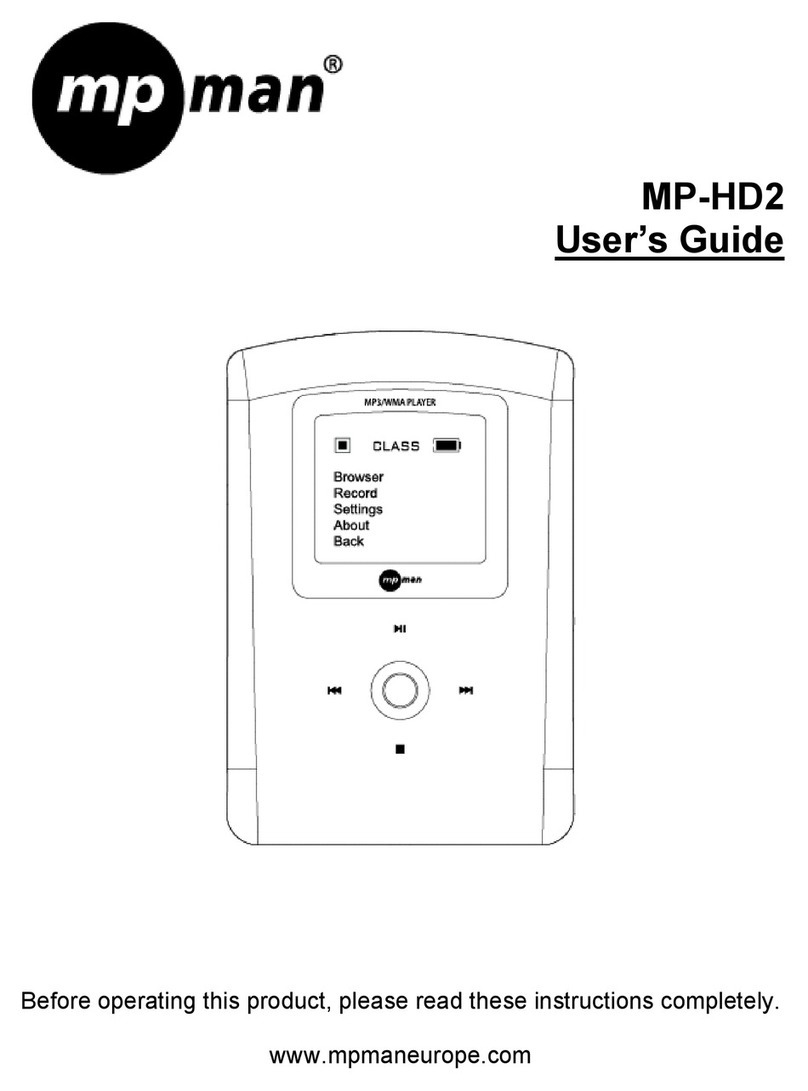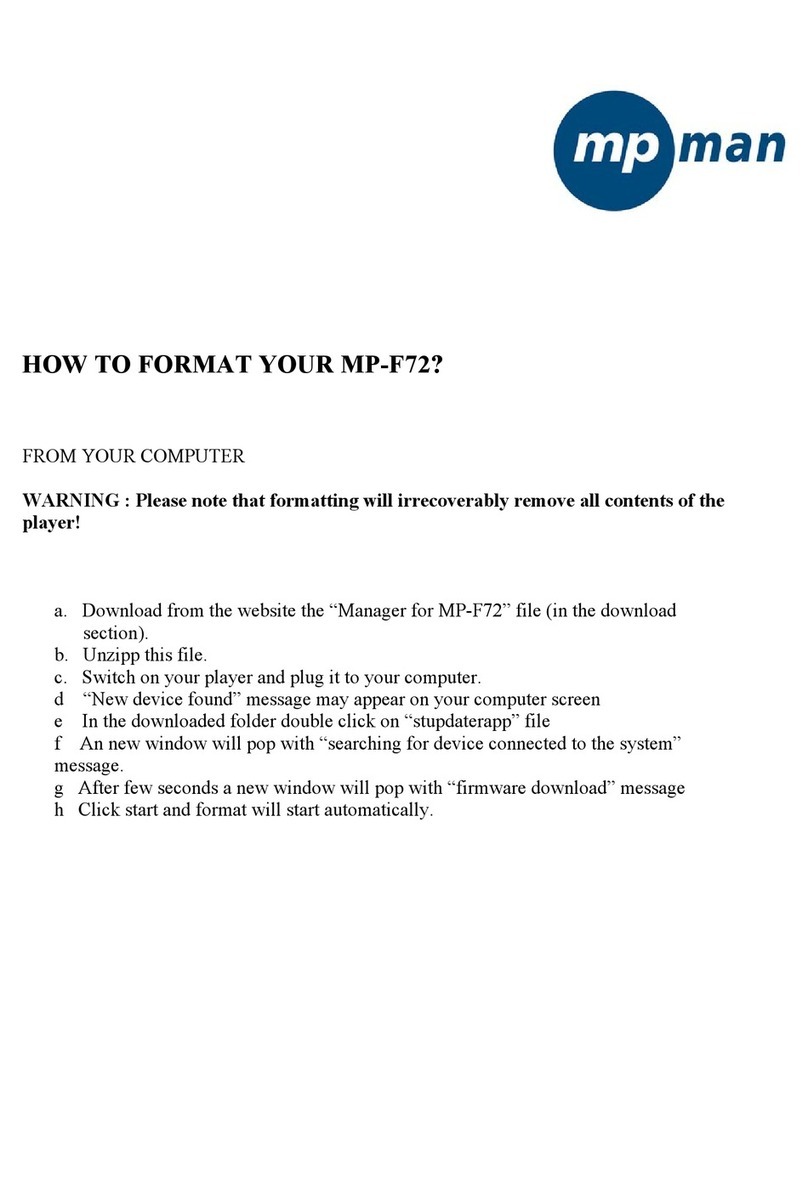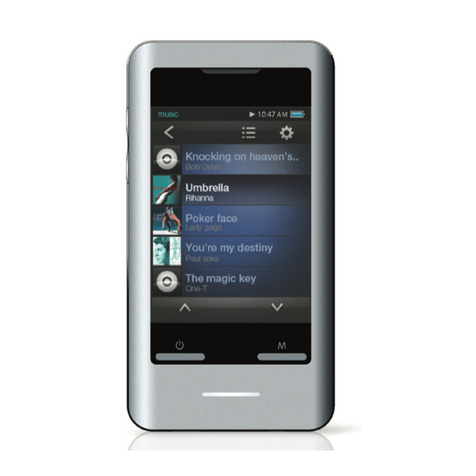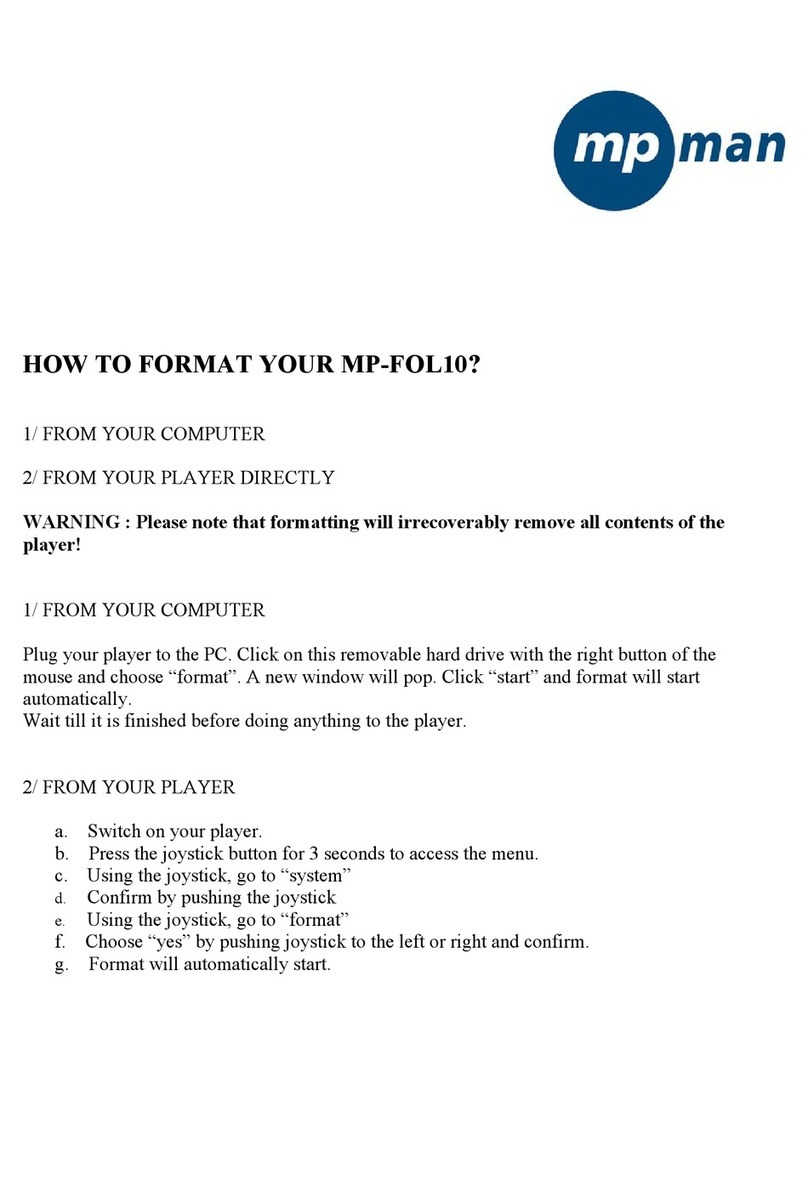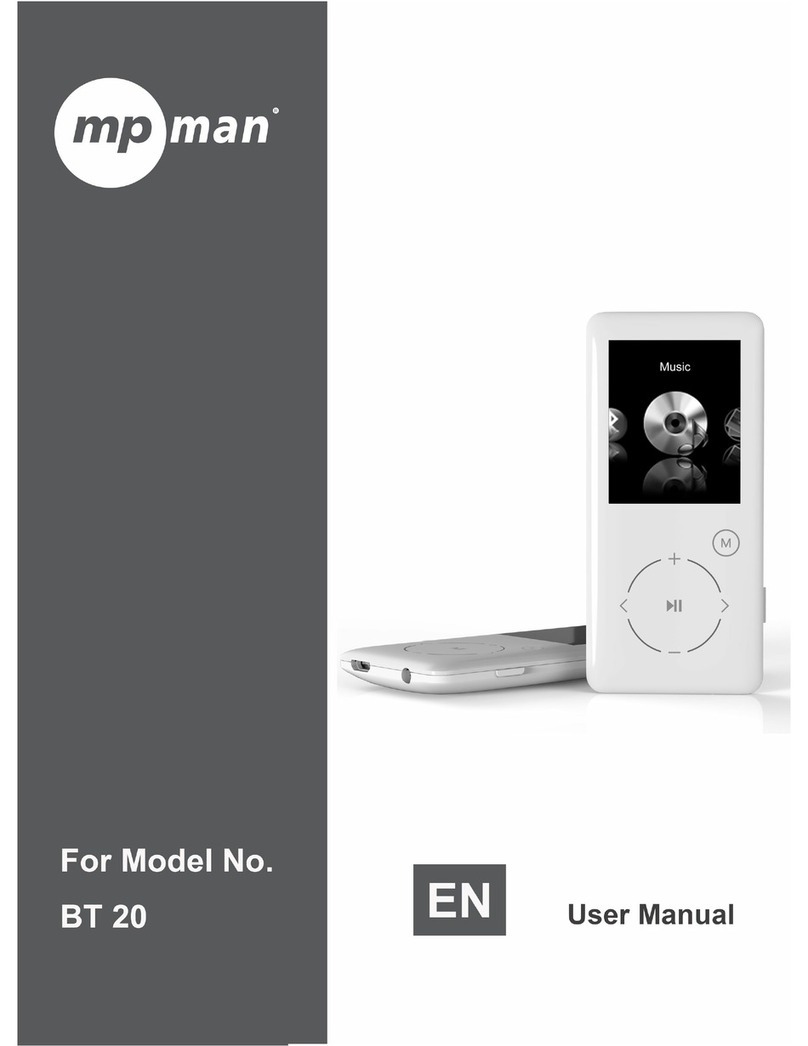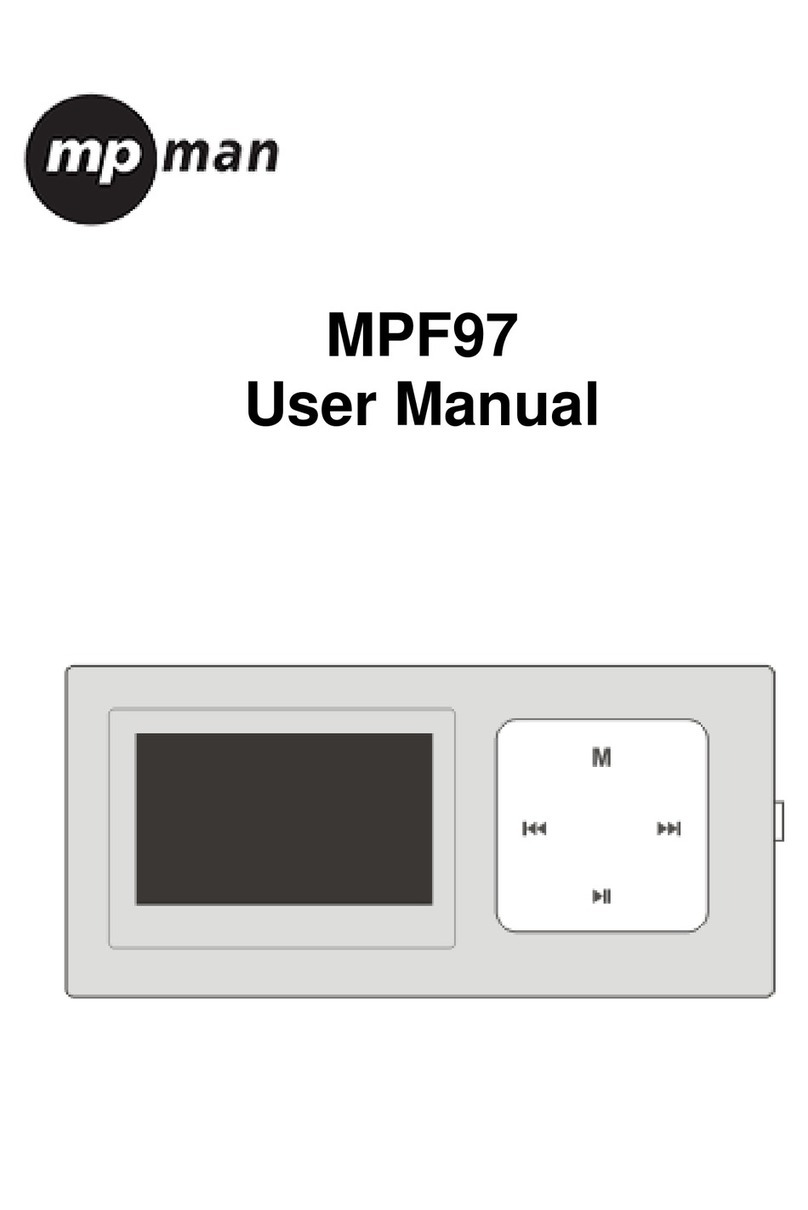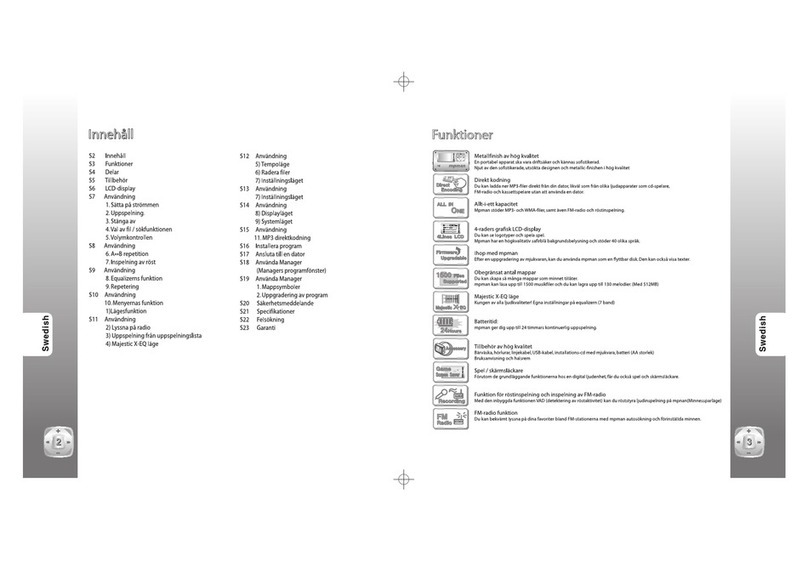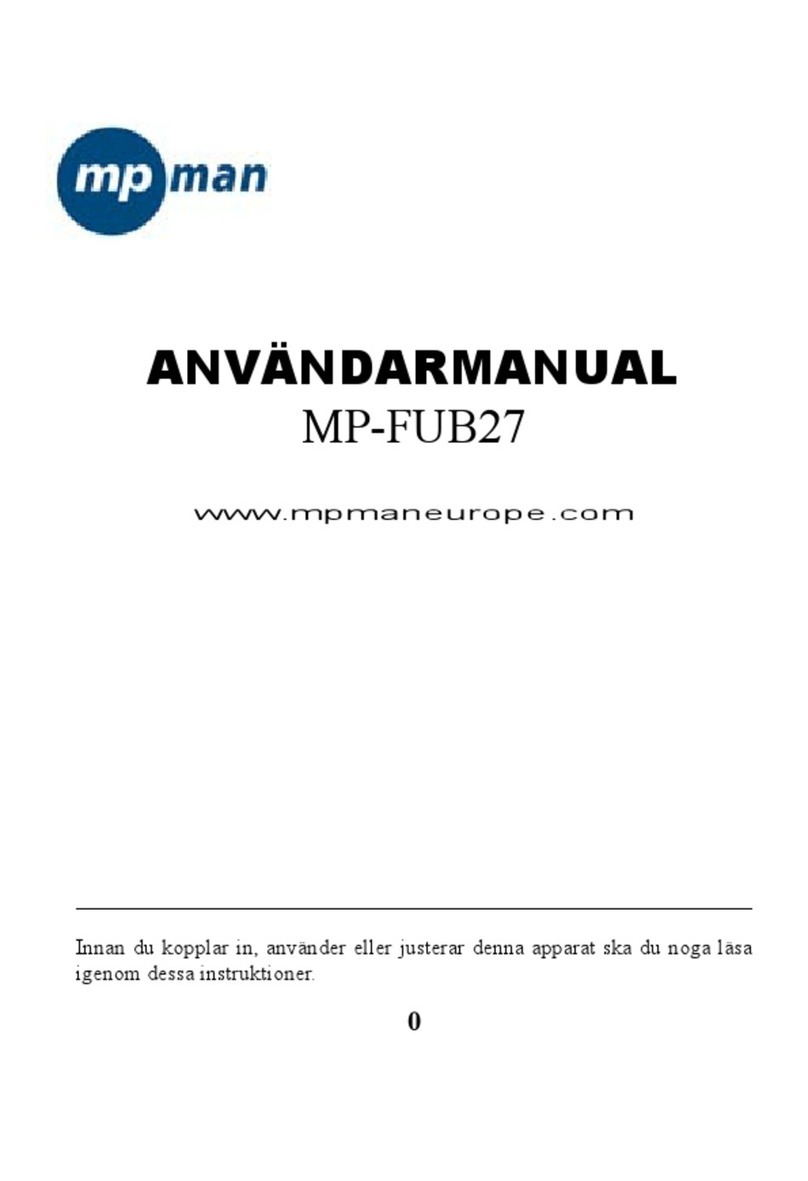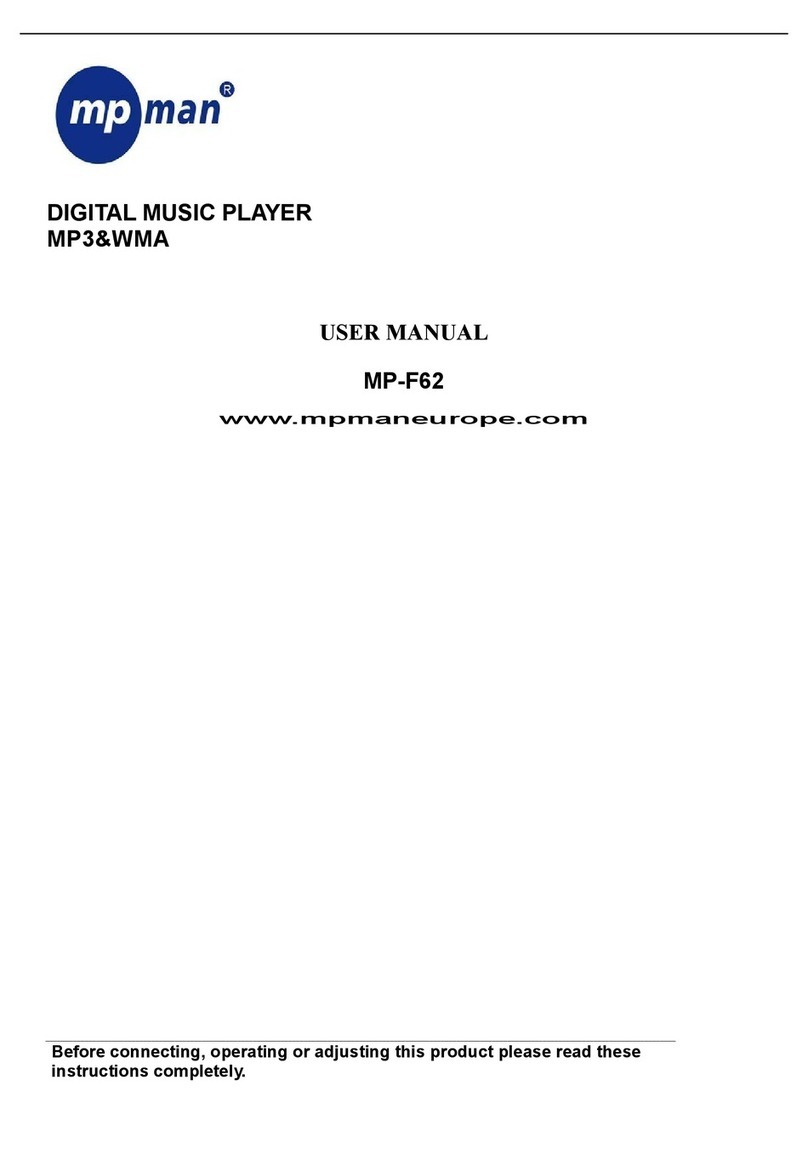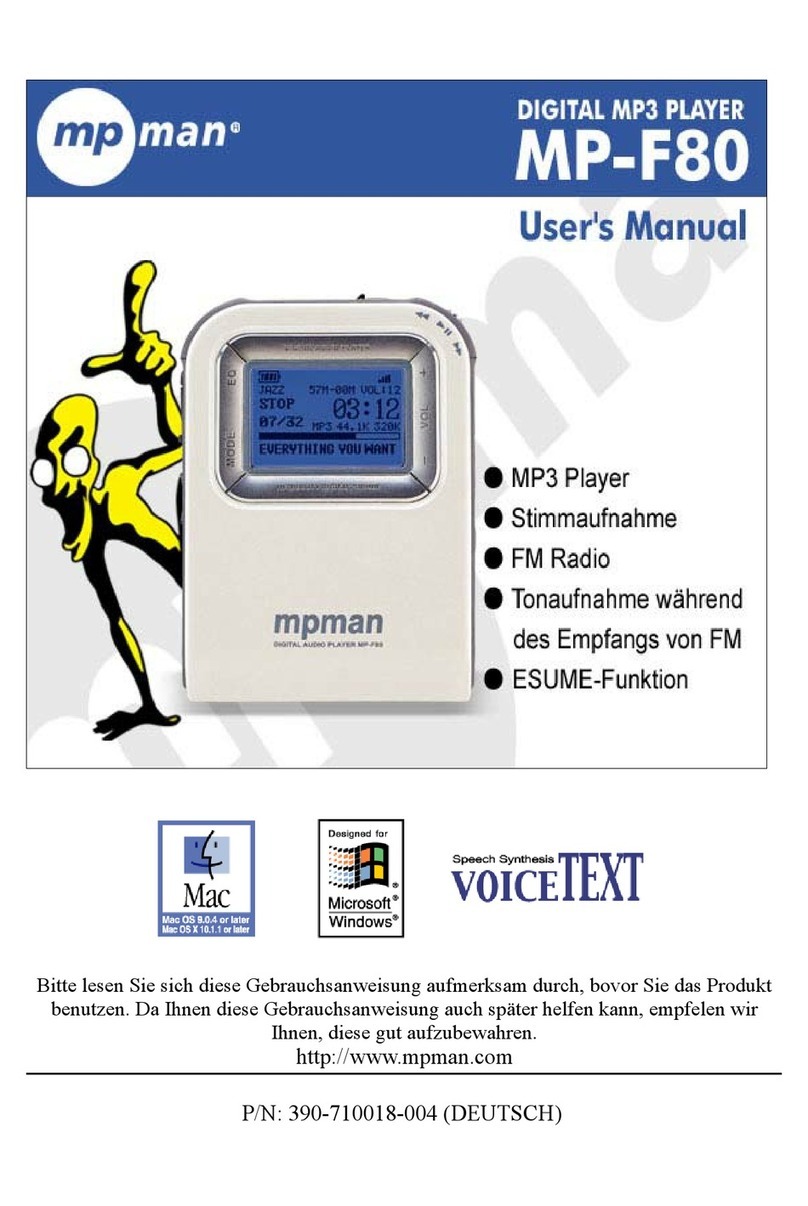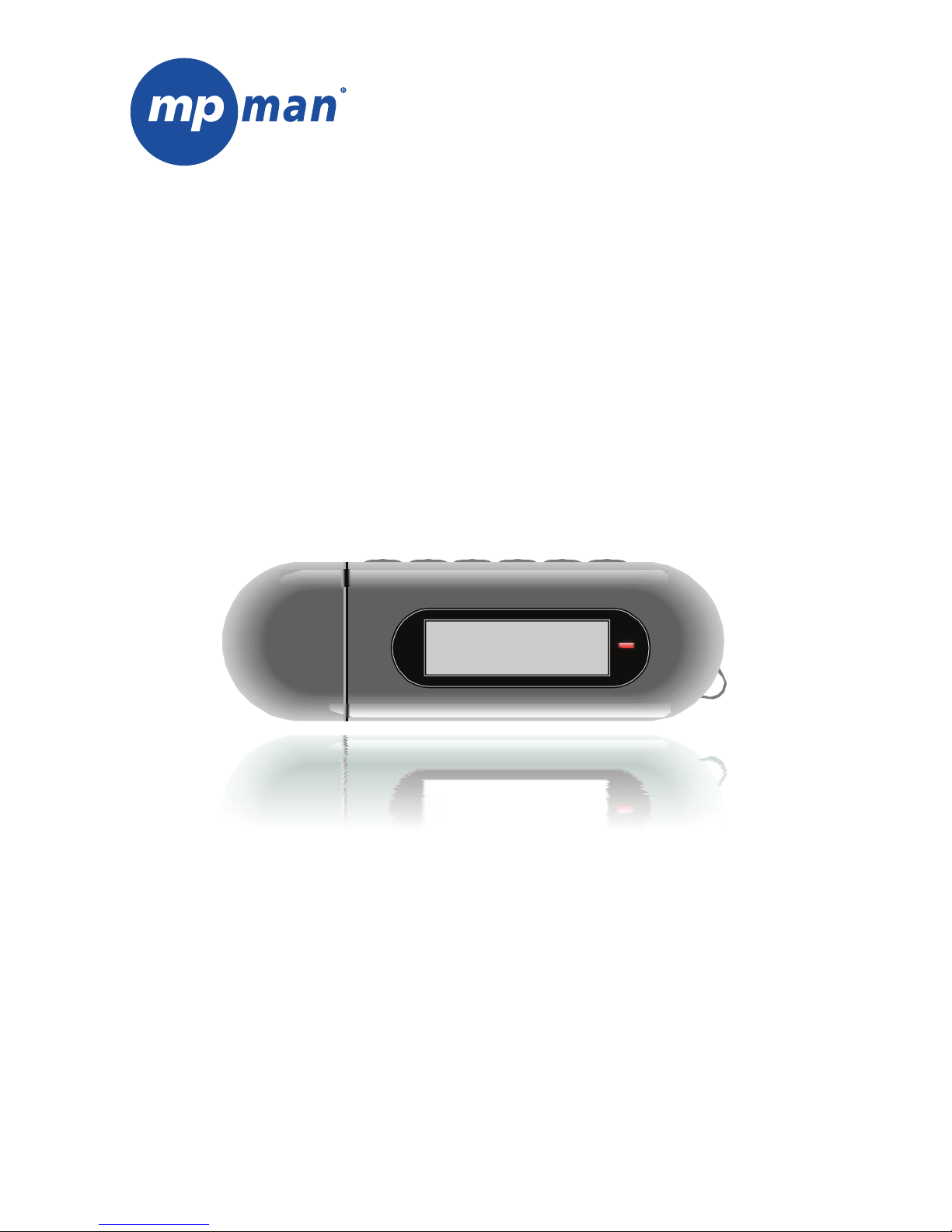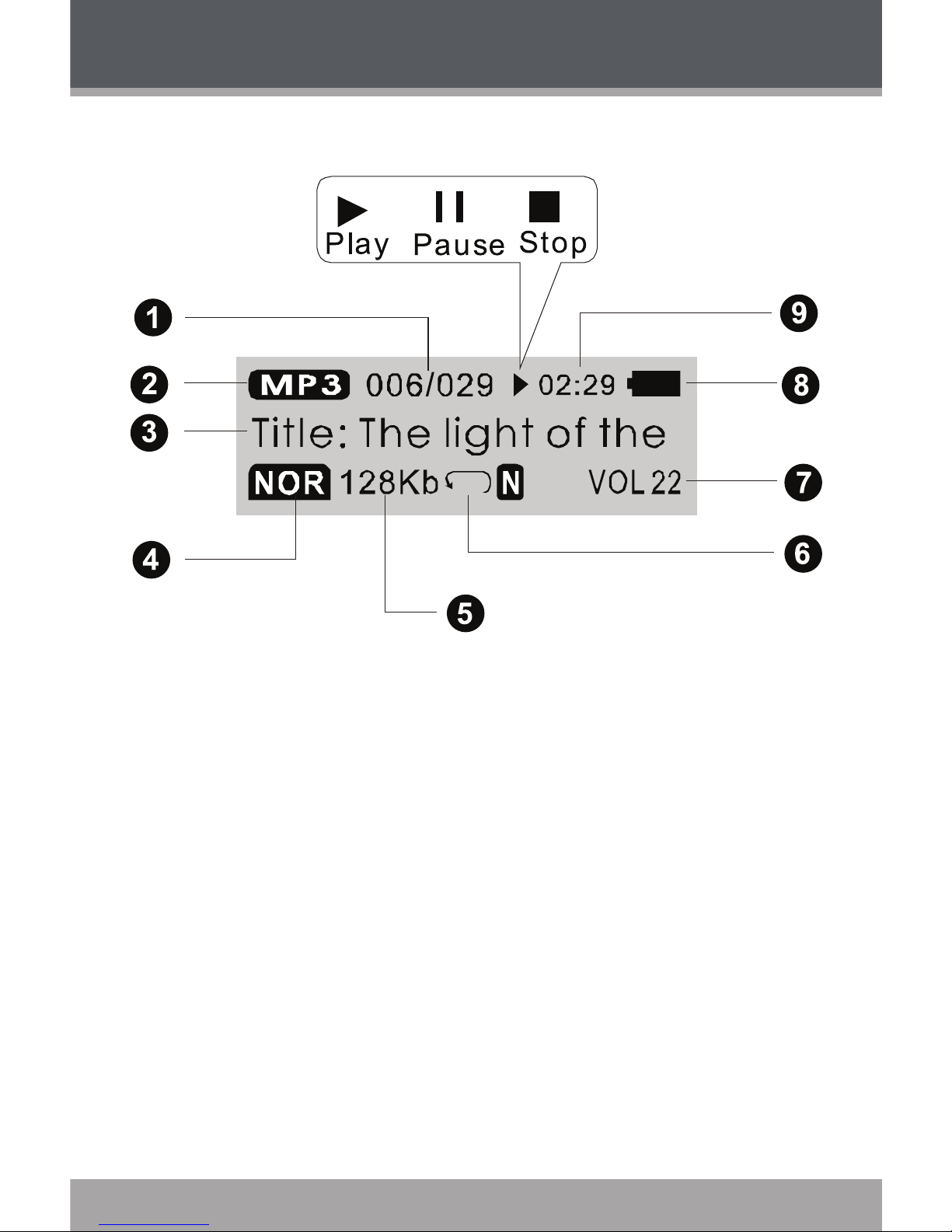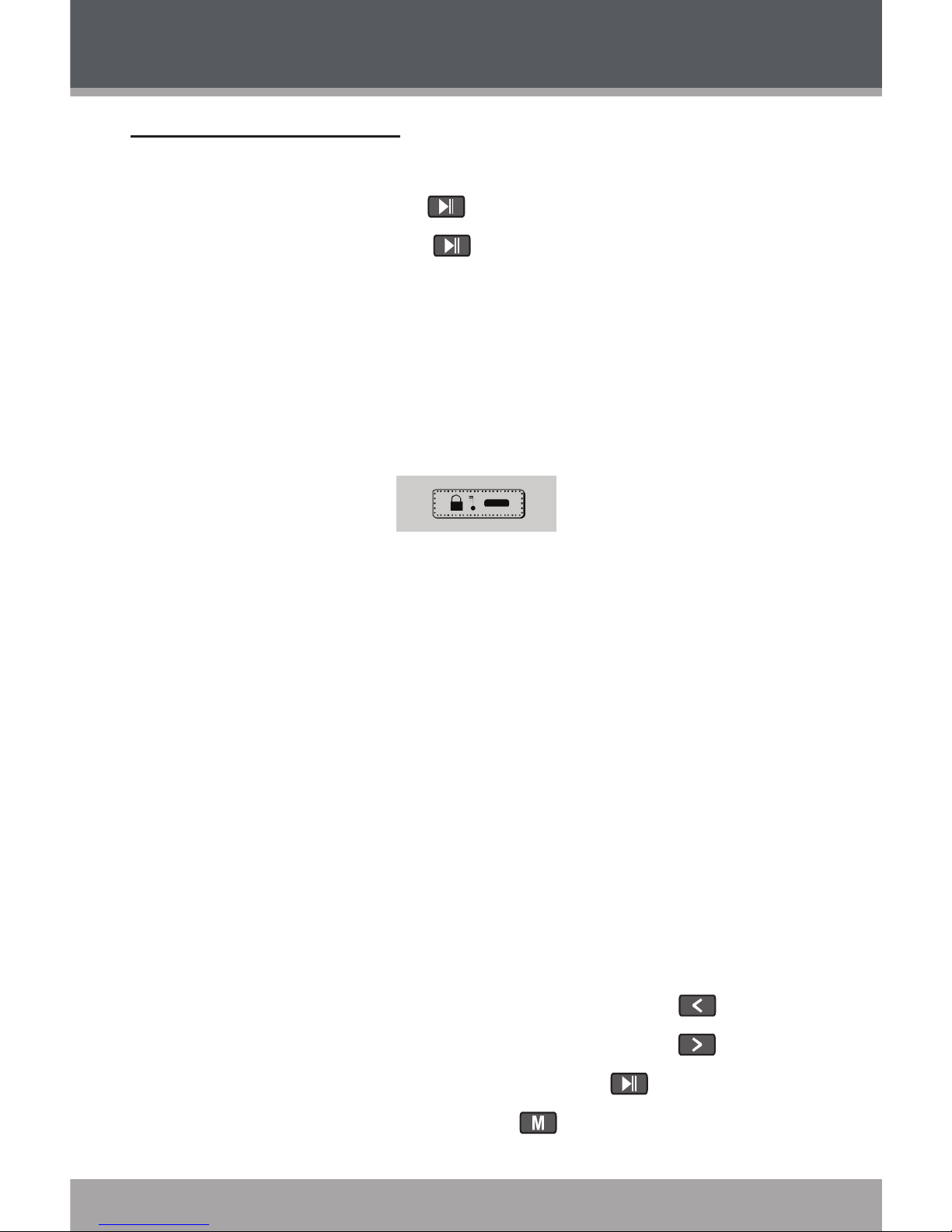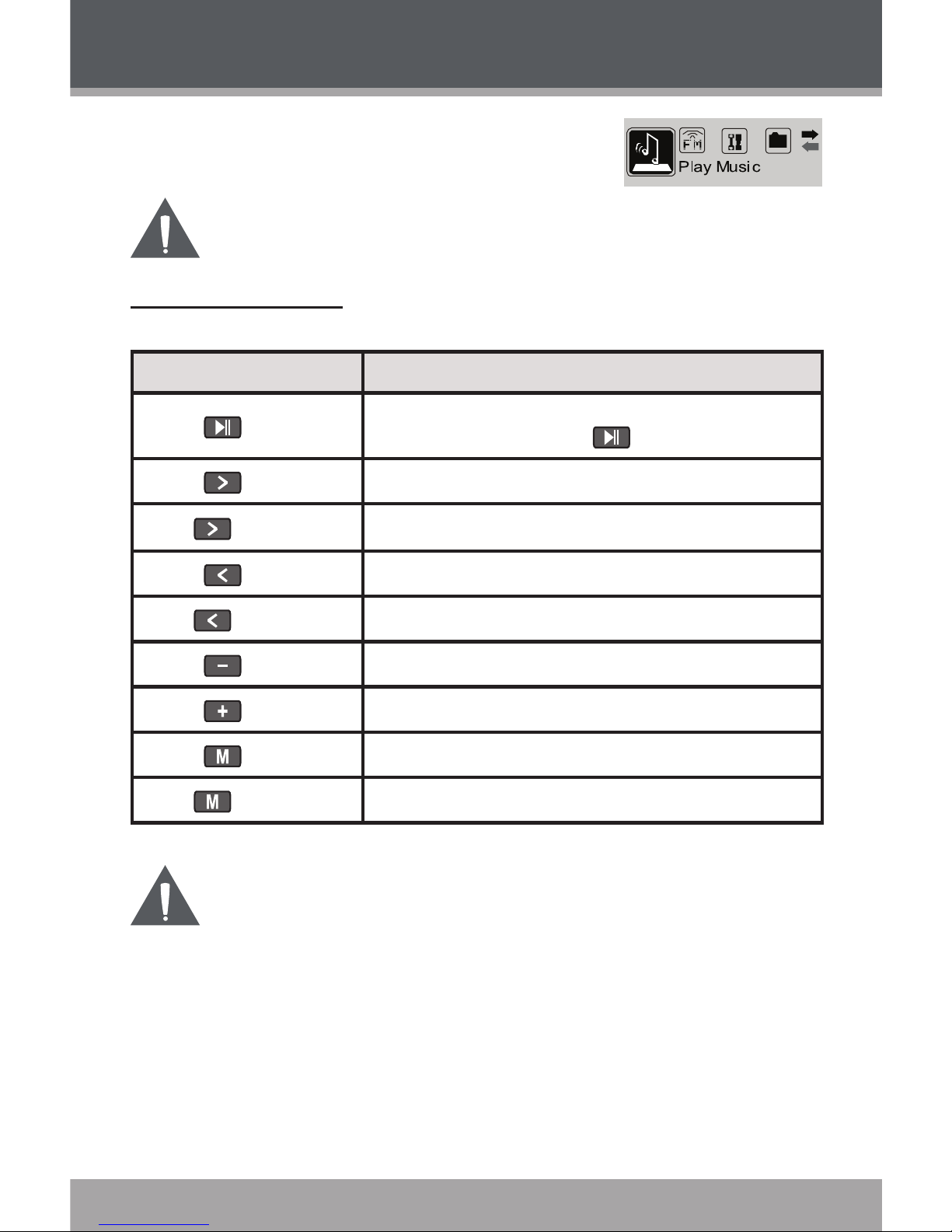Page 2
TABLE OF CONTENTS
TABLE OF CONTENTS ........................................................................... 2
PACKAGE CONTENTS.......................................................................... 3
FEATURES .............................................................................................. 4
GETTING STARTED................................................................................ 5
Controls at a Glance........................................................................................5
Connecting Headphones ................................................................................7
Connecting Power ...........................................................................................7
Loading a Battery..................................................................................7
USB Power............................................................................................7
Using the Player Controls................................................................................8
Power On/Off ........................................................................................8
Hold Switch ...........................................................................................8
Reset Function......................................................................................8
Navigating the Menu Interface .............................................................8
Main Menu .......................................................................................................9
PLAY MUSIC ....................................................................................... 10
Play Music Controls.......................................................................................10
Repeat A-B Mode ...............................................................................11
SETTING .............................................................................................. 12
FOLDER ............................................................................................... 13
Folder Controls ..............................................................................................13
USB CONNECTIONS .......................................................................... 14
Minimum PC Requirements ..........................................................................14
USB Driver Installation (Windows 98SE Only).............................................14
Connecting to a Computer ............................................................................14
Transferring Files...........................................................................................15
Disconnecting from a Computer ...................................................................15
Microsoft Windows .............................................................................15
Macintosh OS .....................................................................................16
MPMANAGER......................................................................................17
TROUBLESHOOTING .......................................................................... 18
SPECIFICATIONS................................................................................ 20