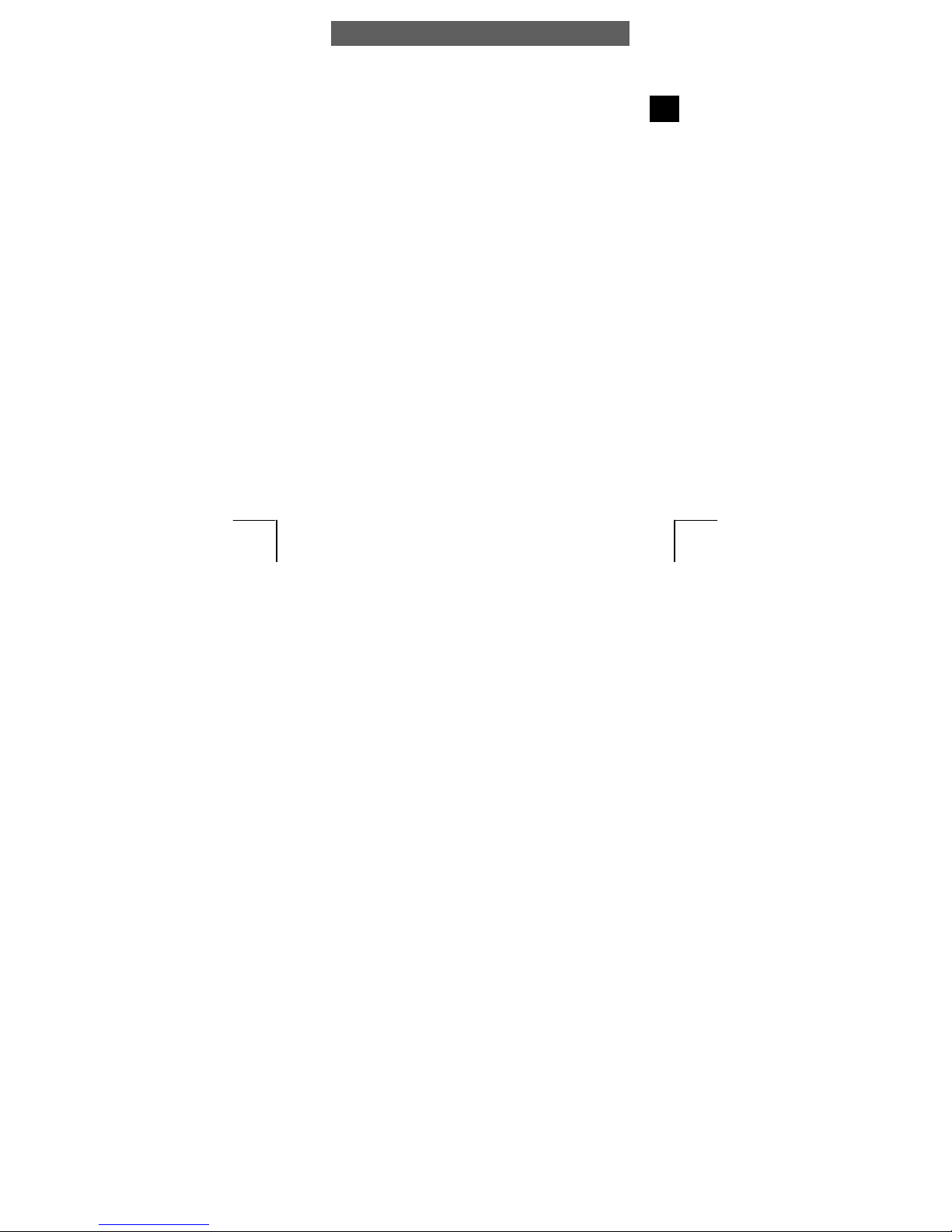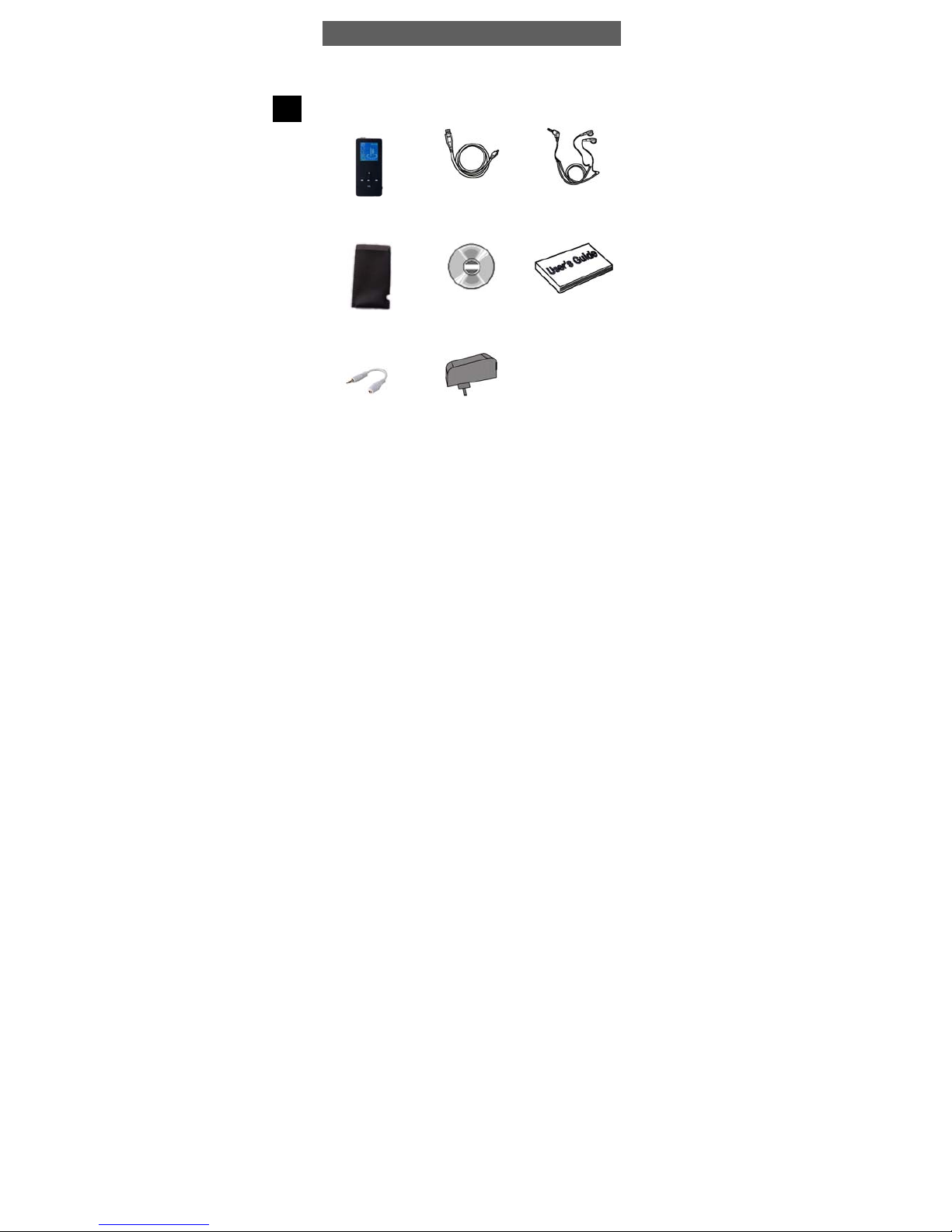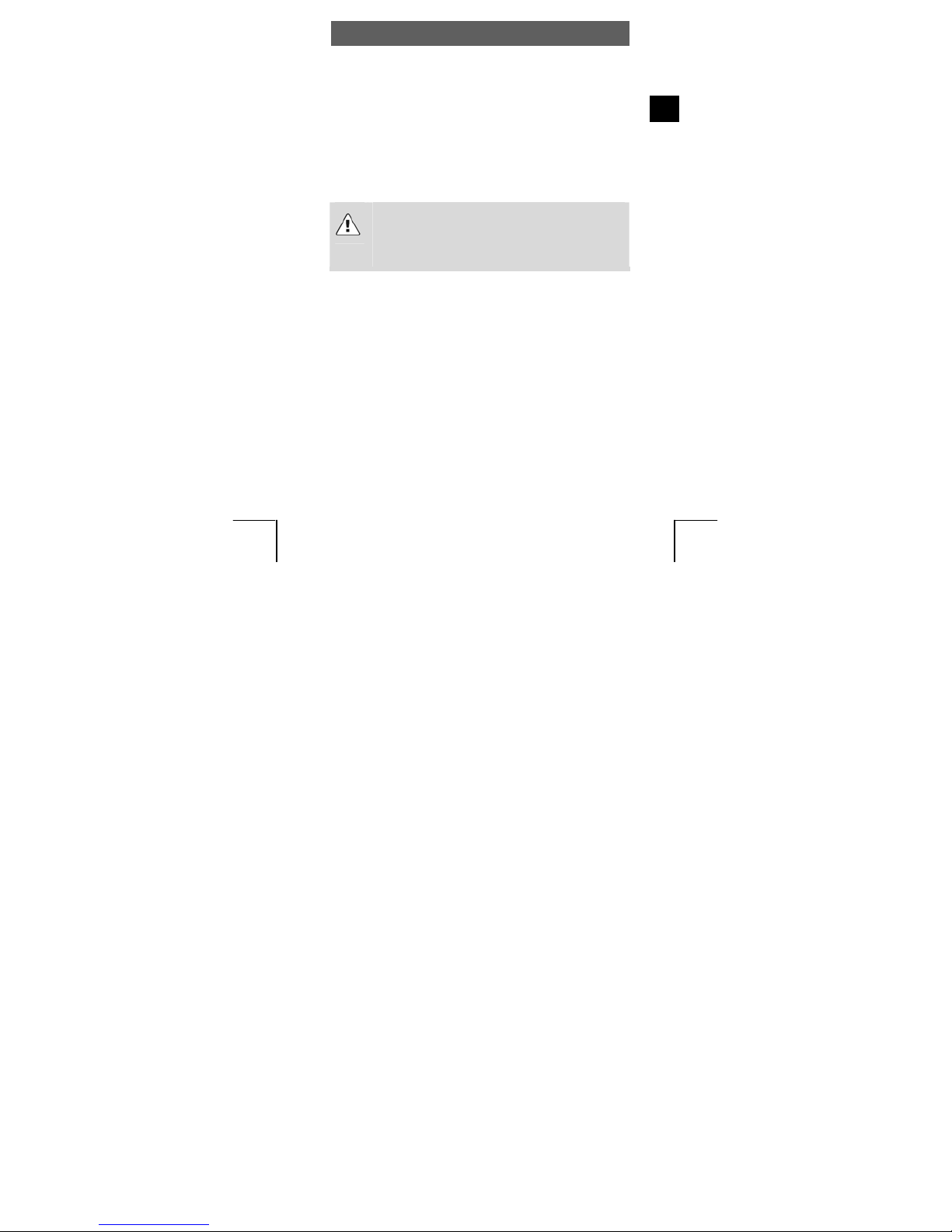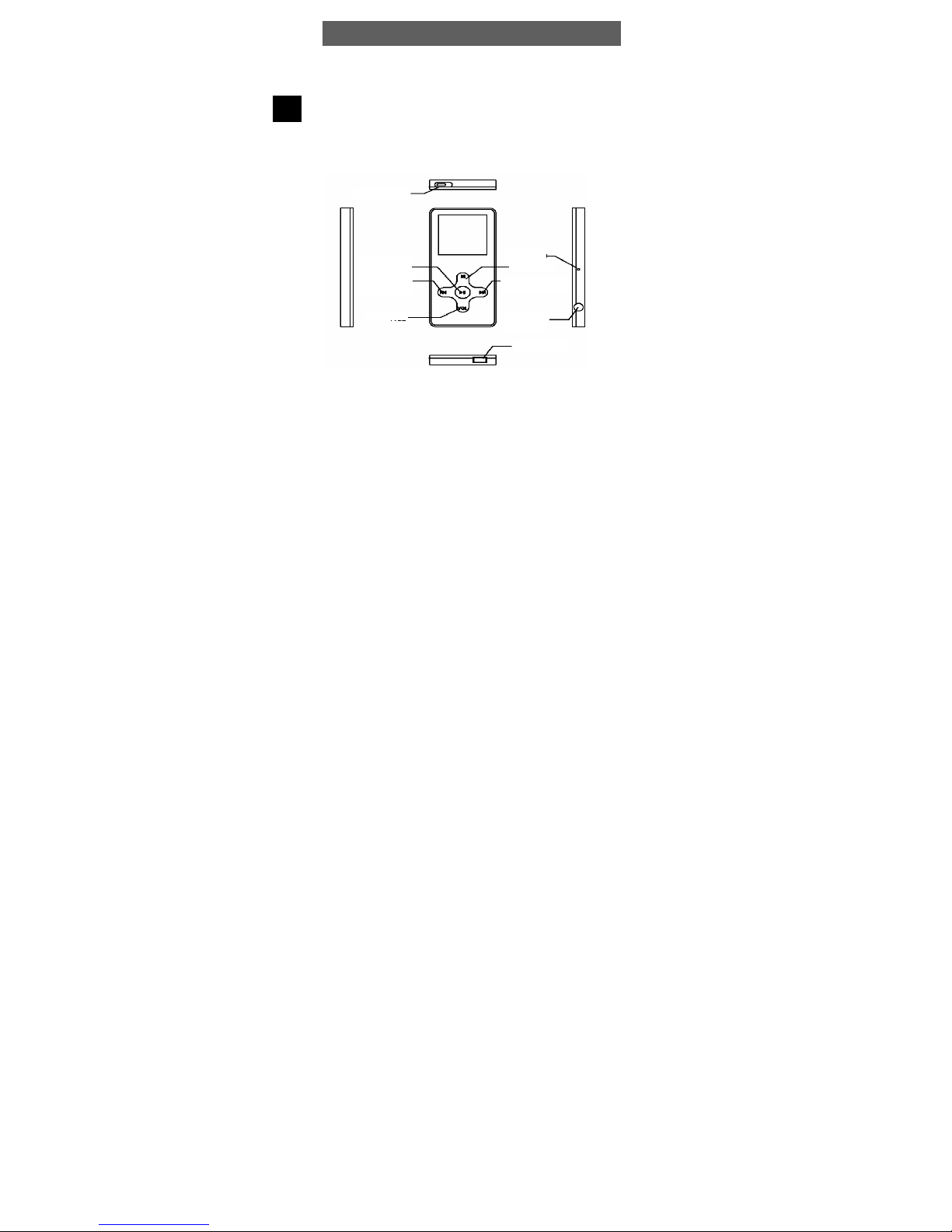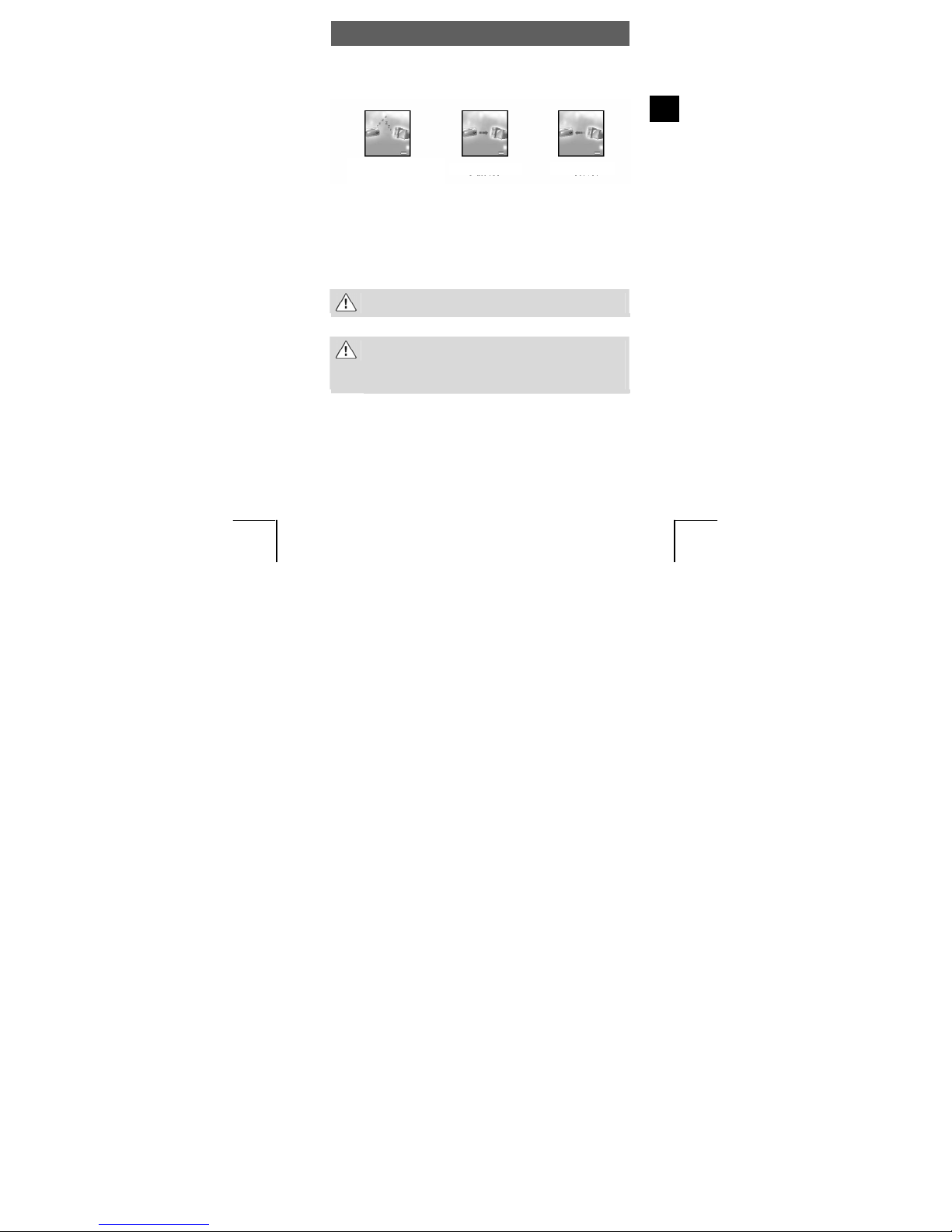ODYS X10
1
EN
Table of contents
1Contents of package ....................................................2
2Introduction ..................................................................3
3Getting started ............................................................. 4
3.1 Controls.........................................................................4
3.2 Display ..........................................................................5
3.3 Battery status and charging...........................................6
3.4 Installing the driver ........................................................6
3.5 Transferring files MP3 player - PC................................. 7
3.6 Disable the MP3 Player from the PC .............................8
4Operation .....................................................................9
4.1 Switching the MP3 player on and off .............................9
4.2 Music Mode................................................................. 10
4.3 Movie playing mode.....................................................13
4.4 Recording mode ..........................................................14
4.5 Radio Mode................................................................. 16
4.6 Picture Viewing............................................................ 17
4.7 System settings (setting) .............................................17
4.8 E--file...........................................................................19
4.9 Game ..........................................................................19
5Disk Encryption ..........................................................20
6Trouble Shooting........................................................23
7Specifications............................................................. 24
8Safety instructions......................................................25