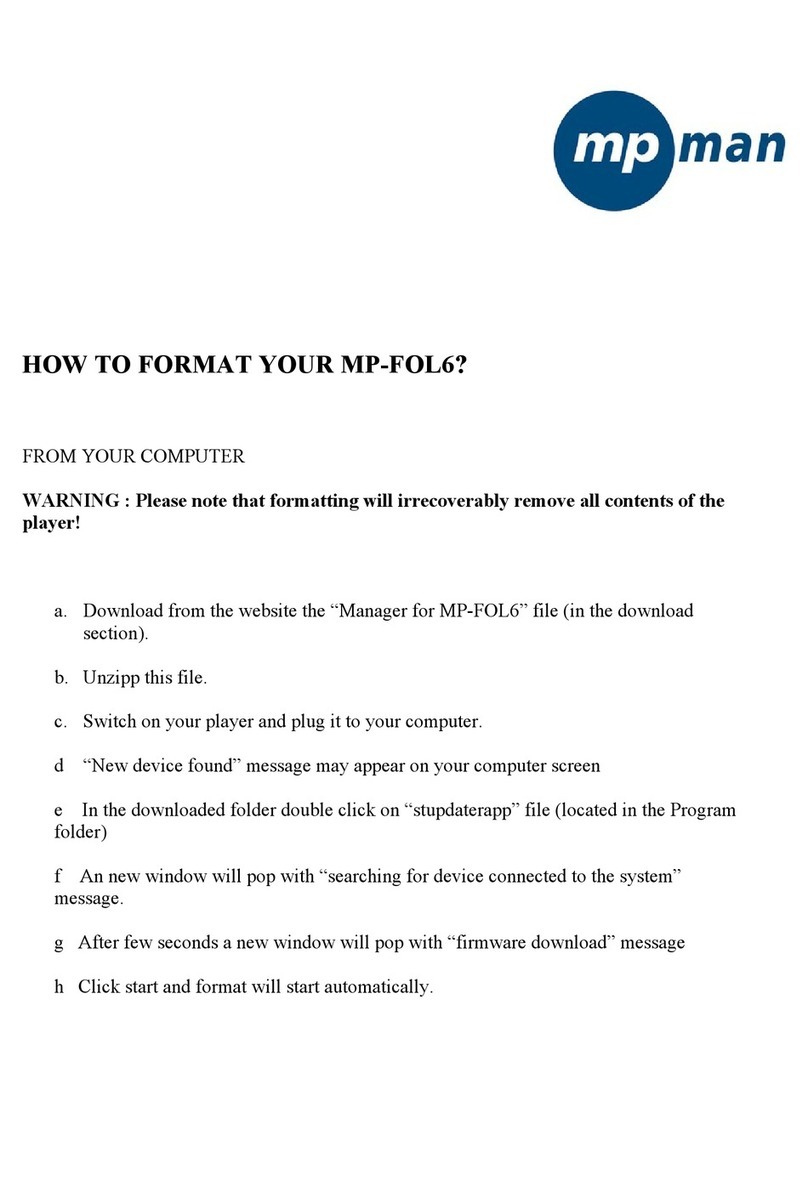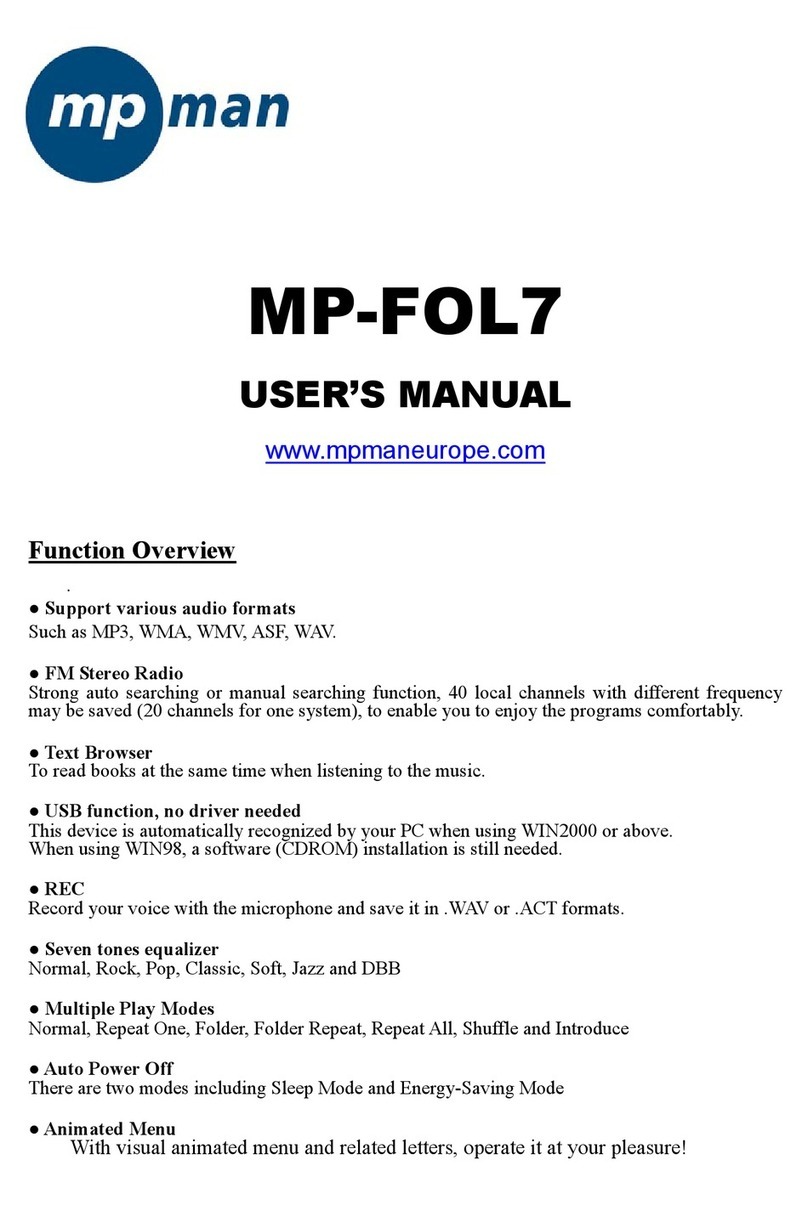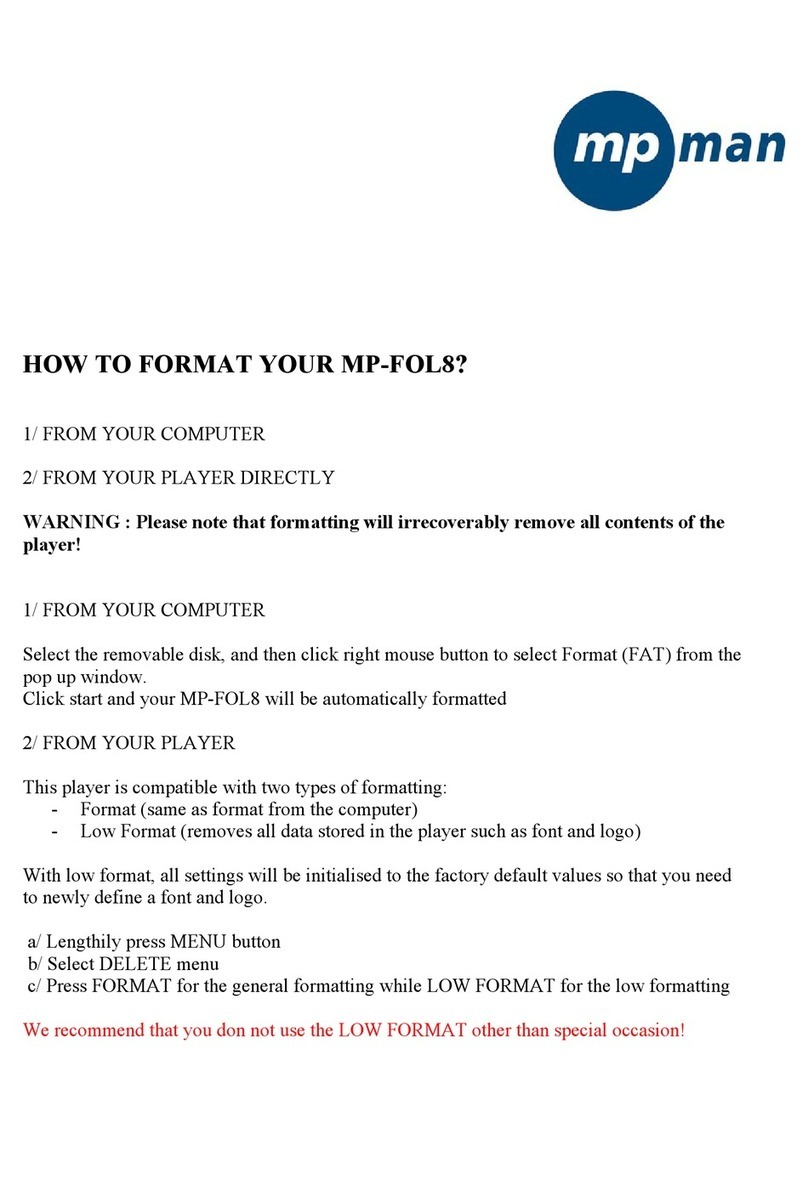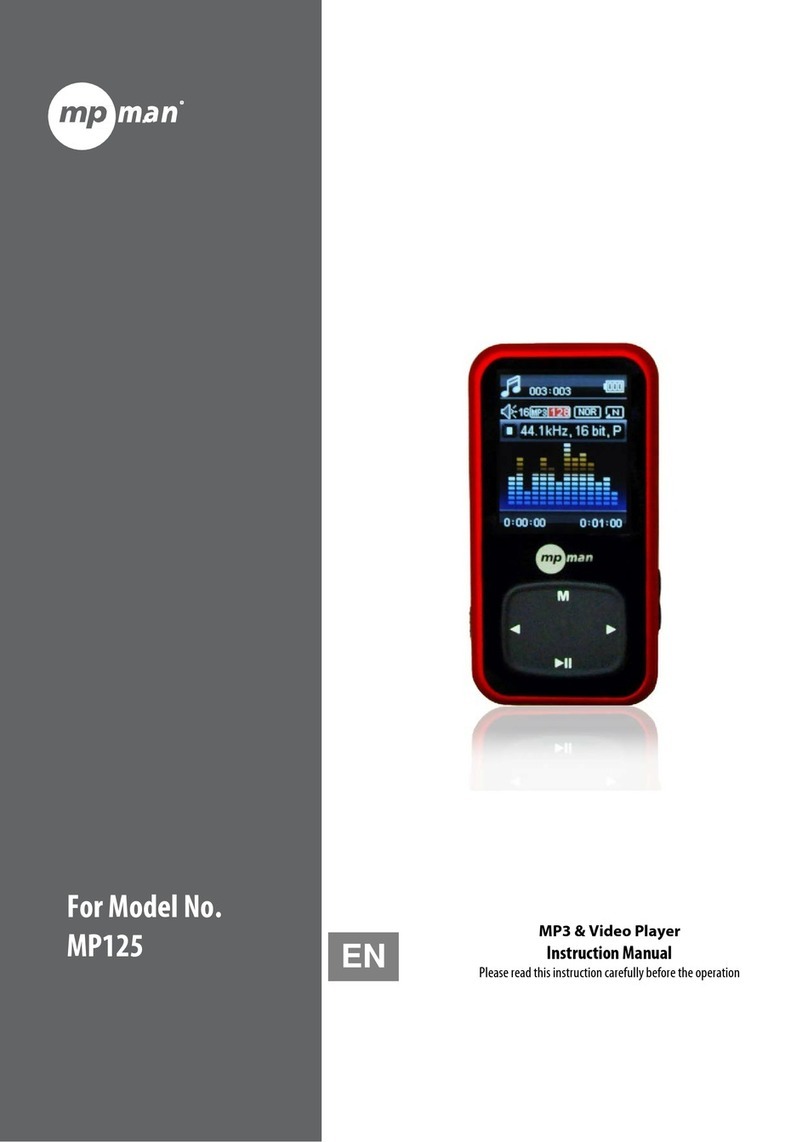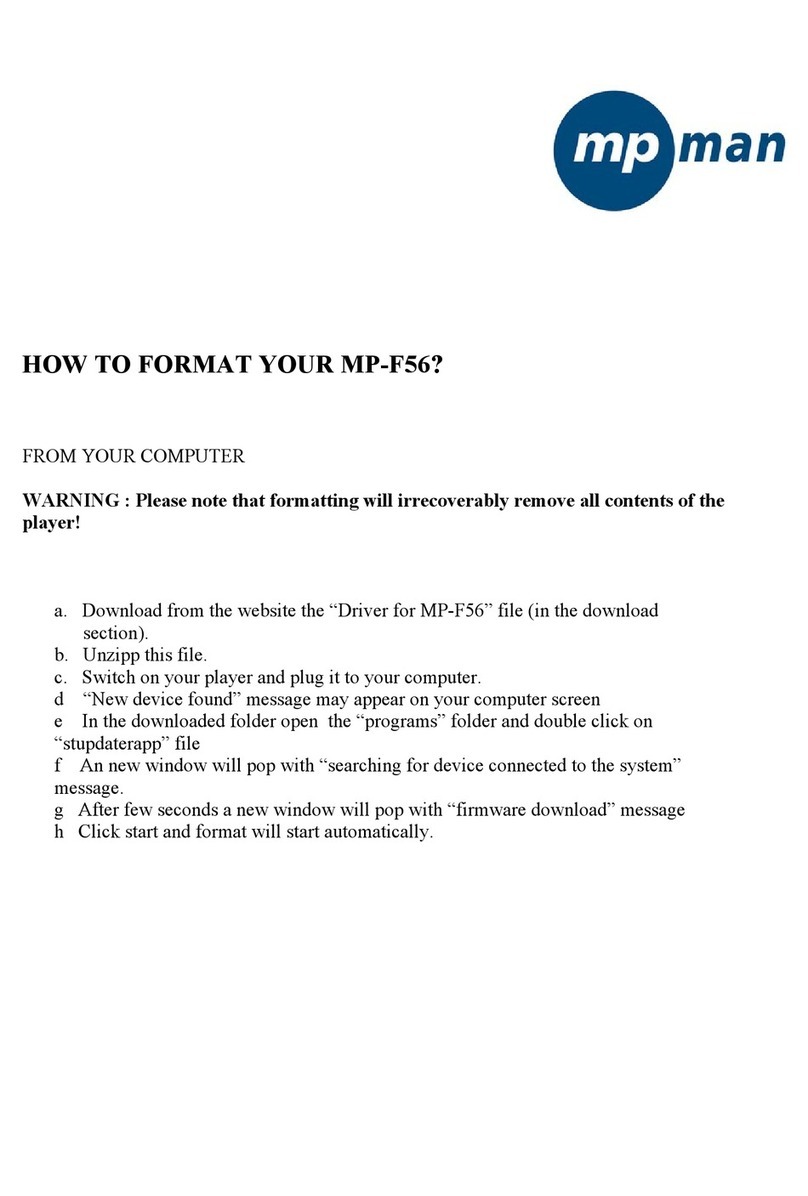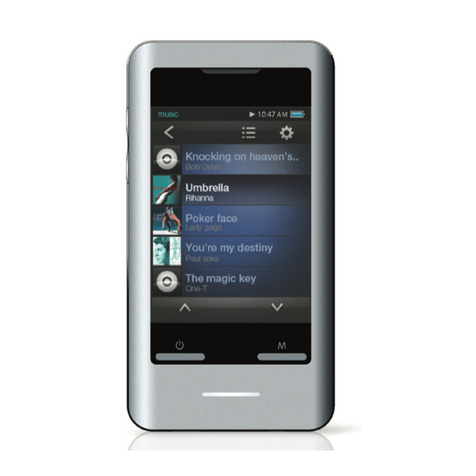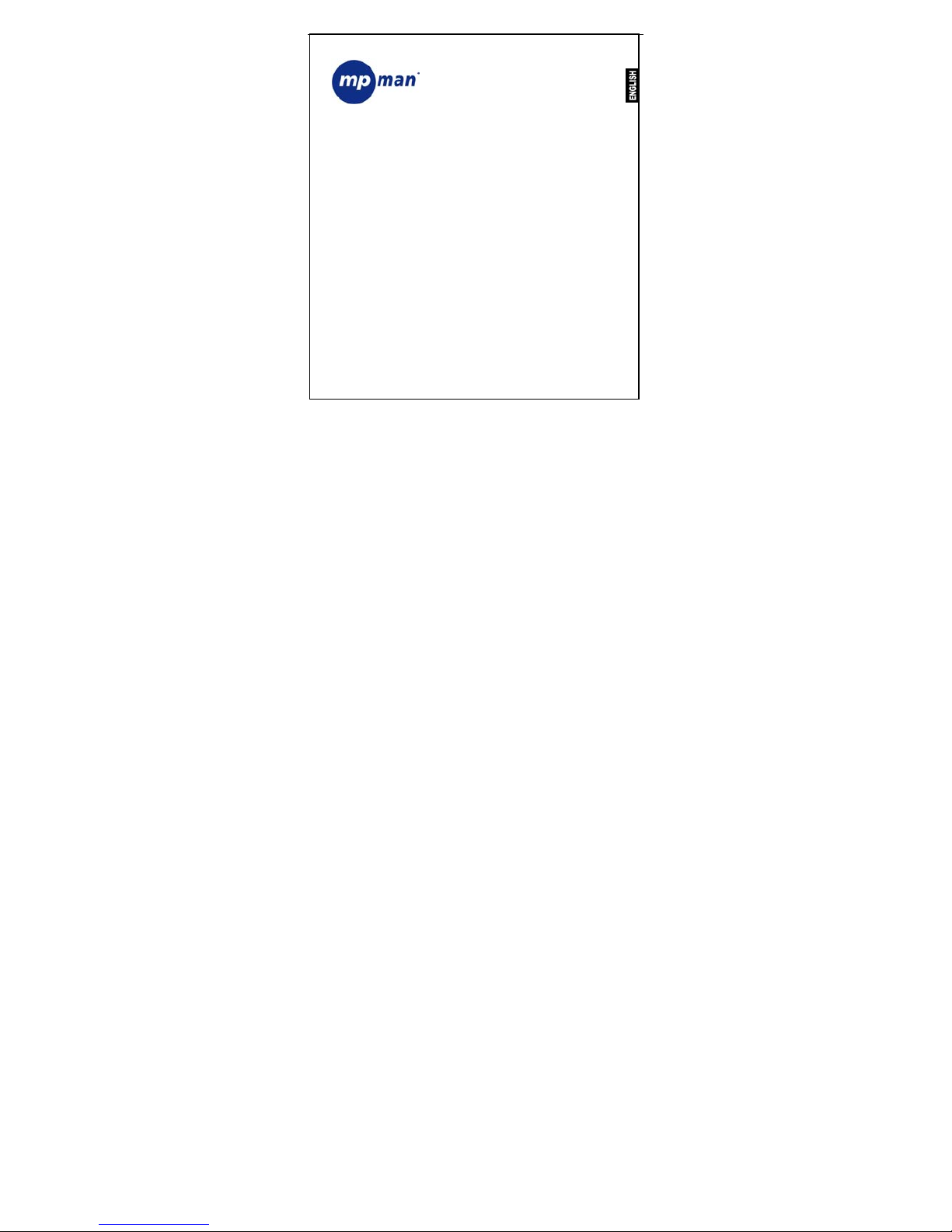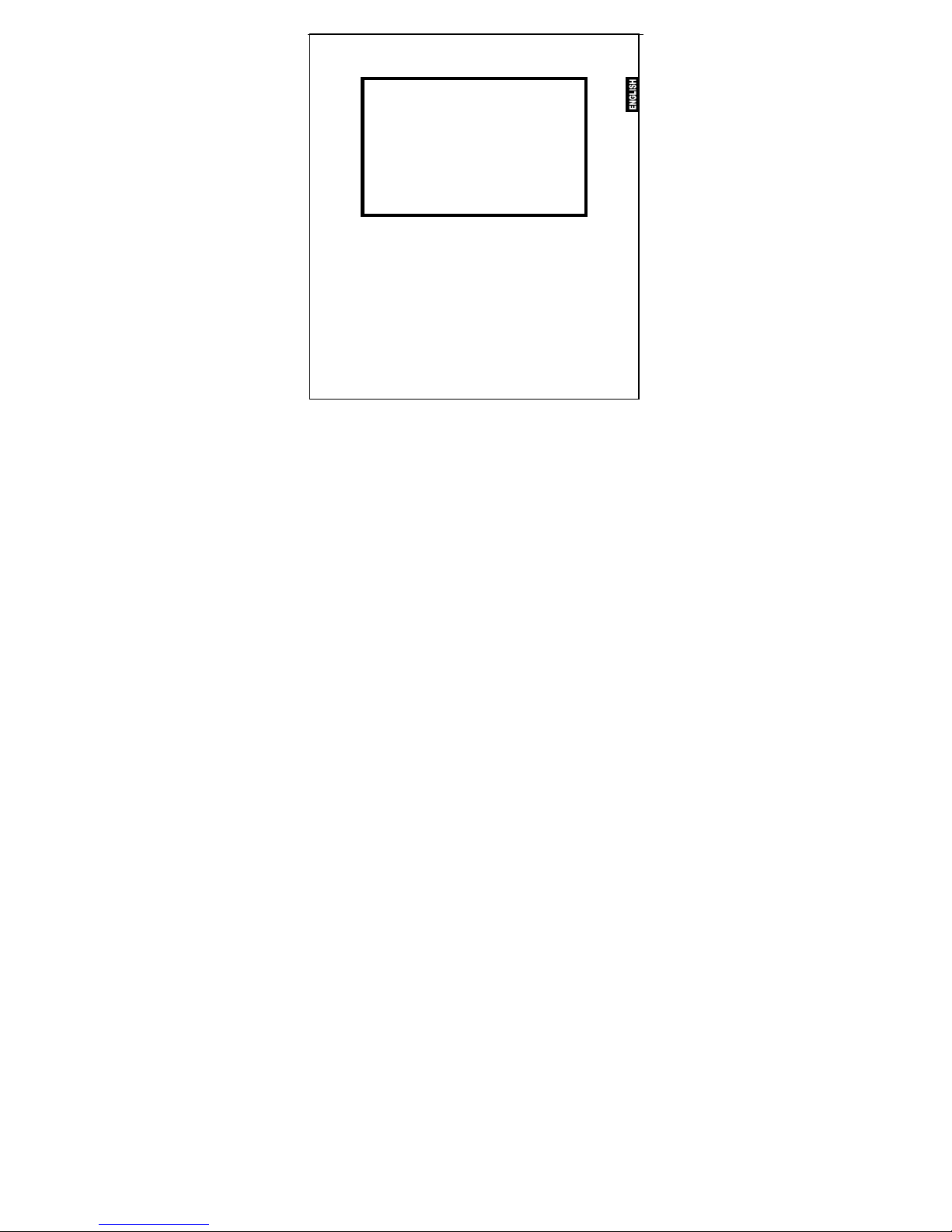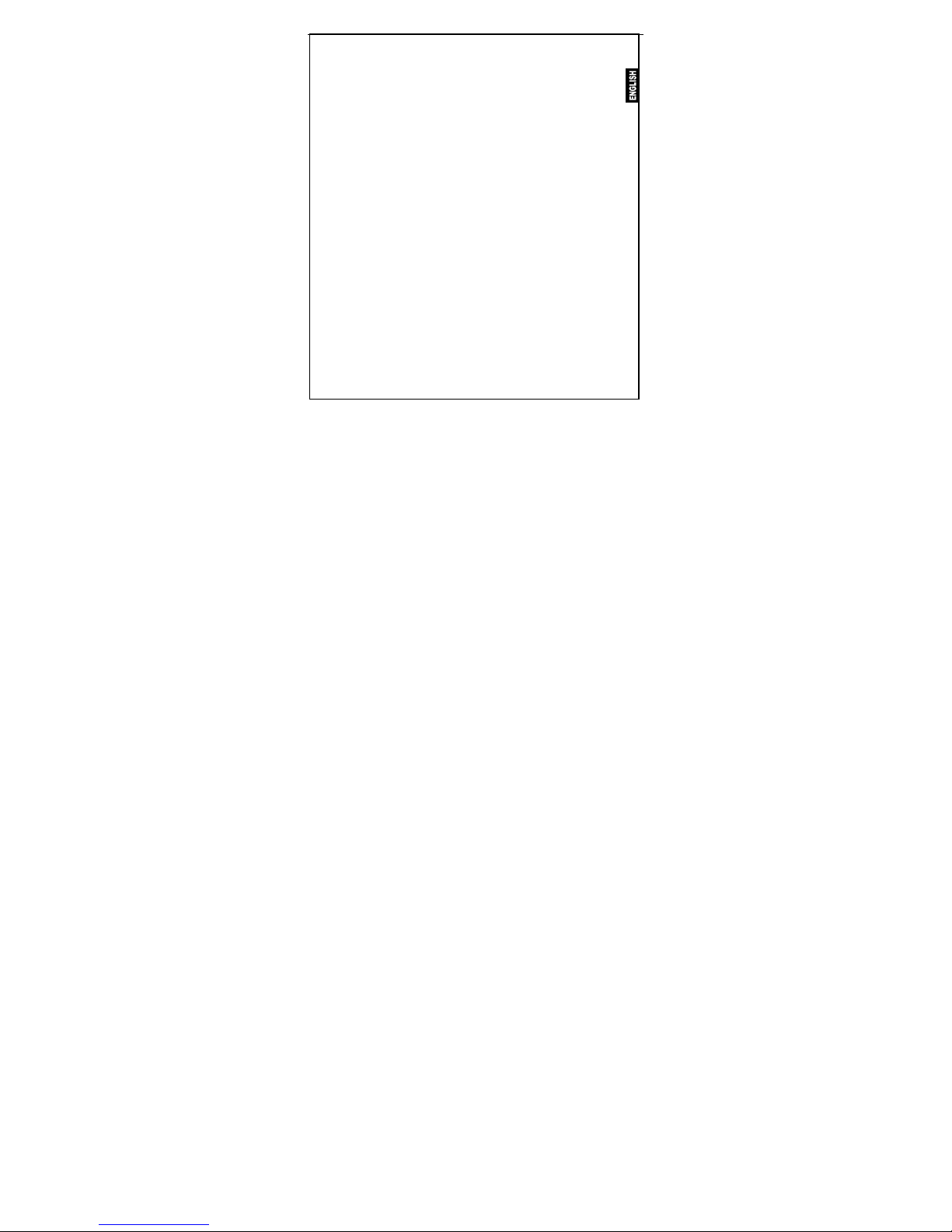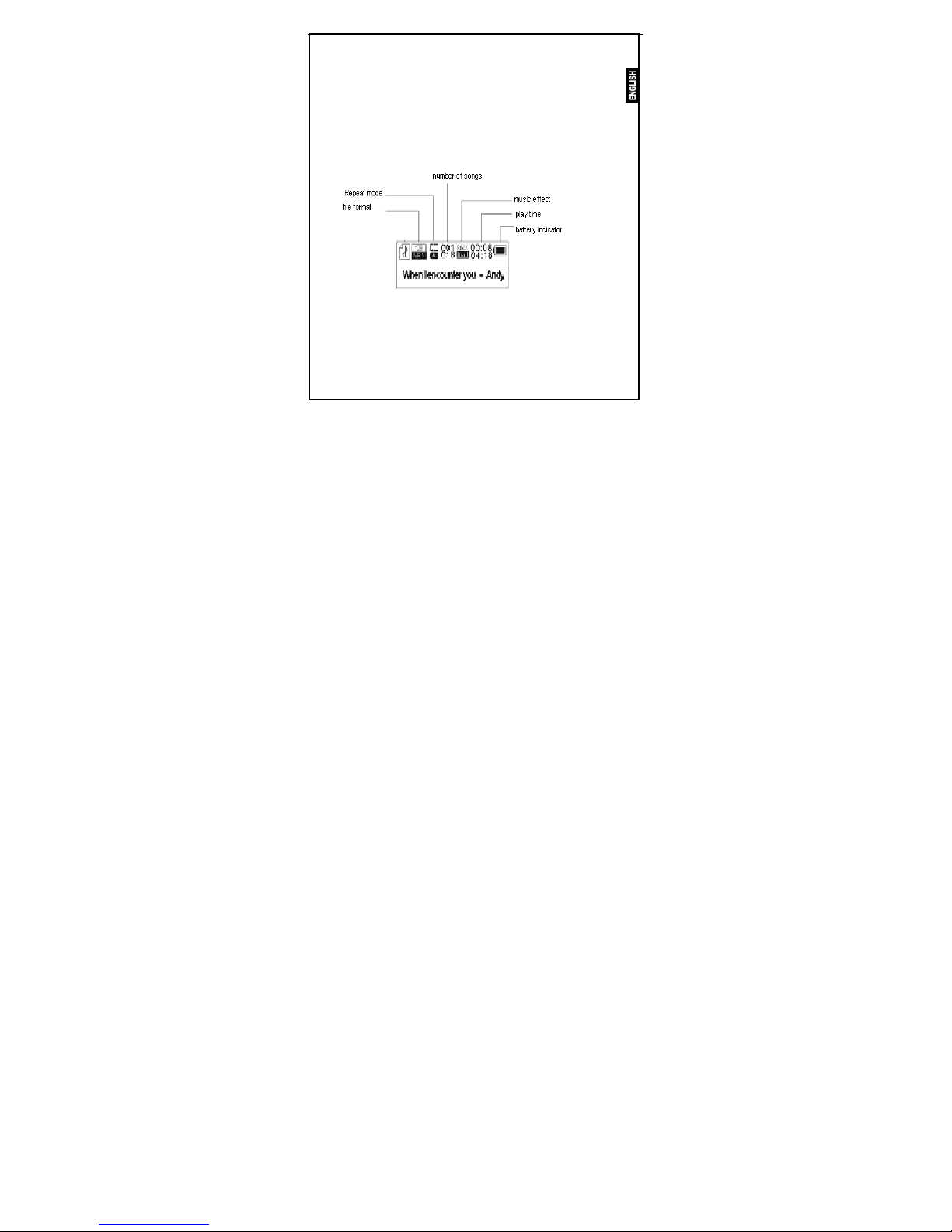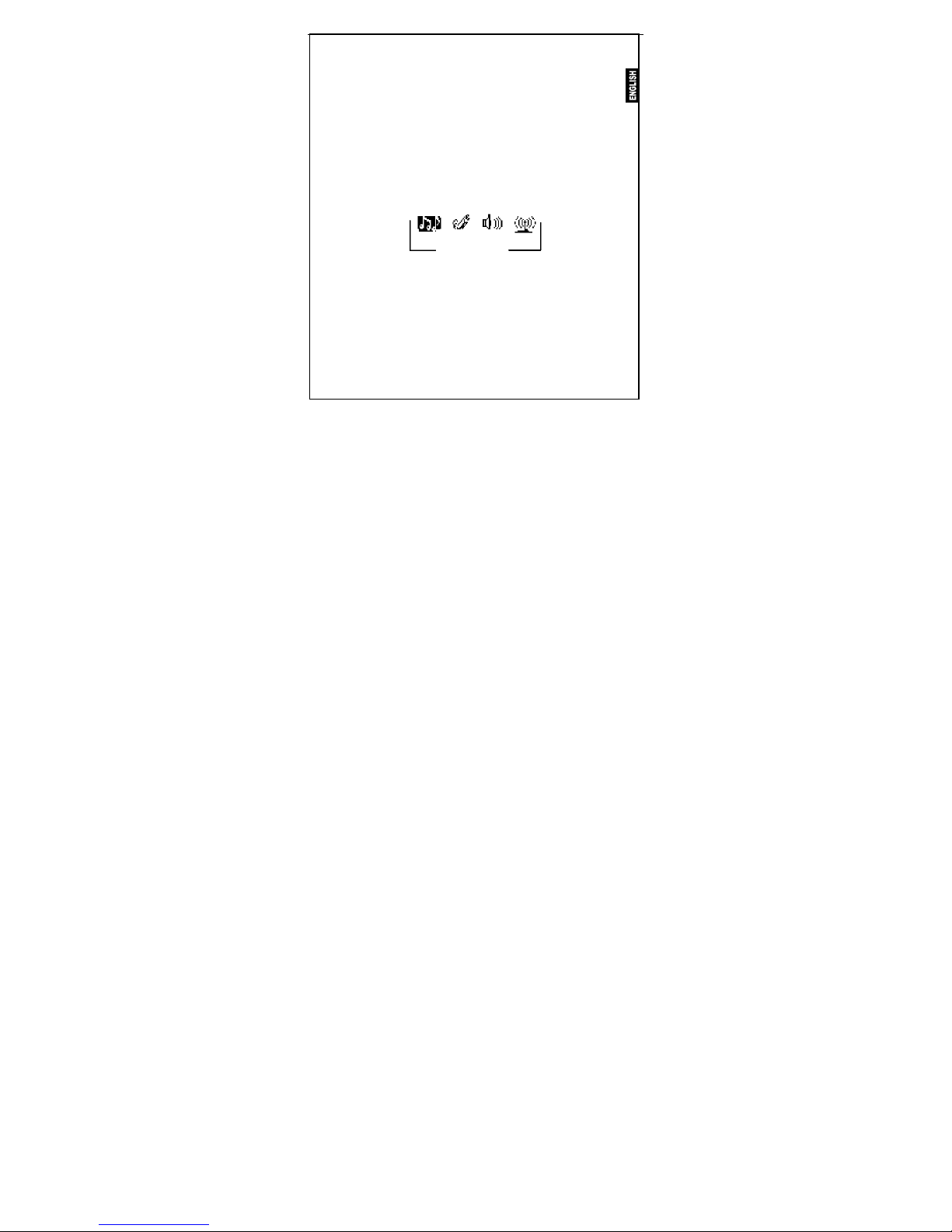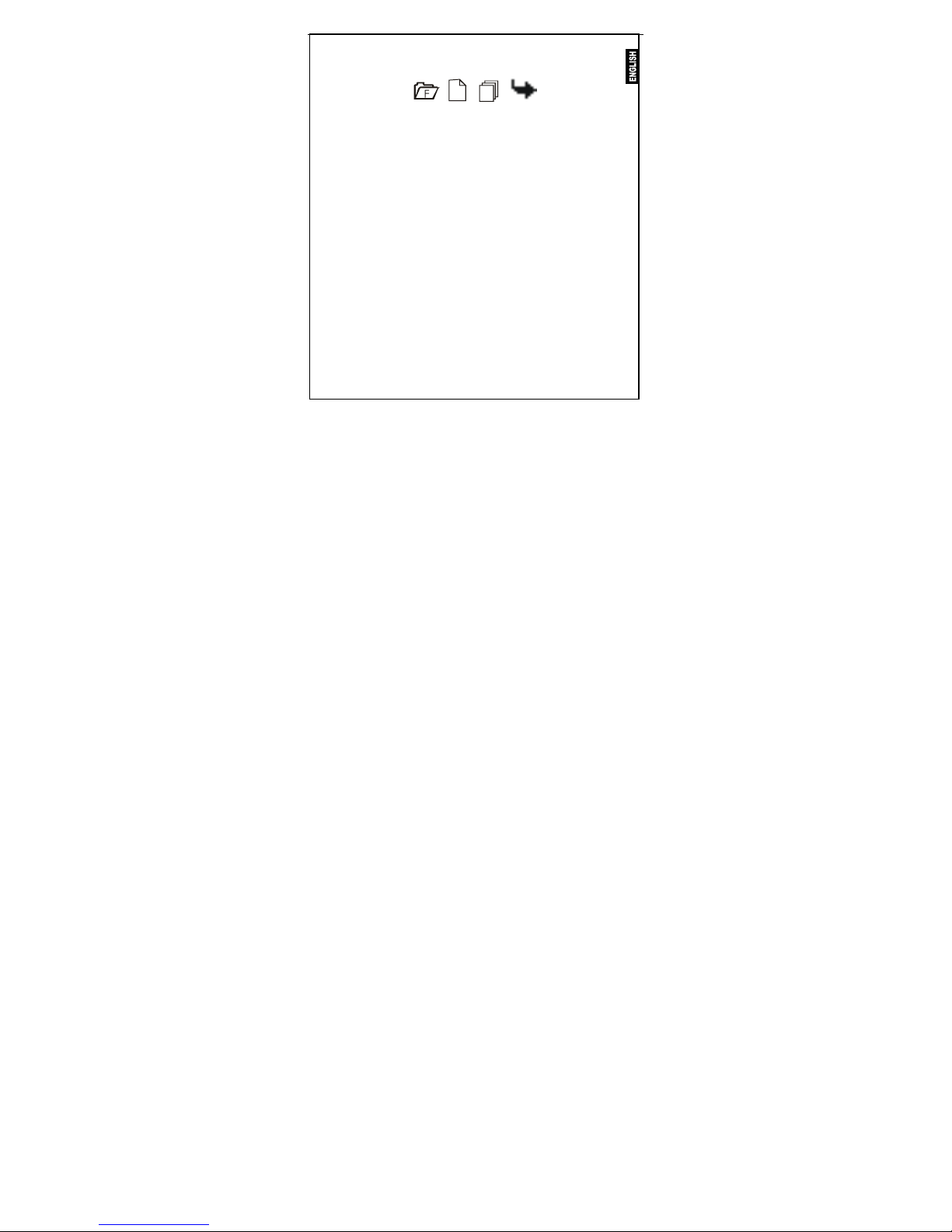MP-Man MP-FUB269 User manual
Other MP-Man MP3 Player manuals
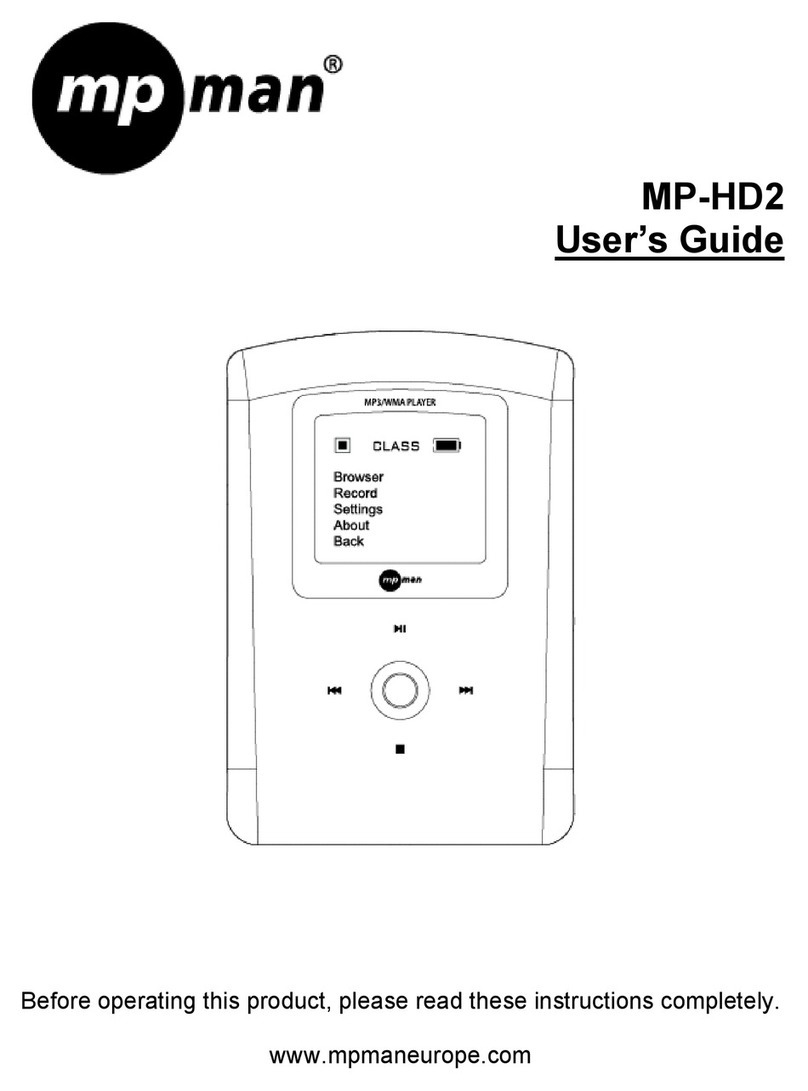
MP-Man
MP-Man MP-HD2 User manual
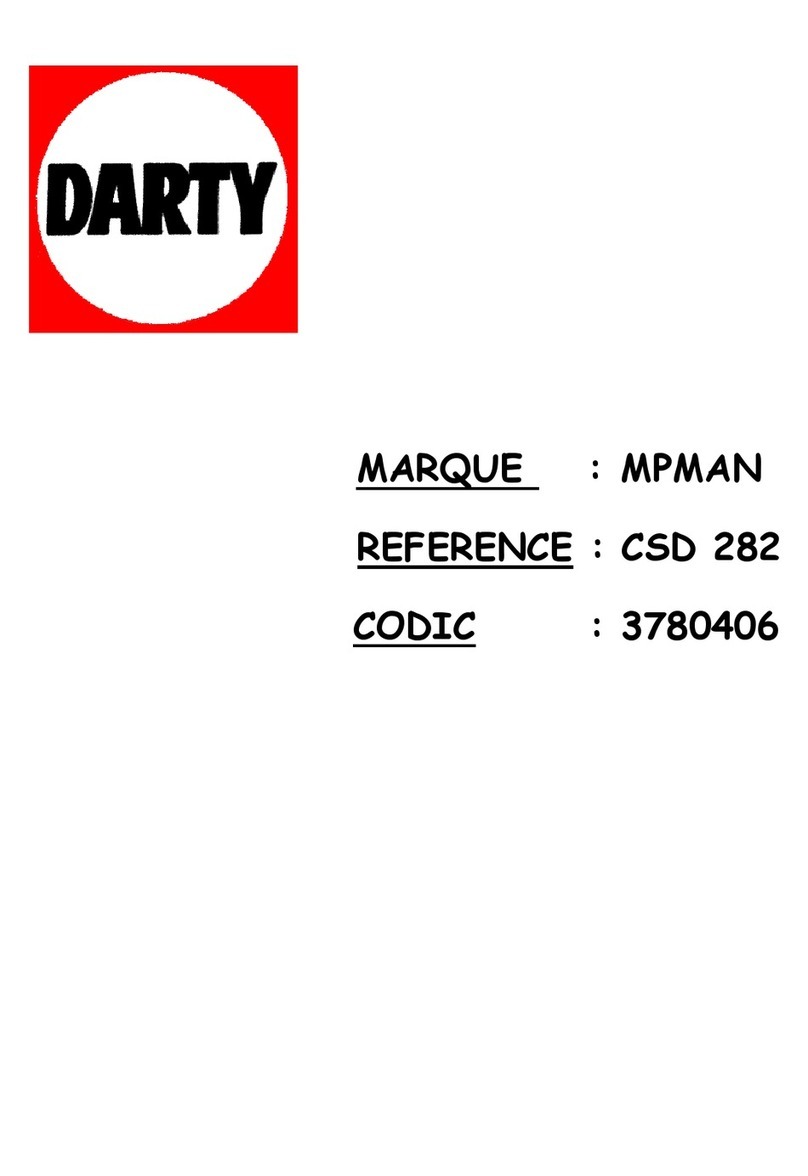
MP-Man
MP-Man CSD-282 User manual
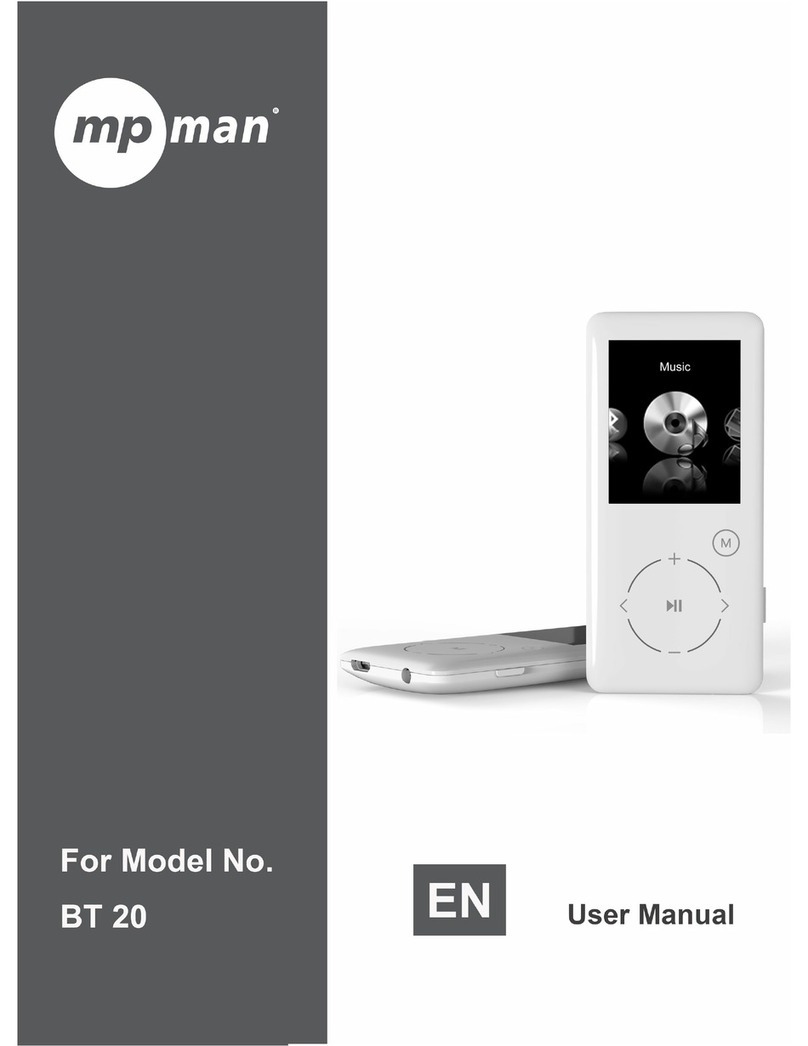
MP-Man
MP-Man BT-20 User manual

MP-Man
MP-Man SAMBAWOM User manual

MP-Man
MP-Man MP-F60 User manual

MP-Man
MP-Man MP-F400 User manual

MP-Man
MP-Man MP-FUB58 User manual
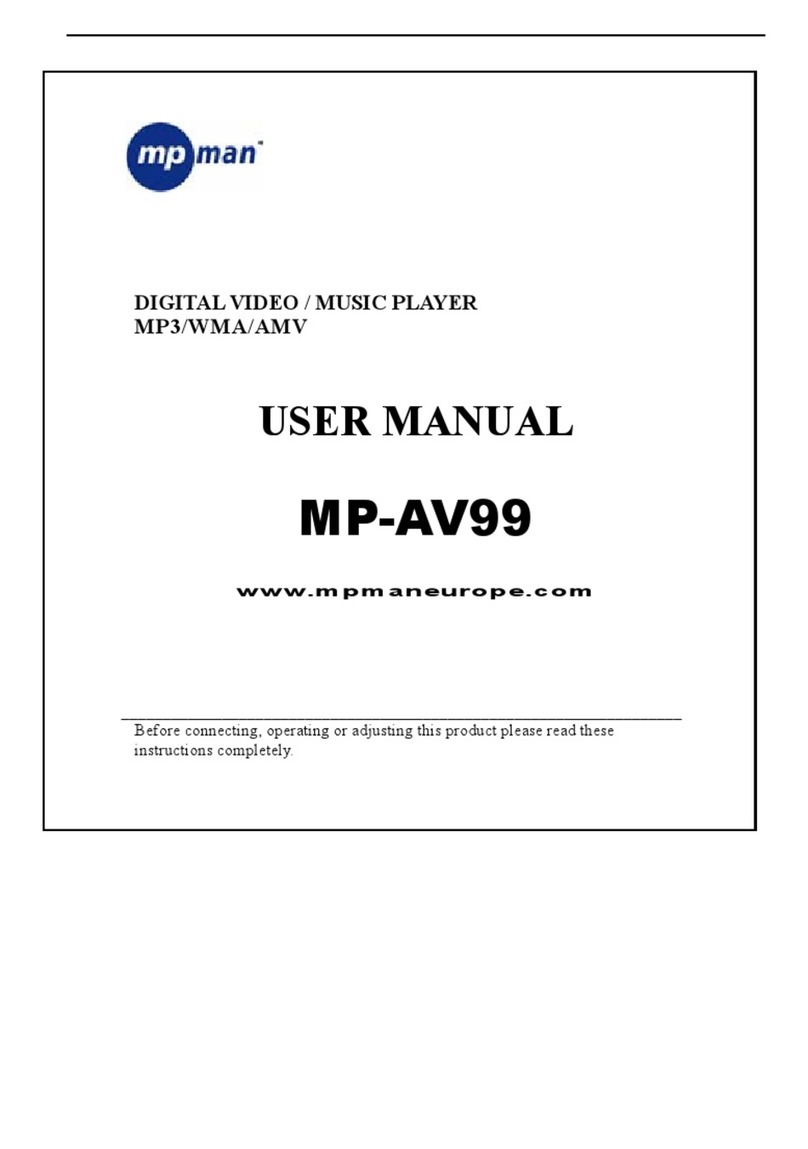
MP-Man
MP-Man MP-AV99 User manual
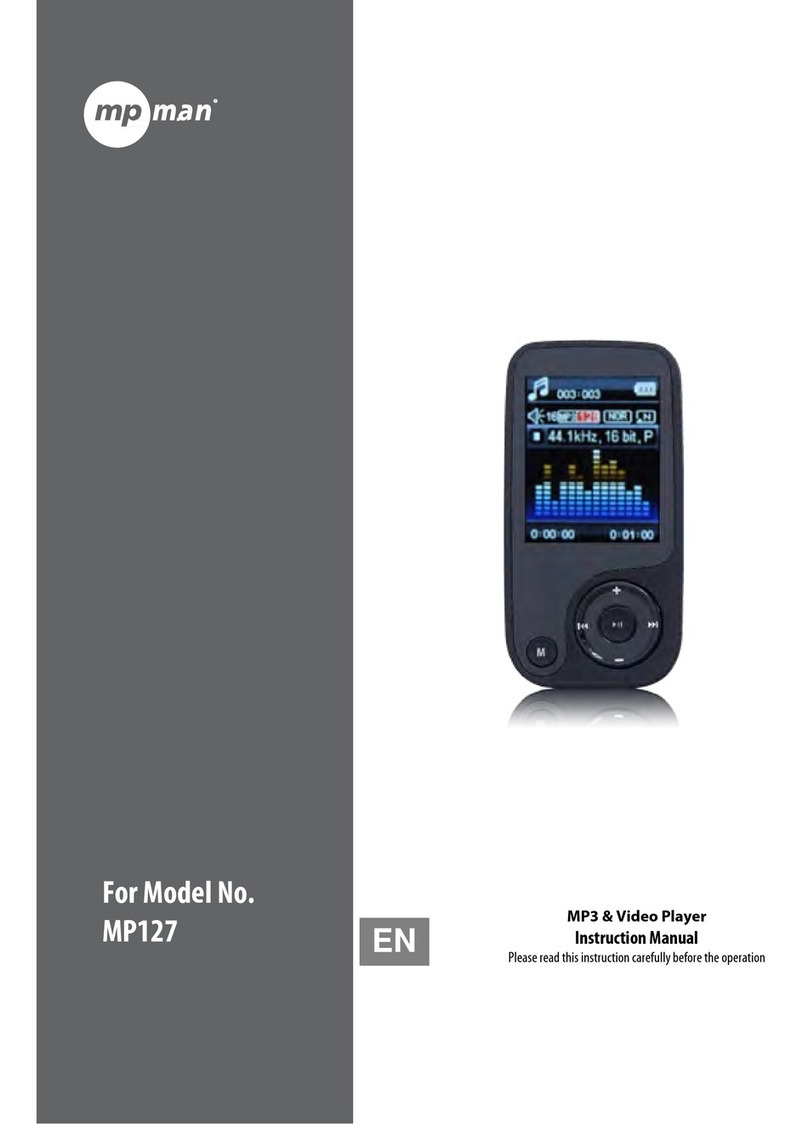
MP-Man
MP-Man MP127 User manual
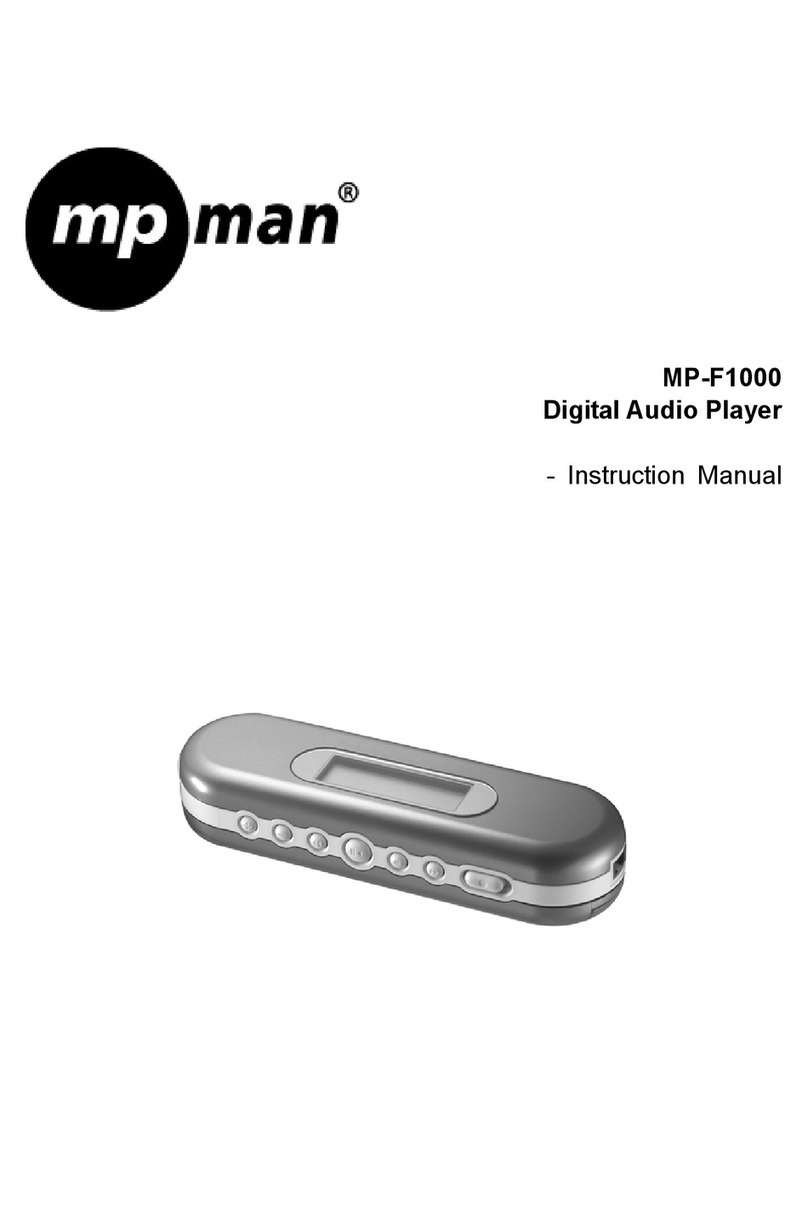
MP-Man
MP-Man MP-F1000 User manual