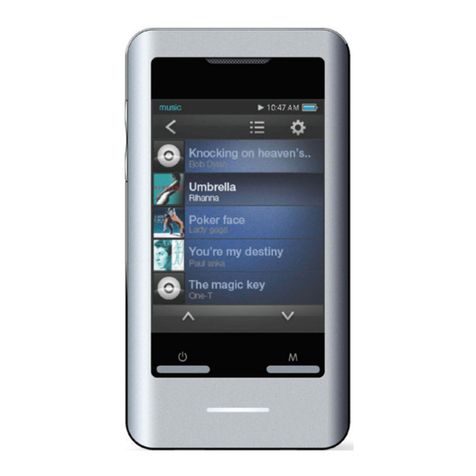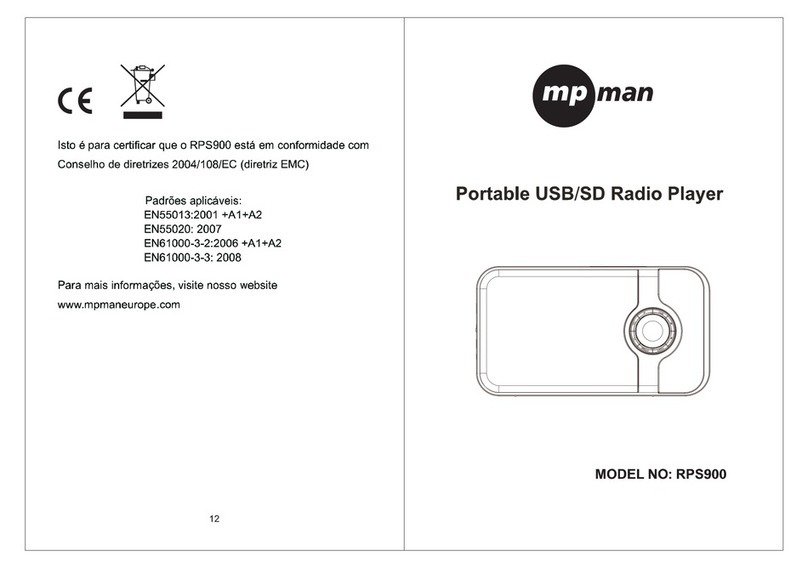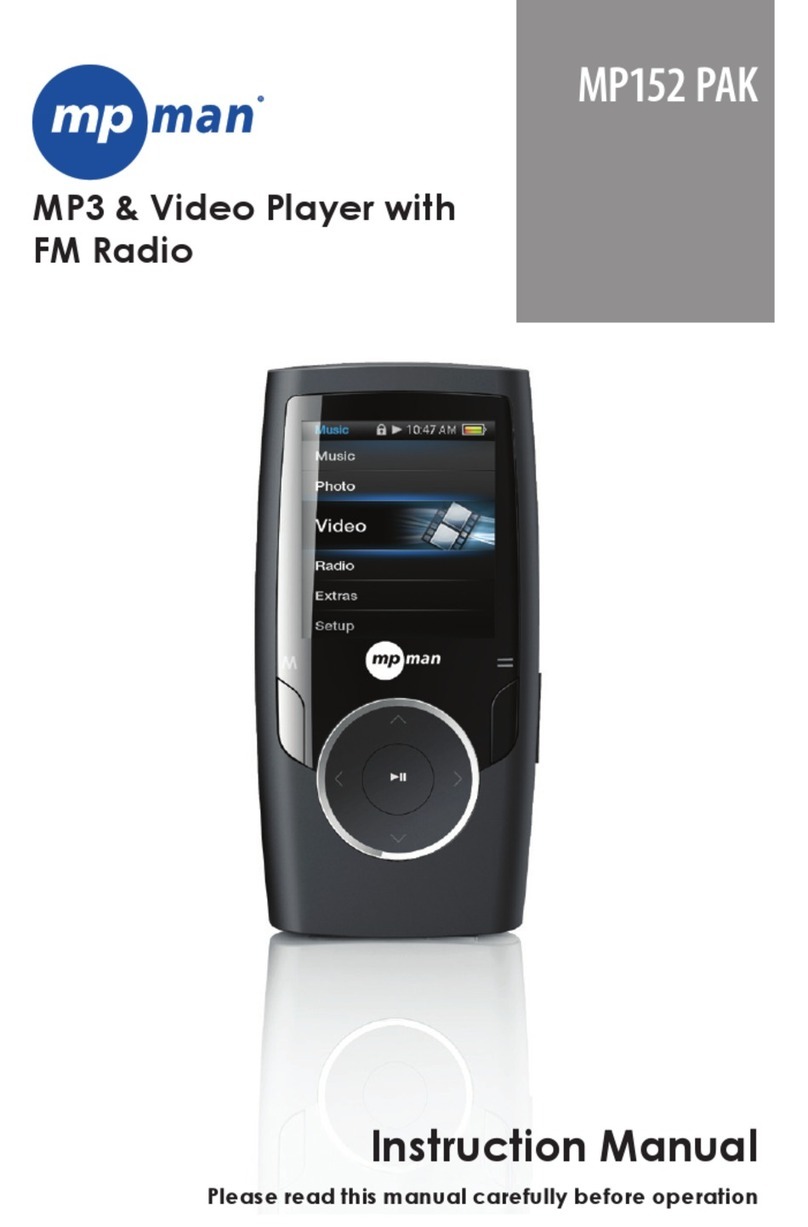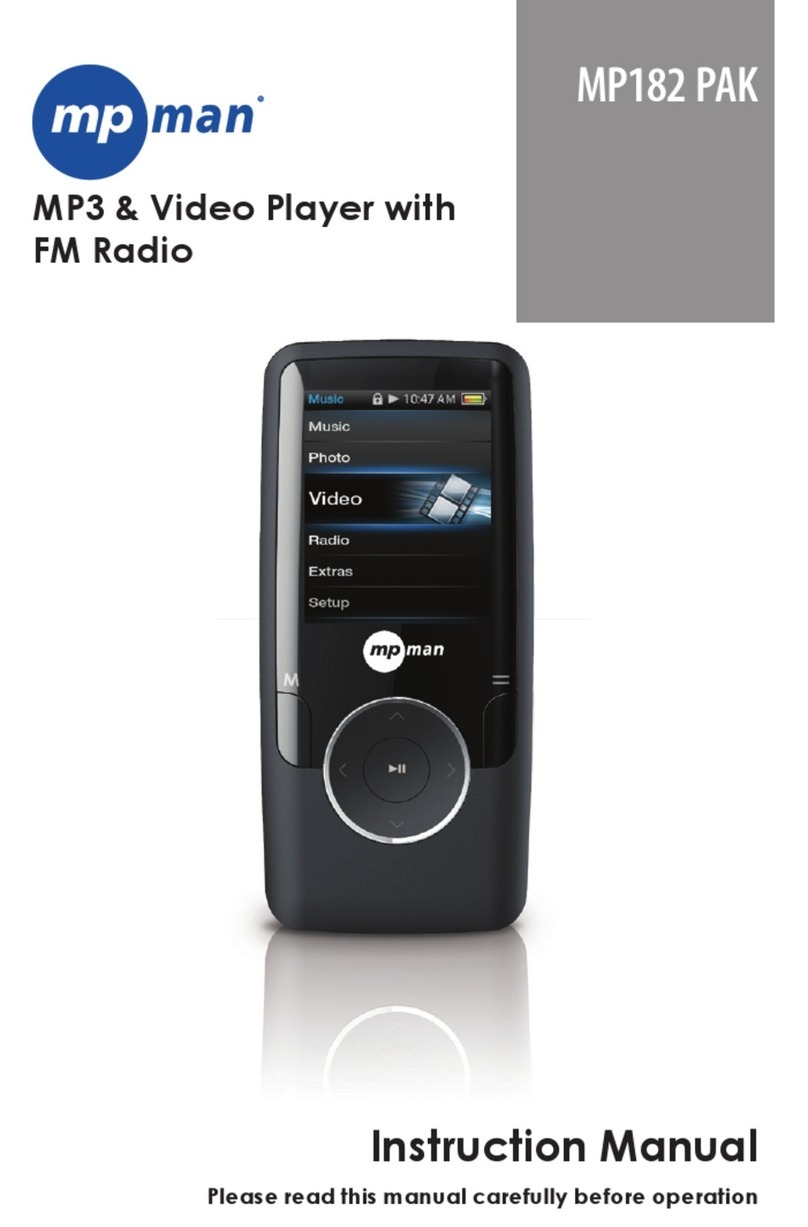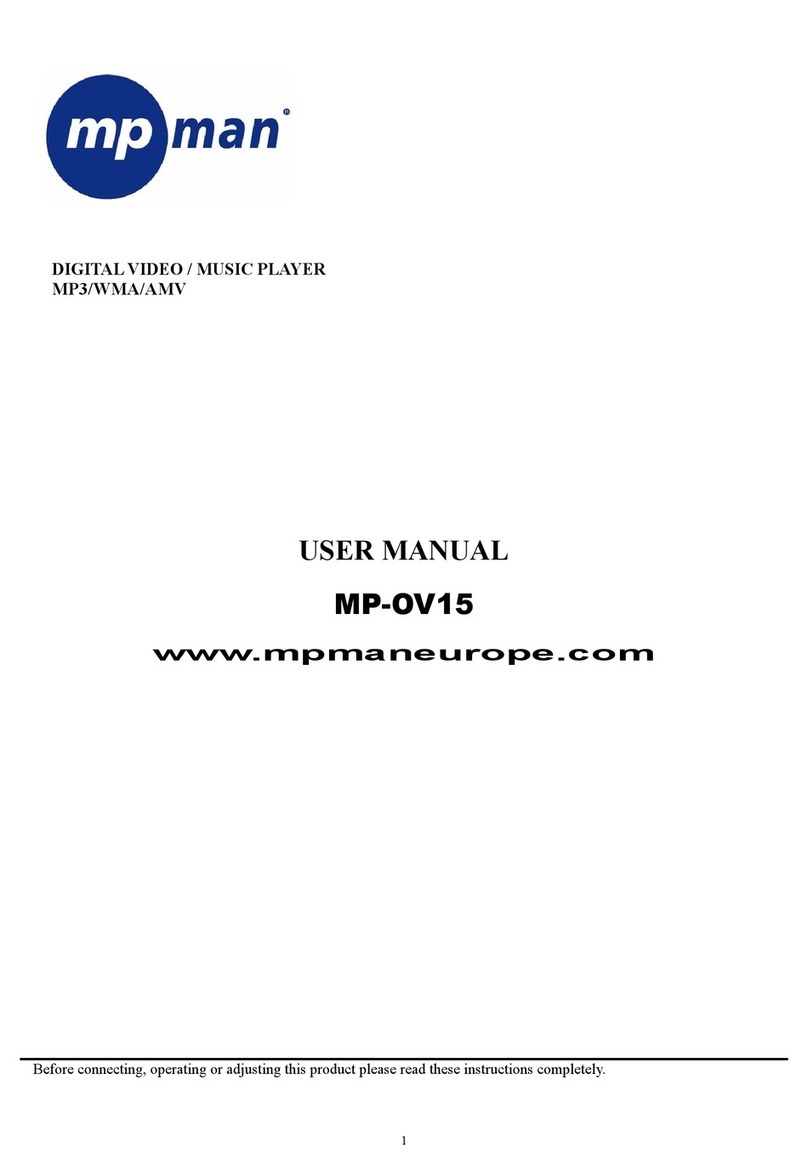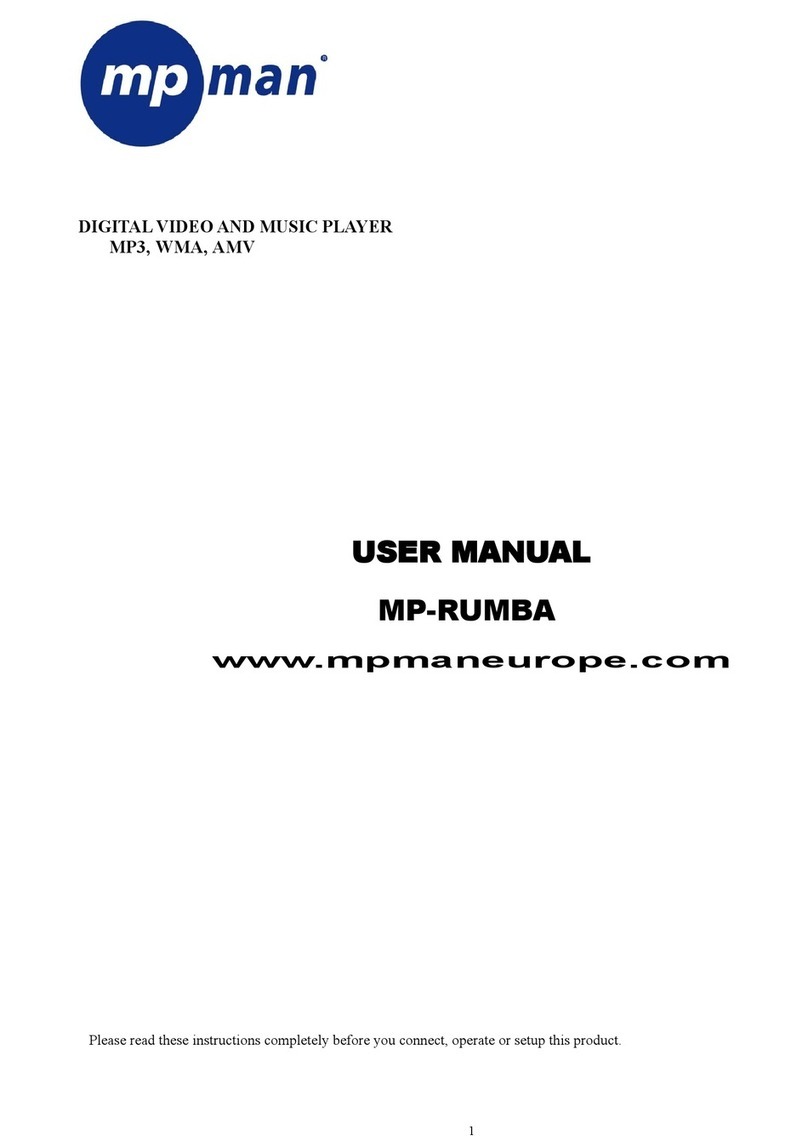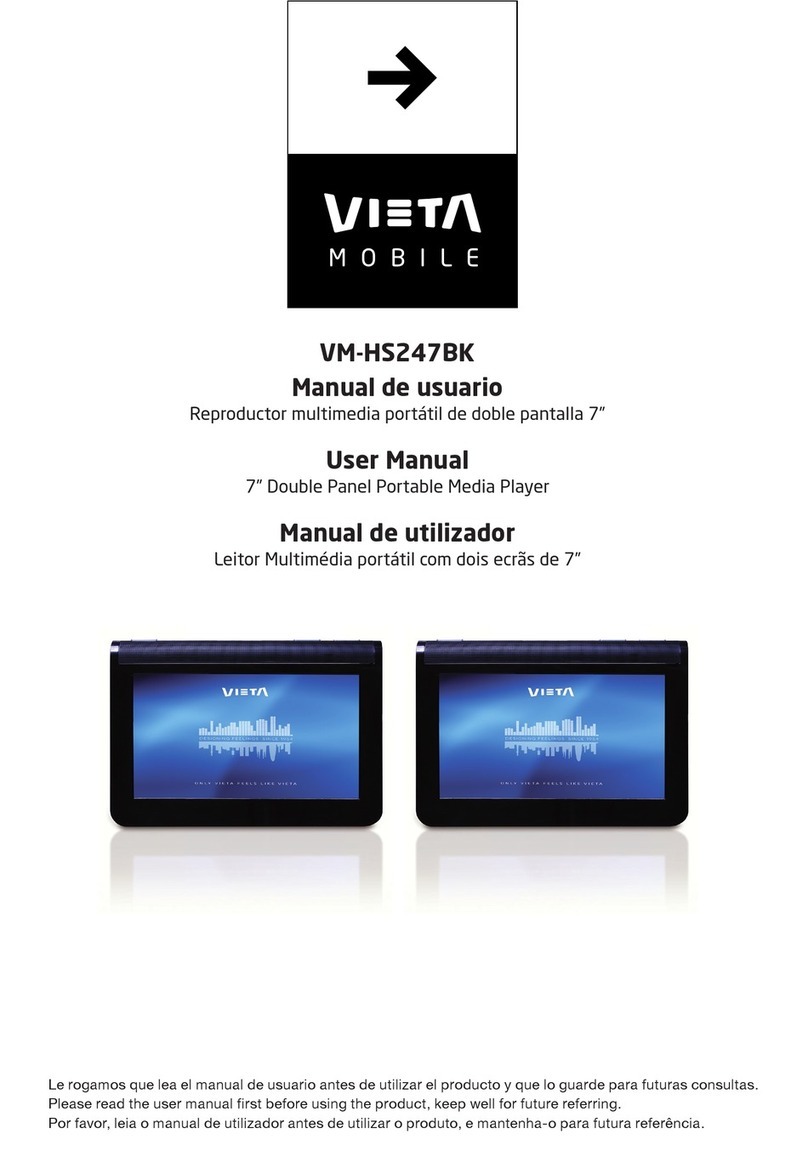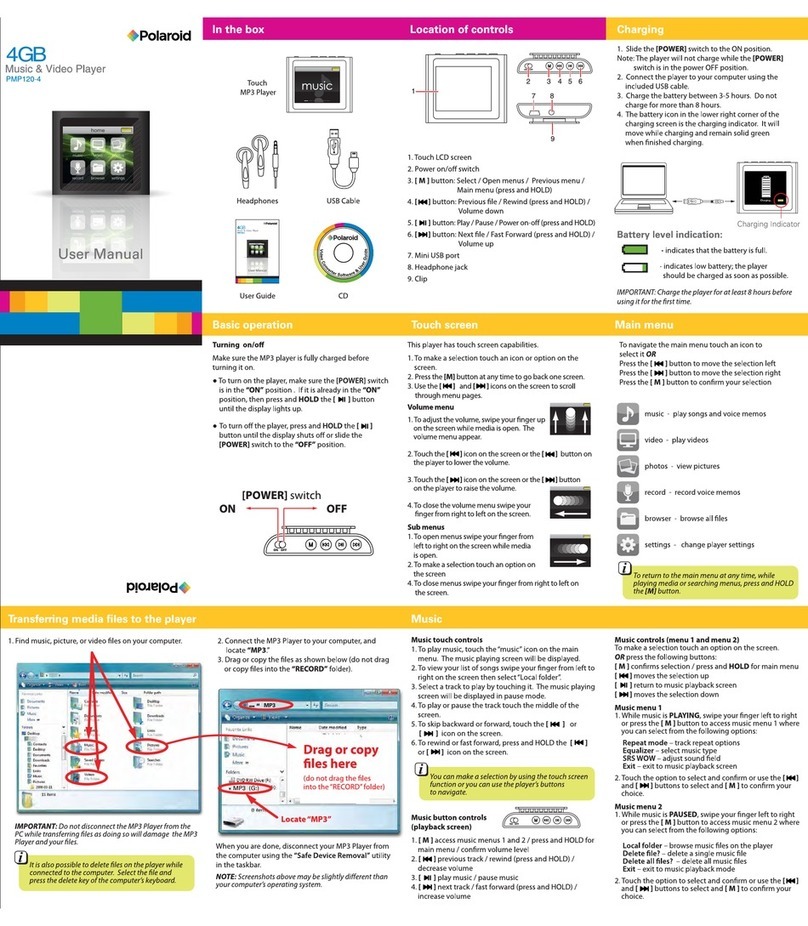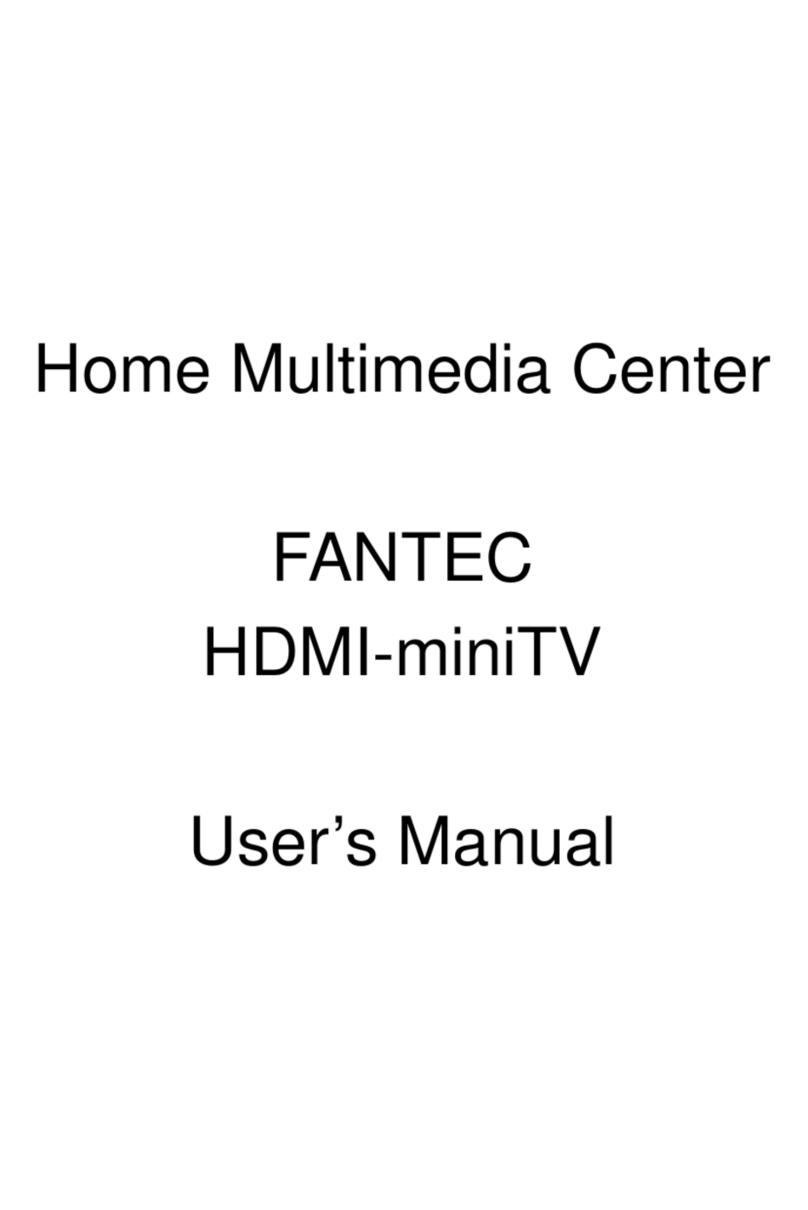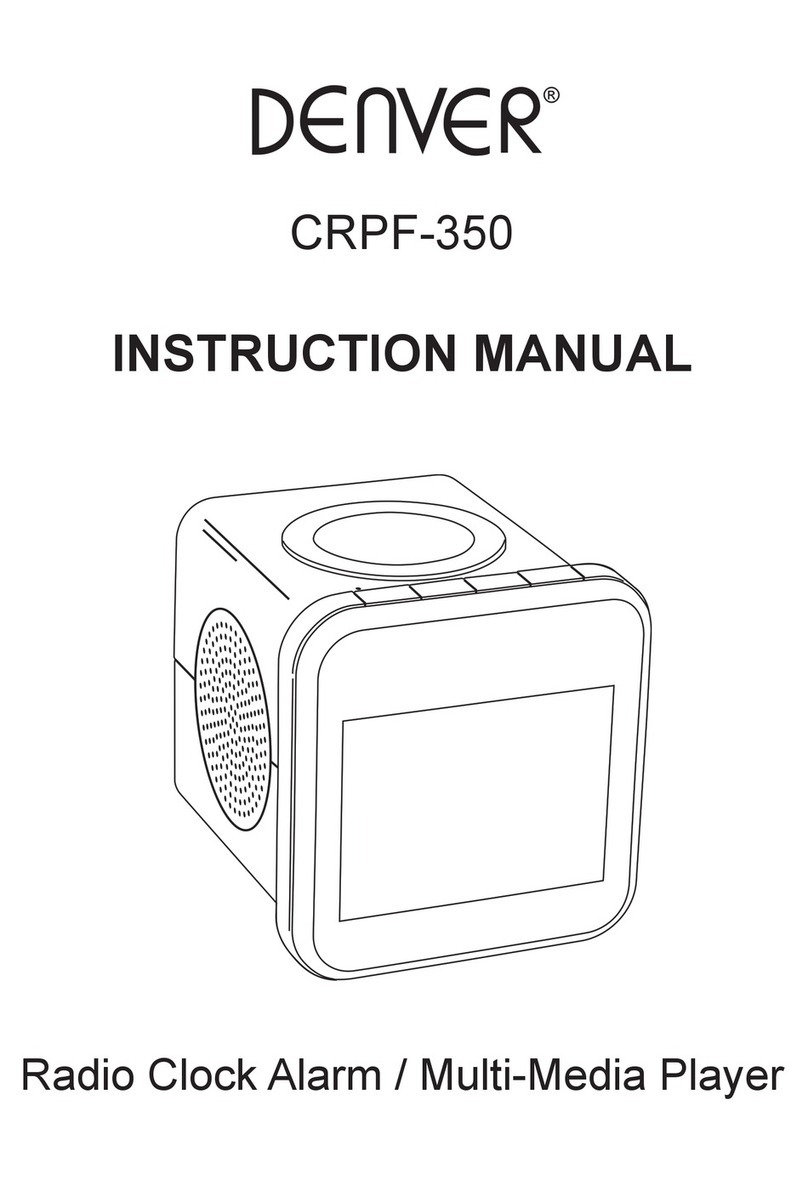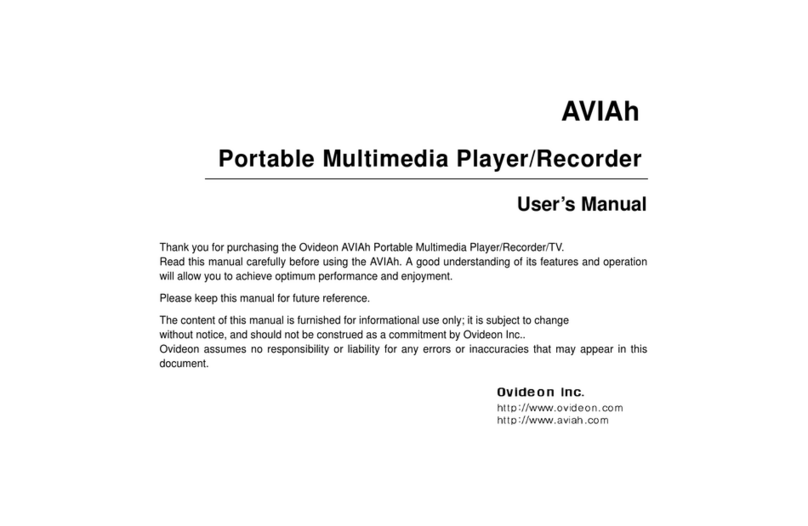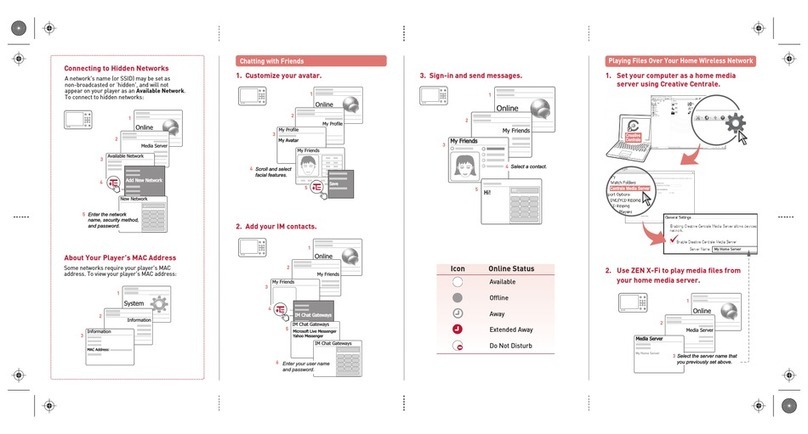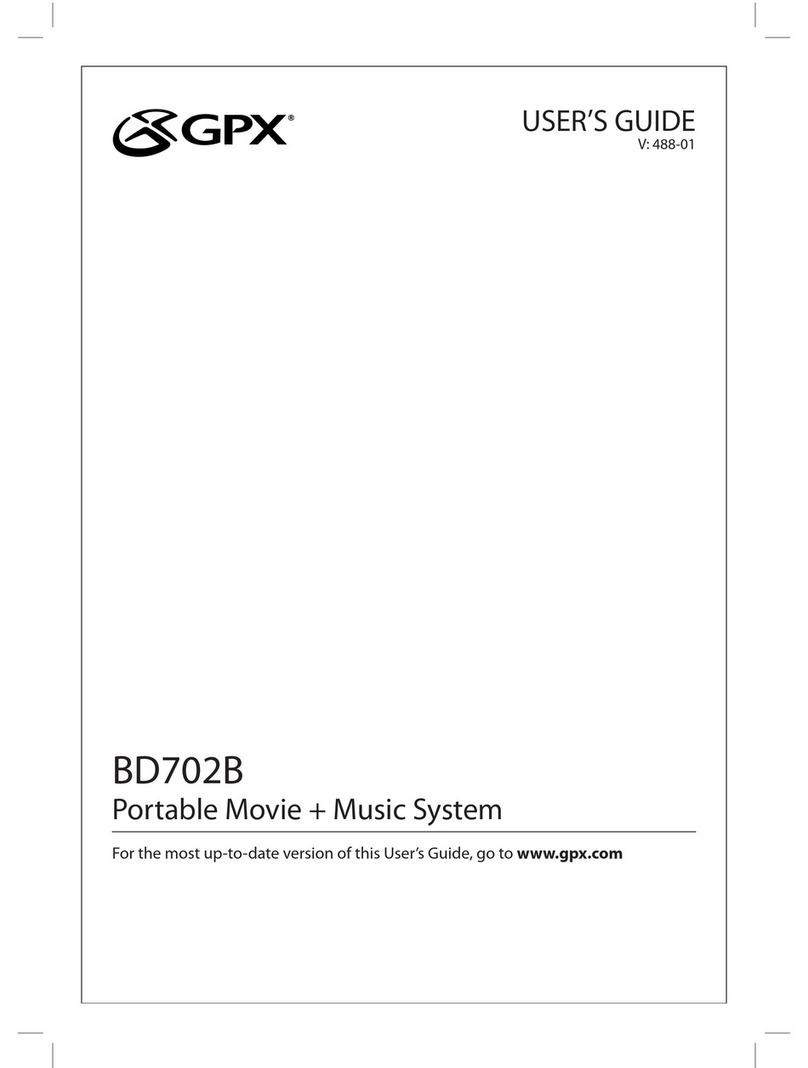Page 2
Table of Contents
TABLE OF CONTENTS...............................................2
PACKAGE CONTENTS ............................................. 4
FEATURES .................................................................5
CONTROLS AT A GLANCE ......................................6
Disabling the Controls (Hold) ...............................8
GETTING STARTED ...................................................9
Charging the Battery.............................................9
Charging with a Computer ..........................9
Turning the Player On/Off ...................................10
Resetting the Player .............................................10
Using the Touchpad Controls .............................10
MAIN MENU .......................................................... 12
Main Menu Controls............................................. 12
MUSIC MODE ........................................................ 13
Music Browser Controls........................................ 13
Now Playing Controls (Music Playback)........... 15
Quick Option Menu ..................................... 16
PICTURES MODE.................................................... 19
Picture Browser Controls...................................... 19
Picture Viewer Controls ....................................... 19
VIDEO MODE.........................................................22
Video Browser Controls .......................................22
Video Playback Controls ....................................22
RADIO MODE ........................................................24
Radio Tuning Controls..........................................24
TEXT MODE ............................................................27
Text Browser Controls ...........................................27
Text Reader Controls............................................27