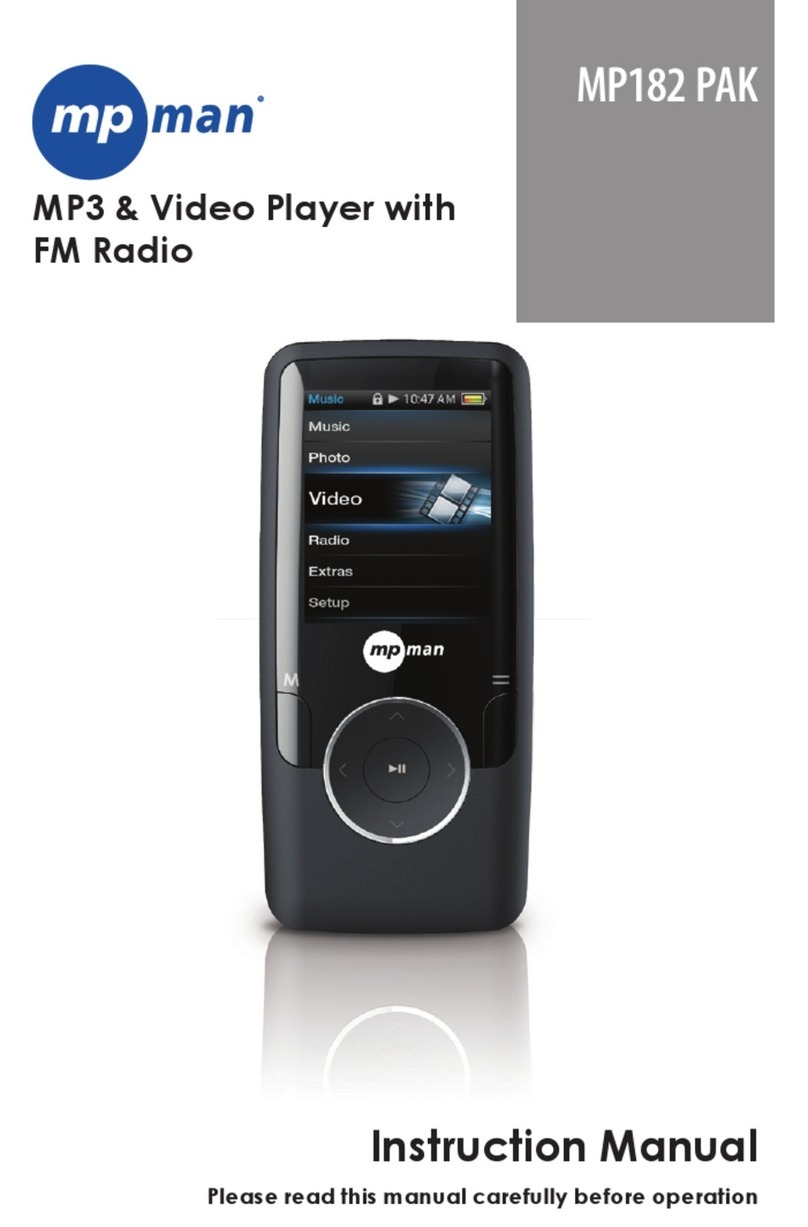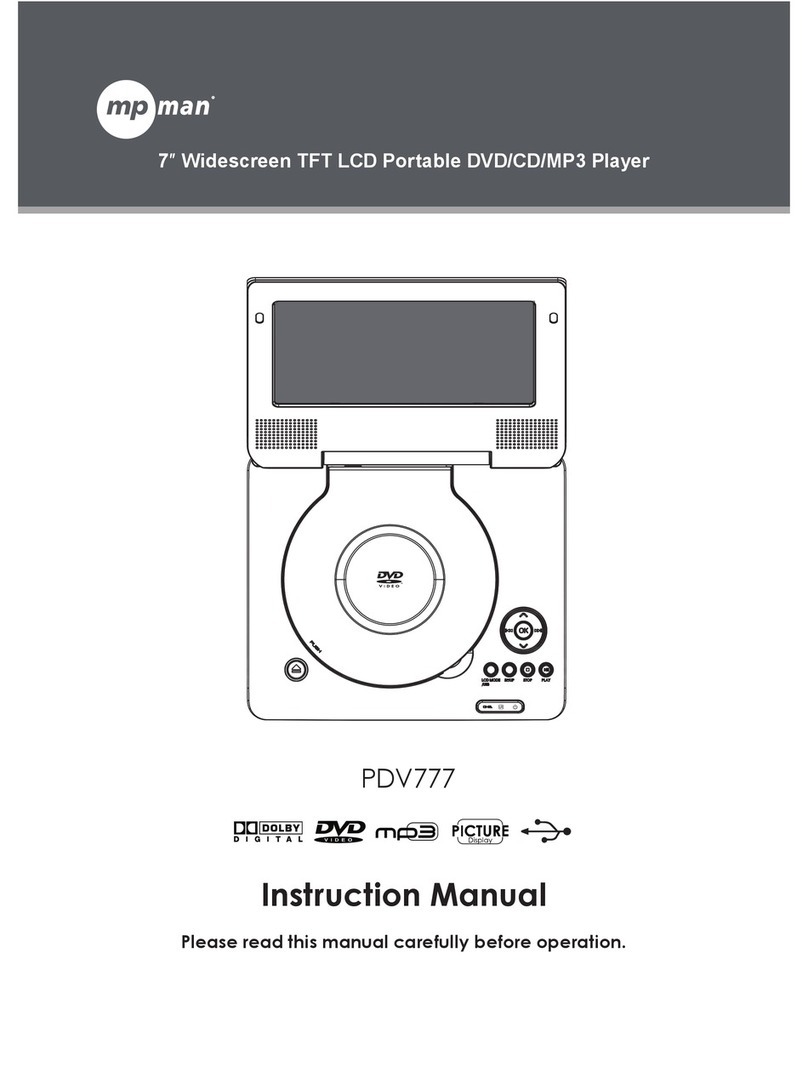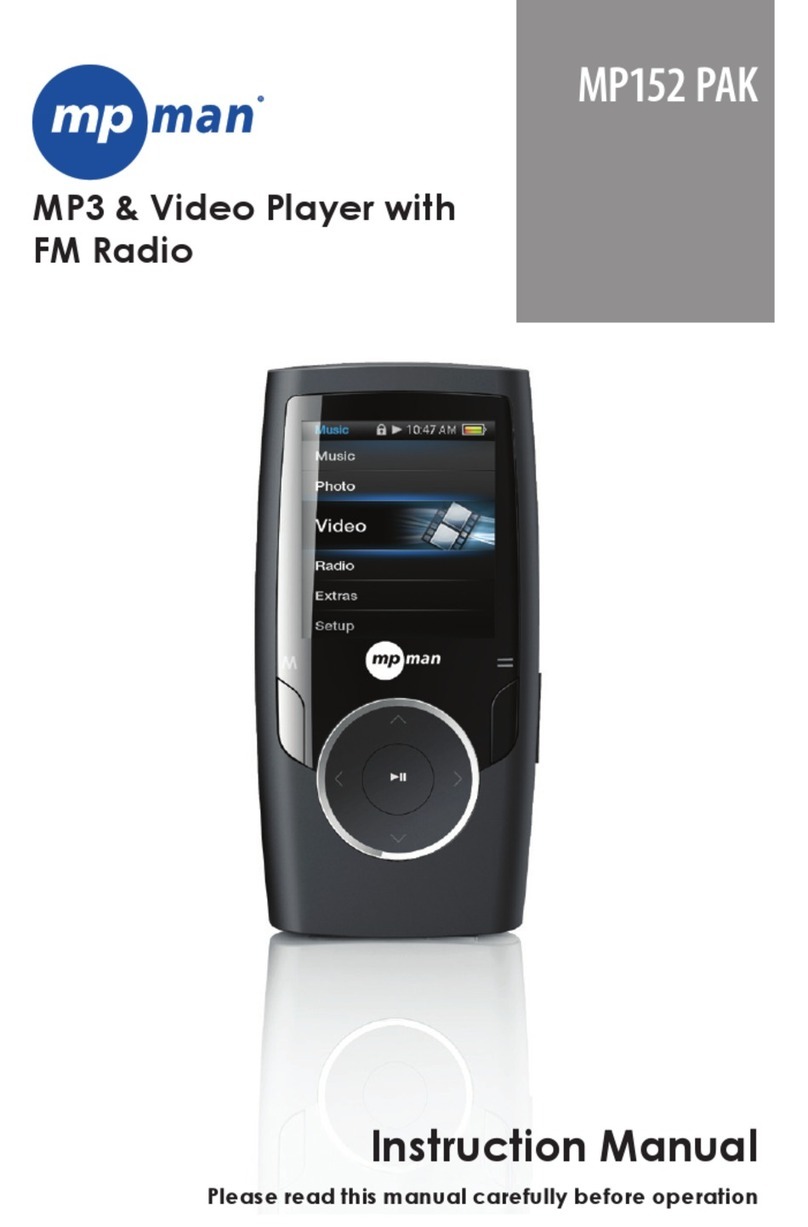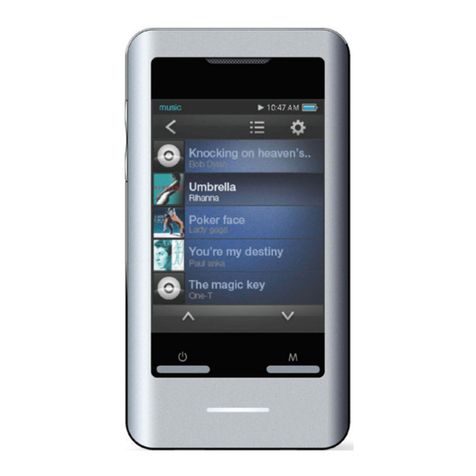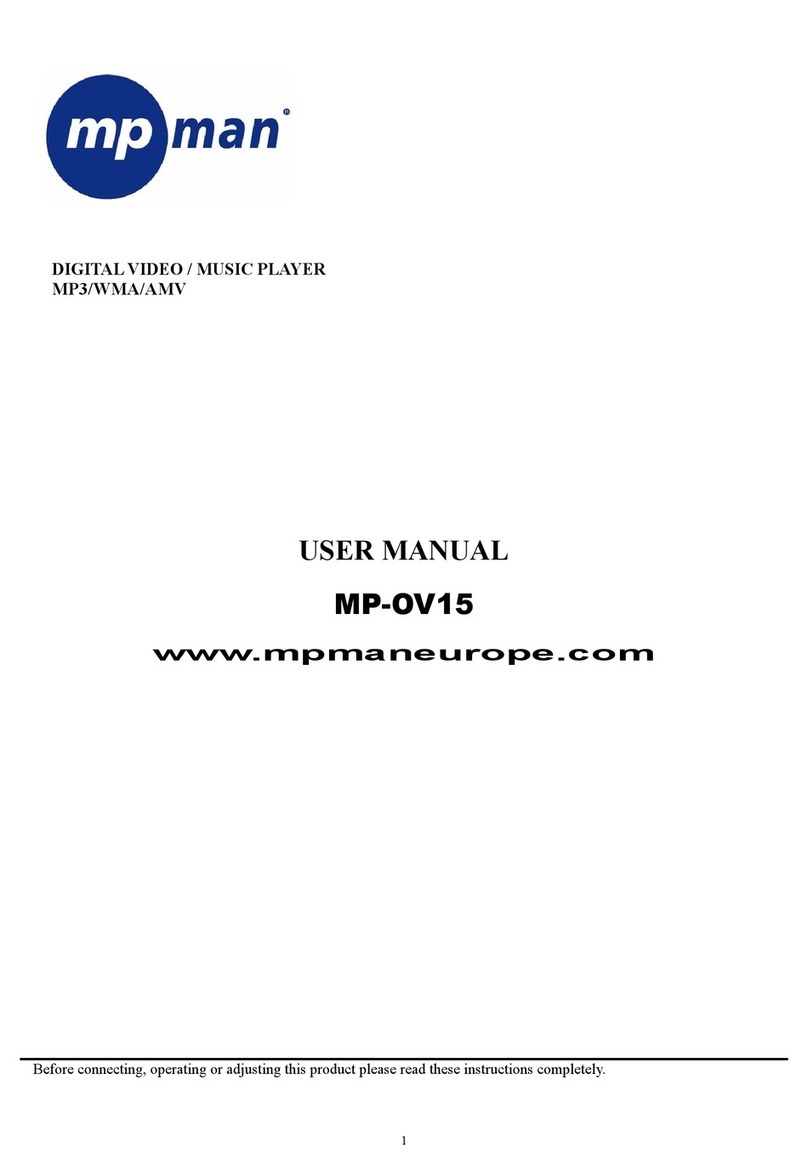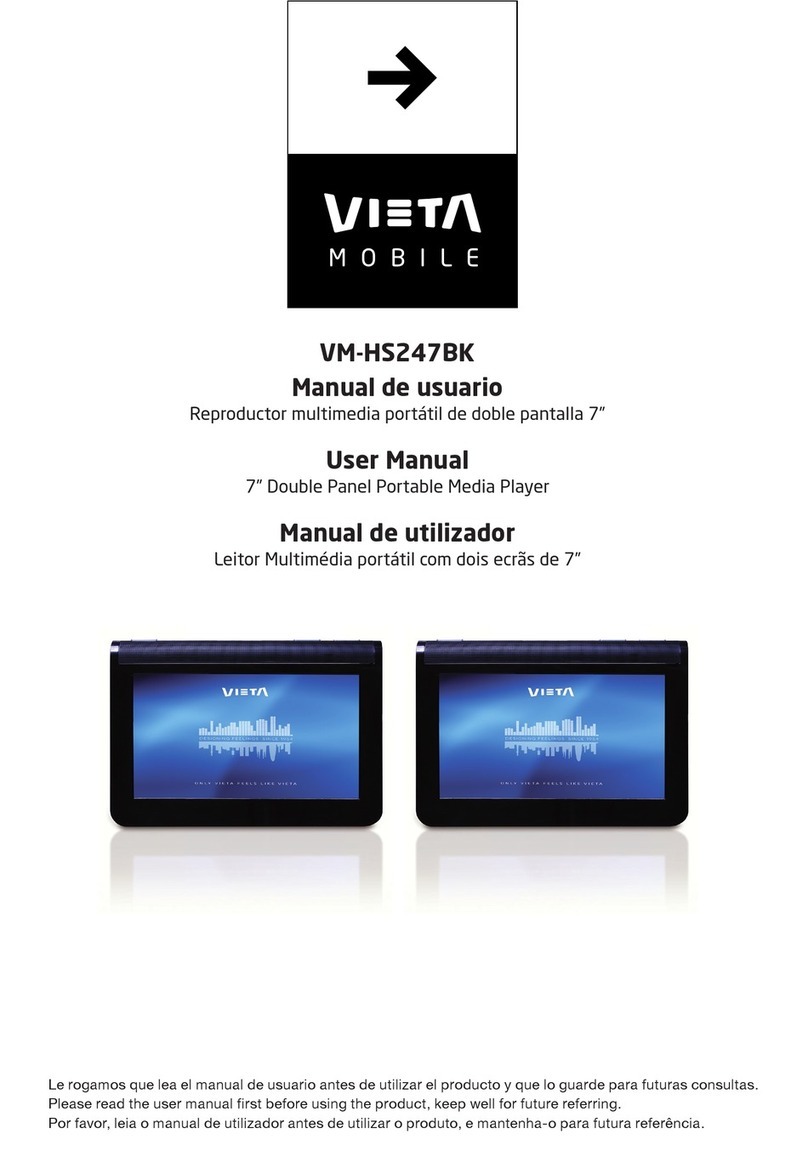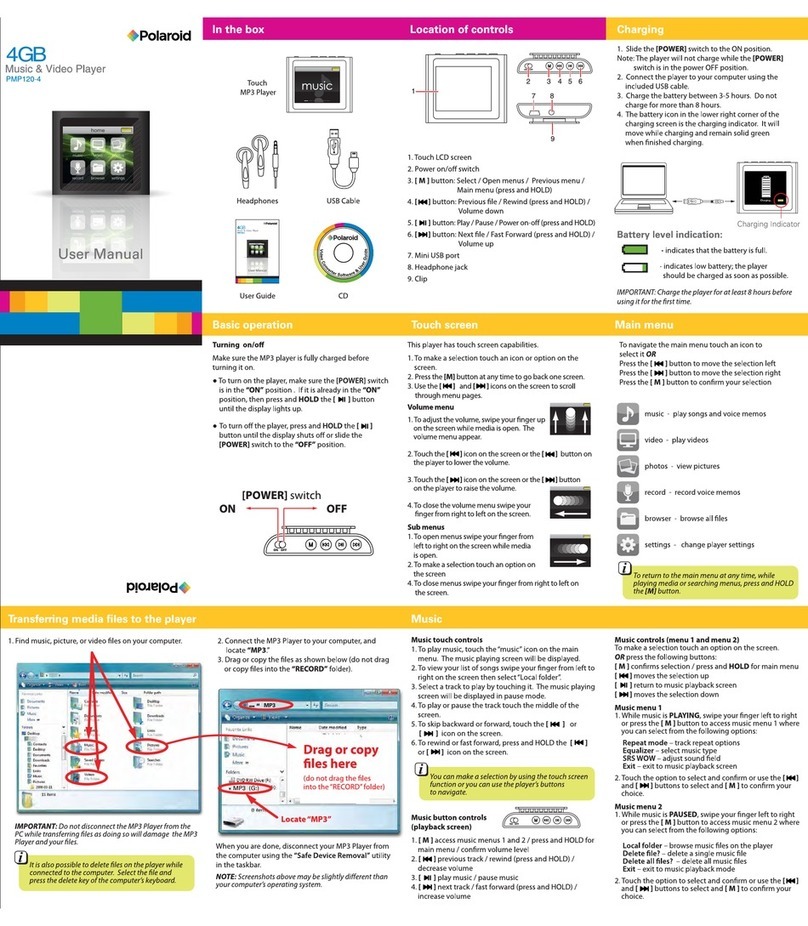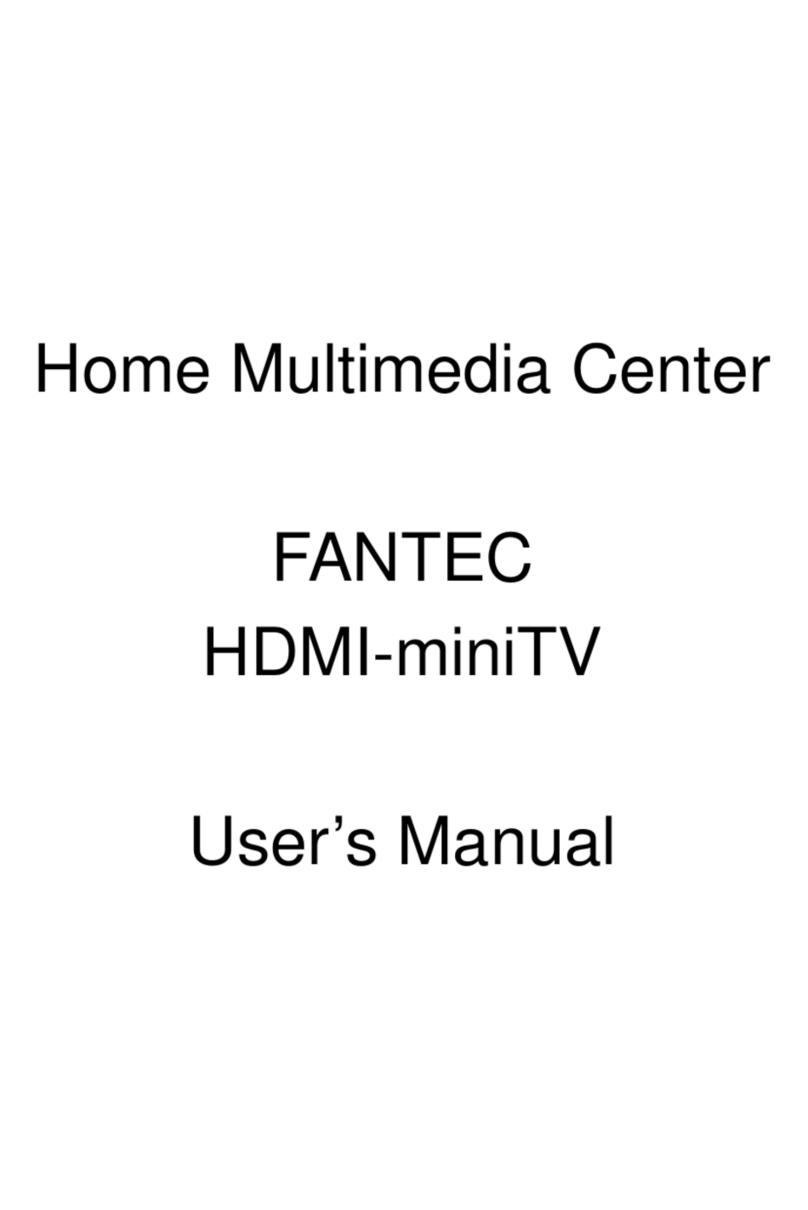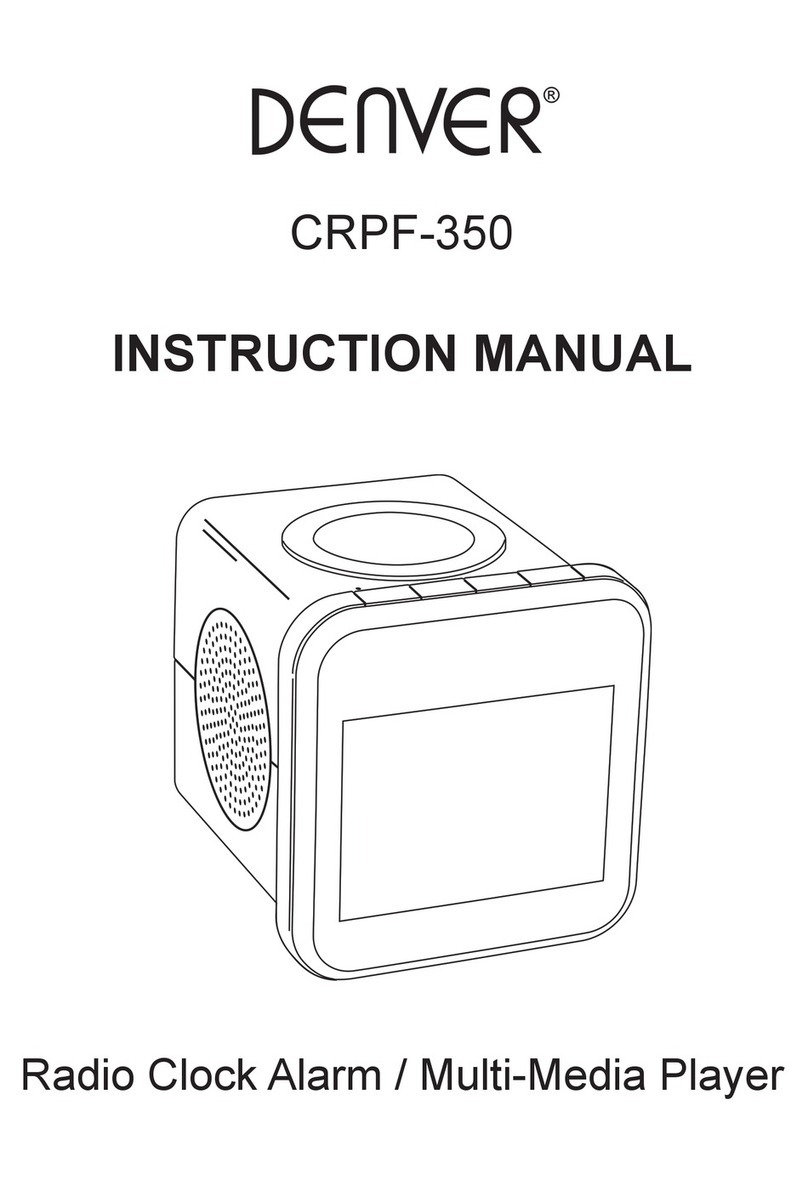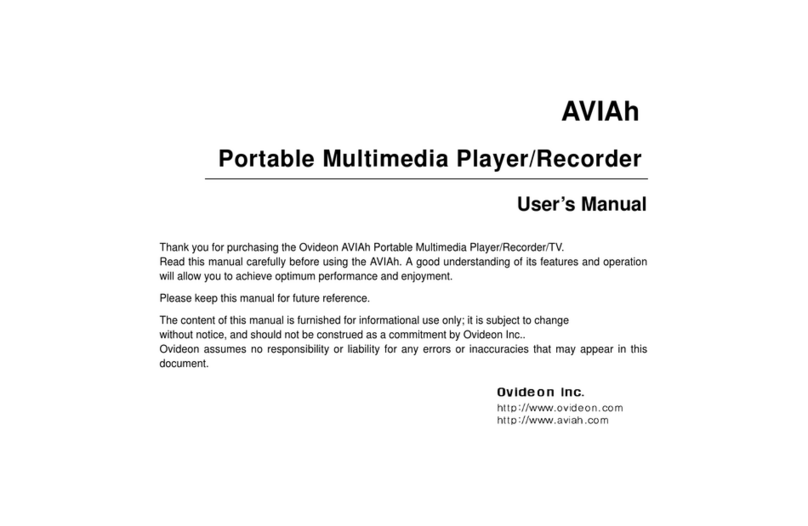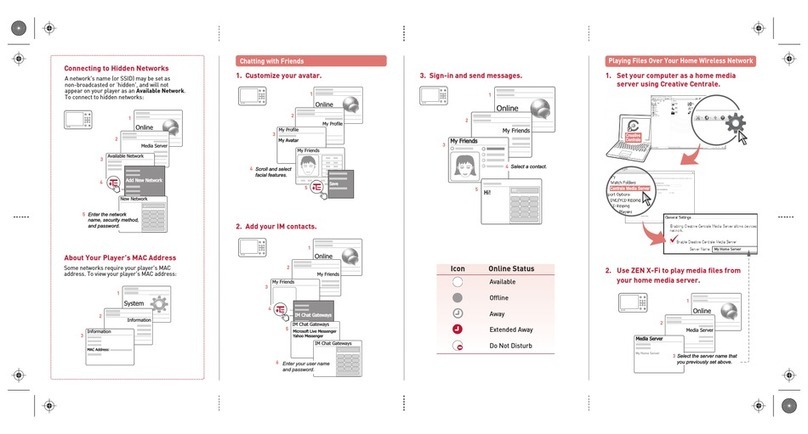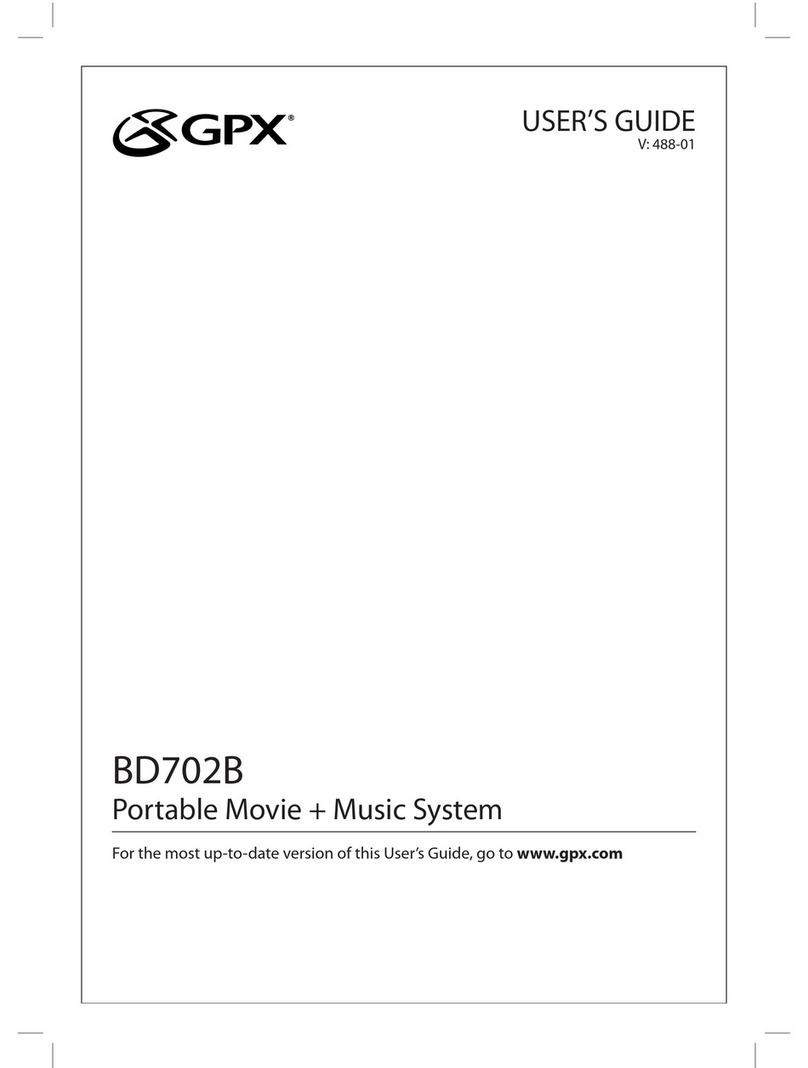2
Page 2
TABLE OF CONTENTS
TABLE OF CONTENTS .......................................................................................8
PACKAGE CONTENTS.................................................................................... 10
FEATURES ........................................................................................................ 11
POWERING YOUR PLAYER ............................................................................ 12
Charging the Battery.................................................................................12
Turning Your Player On/Off.......................................................................13
Locking/Unlocking Your Player’s Keys (Hold)...........................................13
Resetting Your Player ...............................................................................13
LOCATION OF CONTROLS ........................................................................... 14
DISPLAY OVERVIEW ....................................................................................... 15
BASIC OPERATIONS....................................................................................... 16
Using the Touchpad Controls....................................................................16
Using the Controls to Navigate .................................................................16
Music Playback Controls...........................................................................17
Smart Menu Options.................................................................................17
PHOTO MODE ................................................................................................ 19
Photo Controls ..........................................................................................19
VIDEO MODE .................................................................................................20
Video Controls ....................................................................................... 20
FM RADIO MODE .......................................................................................... 21
Normal (Manual Tuning)............................................................................21
Preset (Preset Tuning) ..............................................................................21
Auto-Save Preset Stations........................................................................21
Smart Menu Option (Preset Actions) ....................................................... 22
Add Preset (Manual).......................................................................... 22
Del Preset.......................................................................................... 22
E-BOOK MODE ..............................................................................................23
DELETE MODE ................................................................................................ 24
Smart Menu Options................................................................................ 24
Delete Controls.................................................................................. 24
SETTING MODE ..............................................................................................25
USB CONNECTIONS ......................................................................................28
Connecting to a Computer....................................................................... 29