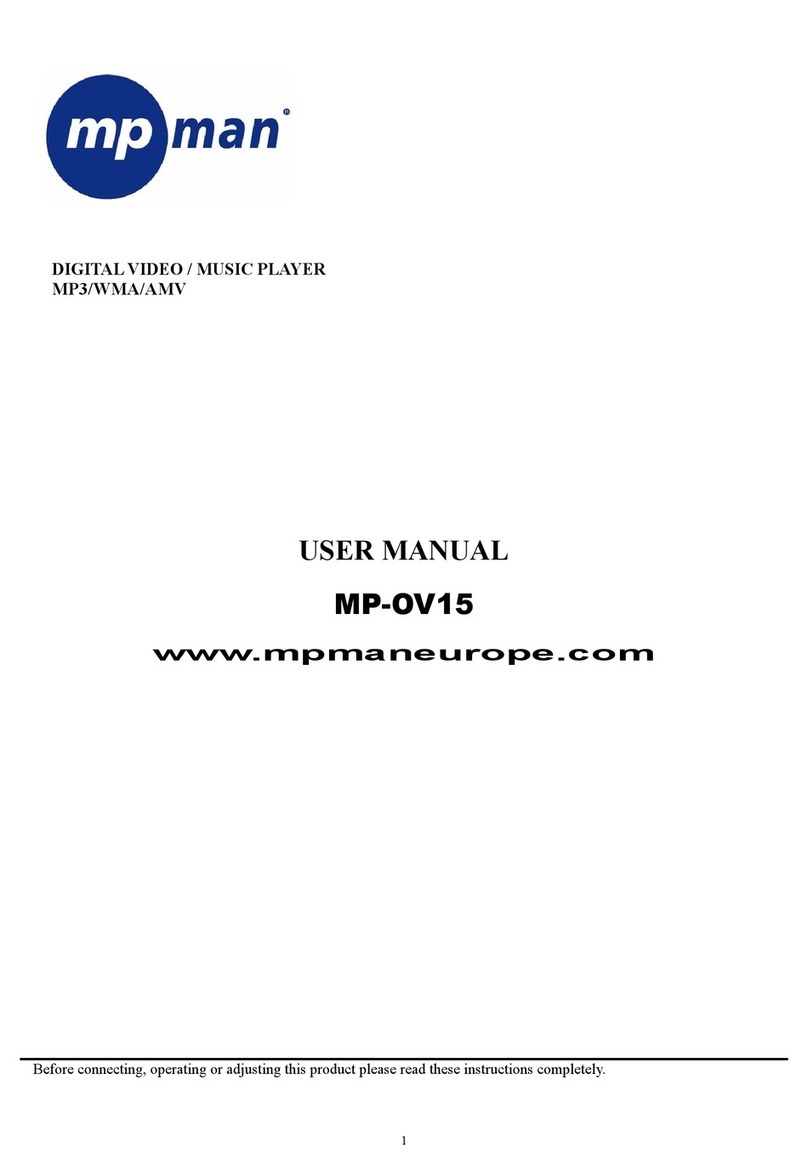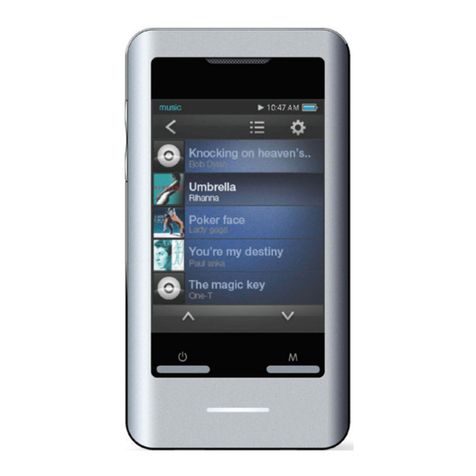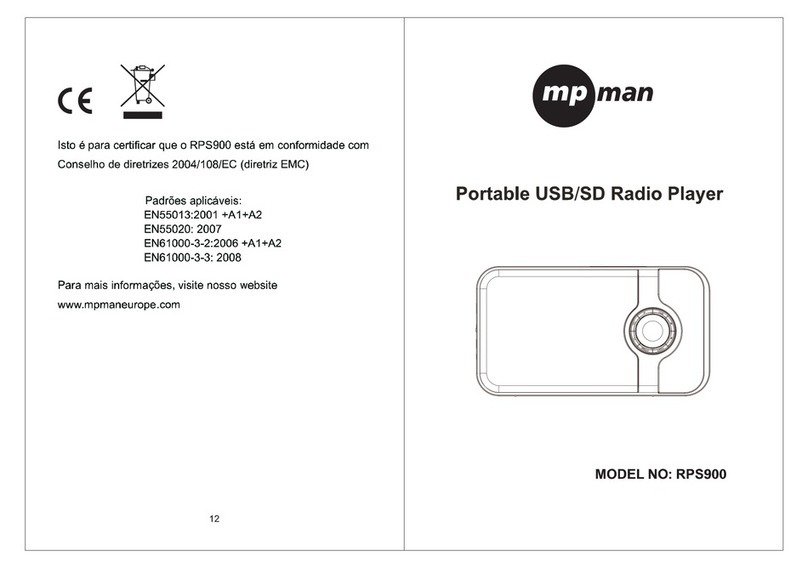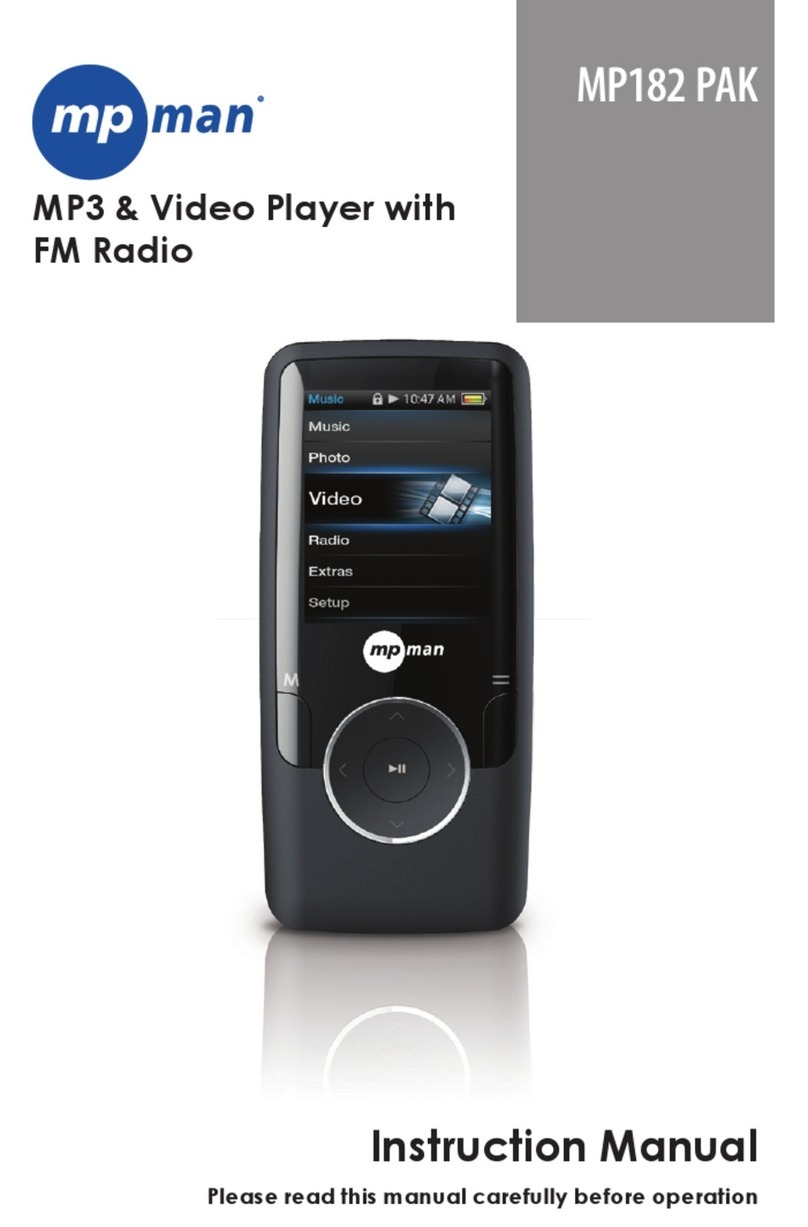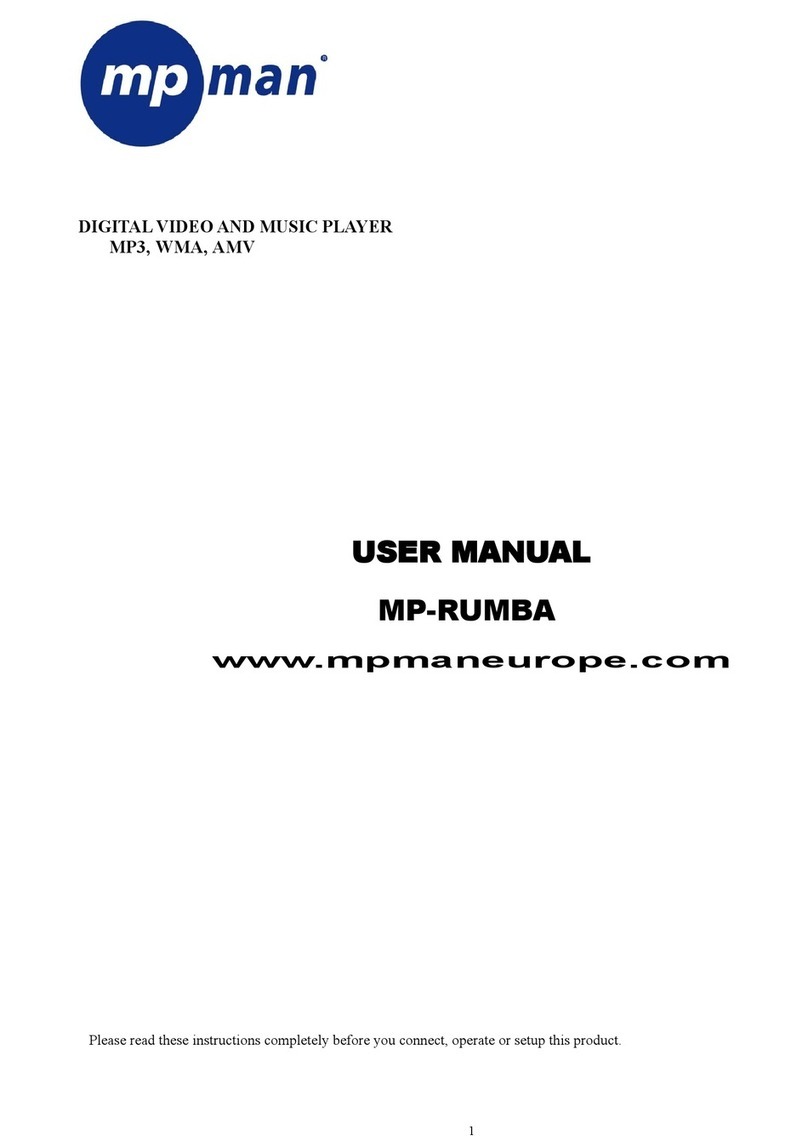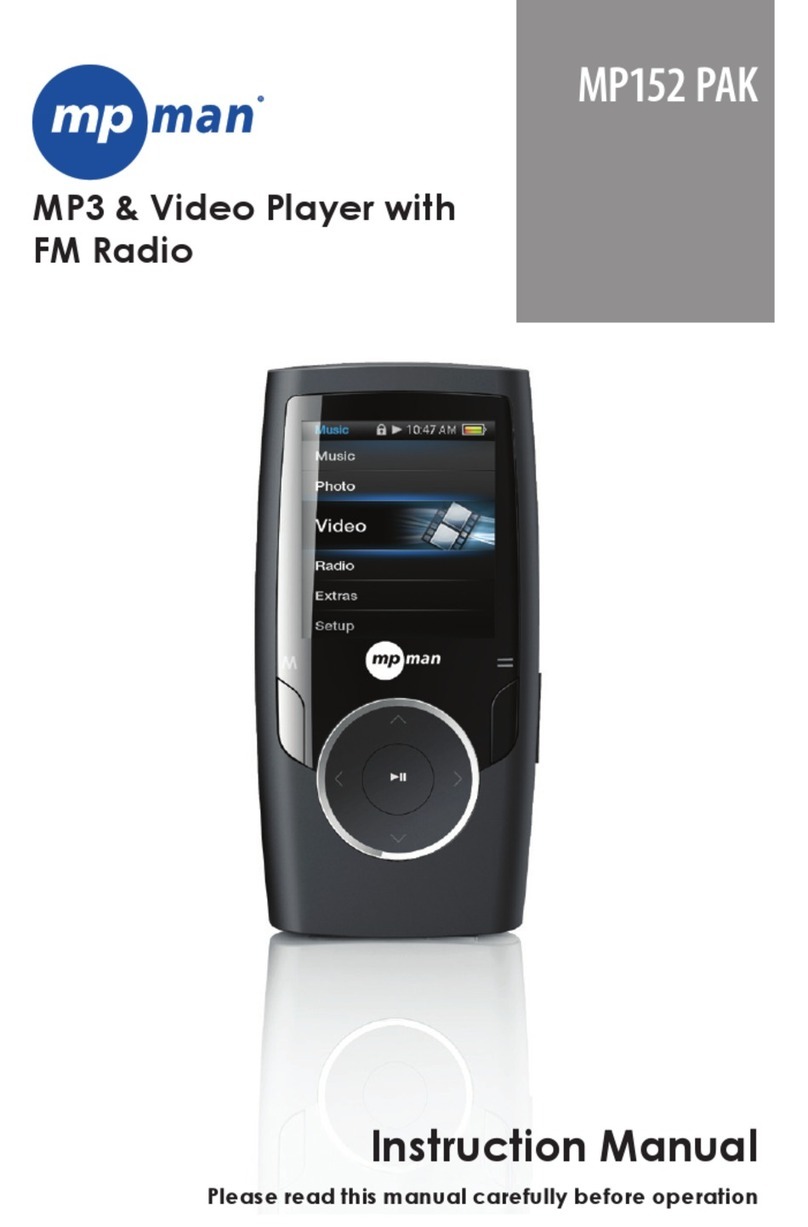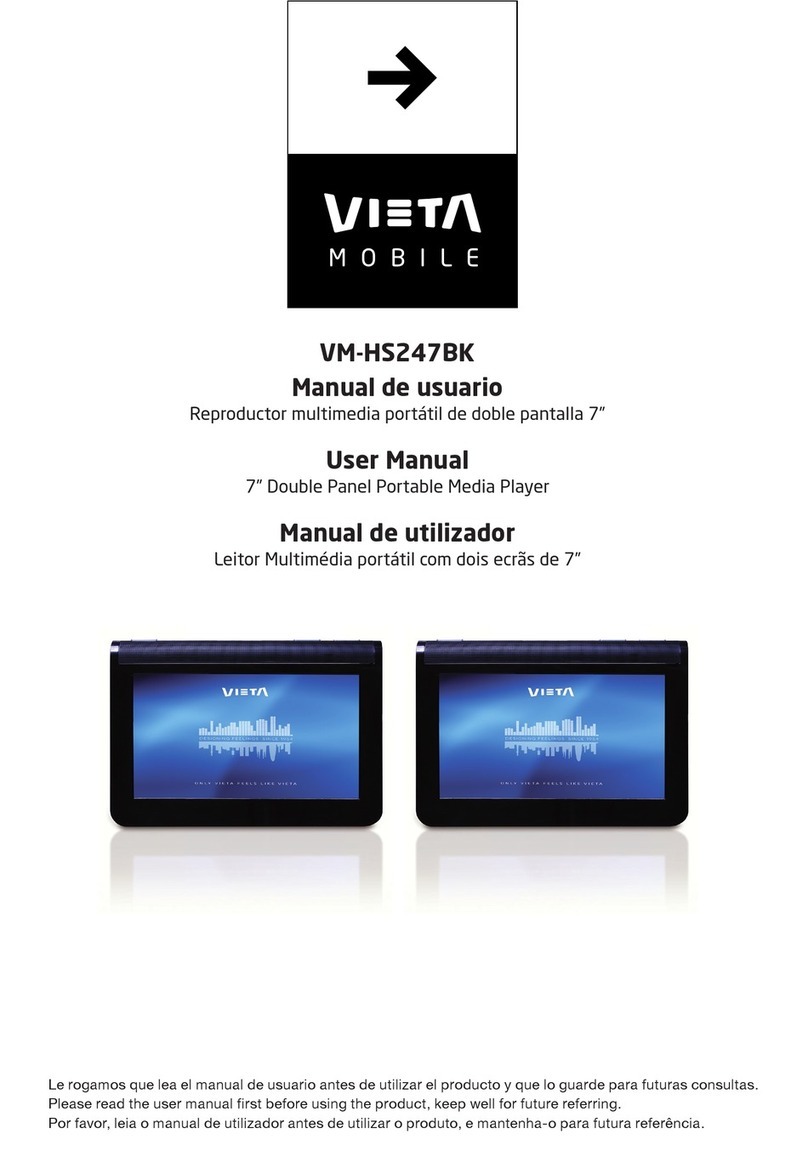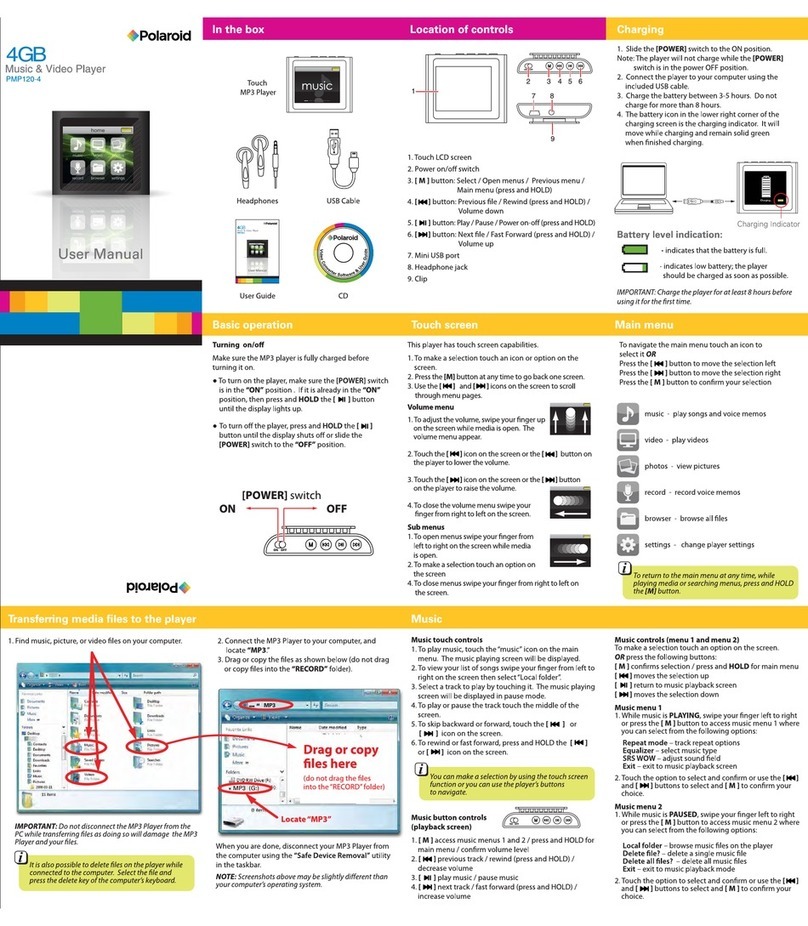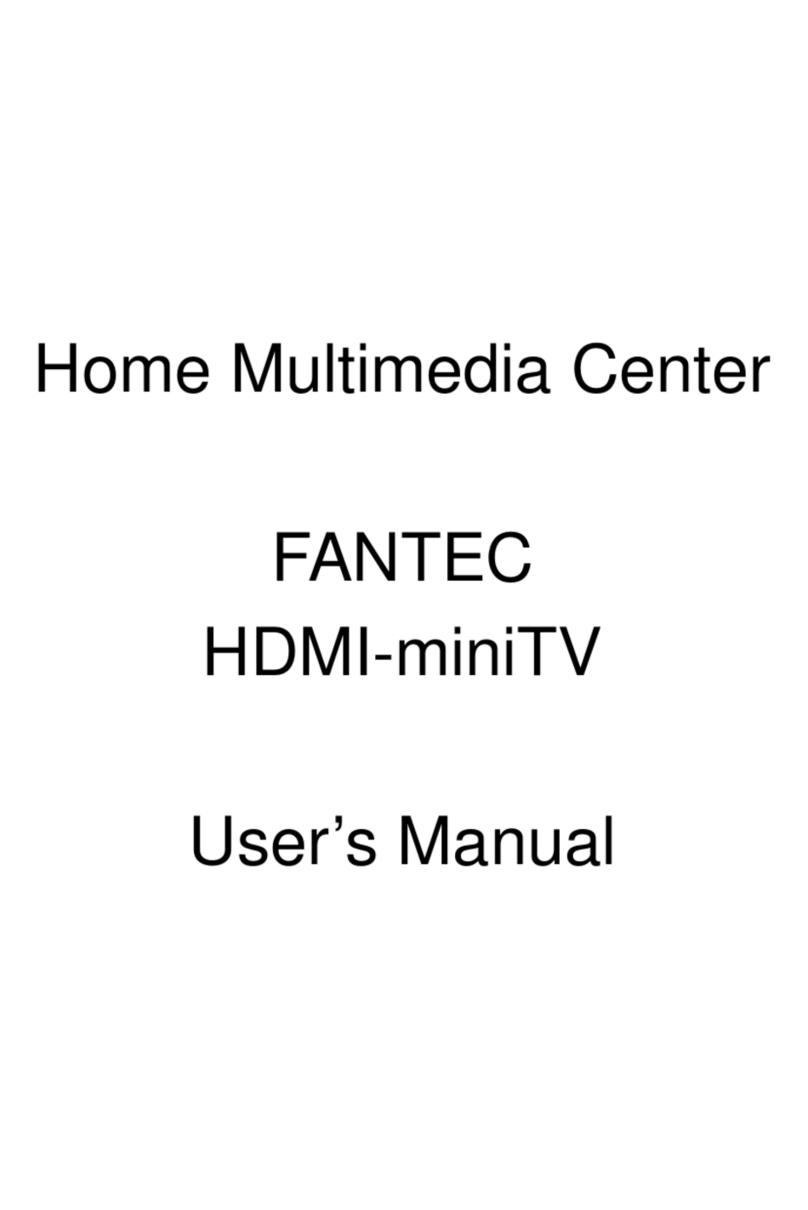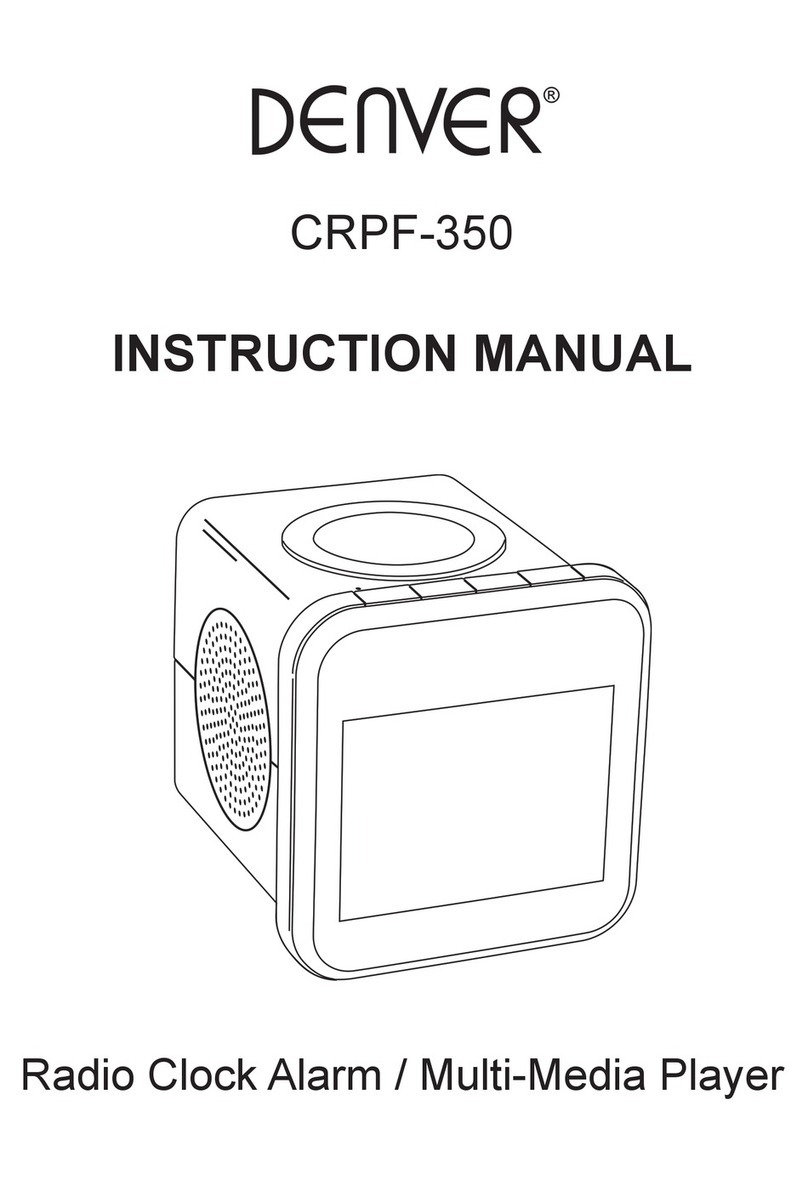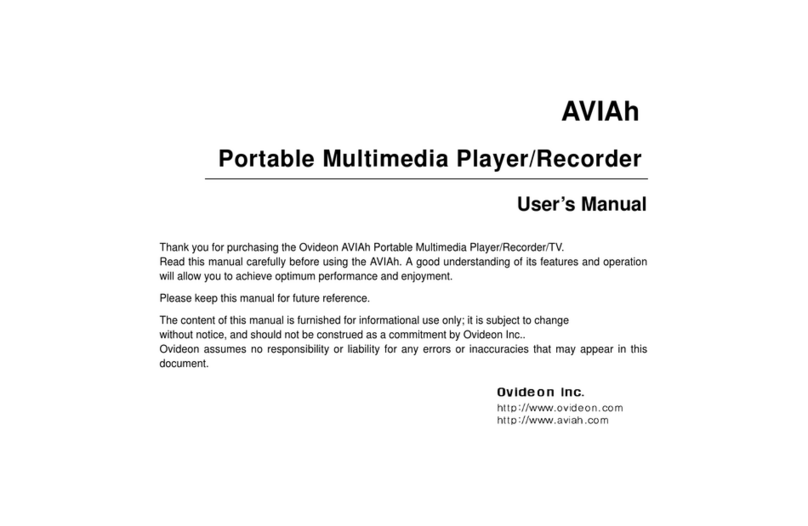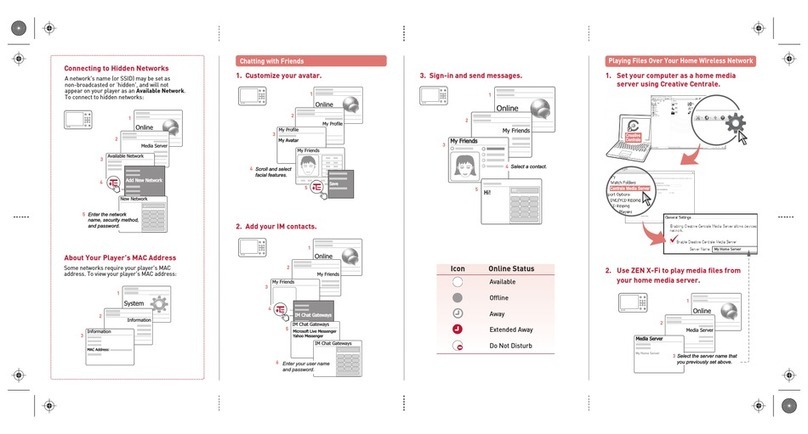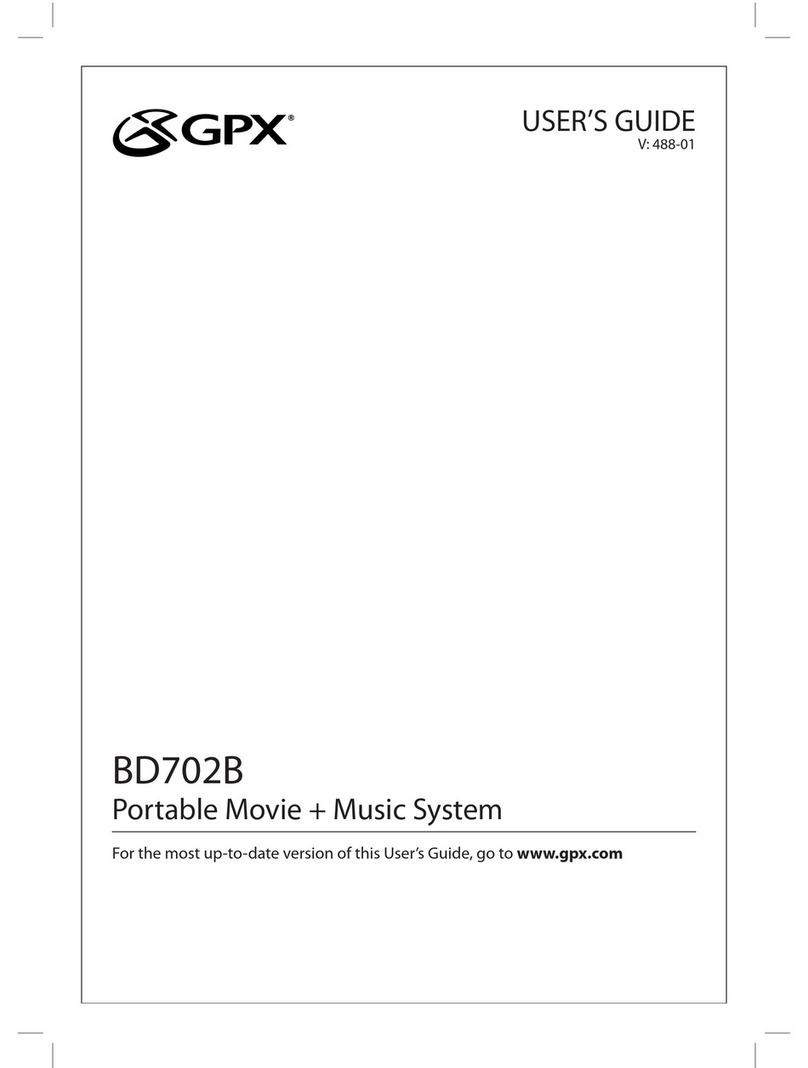Page 3
English
Text Browser Controls ...................................................29
Text Reader Controls ....................................................29
Quick Option Menu .............................................30
Explorer Controls ..........................................................32
Calendar .......................................................................34
Stop Watch ....................................................................35
Time ...............................................................................36
Date ................................................................................ 37
Display Setting ..............................................................38
System Setting ...............................................................38
Language ......................................................................39
System Information.......................................................39
Sleep ...............................................................................39
Transferring les with Microsoft Windows ................. 41
Transferring les with Macintosh OS X ....................... 41
Disconnecting from a Computer ..............................42
Microsoft Windows ............................................... 42
Macintosh OS X .....................................................43