MP-Man MP710 User manual
Other MP-Man Tablet manuals
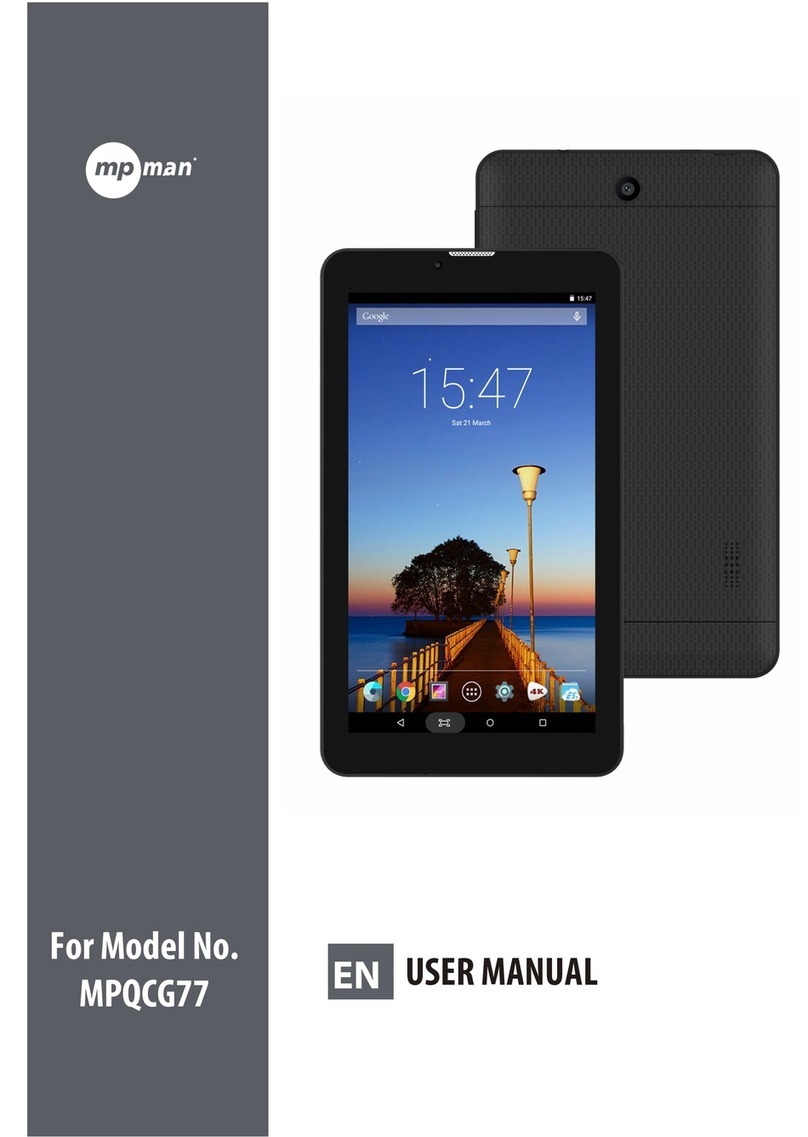
MP-Man
MP-Man MPQCG77 User manual

MP-Man
MP-Man MID82C User manual

MP-Man
MP-Man MPDC8 BT User manual
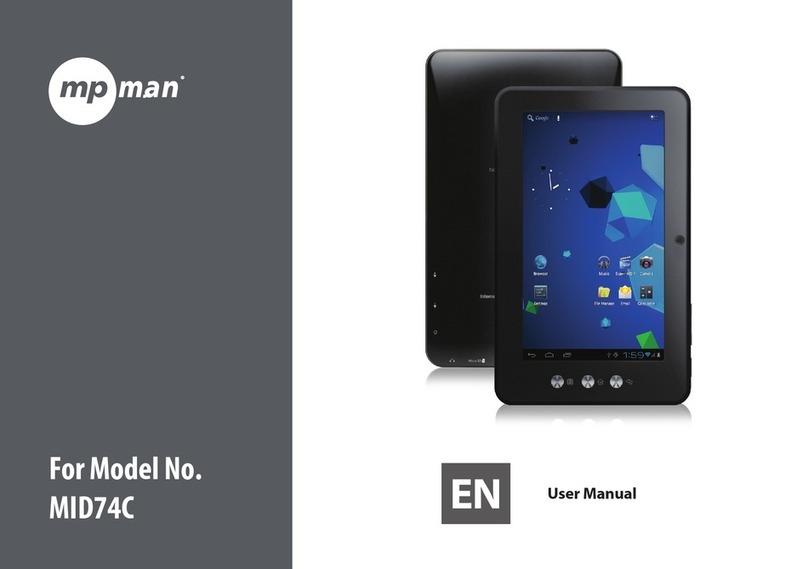
MP-Man
MP-Man MID74C User manual

MP-Man
MP-Man MID7C User manual

MP-Man
MP-Man MPQC106I User manual

MP-Man
MP-Man MP720 Series User manual

MP-Man
MP-Man MP959 User manual
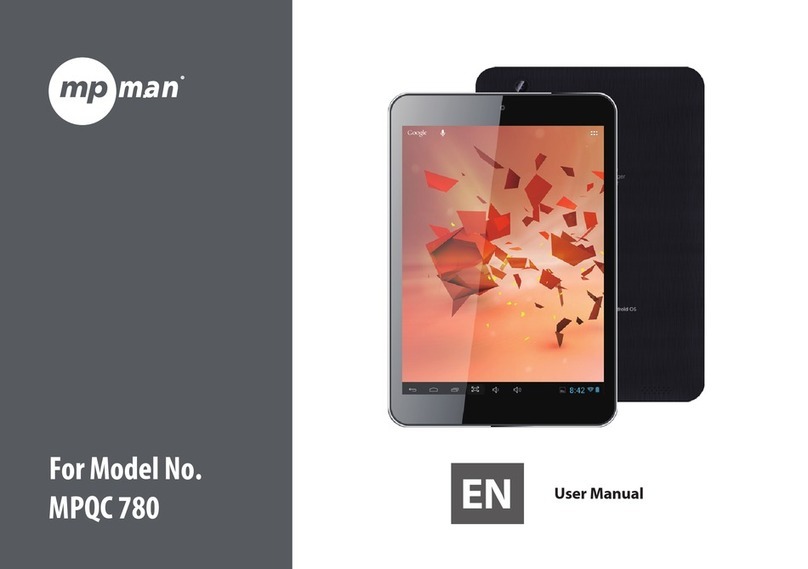
MP-Man
MP-Man MPQC 780 User manual

MP-Man
MP-Man MPWIN700 User manual

MP-Man
MP-Man MPG7 User manual

MP-Man
MP-Man MID82C User manual

MP-Man
MP-Man MPQC1040i User manual
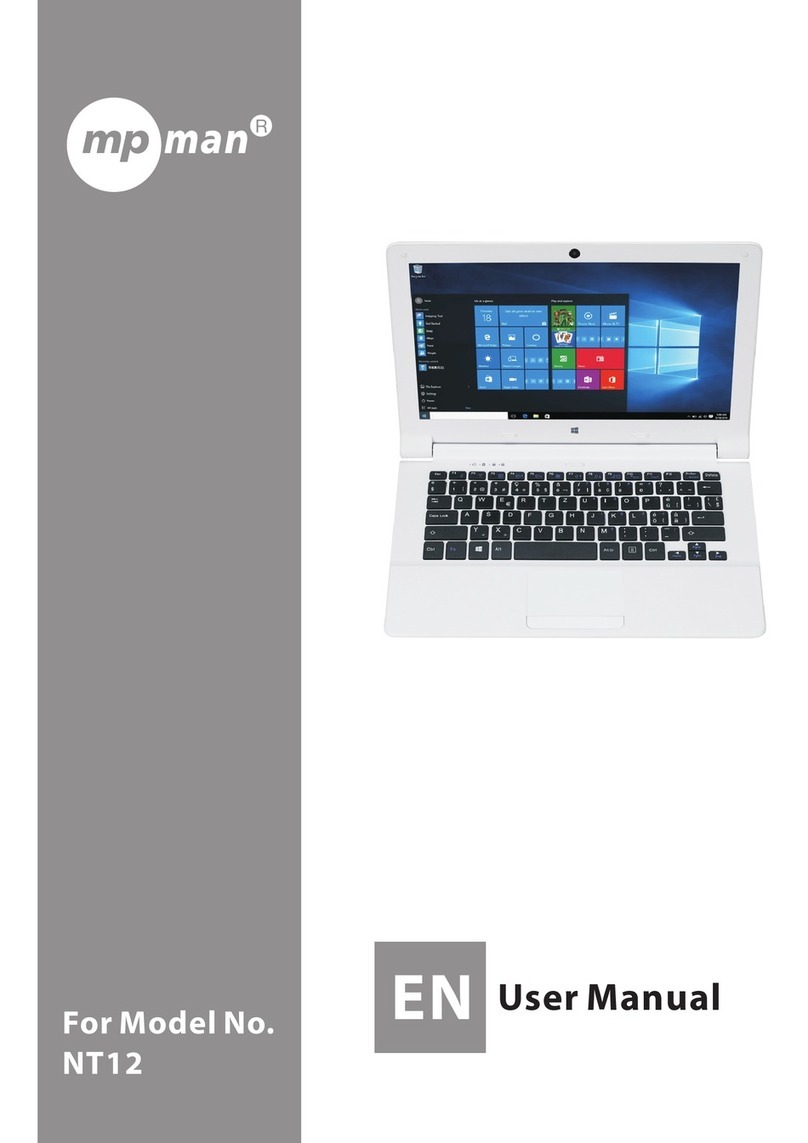
MP-Man
MP-Man NT12 User manual

MP-Man
MP-Man MP724 User manual

MP-Man
MP-Man MPQC707 User manual

MP-Man
MP-Man MPDC1006 User manual
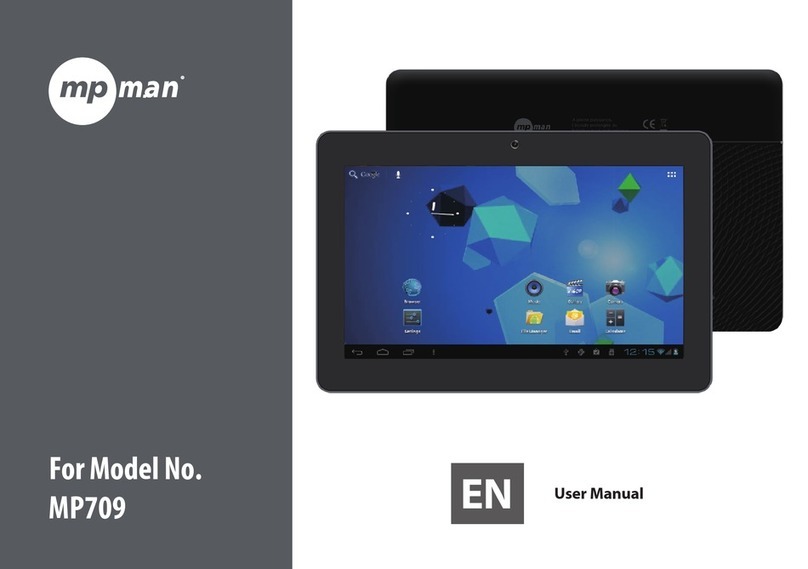
MP-Man
MP-Man MP709 User manual

MP-Man
MP-Man MPQC 994 IPS User manual

MP-Man
MP-Man MPQC124i User manual































