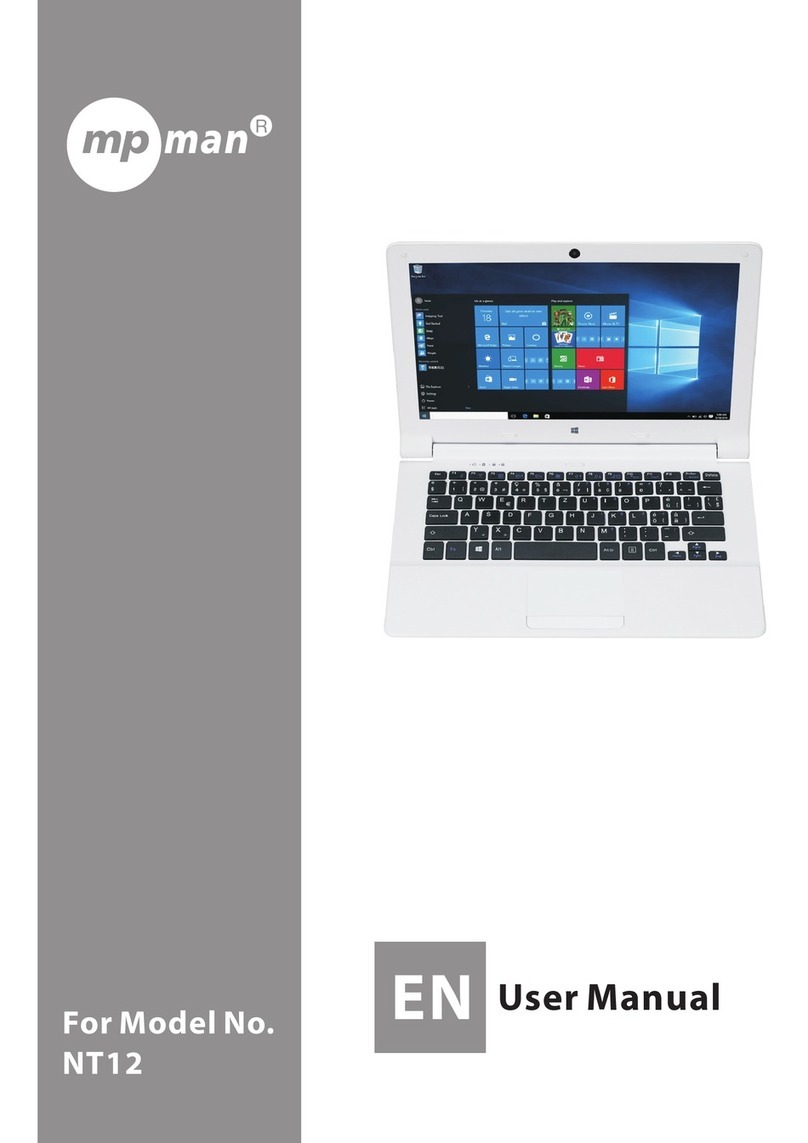MP-Man MPWIN810CL User manual
Other MP-Man Tablet manuals

MP-Man
MP-Man MPQC707 User manual

MP-Man
MP-Man CONVERTER8 User manual
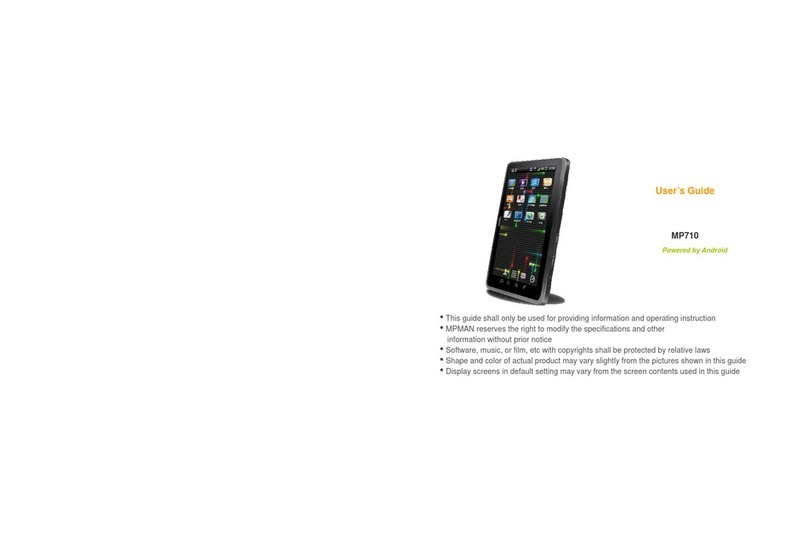
MP-Man
MP-Man MP710 User manual

MP-Man
MP-Man MPDCG71 User manual

MP-Man
MP-Man MPDC1006 User manual

MP-Man
MP-Man MPQC124i User manual

MP-Man
MP-Man MPQC106I User manual

MP-Man
MP-Man MPQC1030 User manual

MP-Man
MP-Man MPQC 994 IPS User manual

MP-Man
MP-Man MP724 User manual
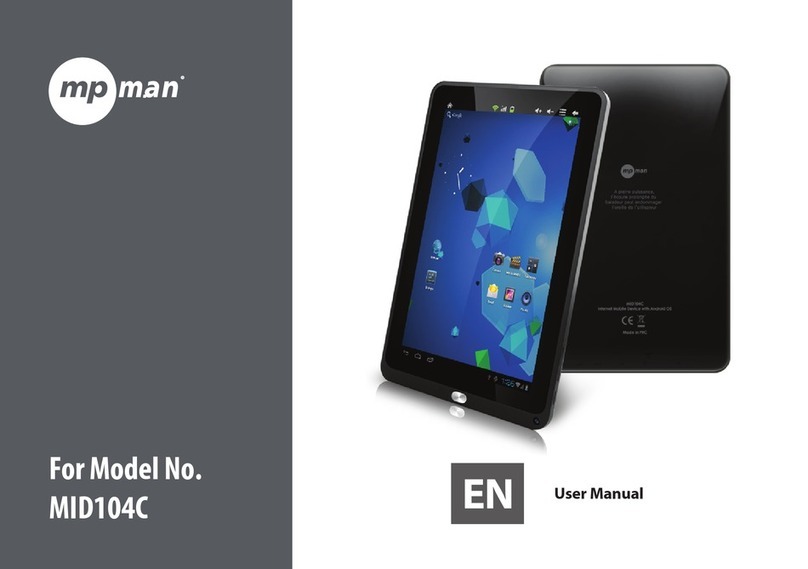
MP-Man
MP-Man MID104C User manual

MP-Man
MP-Man MPW 102 CL User manual
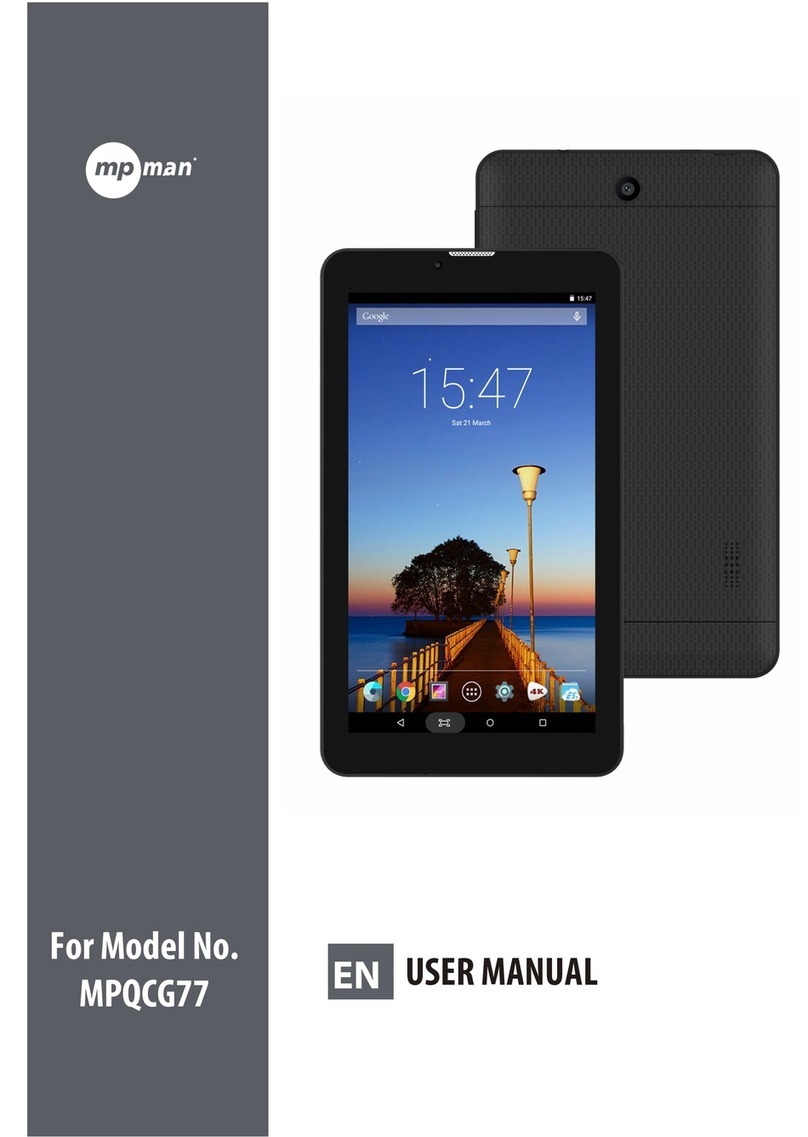
MP-Man
MP-Man MPQCG77 User manual

MP-Man
MP-Man MP720 Series User manual

MP-Man
MP-Man MPQC1040i User manual

MP-Man
MP-Man MPQC78i User manual

MP-Man
MP-Man MP959 User manual

MP-Man
MP-Man MPQC 1114 IPS User manual

MP-Man
MP-Man MID7C User manual
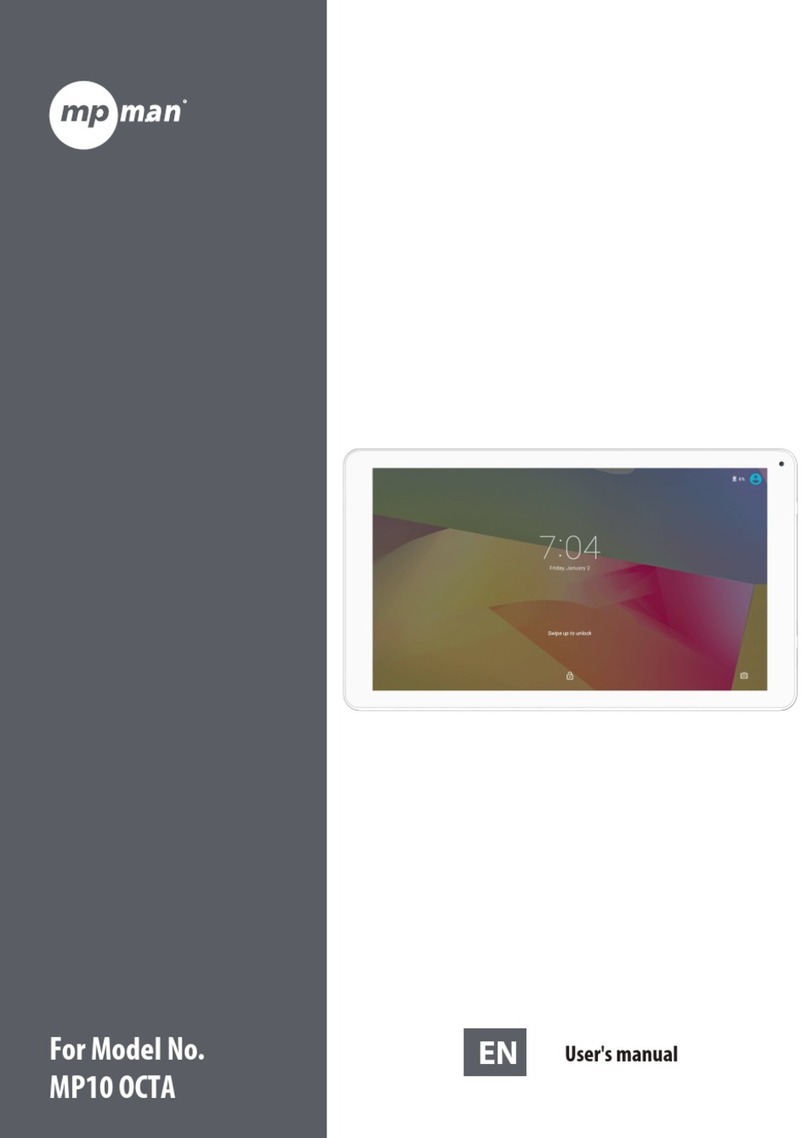
MP-Man
MP-Man MP 10 OCTA User manual