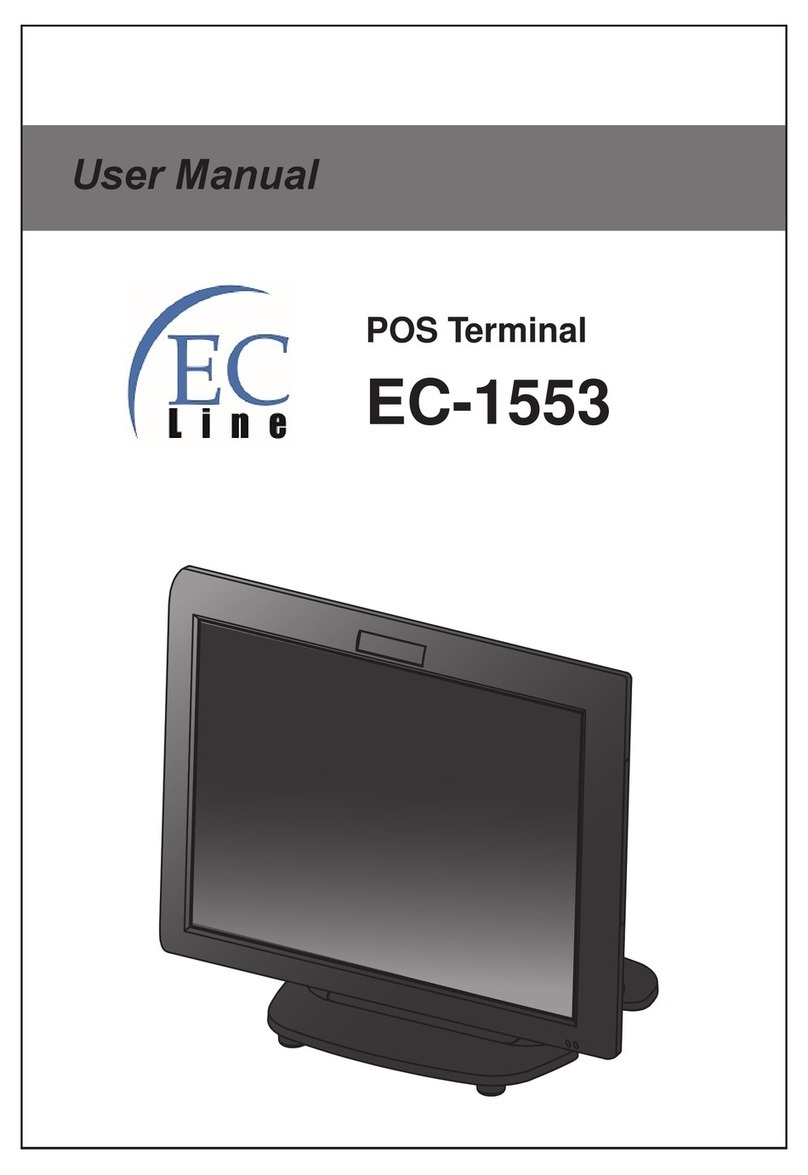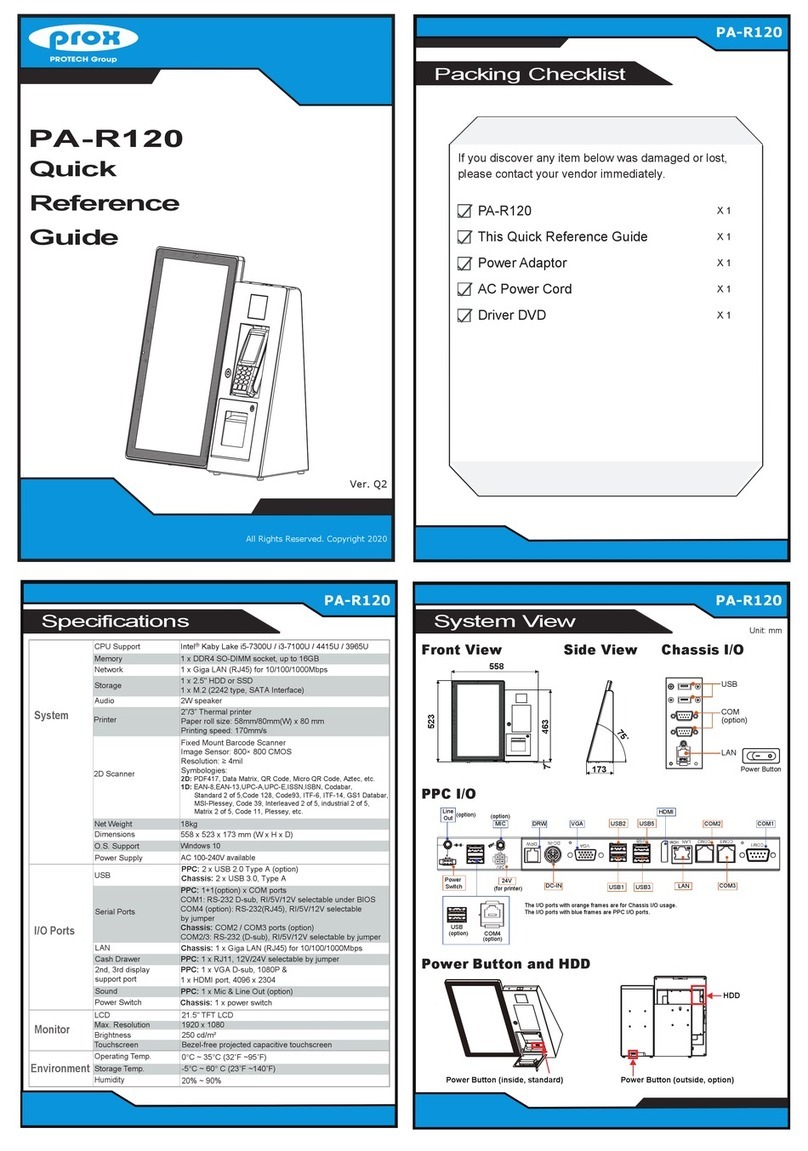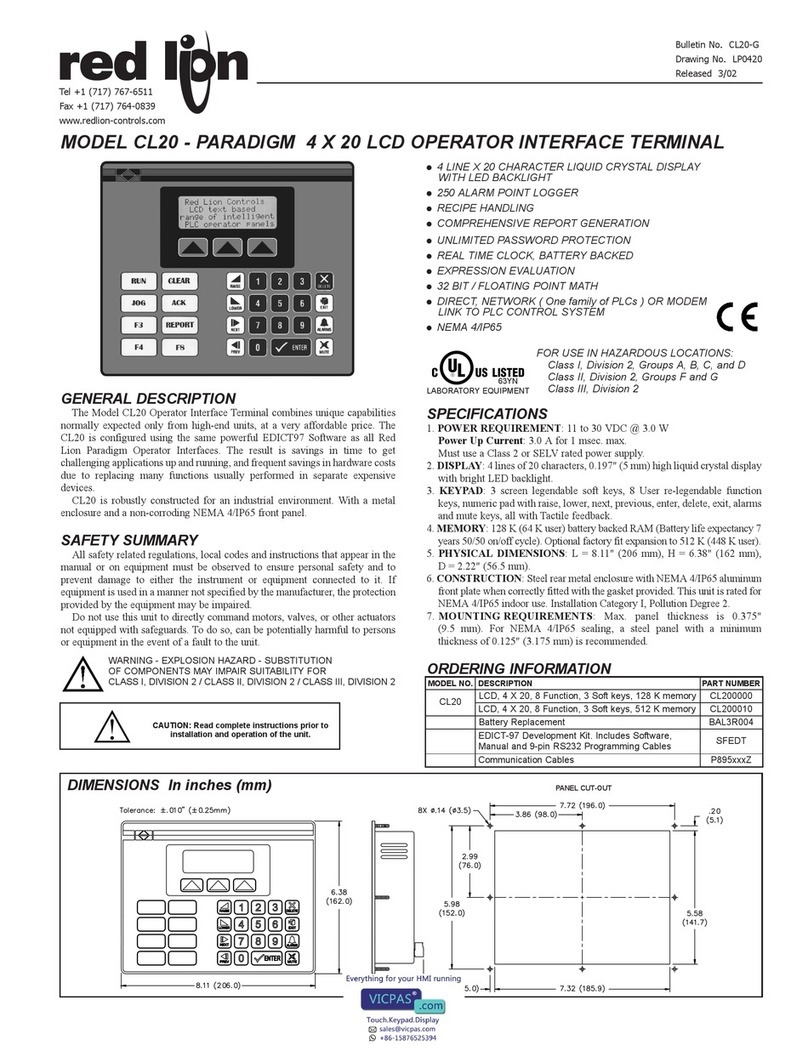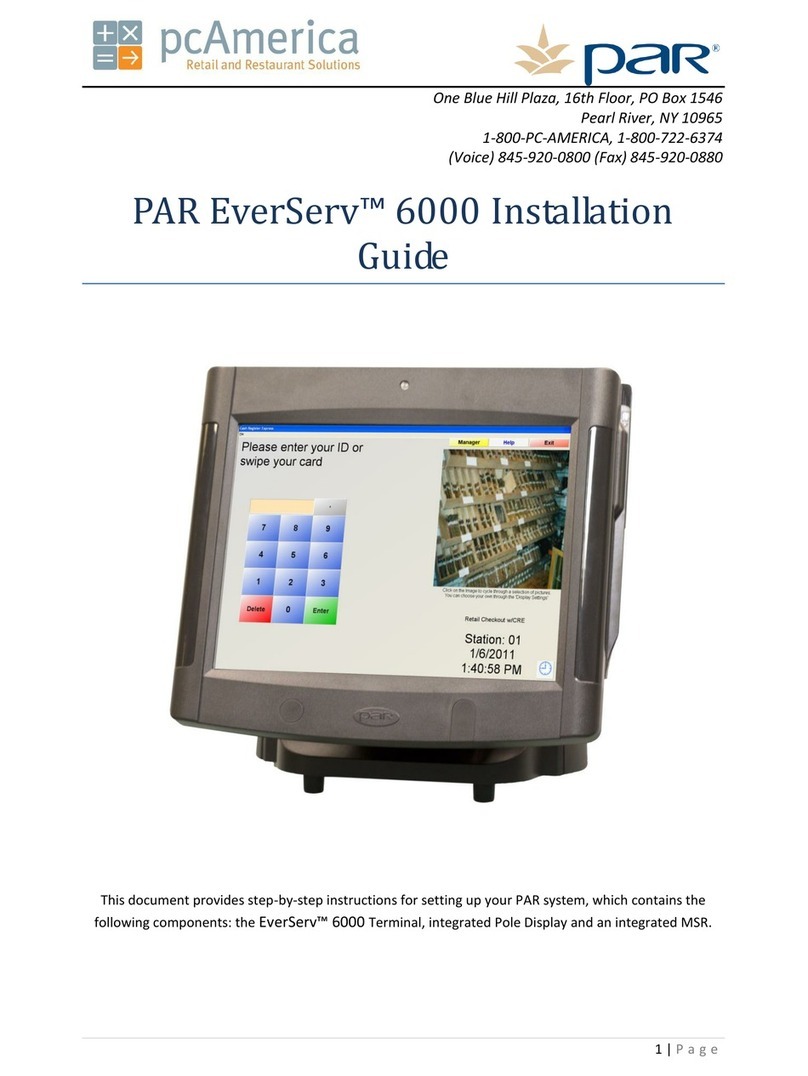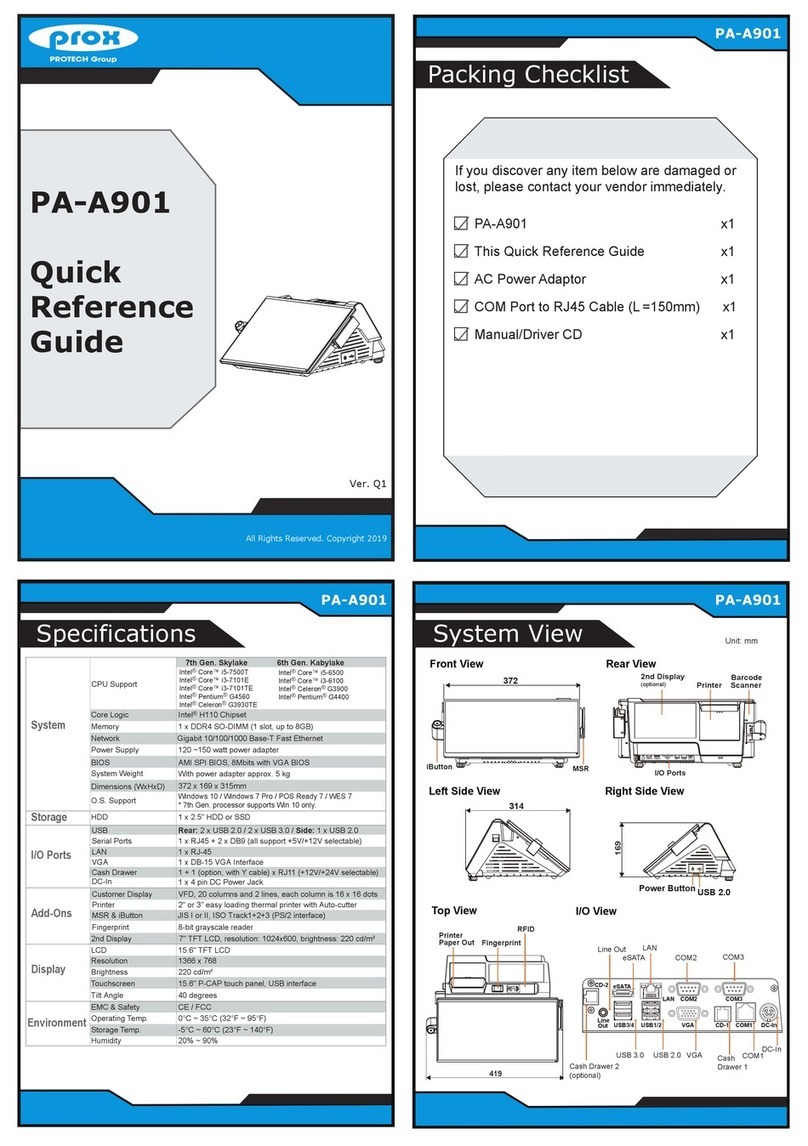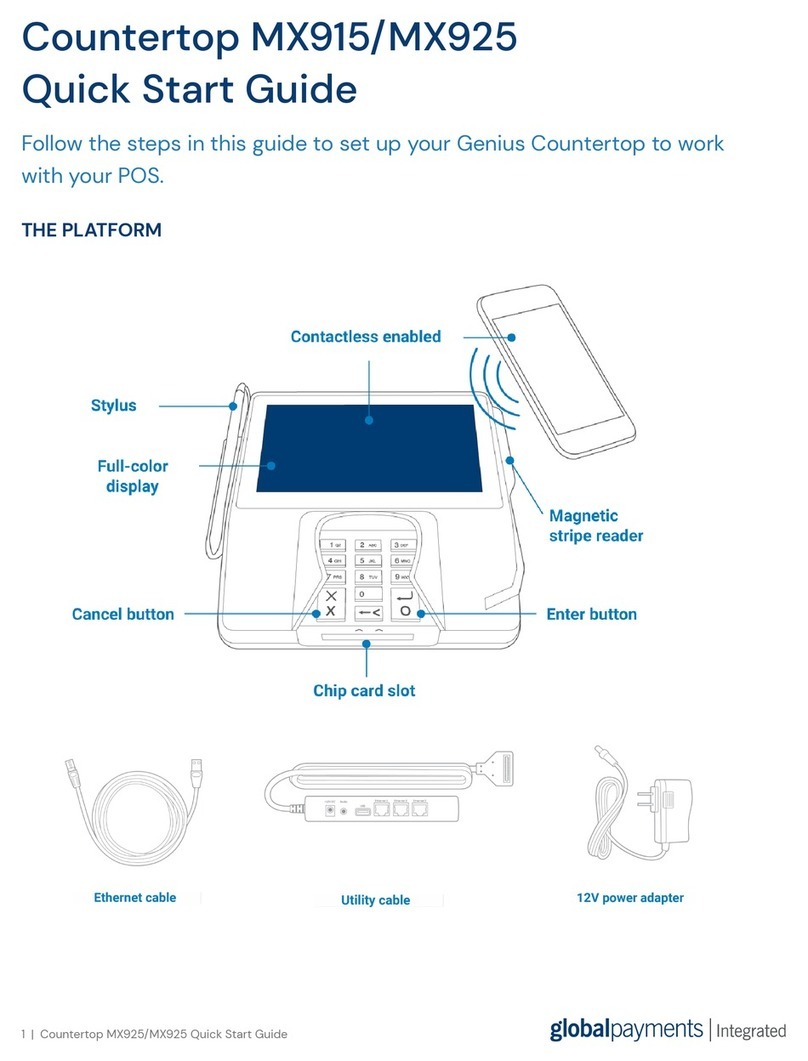mplus HERA51 User manual

HERA51 Mobile POS
AndroidTM 8.1, OreoTM
Version 1.00

HERA51 Mobile POS
-
2
-

Important Notices
-
3
-
IMPORTANT NOTICES
FOR USA
FCC ID: 2ASPU-HERA51
This equipment has been tested and found to comply with the limits for a Class B digital
device, pursuant to Part 15 of the FCC Rules. These limits are designed to provide
reasonable protection against harmful interference in a residential installation. This
equipment generates, uses and can radiate radio frequency energy and, if not installed and
used in accordance with the instructions, may cause harmful interference to radio
communication. However, there is no guarantee that interference will not occur in a
particular installation. If this equipment does cause harmful interference to radio or
television reception, which can be determined by turning the equipment off and on, the user
is encouraged to try to correct the interference by one or more of the following measures:
Reorient or relocate the receiving antenna.
Increase the separation between the equipment and receiver.
Connect the equipment into an outlet on a circuit different from that to which the
receiver is connected.
Consult the dealer or an experienced radio/TV technician for help.
This device complies with Part 15 of the FCC Rules. Operation is subject to the following
two conditions: (1) This device may not cause harmful interference, and (2)
this device must accept any interference received, including interference that
may cause undesired operation.
FCC Caution:
Any changes or modifications not expressly approved by the party responsible for
compliance could void the user's authority to operate this equipment.
This transmitter must not be co-located or operating in conjunction with any other antenna
or transmitter.
How to find e-label information:
please select the menu items in the order as shown below on the phone display.
Setup About Phone Regulatory information
Tested to Comply with FCC Standards
FOR HOME OR OFFICE USE

HERA51 Mobile POS
-
4
-
FOR PRODUCT WITH LASER
This laser component emits FDA / IEC Class 2 laser light at
the exit port. Do NOT STARE INTO BEAM DIRECTLY.
Do not aim the beam at the eyes.
Any adjustments or performance excluding those specified herein
may result in hazardous laser light exposure.
ENVIRONMENT
Operate the mobile POS at ambient temperatures from 0°C to 50°C and with humidity
range from 5% to 95%.
Store the device at ambient temperatures from -20°C to 60°C and with humidity range
from 5% to 95%.
Charge the device at ambient temperatures from 0°C to 40°C.
SPECIFIC ABSORPTION RATE (SAR) INFORMATION
The product complies with the FCC / Canada portable RF exposure limit set forth for an
uncontrolled environment and are safe for intended operation as described in this manual.
The further RF exposure reduction can be achieved if the products can be kept as far as
possible from the user body or set the device to lower output power if such function is
available.
FCC SAR Value (Standard limit is 1.6 W/Kg)
USA (1g): Max. 1.59 W/Kg
Body-worn Operation
This device was tested for typical body-worn operations. To comply with RF exposure requirements,
a minimum separation distance of 10 mm must be maintained between the user’s body and the
handset, including the antenna. Third-party belt-clips, holsters, and similar accessories used by this
device should not contain any metallic components. Body-worn accessories that do not meet these
requirements may not comply with RF exposure requirements and should be avoided.

Important Notices
-
5
-
SAFETY PRECAUTIONS
For people’s safety
Do not listen at high volume levels for long periods to prevent possible hearing
damage.
Do not operate this device while walking, cycling or car driving.
For the equipment
Do not use any batteries or charging devices which are not originally sold or
manufactured by MPLUS TECHNOLOGY CO., LTD.
Do not replace the battery with an incorrect type, to avoid the risk of heat generation,
fire, or explosion.
Do not disassemble, incinerate or short circuit the battery.
Do not touch the contact pins of the battery pack.
Do not expose the mobile POS or battery to any flammable sources.
Do not expose the mobile POS to extreme temperatures or soak it in water.
Do not use any pointed or sharp objects against the screen surface.
Do not use the styluses which are not supplied or approved by MPLUS TECHNOLOGY
CO., LTD., to prevent possible scratches to the touch screen.
Water residue on the touch screen may cause abnormal behaviors or the fall of its
sensitivity levels.
On the surface of the terminal and the barcode reading window, the fog or water drops
caused by low temperatures may influence barcode reading.
Do not use bleaches or cleaners to clean the device. Use a clean, wet cloth instead.

HERA51 Mobile POS
-
6
-
BATTERY
Risk of explosion if battery is replaced by an incorrect type. Dispose of used batteries
according to the instructions.
The main battery may not be charged to full for shipment. Charge the main battery to
full before using the mobile POS for the first time.
Main battery: The main battery powers the mobile POS to work. It takes approximately
4 hours to charge an empty main battery to full. For the first time charging the main
battery, please charge it for at least 8 to 12 hours.The charging LED above the screen
will light up in red while charging and will turn green when charging is complete.
When the main battery is removed, RTC retention will be maintained for at least 30
minutes.
Backup battery: The backup battery is mounted on the main board. Its role is to
temporarily keep the mobile POS in suspension when the main battery is drained out so
data in DRAM will be retained. The backup battery takes approximately 4 hours to
charge to full by the main battery or power adapter.
The allowed battery charging ambient temperature is between 0°C to 40°C.It is
recommended to charge the battery at room temperature (18°C to 25°C) for optimal
performance.
Battery charging stops when ambient temperature drops below 0°C or exceeds 40°C.
In order to prevent system from shutting down after the battery is drained out, keep a
fresh battery for replacement at all times, or connect the mobile POS to an external
power.
If there are drippings or dust on the device or battery pack, wipe them away with a soft
clean cloth before battery replacement.
Turn off the power before battery replacement.
If you want to put away the mobile POS for a period of time, remove the battery pack
from the mobile POS’s battery compartment. Store the mobile POS and battery pack
separately.
Recycle batteries in a proper way for the green-environment issue.
SCANNER
Scan a 1D barcode
1)
Open ReaderConfig and tap Scan Test on the menu bar.
2)
Aim the scanning window at the barcode to read. Move the device, having the barcode
located in the center of the scanning area.
3)
Press any of the two side triggers. The scanning light beams to read the printed barcodes.
The buzzer beeps after scanning. The scanning light goes off once the data is decoded,
or when the decode timeout period has passed.
Scan a 2D barcode
1)
Open ReaderConfig and tap Scan Test on the menu bar.
2)
Aim the scanning window at the barcode to read. Move the device, having the barcode
located in the center of the scanning area.
3)
Press any of the two side triggers. The scanning light beams to read the printed barcodes.
The buzzer beeps after scanning. The scanning light goes off once the data is decoded,
or when the decode timeout period has passed. USA and Canada e-label

Important Notices
-
7
-
CONNECTION
Via Bluetooth or WLAN
Connection may fail when the mobile POS is around other wireless machines or power
cables as the radio frequencies of those may cause interferences.
If communication fails, move the devices much closer to each other, and try to
communicate again
After turning on, Bluetooth power is sustained even when the mobile POS is suspended.
However, if the power mode is switched to Airplane Mode, Bluetooth power will be
turned off regardless of the settings.
To a charging cradle
Do not insert the mobile POS to a charging cradle if water or drippings are staying on
the device.
The LED indicator on a charging cradle shows the status of battery charging only; the
status of terminal charging is shown on the device itself.
Not Charging could be the result of battery damage, battery’s failure to touch the
connector or AC plug coming off.
Charging error could be due to high battery temperature.
CARE & MAINTENANCE
Damage may be done to the mobile POS if it is exposed to extreme temperatures or
soaked in water.
When the body of the mobile POS gets dirty, use a clean, wet cloth to wipe off dust and
debris. DO NOT use bleaches or cleaners.
Use a clean, non-abrasive, lint-free cloth to wipe dust off the LCD touch screen. DO
NOT use any pointed or sharp objects against the surface. Always keep the LCD dry.
If you want to put away the mobile POS for a period of time, download the collected
data to a host computer, and then remove the battery pack from the mobile POS’s
battery compartment. Store the mobile POS and battery pack separately.
If you encounter malfunction on the mobile POS, write down the specific scenario and
consult your local sales representative.
NCC CAUTION
本產品支援 LTE/WCDMA /WiFi/Bluetooth/NFC
減少電磁波影響,請妥適使用。
SAR 標準值 2.0W/Kg;送測產品實測值為: 0.441 W/Kg。
應避免影響附近雷達系統之操作
低功率警語:
經型式認證合格之低功率射頻電機,非經許可,公司、商號或使用者均不得擅自變更頻率、 加大
功率或變更原設計之特性及功能。
低功率射頻電機之使用不得影響飛航安全及干擾合法通信;經發現有干擾現象時,應立即停用,
並改
善至無干擾時方得繼續使用。前項合法通信,指依電信法規定作業之無線電通信。低功率射頻電機
須忍受合法通信或工業、科學及醫療用電波輻射性電機設備之干擾。

HERA51 Mobile POS
-
8
-
E-LABEL

-
9
-
Release Notes
RELEASE NOTES
Version
Date
Notes
1.00 March 27, 2019
Initial release


CONTENTS
IMPORTANT NOTICES.....................................................................................................................- 3 -
For USA .......................................................................................................................................... - 3 -
For Product with Laser .................................................................................................................. - 4 -
Environment .................................................................................................................................. - 4 -
Specific Absorption Rate (SAR) information ................................................................................ - 4 -
Safety Precautions ........................................................................................................................ - 5 -
Battery....................................................................................................................................... - 6 -
Scanner..................................................................................................................................... - 6 -
Connection................................................................................................................................ - 7 -
Care & Maintenance ................................................................................................................ - 7 -
NCC CAUTION ........................................................................................................................... - 7 -
E-Label ........................................................................................................................................... - 8 -
RELEASE NOTES ............................................................................................................................- 9 -
CONTENTS ............................................................................................11
INTRODUCTION ......................................................................................14
Features ...........................................................................................15
Inside the Package ................................................................................. 15
Accessories .......................................................................................15
Related Documentation ........................................................................... 15
QUICK START ........................................................................................... 16
1.1.
Overview ........................................................................... 17
1.1.1.
Installing/ Removing Battery .................................................... 18
1.1.2.
Installing SIM Card, SAM Card and Memory Card .............................. 20
1.1.3.
Power On/Off Mobile POS ........................................................ 22
1.1.4.
Homescreen Selection ............................................................ 23
1.1.5.
Using Hardware Buttons .......................................................... 24
1.2.
Charging & Communication ...................................................... 25
1.2.1.
Charge Mobile POS ................................................................ 25
1.2.2.
Wired Data Transmission ......................................................... 28
1.2.3 Using Wireless Networks ......................................................... 29
USING THE HERA51 MOBILE POS ...................................................................30
2.1.
Battery ............................................................................. 31
2.1.1.
Battery Status Indicators ......................................................... 32
2.1.2.
Monitor Battery Level ............................................................ 34
2.1.3.
Replace Main Battery ............................................................. 38
2.1.4.
Power Management ............................................................... 40
2.1.5.
Battery Temperature Anomaly .................................................. 42
2.2.
Memory ...........................................................................43
2.2.1.
Check Memory Usage ............................................................. 44
11

2.2.2.
Manage Storage Space .........................................................46
2.3.
Touch Screen ...................................................................... 54
2.3.1.
Screen Brightness ................................................................. 54
2.3.2.
Screen rotation .................................................................... 55
2.3.3.
Screen Timeout Settings ......................................................... 59
2.3.4.
Text Size & Display Size .......................................................... 60
2.4.
Notifications ....................................................................... 61
2.4.1.
Status LED .......................................................................... 61
2.4.2.
Audio ............................................................................... 62
2.4.3.
Sounds and Vibration ............................................................. 63
2.5.
Date and Time ..................................................................... 67
2.6.
Language & Keyboard Input...................................................... 69
2.6.1.
Change Display Language ........................................................ 69
2.6.2.
On-screen Keyboard .............................................................. 71
2.7.
Sound and Volume ................................................................ 83
2.8.
Button Assignment ................................................................ 84
2.9.
Data Capture ...................................................................... 90
2.9.1.
Barcode Reader ................................................................... 90
2.9.2.
Digital Camera ..................................................................... 90
BASIC OPERATION ...................................................................................... 91
3.1.
Home Screen ....................................................................... 92
3.1.1.
Customize Home Screen ......................................................... 93
3.2.
Status Bar .......................................................................... 96
3.2.1.
Icons on Status Bar ................................................................ 96
3.2.2.
Open Quick Settings Menu ....................................................... 98
3.2.3.
Open Notifications Drawer ...................................................... 101
3.3.
Manage Applications ............................................................. 104
3.3.1.
Application Menu ................................................................. 104
3.3.2.
Current Applications ............................................................. 106
3.4.
Suspend & Lock ................................................................ 107
3.4.1.
Suspend Device ................................................................ 107
3.4.2.
Lock Device ....................................................................... 107
3.5.
OS Update ......................................................................... 109
3.6.
Back up Your Data ................................................................ 111
3.7.
Reset to Factory Default ........................................................ 113
3.7.1.
Erase All Data (Factory Reset) .................................................. 113
3.7.2.
Erase All Data (Factory Reset with Enterprise) ............................... 115
3.7.3.
Welcome Wizard ................................................................. 116
WIRELESS RADIOS ................................................................................. 118
4.1.
Use Wireless Wide Area Network ............................................... 119
4.1.1.
Share WWAN Data ................................................................ 120
4.1.2.
Data Connection Settings ....................................................... 129
4.1.3.
SIM Card Settings .............................................................. 131
4.2.
Use Wireless Local Area Network (Wi-Fi) ...................................... 133
4.2.1.
Connect to Wi-Fi Network ....................................................... 133
4.2.2.
Manually Add Wi-Fi Network .................................................... 135
4.2.3.
Wi-Fi Preferences ................................................................ 137
4.2.4.
Configure Proxy Server .......................................................... 139
CONTENTS
4.2.5.
Use Static IP Address............................................................. 139
4.2.6.
Connect With Wi-Fi Protected Setup (WPS) ................................... 140

4.2.7.
Modify Wi-Fi Network ............................................................ 141
4.2.8.
Disconnect Wi-Fi Network....................................................... 141
4.3.
Use Bluetooth ..................................................................... 142
4.3.1.
Bluetooth Profiles ................................................................ 142
4.3.2.
Turn On Bluetooth ............................................................... 143
4.3.3.
Change Bluetooth Name ......................................................... 145
4.3.4.
Pair Bluetooth Devices .......................................................... 146
4.3.5.
Unpair Bluetooth Device ........................................................ 147
4.4.
Use Near Field Communications ................................................ 148
4.4.1.
Pair with NFC Enabled Bluetooth Devices ..................................... 149
4.4.2.
Share Information ................................................................ 149
4.4.3.
Communication with NFC ....................................................... 149
USING THE PHONE .................................................................................... 150
5.1.
SIM Card Management ........................................................ 151
5.2.
Phone Application ................................................................ 153
5.2.1.
Phone Interface .................................................................. 153
5.2.2.
Place Call ......................................................................... 155
5.2.3.
During A Call ...................................................................... 156
5.2.4.
Receive Incoming Call ........................................................... 158
5.2.5.
Check Missed Calls ............................................................ 158
5.2.6.
Call History ....................................................................... 159
5.2.7.
Call Settings ...................................................................... 160
5.2.8.
Make Multi-Party Calls ........................................................... 161
5.3.
Audio Modes ...................................................................... 162
5.4.
In-call Volume .................................................................... 163
USING READER CONFIGURATION UTILITY .......................................................... 164
6.1.
Configuring Reader .............................................................. 165
6.1.1.
General Settings .................................................................. 166
6.1.2.
Symbology ..................................................................... 172
6.1.3.
Miscellaneous.................................................................. 175
6.1.4.
Reader Config Option Menu ..................................................... 176
6.2.
Read Printed Barcodes .......................................................... 183
SPECIFICATIONS ................................................................................... 185
Platform, Processor & Memory .................................................................. 185
Communication & Data Capture ................................................................. 186
Electrical Characteristics ......................................................................... 187
Physical Characteristics .......................................................................... 187
Environmental Characteristics ................................................................... 188
Programming Support ............................................................................. 189

HERA51 Mobile POS
14
INTRODUCTION
The HERA51 mobile POS, powered by Android 8.1 Oreo, is light-weight, easy to use,
providing powerful and handy tools for the purpose of delivering flexibility in customization.
Specifically designed to work as an industrial PDA, it provides rich options of data collection,
voice and data communication, long-lasting working hours, and so on. Its large color
capacitive display guarantees ease in reading in all lighting conditions. Integrated with
Bluetooth 2.1EDR/4.0 BLE/V4.1, 802.11 b/g/n and 802.11 a/ac/n technologies, the mobile
POS also includes a GSM/GPRS/EDGE/WCDMA/HSPA/HSPA+/LTE CAT 6 module to gain
greater speeds and optimal mobility. In particular, an integrated GPS receiver is made
available for use with third-party location-based applications.
This manual serves to guide you through how to install, configure, and operate the mobile
POS. The Care & Maintenance section is specifically crucial for those who are in charge of
taking care of the mobile POS.
We recommend you to keep one copy of the manual at hand for quick reference or
maintenance purposes. To avoid any improper disposal or operation, please read the
manual thoroughly before use.

Introduction
15
FEATURES
Android 8.1 Oreo operating system with a powerful Cortex 1.3 GHz Quad-Core
processor
16GB eMMC flash memory to store OS and software programs
2GB LPDDR3 SDRAM to store and run programs, as well as store program data
One expansion slot for microSDHC card up to 32GB and microSDXC card up to 64GB.
Built-in 13 Megapixel rear camera with white LED for flash and auto focus.
One side trigger for scanning
Total wireless solution — connectivity includes Bluetooth 2.1EDR/4.0 BLE/V4.1,
802.11 b/g/n and 802.11 a/ac/n networking,
GSM/GPRS/EDGE/WCDMA/HSPA/HSPA+/LTE CAT6.
A 4.7” color transmissive display with 720x1280 pixels to deliver excellent visibility in
all lighting conditions
Configurable feedback indicators including speaker and vibrator
Built-in scan engine setting tool Reader Configuration which serves out-of-the-box
keyboard wedge functionality
Accessories and peripherals include Snap-on Charging Cable and Charging Cradle
(both are capable of USB Charging and Data Transfer)
INSIDE THE PACKAGE
The following items are included in the kit package. Save the box and packaging material for
future use in case you need to store or ship the mobile POS.
HERA51 Mobile POS
Rechargeable Li-ion battery pack
Hand Strap
Micro USB Charging and Data Transfer Cable
Snap-on Charging Cable
AC Power Adaptor
Quick Start Guide
ACCESSORIES
Handbelt
Charging cradle
RELATED DOCUMENTATION
Log in to GoBetween to access related documentation about the HERA51 mobile POS from
the CipherLab Central Service (CCS) platform. Download the GoBetween desktop or
mobile device application, or launch the GoBetween Lite web application from the following
site: http://ccs.cipherlab.com/.

HERA51 Mobile POS
16
QUICK START
Chapter 1
This chapter helps you get ready for starting using the mobile POS.
IN THIS CHAPTER
1.1
Overview ................................................................... 17
1.2
Charging & Communication .......................................... 25

17
Quick Start
1.1. OVERVIEW
No. Description No. Description
1 Phone Receiver 2 Status LEDs
3 Light Sensor & Proximity Sensor 4 Touch Screen
5 Microphone 6 Charging & Commnuication Port
7 Loudspeaker 8 Power Button
9 Side Trigger Key 10 Camera Flash
11 Camera 12 Battery (with Cover)
13 Hand Strap Hole 14 Card Reader
15 Volume Keys 16 Battery Latch
17 Scan Window 18 NFC Detection Area

18
HERA51 Mobile POS
For shipping and storage purposes, the mobile POS and the main battery are saved in
separate packages.
Note: Any improper handling may reduce the battery life.
To install the main battery, please:
1)
Insert the main battery with the contact pins facing the lower end. Fix the lower edge of
the battery first.
2)
Then push down the upper end. The battery latch will fit into place with a click sound.
1.1.1. INSTALLING/ REMOVING BATTERY
INSTALL MAIN BATTERY
2
Press down the upper
end

19
Quick Start
Power Adaptor
Input: AC 100-240V, 50-60Hz; output: 5V/2A
CipherLab approved
Battery Pack 3.8V 4000mAh rechargeable Li-ion CipherLab proprietary
Charging time
Approx. 4 hours via adapter at 25°C
For the first time charging the main battery, please charge it for at least 8
to 12 hours.
Note:
For initial use, insert a charged battery, and then press the Power key to power on the mobile POS.
1)
Shut down this device first.
2)
Slide the key latch rightwards; the battery will be unlocked with a click sound.
3)
Lift the battery up from its upper end.
IMPORTANT CHARGING INFORMATION
REMOVE BATTERY

20
HERA51 Mobile POS
1.1.2. INSTALLING SIM CARD, SAM CARD AND MEMORY CARD
The HERA51 mobile POS is equipped with one SIM card slot, two SAM card slot and one
memory card slot.
To insert the cards:
1)
Remove the battery as described in Remove Battery.
2)
Insert your fingernail into the notch above the inner lid that protects the card sockets
chamber, and lift it up.
Table of contents
Popular Touch Terminal manuals by other brands

Digital Equipment
Digital Equipment VT520 Installation and operating information
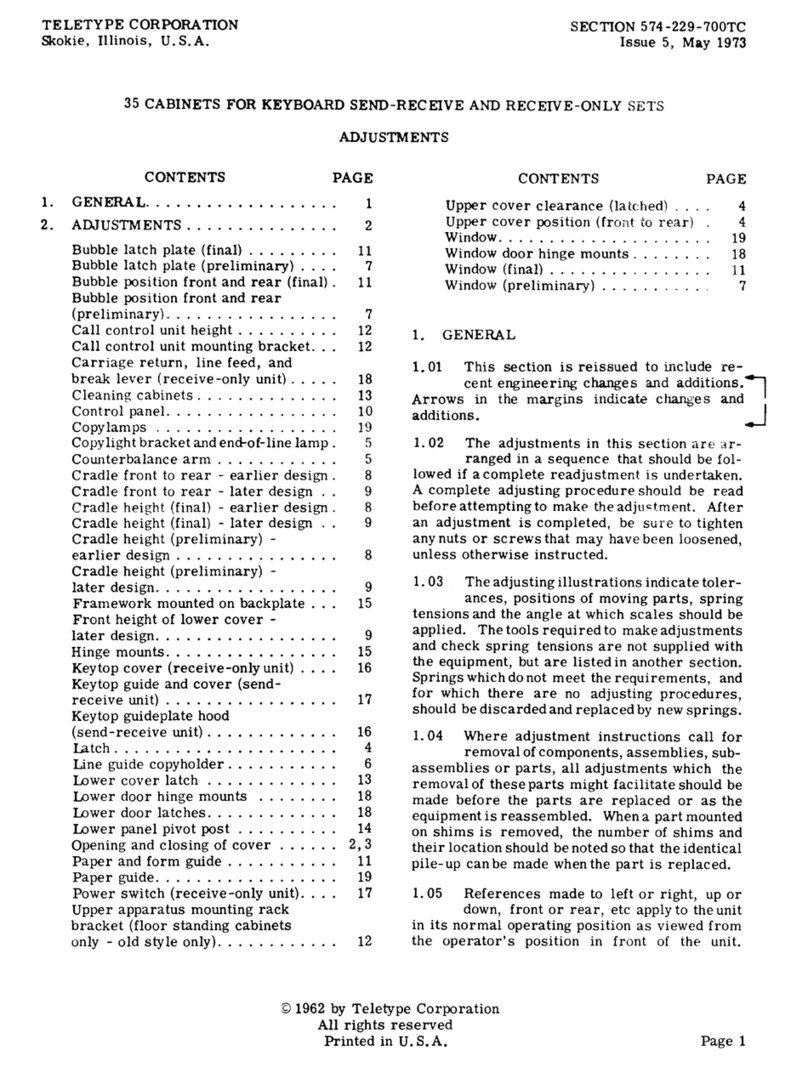
Teletype
Teletype 35 ADJUSTMENTS

DIGM Technology
DIGM Technology GSM-TIT200A user manual
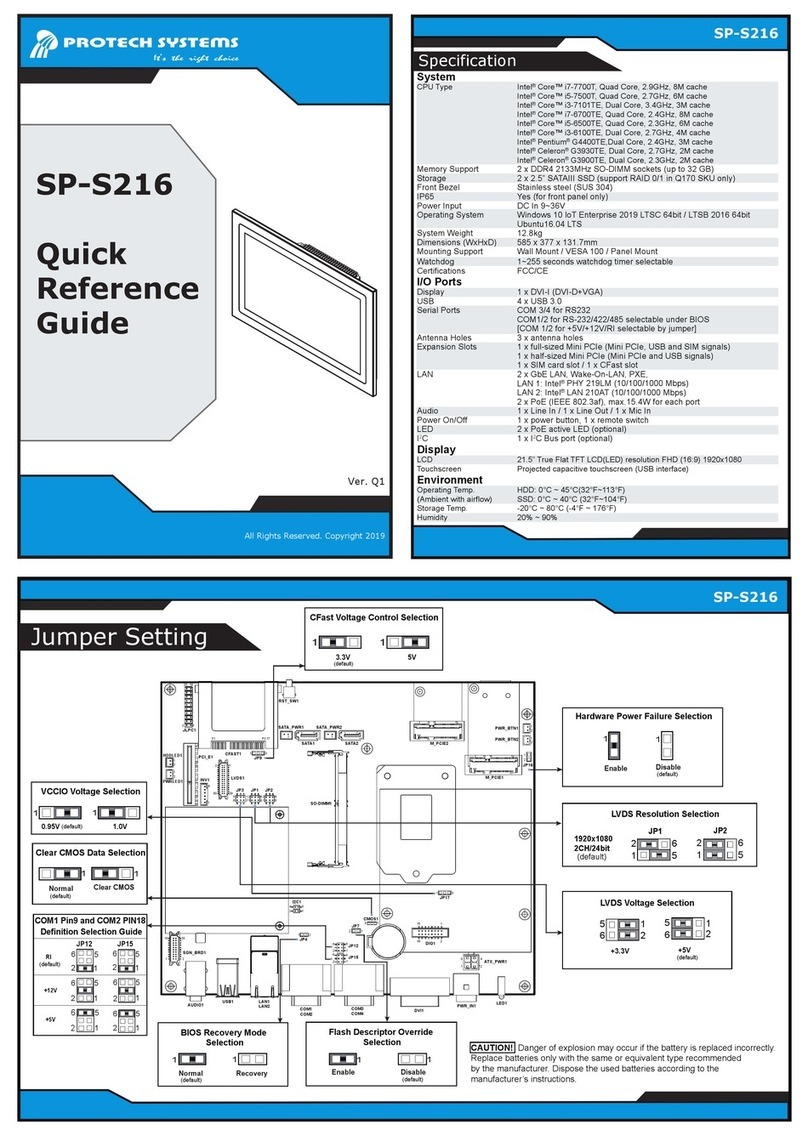
Protech Systems
Protech Systems SP-S216 Quick reference guide

Cherry
Cherry ST-2100 manual
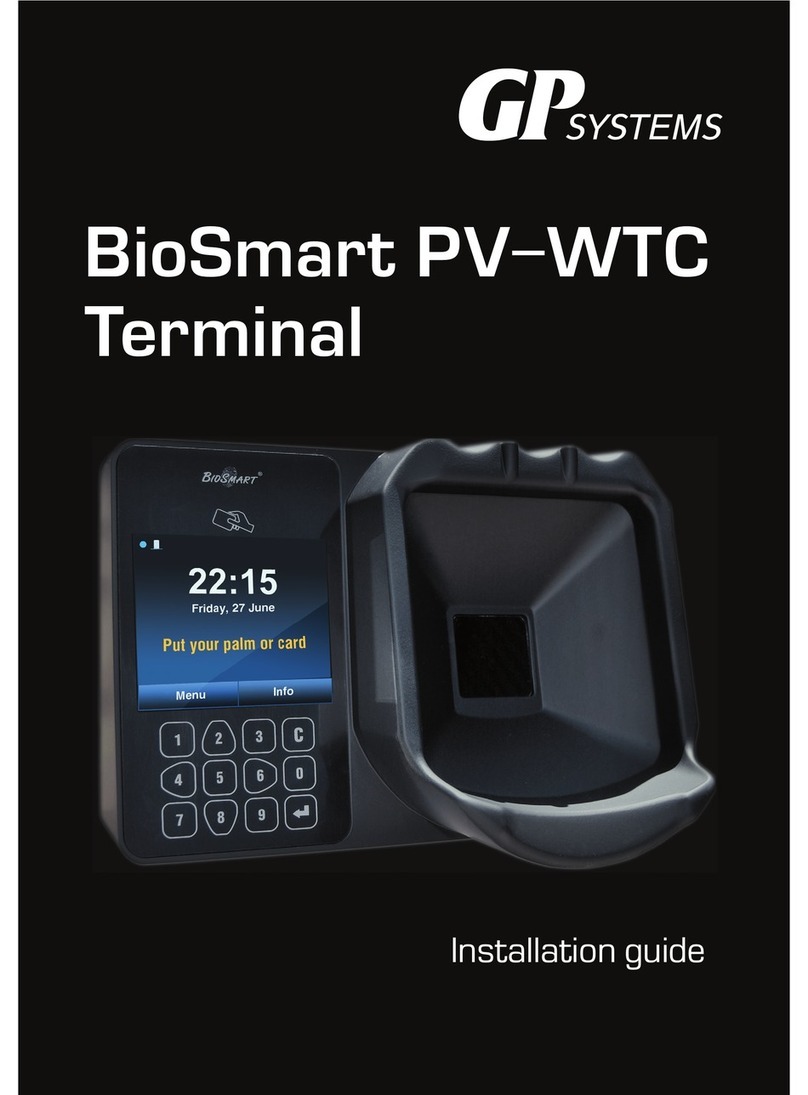
GP Systems
GP Systems BioSmart PV-WTC-EM installation guide