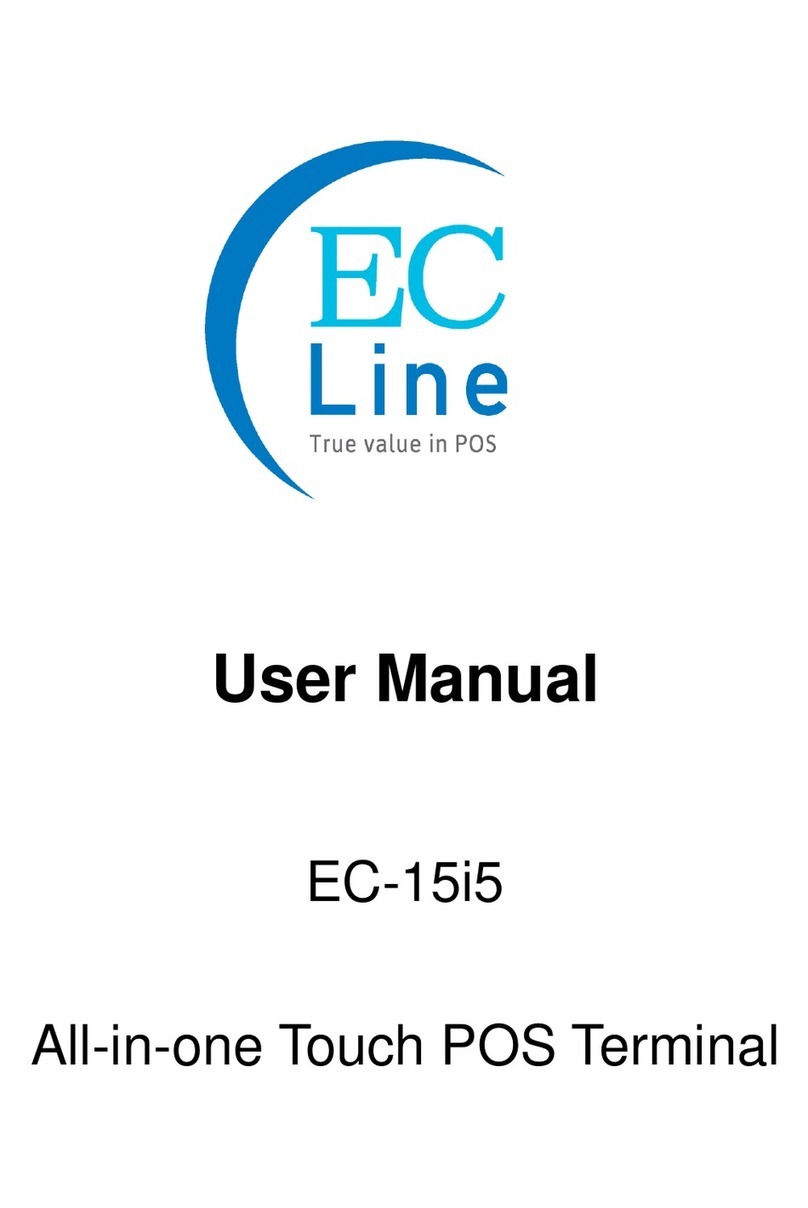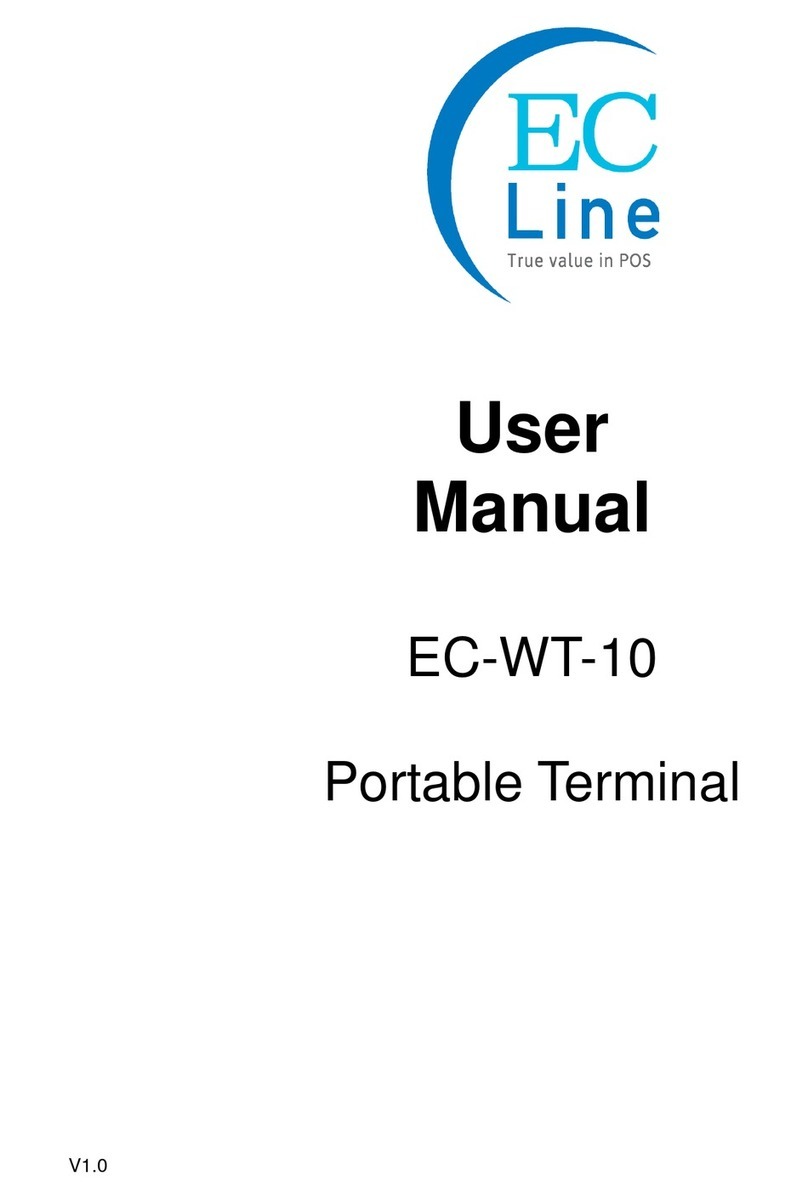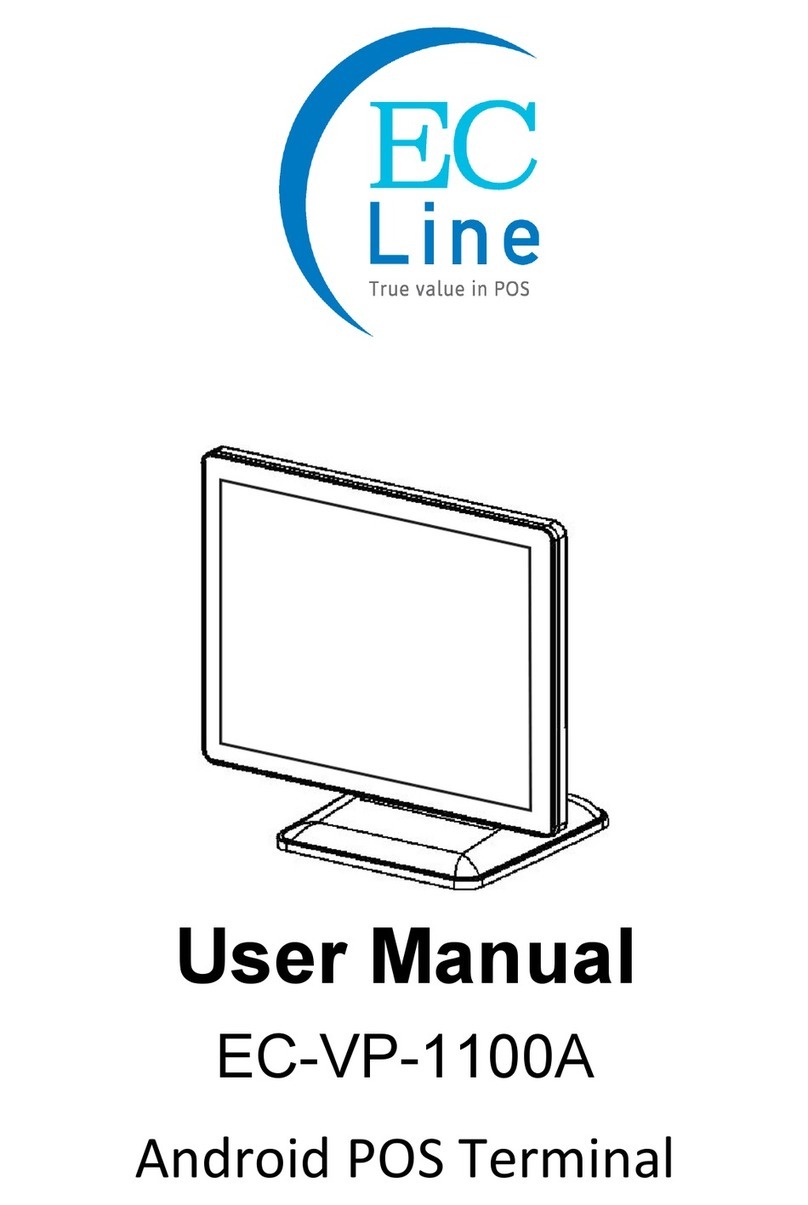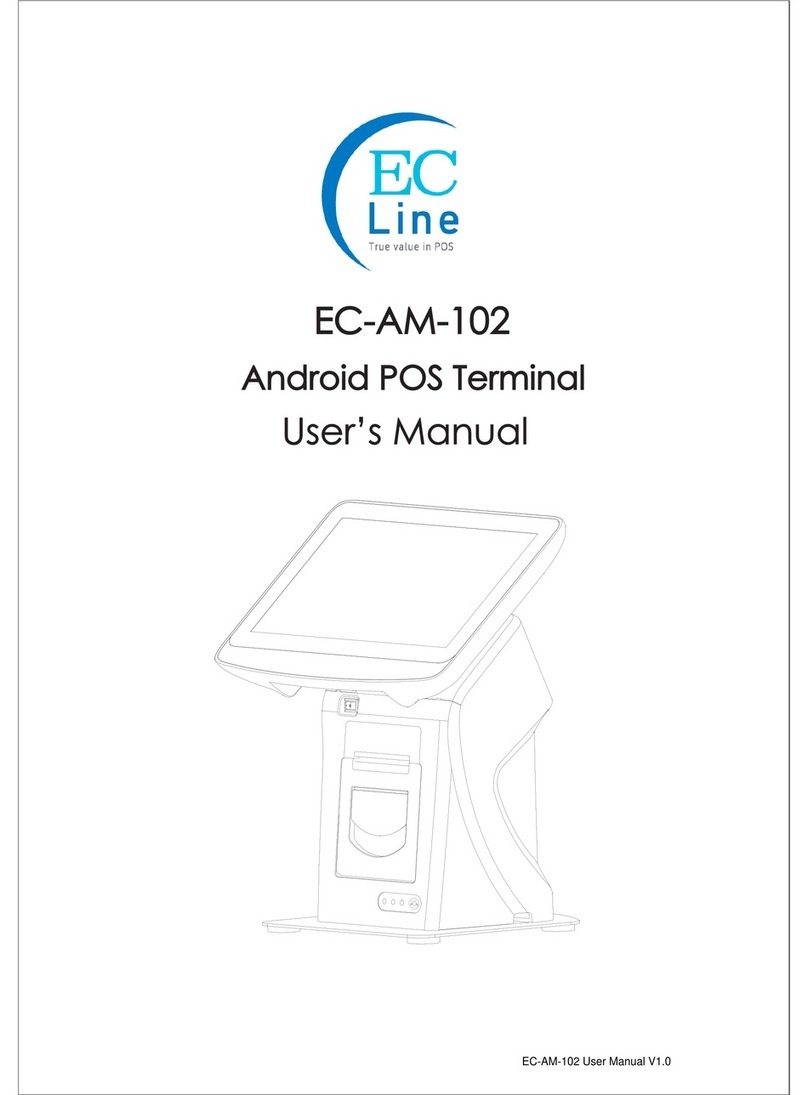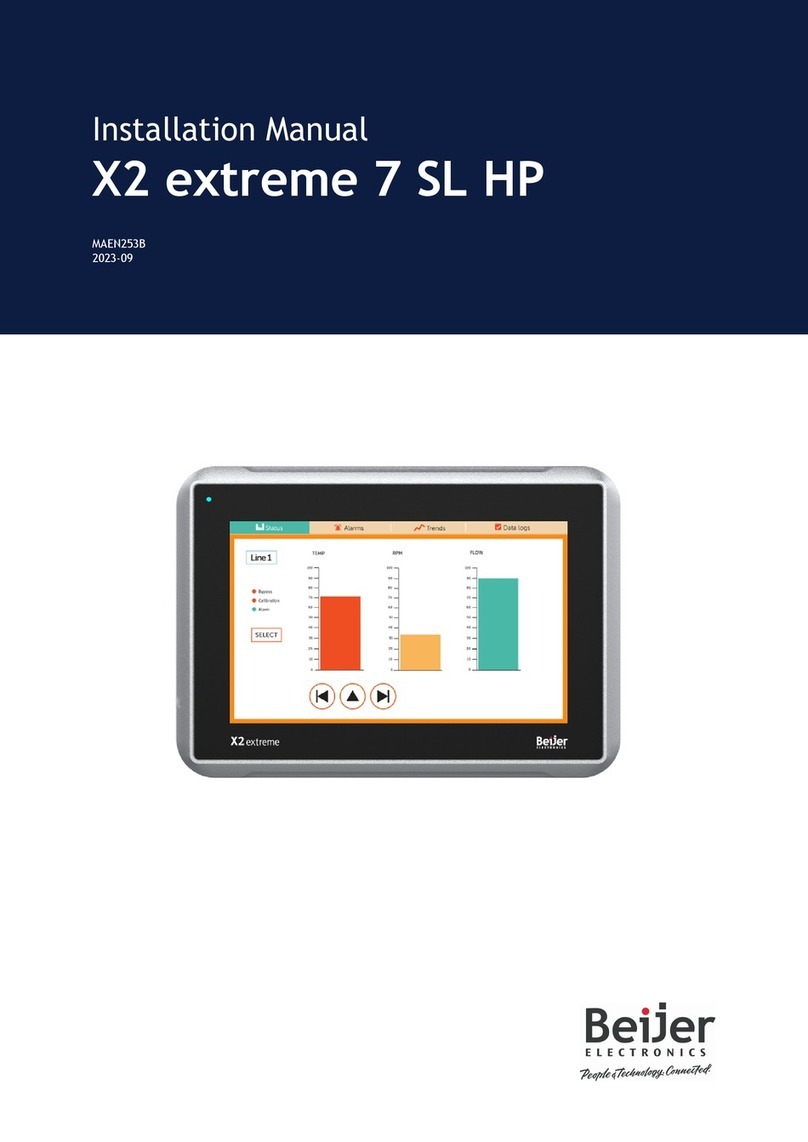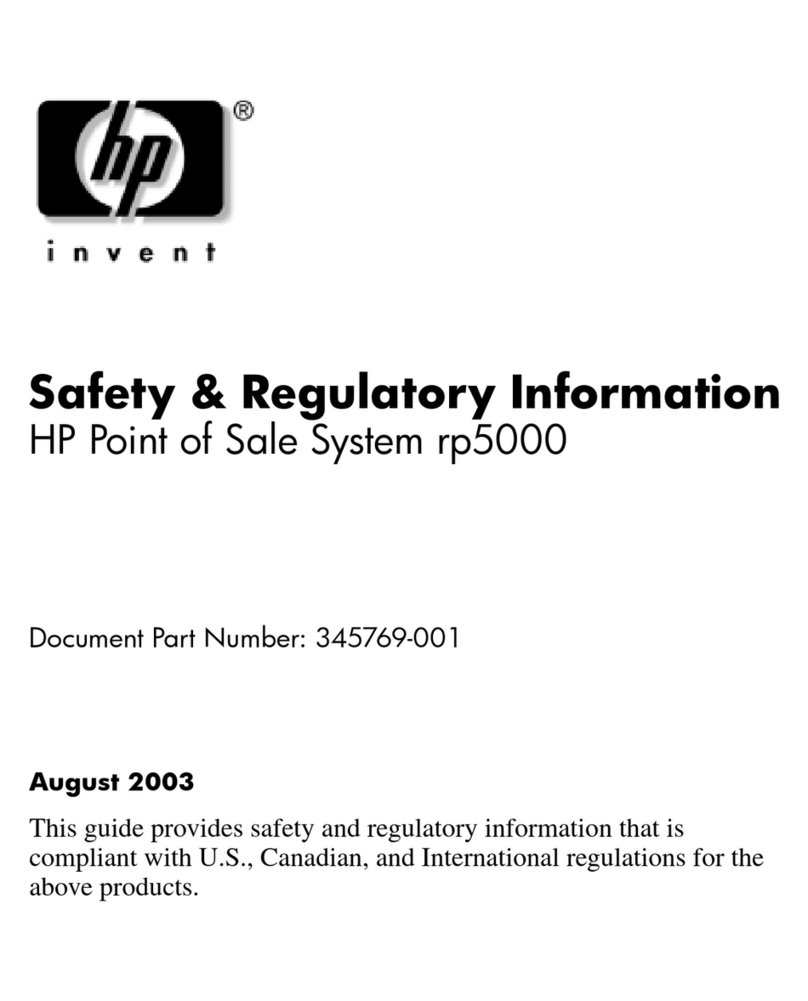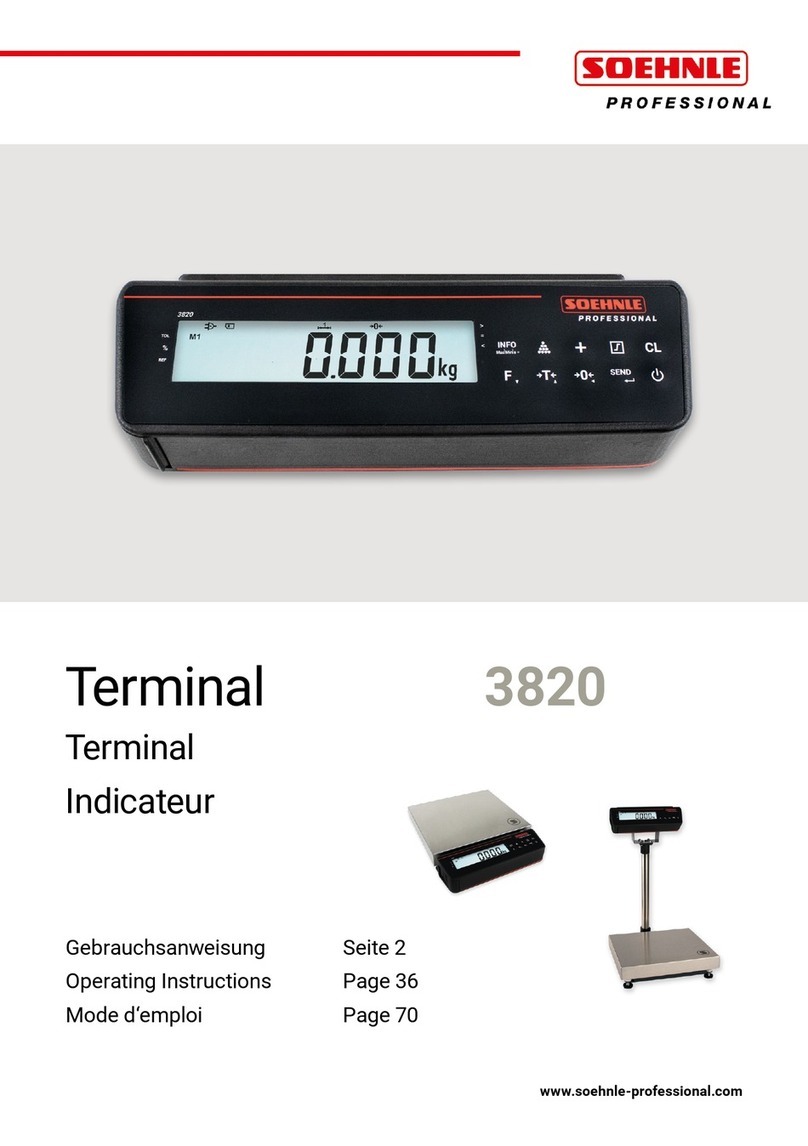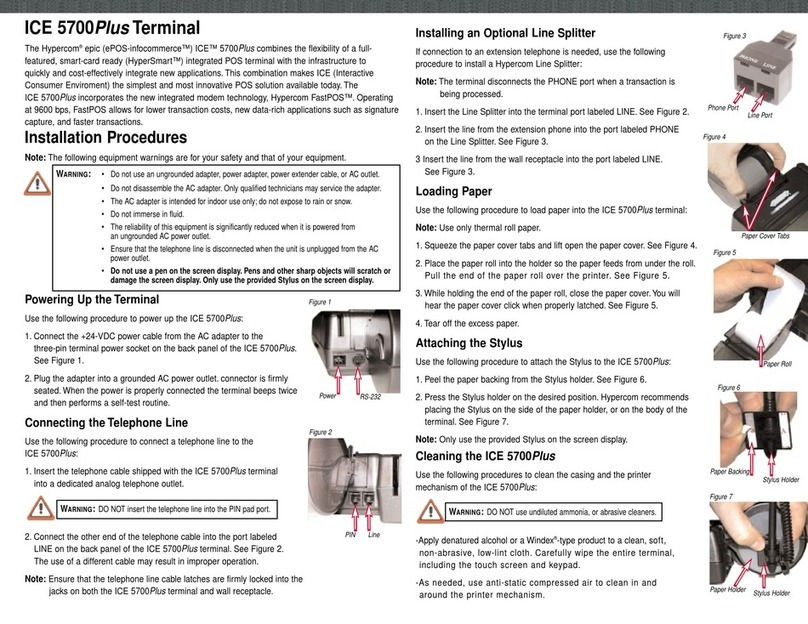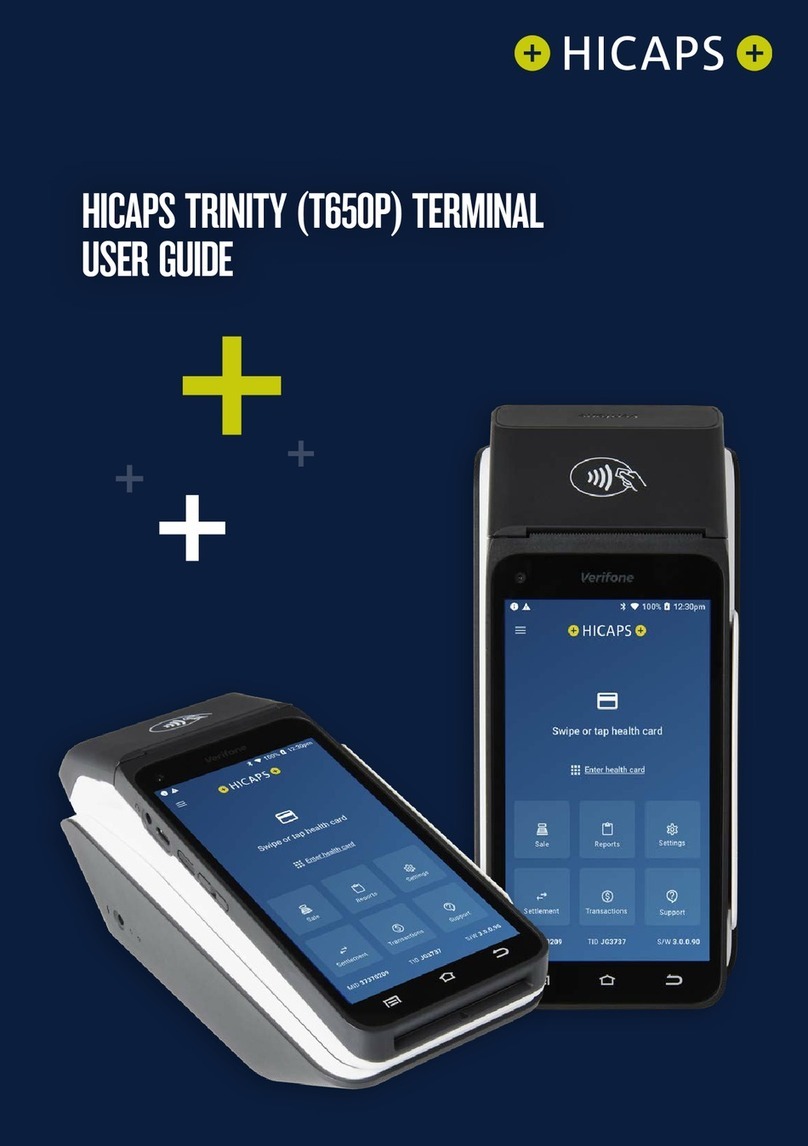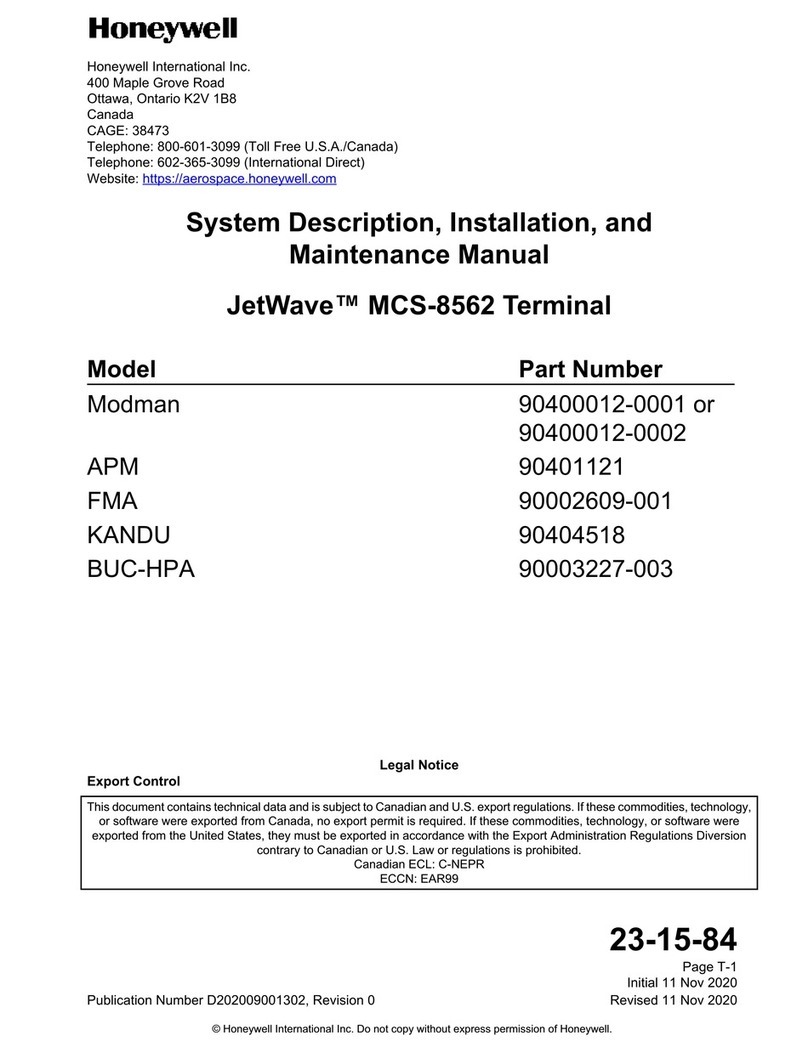EcLine EC-1553 User manual

POS Terminal
EC-1553
User Manual


i
Copyright
This publication, including all photographs, illustrations and software, is protected under international
copyright laws, with all rights reserved. Neither this manual, nor any of the material contained herein, may be
reproduced without written consent of the author.
Disclaimer
The information in this document is subject to change without notice. The manufacturer makes no
representations or warranties with respect to the contents hereof and specifically disclaims any implied
warranties of merchantability or fitness for any particular purpose. The manufacturer reserves the right to
revise this publication and to make changes from time to time in the content hereof without obligation of the
manufacturer to notify any person of such revision or changes.
Trademark recognition
All product names used in this manual are the properties of their respective owners and are acknowledged.
About this manual
This manual is intended for system administrators who are familiar with setting up a new system and
installing an operating system.
The manual consists of the following sections:
Chapter 1 Getting Started: This section covers unpacking and checking the
package contents, and identifying components.
Information on connecting peripheral devices, and
powering on is also provided.
Chapter 2 BIOS Setup Utility: The BIOS chapter provides information on navigating
and changing settings in the BIOS Setup Utility.
Chapter 3 Upgrading Components: This section provides information on upgrading
components.
Appendix: The appendix covers troubleshooting, information
on having the EC-1553 serviced, and technical
specications.
Revision history
Version 1.0, March 2014

ii
Safety information
Before installing and using the EC-1553, take note of the following precautions:
• Read all instructions carefully.
• Do not place the unit on an unstable surface, cart, or stand.
• Do not block the slots and opening on the unit, which are provided for ventilation.
• Do not push objects in the ventilation slots as they may touch high voltage components and result in
shock and damage to the components.
• Only use the power source indicated on the marking label. If you are not sure, contact your dealer or the
Power Company.
• The unit uses a three-wire ground cable, which is equipped with a third pin to ground the unit and
prevent electric shock. Do not defeat the purpose of this pin. If your outlet does not support this kind of
plug, contact your electrician to replace your obsolete outlet.
• Do not place anything on the power cord. Place the power cord where it will not be in the way of foot
traffic.
• Follow all warnings and cautions in this manual and on the unit case.
• When replacing parts, ensure that your service technician uses parts specified by the manufacturer.
• Avoid using the system near water, in direct sunlight, or near a heating device.
WARNING
The system uses a 3V CR2032 battery mounted on the mainboard to
keep time. There is a risk of explosion if the wrong battery type is used
when replacing. Dispose of used batteries according to local ordinance
regulations.
CAUTION
The USB ports can be damaged if care is not taken when connecting
devices. Ensure USB devices are correctly inserted.
Plugging a phone line into the LAN port (RJ-45 connector) can damage
the connector. Take care only plug an RJ-45 connector into the LAN port.

iii
FCC Statement
This device has been tested and found to comply with the limits for a Class A digital device,
pursuant to part 15 of the FCC Rules, these limits are designed to provide reasonable
protection against harmful interference when the device is operated in a commercial
environment. This device generates, uses and can radiate frequency energy and, if not
installed and used in accordance with this manual, may cause harmful interference to radio
communications. Operation of this device in a residential area is likely to cause harmful interference in which
case the user will be required to correct the interference at his/her own expense.
FCC WARNING
Changes or modifications not expressly approved by the party responsible for compliance could void the
user’s authority to operate the device.
Best Management Practice (BMP) for Perchlorate Materials in
California States
This device includes perchlorate in the lithium battery.
Perchlorate material-special handling may apply when handling this device.
For detail, refer to http://www.dtsc.ca.gov/hazardouswaste/perchlorate.
Vermont Mercury Management Rules
LCD display lamps contain mercury. Dispose of them properly.
CE Mark
This device complies with the requirements of the EEC directive 2004/108/EC with regard to
“Electromagnetic compatibility” and 2006/95/EC with regard to “Low Voltage Directive”.
Legislation and WEEE Symbol
2002/96/EC Waste Electrical and Electronic Equipment Directive on the treatment, collection,
recycling and disposal of electric and electronic devices and their components.
The crossed-out wheeled bin symbol on the device means that it should not be disposed of with
other waste at the end of its working life. Instead, the device should be delivered to a waste
collection center for activation of the treatment, collection, recycling and disposal procedure.
To prevent possible harm to the environment or human health from uncontrolled waste disposal,
please separate this device from other types of waste and recycle it responsibly to promote the sustainable
reuse of material resources.
Business users should contact their supplier and check the terms and conditions of the purchase contract
regarding its disposal.
It should not be mixed with other commercial waste for disposal.

iv
TABLE OF CONTENTS
CHAPTER 1 GETTING STARTED................................................ 1
Unpacking the machine .................................................................................1
Checking the package contents ....................................................................2
Identifying components .................................................................................3
Connecting peripheral devices.......................................................................6
Connecting a cash drawer .............................................................................7
Powering the machine on and off...................................................................8
CHAPTER 2 BIOS SETUP............................................................ 9
About the Setup Utility ...................................................................................9
Entering the Setup Utility ........................................................................10
BIOS navigation keys ..............................................................................10
Using BIOS .............................................................................................11
Main Screen.................................................................................................12
Advanced Settings .......................................................................................13
ACPI Settings ..........................................................................................14
CPU Conguration...................................................................................15
SATA Conguration..................................................................................16
USB Conguration ...................................................................................17
Super IO Conguration ............................................................................18
Serial Port x Conguration.......................................................................19
Parallel Port Conguration.......................................................................20
H/W Monitor.............................................................................................21
CPU PPM Conguration ..........................................................................22
Chipset Settings...........................................................................................23
System Agent (SA) Conguration ............................................................23
PCH IO Conguration ..............................................................................24
USB Conguration ...................................................................................25
Graphics Conguration ............................................................................26
Memory Conguration .............................................................................28
Boot Settings................................................................................................29
Security Settings ..........................................................................................30
Save & Exit...................................................................................................31

v
CHAPTER 3 UPGRADING COMPONENTS............................... 33
Safety and precautions ...............................................................................33
Before you begin .........................................................................................34
Upgrading the hard drive..............................................................................35
APPENDIX .................................................................................. 37
Troubleshooting ...........................................................................................37
Tips for Troubleshooting...............................................................................37
The Power-On Self Test ...............................................................................37
Beep Errors at POST ...................................................................................37
Beep Message Errors at POST ...................................................................38
General Problems .......................................................................................39
Having the EC-1553 Serviced .....................................................................40
Specications...............................................................................................41

vi

1
CHAPTER 1
GETTING STARTED
This chapter describes the procedures from unpacking the EC-1553, to powering it on. The following topics
are described.
• Unpacking the machine on page 1
• Checking the package contents on page 2
• Identifying components on page 3
• Connecting peripheral devices on page 6
• Connecting a cash drawer on page 7
• Powering the machine on and off on page 8
Unpacking the machine
The machine and cable accessories are packed in a cardboard carton with foam padding for protection during
shipping.
Figure 1.1 Unpacking the
machine
Carefully unpack the machine and keep the packing materials. If you need to ship it in the future, repack it as
shown in Figure 1.1.
PE bag
Accessories box
EPE/L
EPE/R
Carton

2 CHAPTER 1 GETTING STARTED
Checking the package contents
After you unpack the device check that the following items are included.
If any item is missing or appears damaged, contact your dealer immediately.
EC-1553
Adapter Power Cable
Driver CD with drivers and
the user manual PDF le.

3
Identifying components
This section describes the parts and connectors on the machine.
1 2
Figure 1.2 Front-right view
Component Description
115-inch TFT LCD
2 LED Power Indicator/ HDD Indicator
3 IO Panel Cover
4 IO Panel
5 Power Button
43 5
Front-right view

4 CHAPTER 1 GETTING STARTED
Rear view
1 2 43 5
Figure 1.3 Rear view
Component Description
1 MSR (optional) Slot
2 VFD Customer Display (optional) Slot
3 Cable Compartment
4 HDD Compartment
5 Cable Compartment Cover

5
I/O connectors
Figure 1.4 EC-1553 I/O connectors
6321 4 5
7 8 9 10 11 12
Connector Description
1 COM 4 port
2 VGA port
3 COM 1 port
4 USB ports
5 RJ-11 cash drawer port
6 DC 12V input connector
7 PS/2 port
8 COM 3 port
9 COM 2 port
10 LAN jack
11 Parallel port
12 DC 12V output connector (for 2nd LCD Monitor)

6 CHAPTER 1 GETTING STARTED
Do not plug a phone line into the RJ-45 (ADSL or router) connector.
Doing so can damage the connector.
Figure 1.5 Connecting peripheral devices
Connecting peripheral devices
Peripheral devices such as a printer or scanner can be connected to the machine. Refer to the user manual of
the device you are connecting for instructions on installing drivers where needed.
CAUTION
Cashdrawer
USB Compliant
devices
Adapter
ADSL modem or router
MR HS AA CD OH SD RD TR
Monitor
Monitor Power
Keyboard
Printer

7
Connecting a cash drawer
Refer to the following to connect a cash drawer.
The cash drawer RJ-11 connector is DC+24V. Ensure the cash drawer
to be connected matches this power specication.
1. Flip up the LCD panel
2. Remove two screws from the IO
panel cover and remove the cover.
YoucanndtheI/Opanelisatthe
bottom of the LCD panel.
3. Connect the RJ-11 cable from the
cash drawer to the RJ-11 connec-
tor on the I/O Panel.
4. Return the LCD panel back to the
original position.
Cashdrawer
IMPORTANT

8 CHAPTER 1 GETTING STARTED
Powering the machine on and off
Refer to the following to power on and off the machine.
1. Flip up the LCD panel
2. Remove two screws from the IO
panel cover and remove the cover.
YoucanndtheI/Opanelisatthe
bottom of the LCD panel.
3. Connect the adapter to the
power cable, and then insert the
power plug into an electrical outlet
(AC100 - 240 V).
Using adaptor
higher than
12V/7.5A may
damage the
system.
CAUTION
4. Press the power button, it’s at the
bottom right of the machine. The
power LED turns on.
5. To turn off the machine, shut down
the operating system: the main
power turns off automatically.
NOTE
You may need to force power off the machine, for example if the
operating system you are using does not support power down by the OS
or if the system crashes or hangs. To force power off , long press the
power button for ve seconds.

9
CHAPTER 2
BIOS SETUP
The primary function of the BIOS (Basic Input and Output System) is to identify and initiate component
hardware. The BIOS parameters are stored in non-volatile BIOS memory (CMOS). CMOS contents don’t get
erased when the computer is turned off. The following topics are described in this chapter.
• About the Setup Utility on page 9
• Main Screen on page 12
• Advanced Settings on page 13
• Chipset Settings on page 23
• Boot Settings on page 29
• Security Settings on page 30
• Save & Exit on page 31
About the Setup Utility
TheBIOSSetupUtilityenablesyoutocongurethefollowingitems:
• Hard drives, diskette drives, and peripherals
• Video display type and display options
• Password protection from unauthorized use
• Power management features
This Setup Utility should be used for the following:
• Whenchangingthesystemconguration
• WhenacongurationerrorisdetectedandyouarepromptedtomakechangestotheSetupUtility
• WhentryingtoresolveIRQconicts
• WhenmakingchangestothePowerManagementconguration
• When changing the User or Supervisor password

10 CHAPTER 2 BIOS SETUP
Entering the Setup Utility
When you power on the system, BIOS enters the Power-On Self Test (POST) routines. POST is a series of
built-in diagnostics performed by the BIOS. After the POST routines are completed, the following message
appears:
Press DEL to run Setup
Press the delete key <Delete> to access the BIOS Setup Utility:
BIOS navigation keys
The BIOS navigation keys are listed below.
Key Function
←→ Moves between the available menus
↑↓ Moves the cursor between the displayed parameters
+ – Modiestheselectedeld’svalues
Enter Go to sub screen
F1 Displays a general help screen
F9 Loadsthedefaultcongurations
F10 SavesthecurrentcongurationandexitsSetup
Esc Exits the current screen
Figure 2.1 Main BIOS screen

11
Using BIOS
When you start the Setup Utility, the main screen appears. The main screen of the Setup Utility displays a list
of the options that are available. A highlight indicates which option is currently selected. Use the cursor arrow
keys to move the highlight to other options. When an option is highlighted, execute the option by pressing
<Enter>.
Some options lead to pop-up dialog boxes that prompt you to verify that you wish to execute that option.
Other options lead to dialog boxes that prompt you for information.
Someoptions(markedwithatriangle►)leadtosubscreensthatenableyoutochangethevaluesforthe
option. Use the cursor arrow keys to scroll through the items in the sub screen.

12 CHAPTER 2 BIOS SETUP
Main Screen
This screen includes System BIOS Information, Processor, System memory and displays the System Time
and System Date.
System Overview
This screen displays System BIOS Information, Processor, System memory, System Time and System Date.
System Time/ System Date
The System Time and System Date items show the current date and time held by the machine.
TosetthetimeanddateusetheTabkeytomovefromeldtoeld.Simplytypethenewnumberrequired.
If you are running a Windows OS, these items are automatically updated whenever you make changes to the
Windows Time and Date Properties utility.
Figure 2.2 Main Screen
Table of contents
Other EcLine Touch Terminal manuals
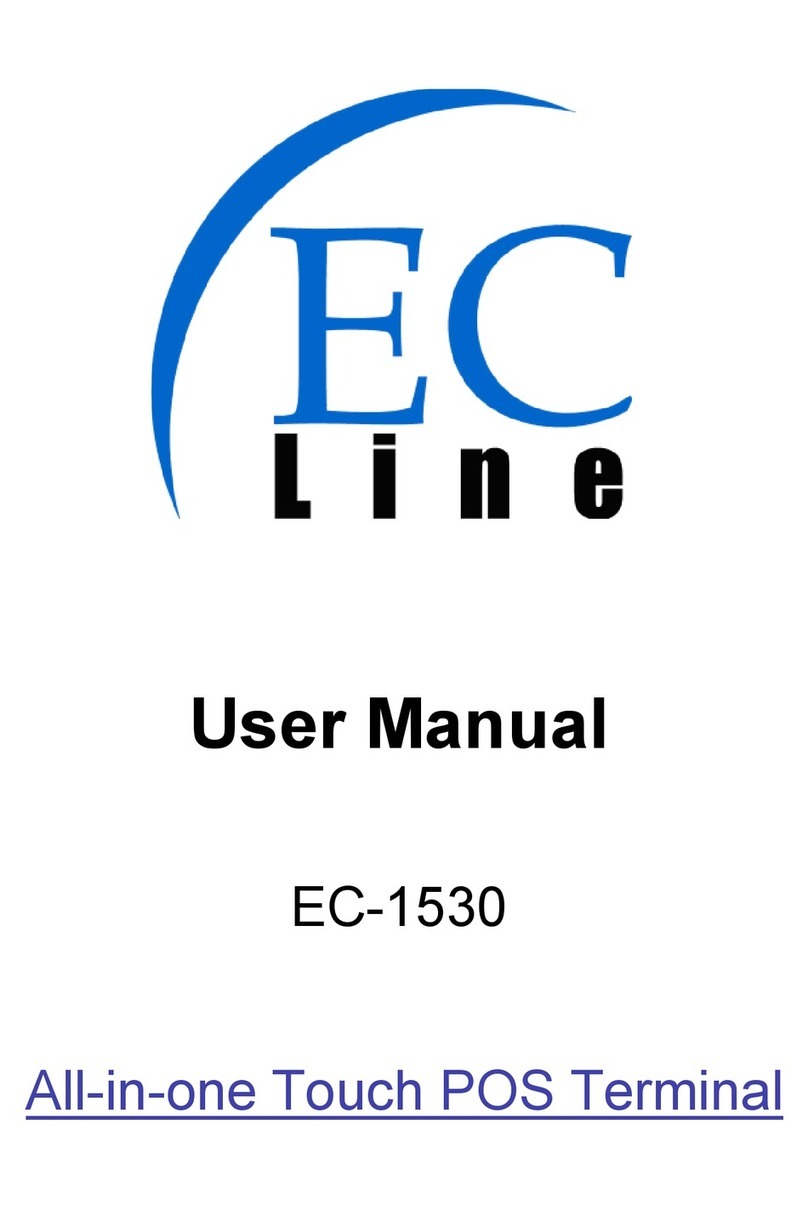
EcLine
EcLine EC-1530 User manual
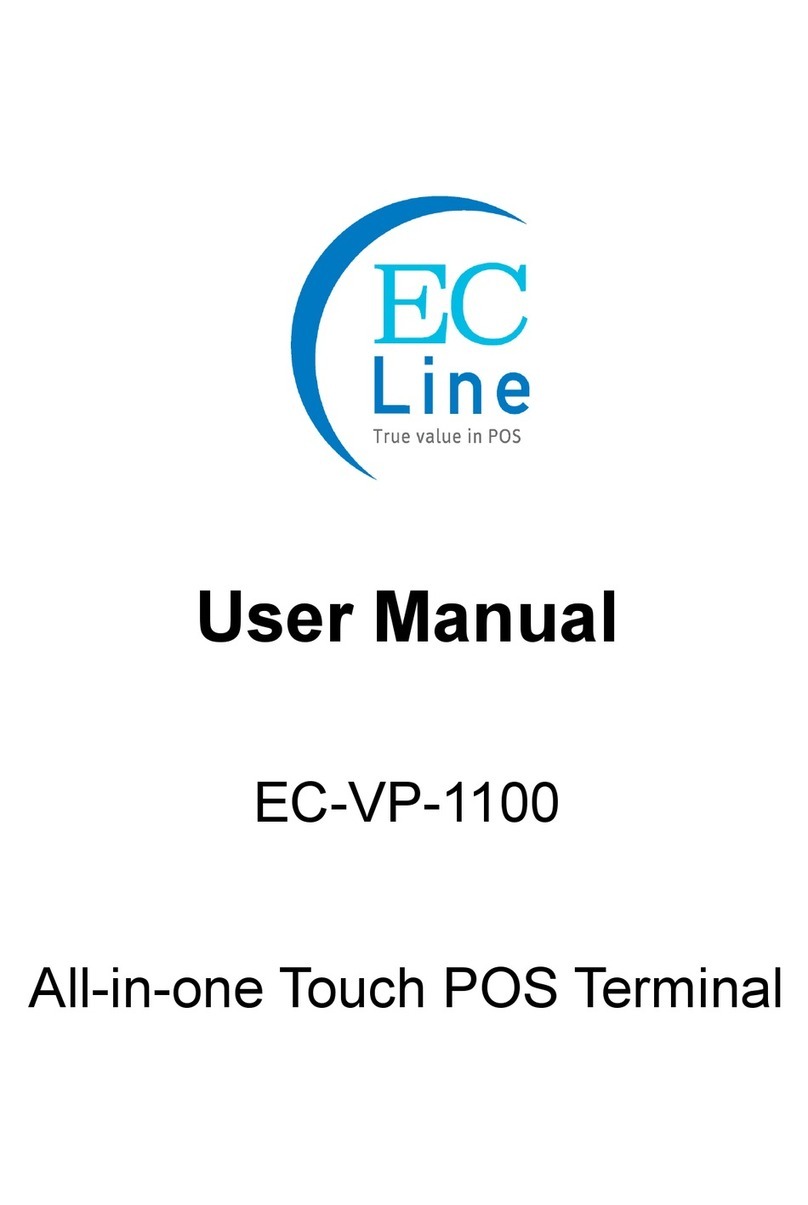
EcLine
EcLine EC-VP-1100 User manual

EcLine
EcLine EC-1219 User manual

EcLine
EcLine EC-AM-102-58 User manual

EcLine
EcLine EC-AHT-O1 User manual

EcLine
EcLine EC-1559 User manual

EcLine
EcLine EC-VP-3100 User manual
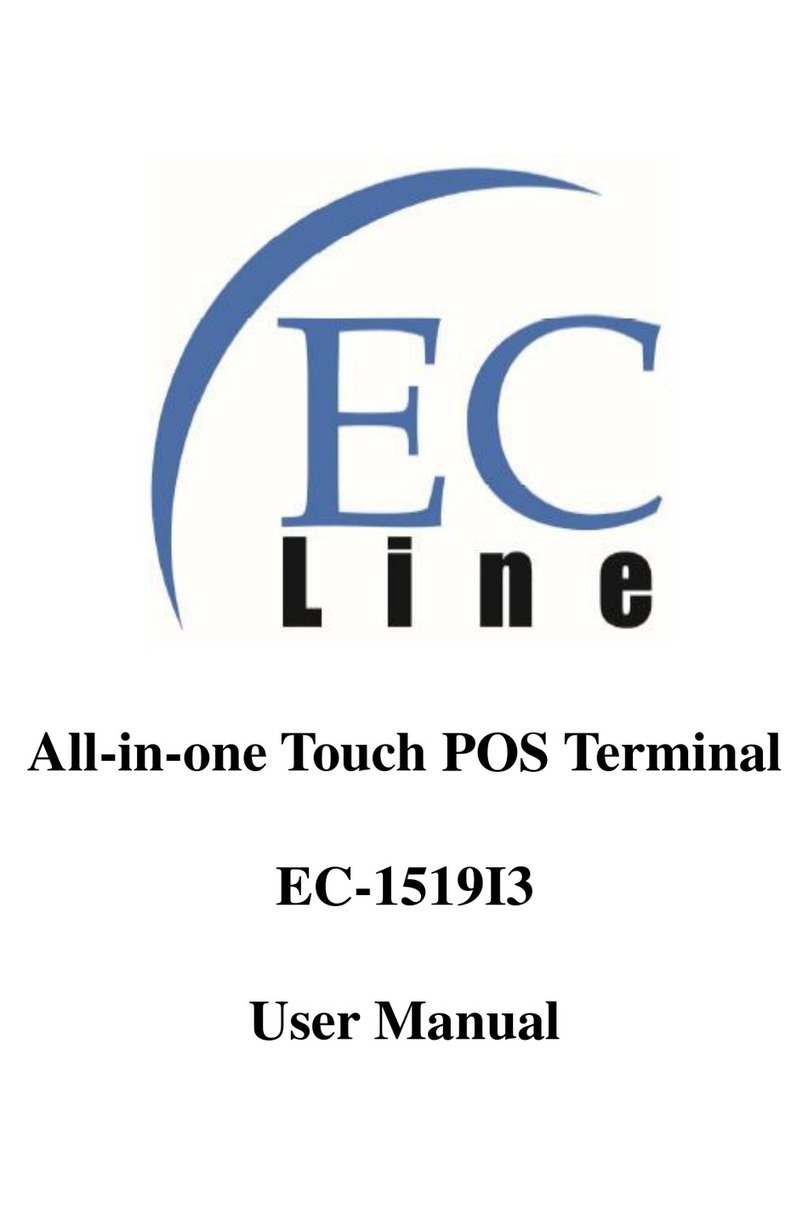
EcLine
EcLine EC-1519I3 User manual

EcLine
EcLine EC-AM-102-80 User manual
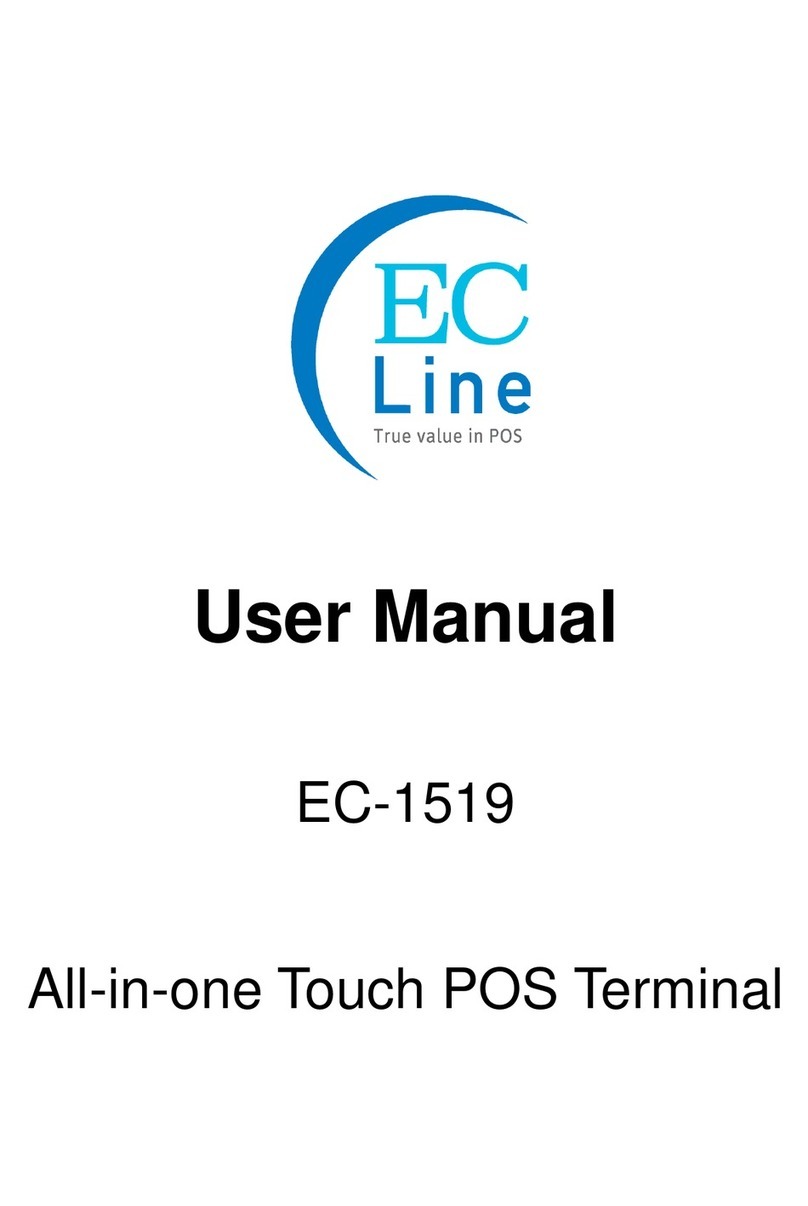
EcLine
EcLine EC-1519 User manual
Popular Touch Terminal manuals by other brands
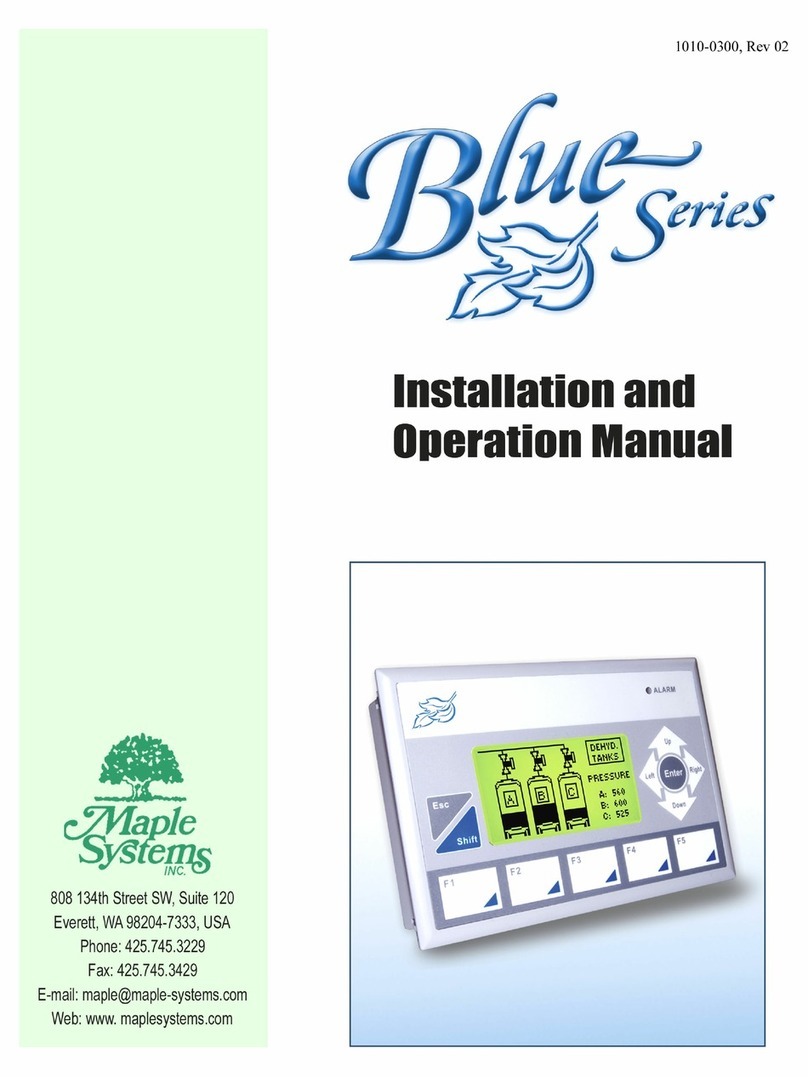
Maple Systems
Maple Systems Blue Series Installation and operation manual

Festo
Festo CPX-FB13 User instructions

Custom Audio Electronics
Custom Audio Electronics VT15 user manual

Avaya
Avaya Definity 6408 user manual

Wang
Wang 2436DW Product/maintenance manual

Tunstall
Tunstall ComTerminal Flamenco installation instructions