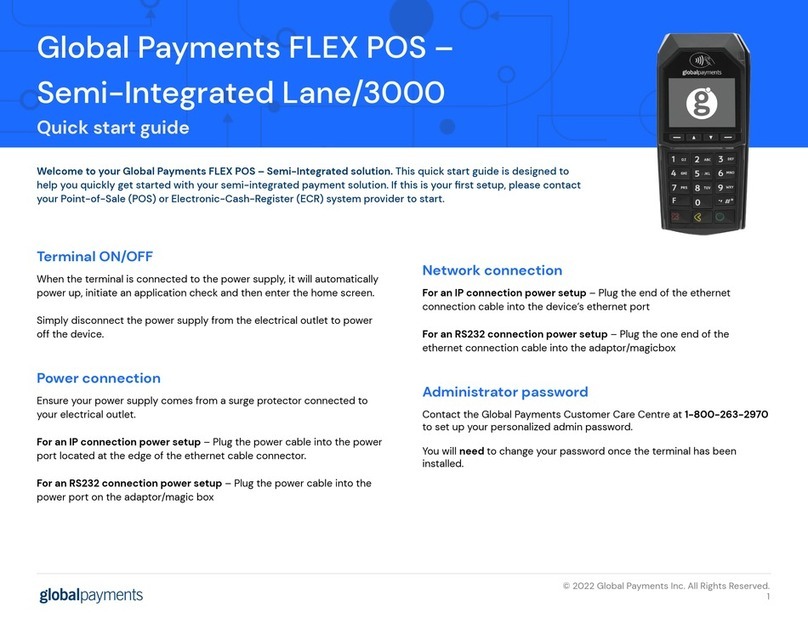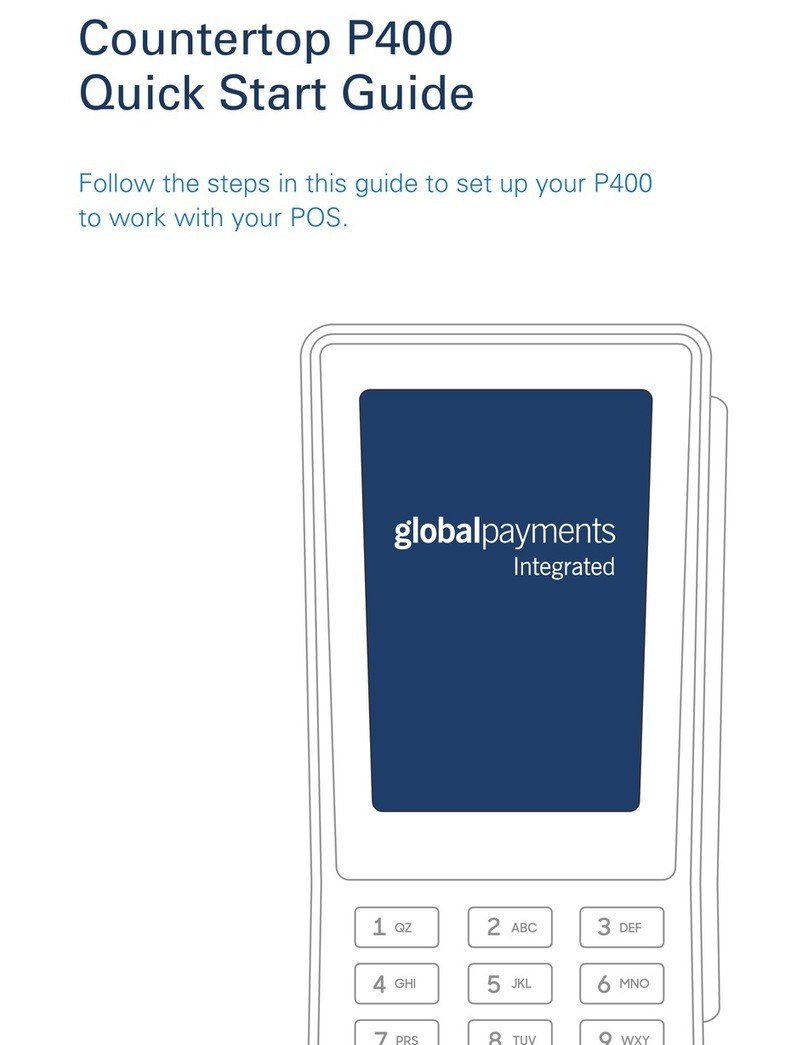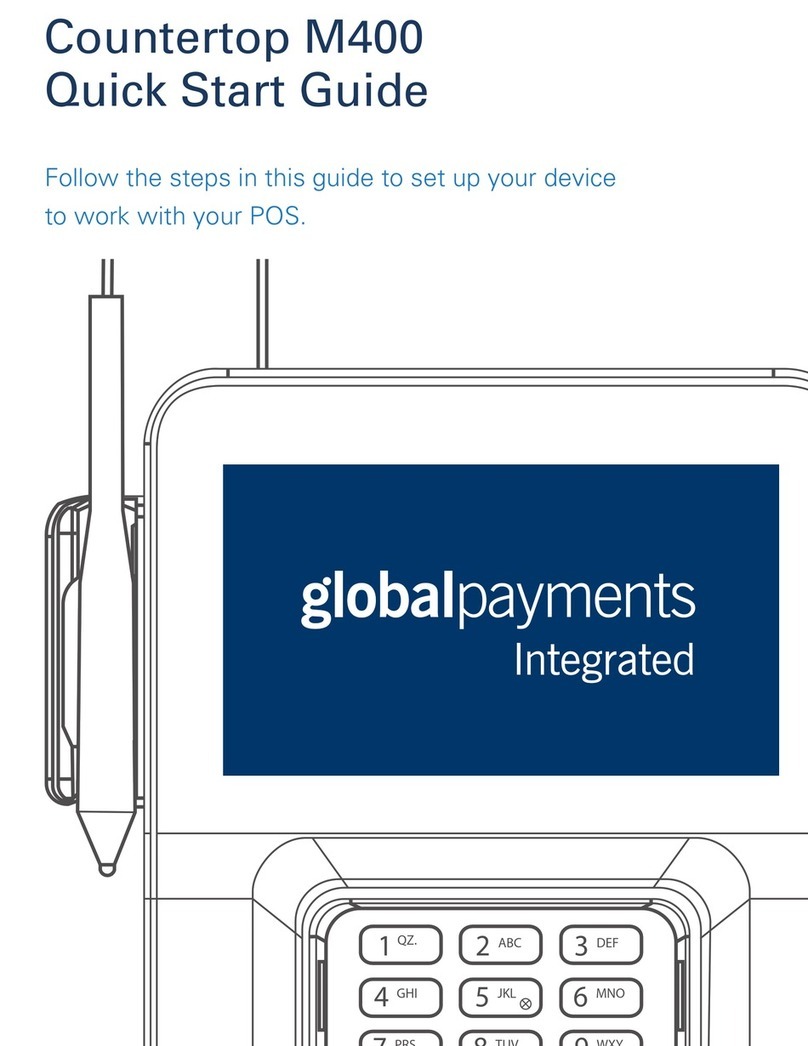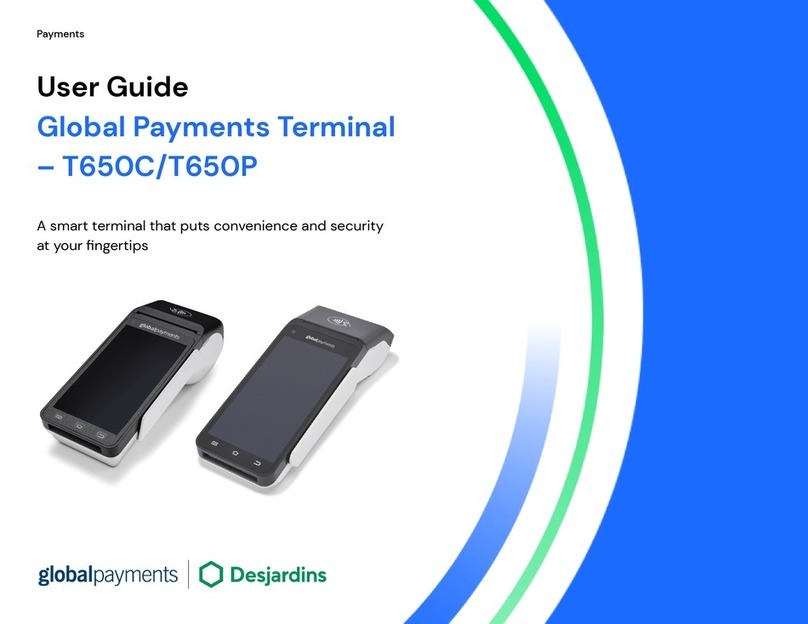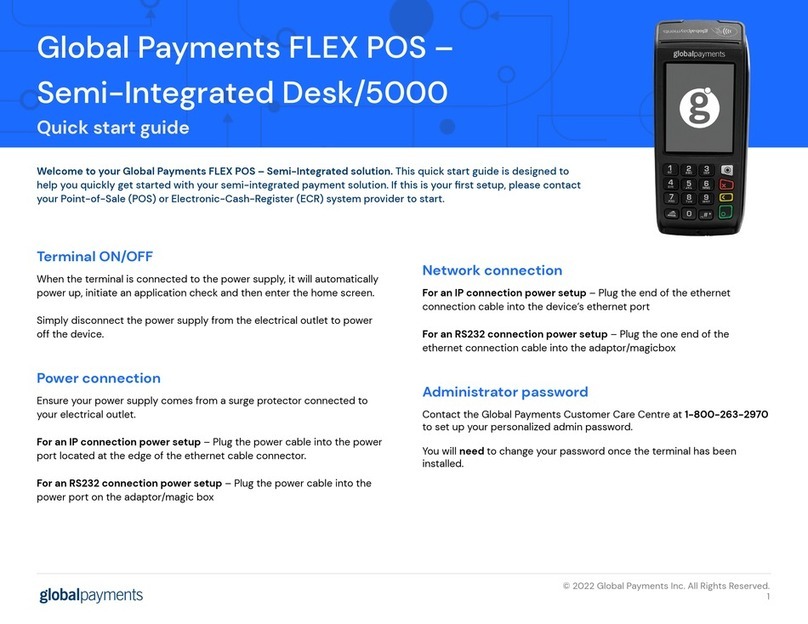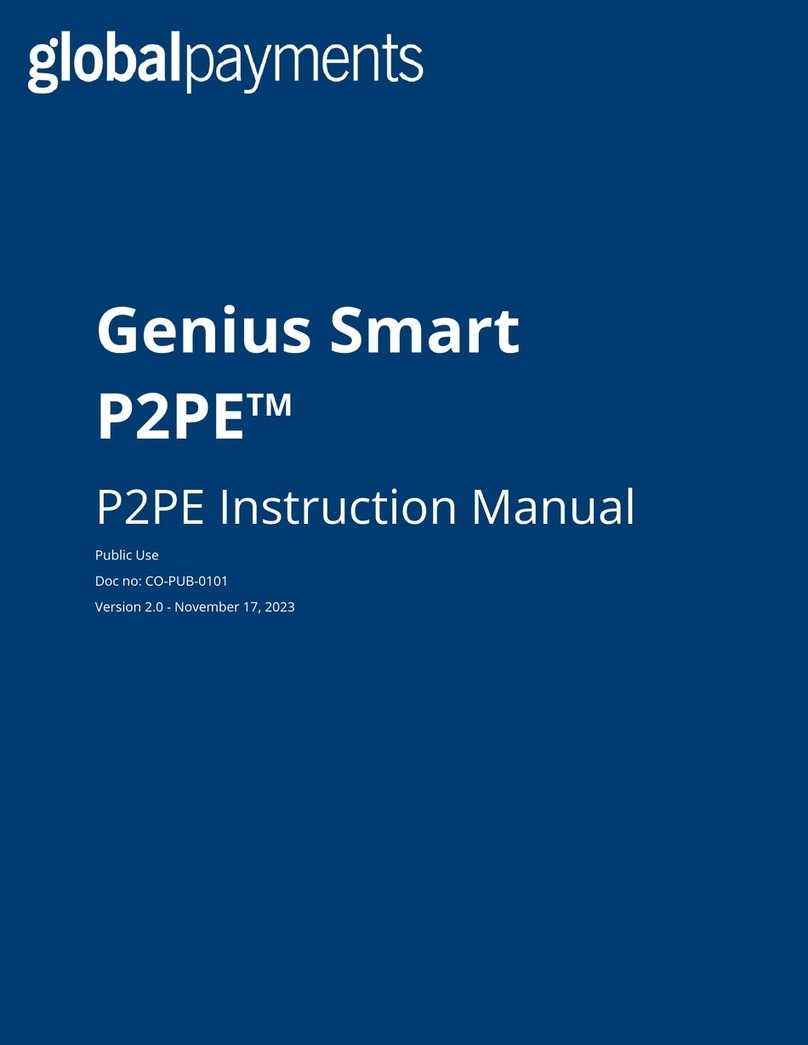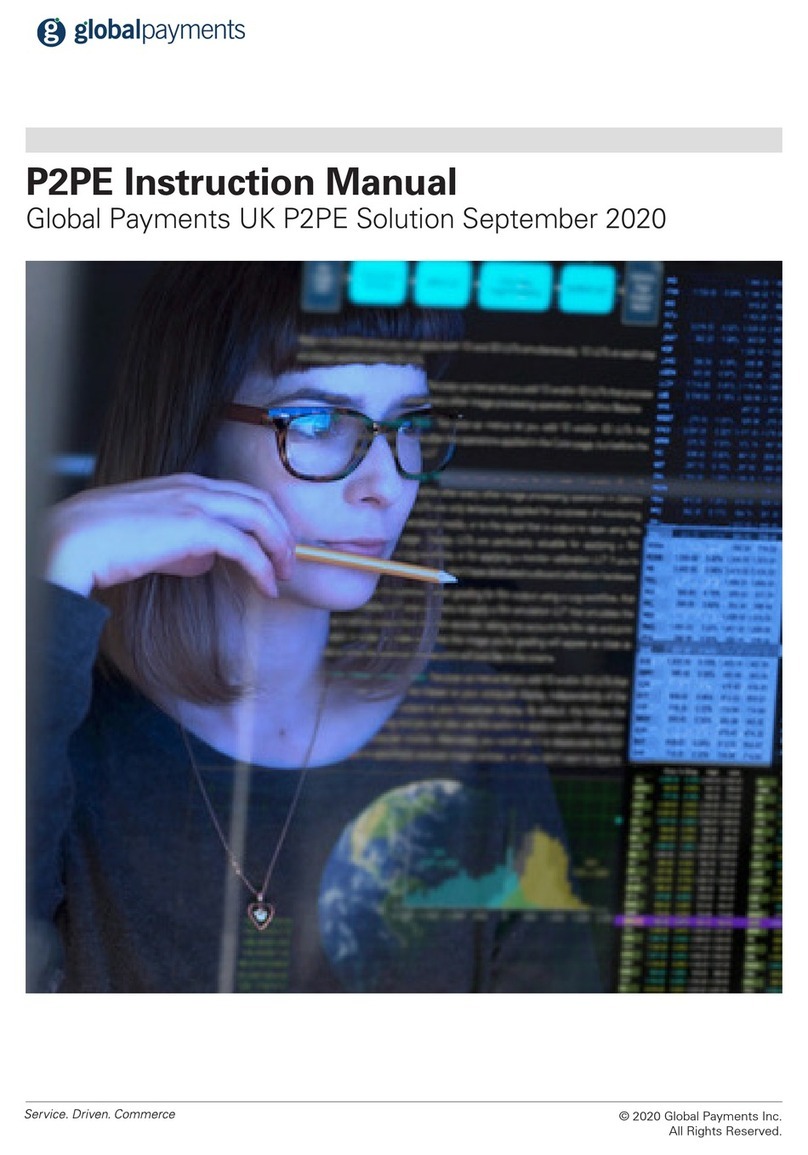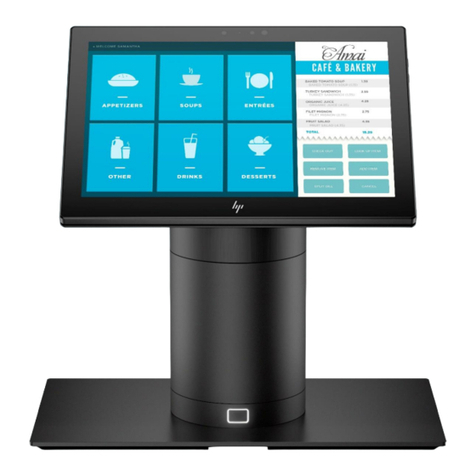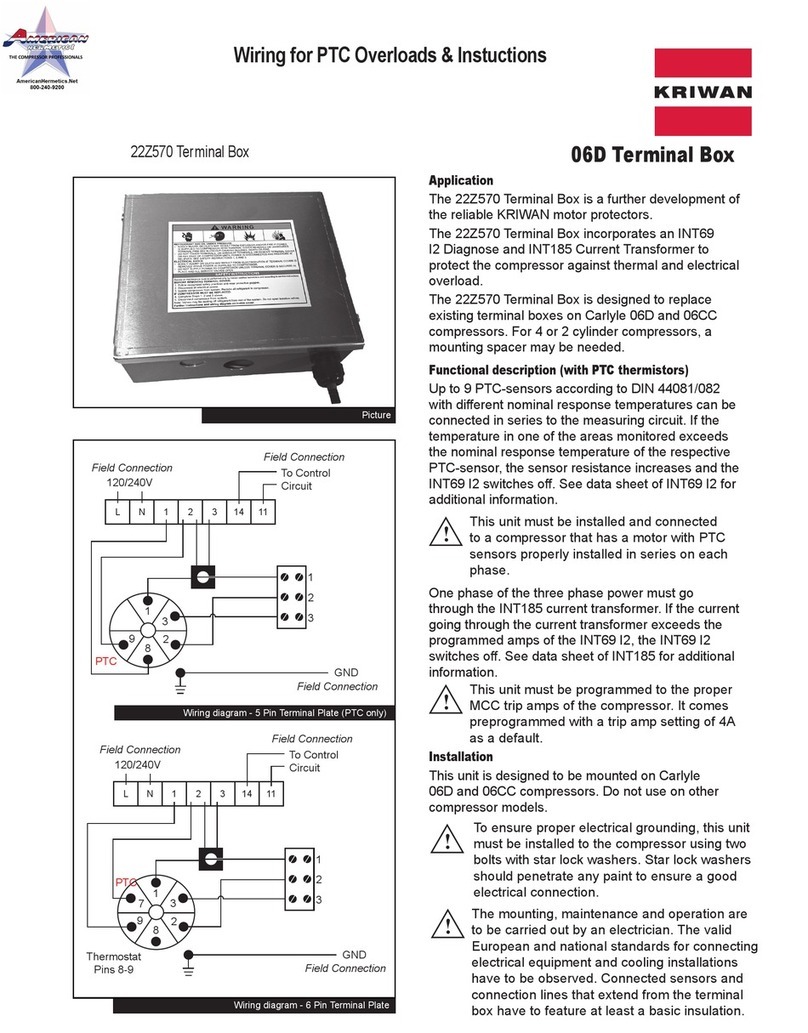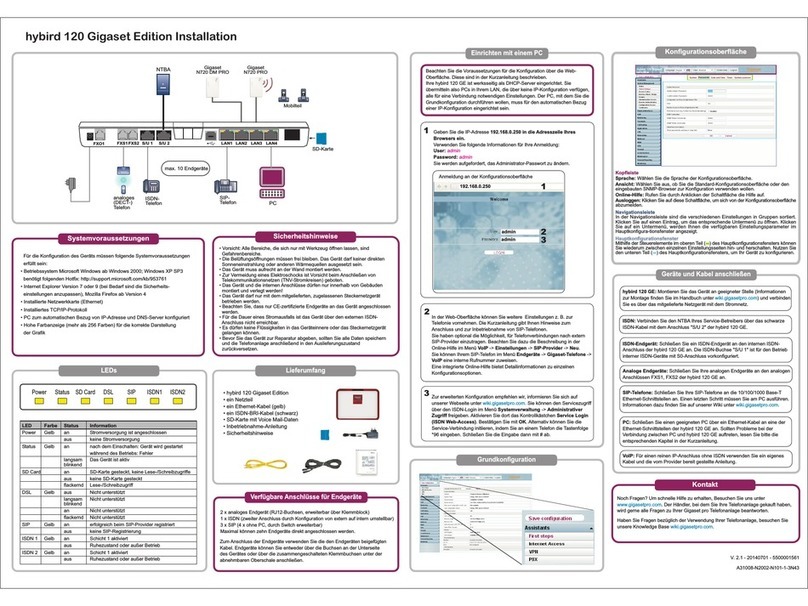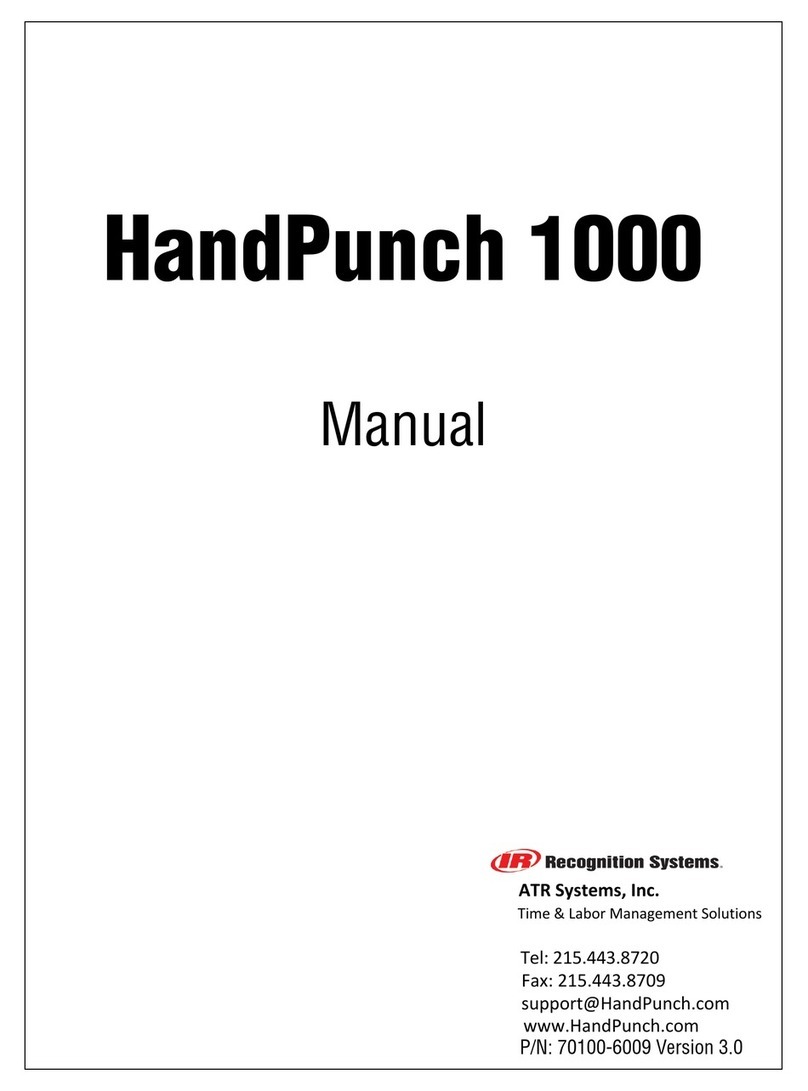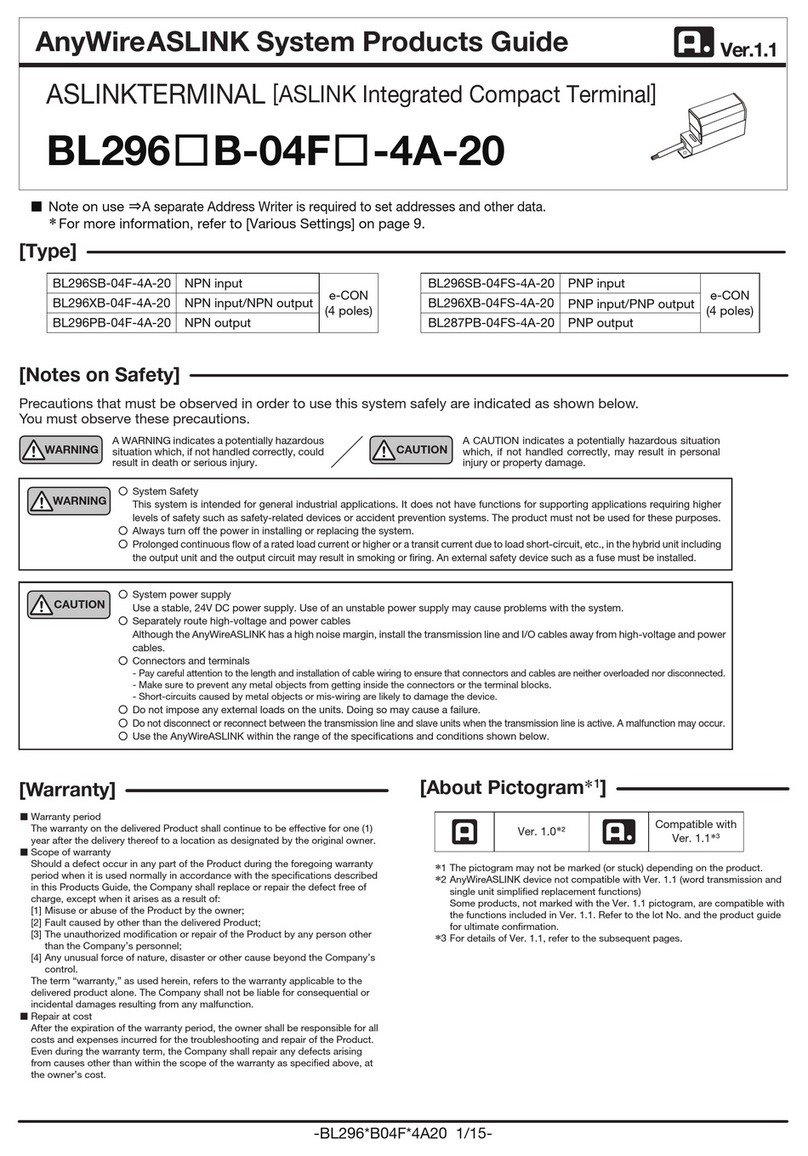3. Tap OK.
4. The device’s IP address is next to the IP Address field and the device’s host name is next
to the Hostname field.
Note: If you do not have an available Ethernet port, your POS can share a network connection with
your device. To allow your POS and your device to share an internet connection:
●Insert one end of the Ethernet cable into your POS.
●Insert the other end of the utility cable into an available Ethernet port on your utility cable.
STEP 6: TEST A TRANSACTION
Run a test transaction on your POS to make sure you have correctly configured it with your device.
●If the test transaction successfully transfers to your device, cancel the test transaction and
start running live sales.
●If the test transaction does not successfully transfer, contact our Support Team. For more
information about how to contact our Support Team, go to the FAQs section.
FAQs
How do I configure a static IP address?
1. From the home screen, press 000.
2. Use the keypad to enter the password, and then press Enter key. The default password is
9416557.
3. Tap Network.
4. Tap Network Settings.
5. Tap Static.
6. Use the keypad to enter the static IP settings provided by your network administrator.
7. Tap Save.
Note: If you do not have 12 digits in your IP address, use zeros to complete your IP address.
For example, to use the IP address 192.168.2.35, enter 192.168.002.035.
My gateway connection tests failed. What do I do?
1. Check that your router or switch has a working internet connection.
2. Check that you inserted the Ethernet cable into the Ether port. Don’t insert the cable into the
RS232 port.
6 | Countertop MX925/MX925 Quick Start Guide