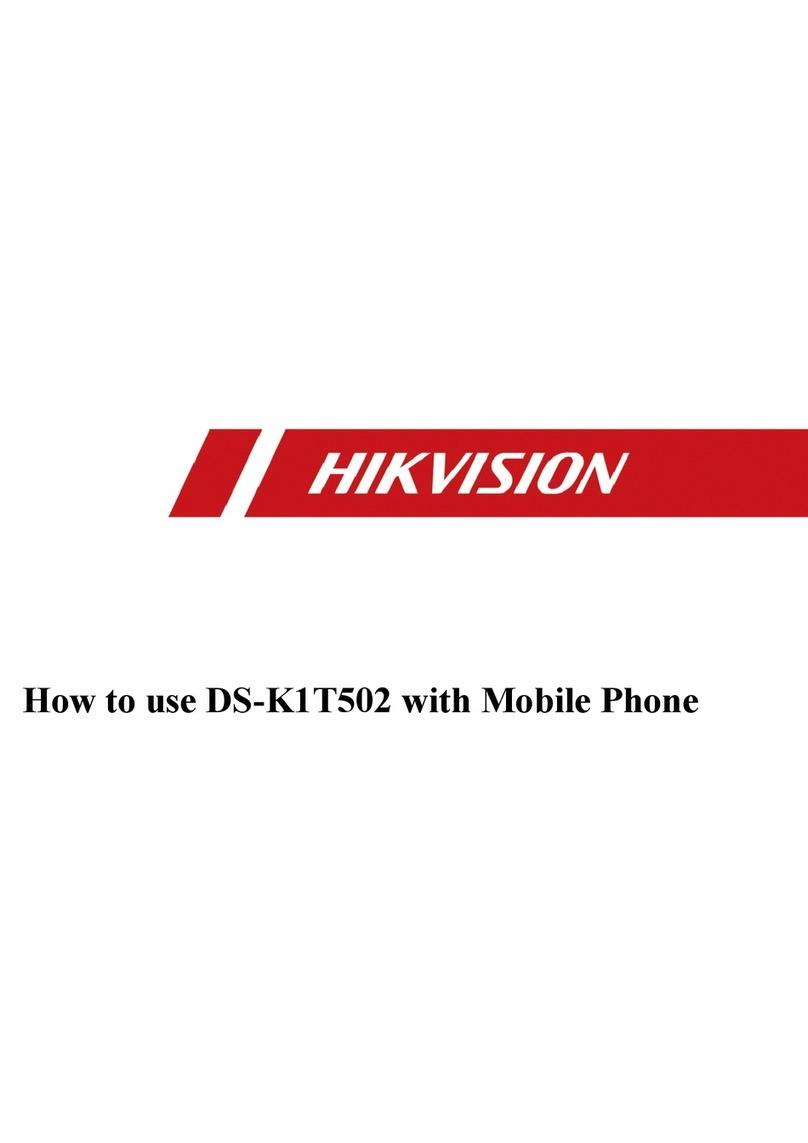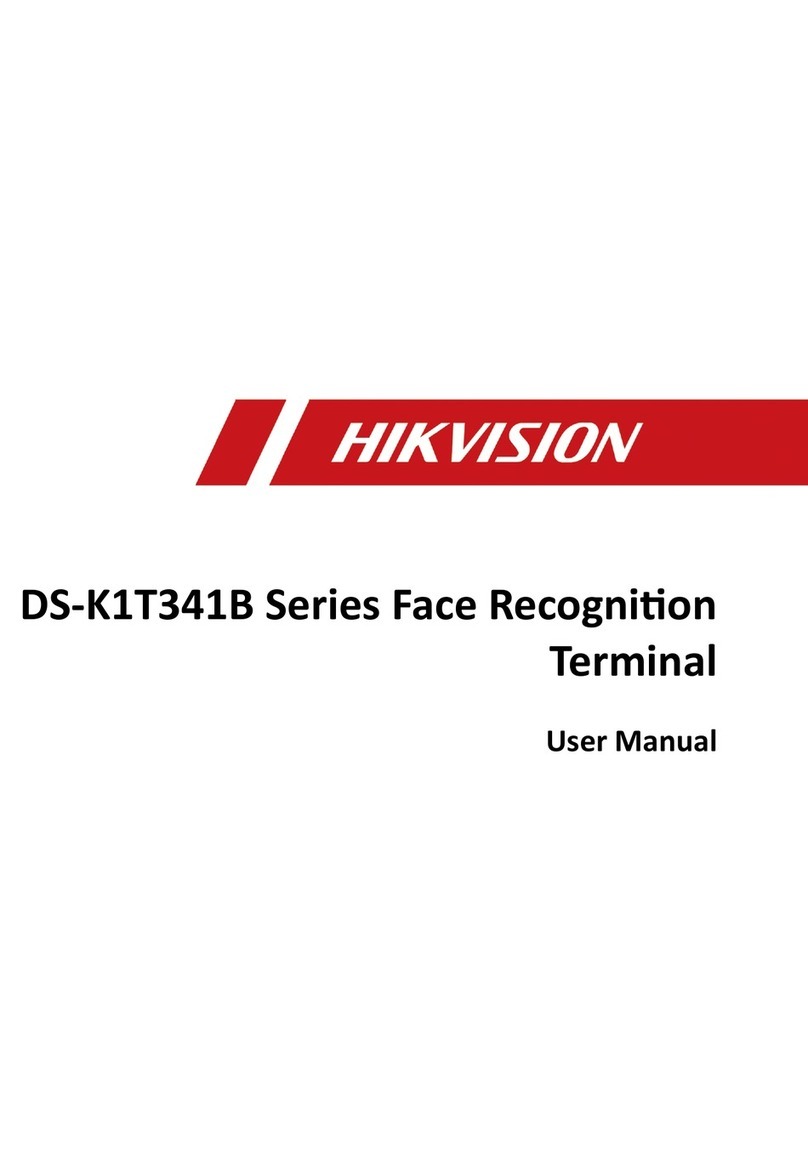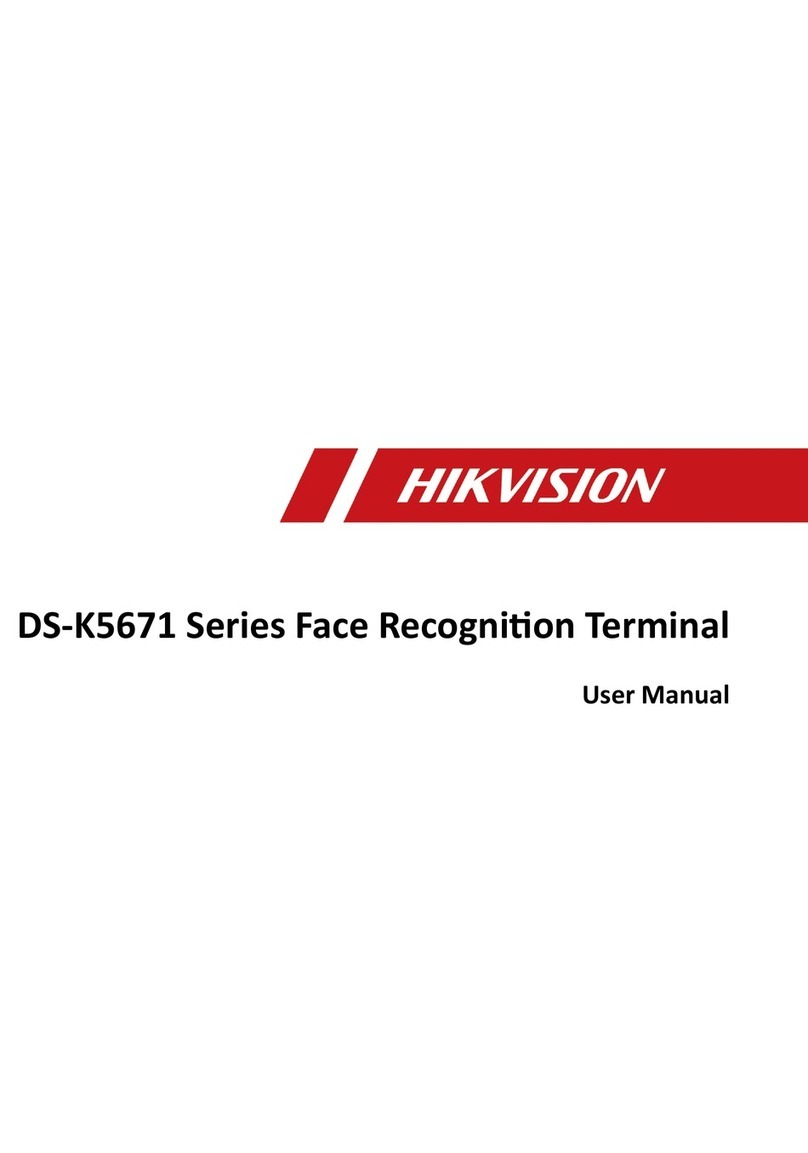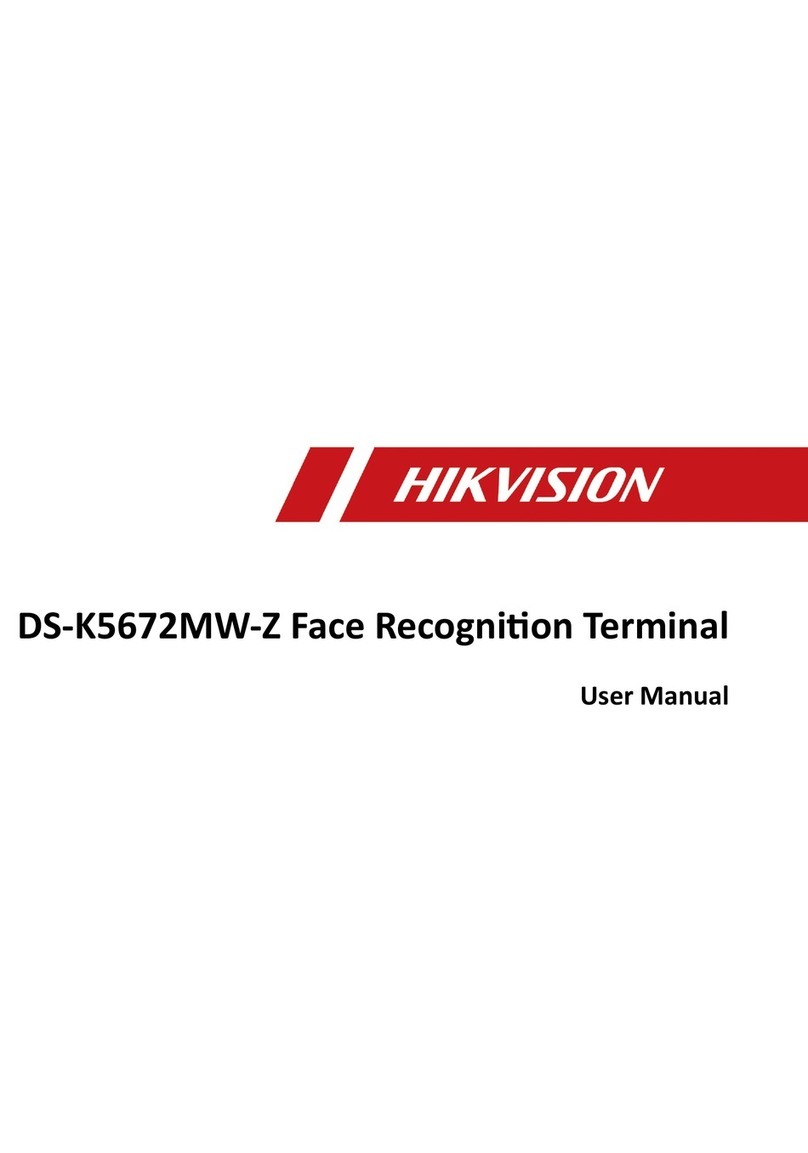Create Administrator Account
For the first time login, you should create an administrator
account first before you can do further operations.
1. Power on the device and the account registration page
will be displayed.
2. Create an user name for the administrator account of the
visitor terminal.
3. Create a password for the administrator account.
4. Confirm the password.
5. Tap Create User.
We highly recommend you to create a strong
password of your own choosing (using a minimum
of 8 characters, including at least three kinds of
following categories: upper case letters, lower case
letters, numbers, and special characters) in order to
increase the security of your product. And we
recommend you change your password regularly,
especially in the high security system, changing the
password monthly or weekly can better protect
your product.
Register
4
Correct Tilt Raise
Side Bow
Tips When Collecting/
Comparing Face Picture
Expression
Keep your expression naturally when collecting or
comparing face pictures, just like the expression in
the picture on the right.
Posture
In order to get a good quality and accurate face picture, position your
face looking at the camera when collecting or comparing face picture.
Size
Make sure your face is in the middle of the collecting window.
1Login
2
You can log in to the visitor terminal as an administrator.
After entering user name and password, you can click tap
Login to login the visitor terminal.
System Settings
3
You can configure system settings for the visitor terminal,
such as person and ID comparison, visitor credential type,
and network settings.
1. Tap in the upper-right corner of the visitor terminal’s
home page to enter the system settings page.
2. Configure system parameters.
For self-service visitor terminal, you are required to
authenticate your identity as the administrator first. In this
case, enter the administrator password to authenticate.
4Quick Start
5Visitor Registration/Check-Out
Do not wear hat, sunglasses, or other accessories that
can affect the facial recognition function.
Do not make your hair cover your eyes, ears, etc. and
heavy makeup is not allowed.
Staff-Service Mode
1. Tap Register on the home page to start registering the visitor.
2. Open the passport of the visitor, and then place it onto the scanning area of the visitor terminal to
capture a picture of the visitor's information on the passport.
3. Let the visitor position her/his face in front of the camera of the visitor terminal, and then tap
Capture. Make sure the face image is clear.
4. Set visitor information, including the first name, last name, profile photo, ID type, ID number, person
group, access group, phone number, visitee, etc.
5. Tap Register to complete registration.
For details, refers to the user manual.
Register
Self-Service Mode
1. Open your passport, and then place it onto the scanning area to allow the visitor terminal to capture
a picture of the your information on the passport.
2. Tap Register on the Home page to start registration.
3. Skip person and ID comparison.
4. Position your face in front of the camera of the visitor terminal, and then tap Capture to capture your
face picture.
5. Enter your information, including first name, last name, phone number, visitee, visit purpose, etc.
The information on the displayed visitor pass will change in real time when you enters your information.
5. Tap Register to complete registration.
For details, refers to the user manual.
Check Out
1. Tap Check-Out on the home page.
2. Place the passport, visitor pass onto the scanning area of the terminal, or swipe card to check out.
For details, refers to the user manual.
Check Out
For a staff-service visitor terminal, the visitors cannot check out by herself/himself. Only the reception
personnel and similar staff can check out the visitors.
For details, refers to the user manual.
Tap in the Operation column of the visitor list to manually check out a visitor, or select a visitor form
the visitor list, and then tap Check out to check out the visitor.
Correct Too FarToo Close
Enter user name.
Password
User Name
Password
Create user account first.
Confirm Password
Enter the password again.
CREATE USER
Risky
Regulatory Information
FCC Information
Please take attention that changes or modification not expressly approved by the party responsible for compliance
could void the user’s authority to operate the equipment.
FCC compliance: This equipment has been tested and found to comply with the limits for a Class B digital device,
pursuant to part 15 of the FCC Rules. These limits are designed to provide reasonable protection against harmful
interference in a residential installation. This equipment generates, uses and can radiate radio frequency energy and,
if not installed and used in accordance with the instructions, may cause harmful interference to radio
communications. However, there is no guarantee that interference will not occur in a particular installation. If this
equipment does cause harmful interference to radio or television reception, which can be determined by turning the
equipment off and on, the user is encouraged to try to correct the interference by one or more of the following
measures:
—Reorient or relocate the receiving antenna.
—Increase the separation between the equipment and receiver.
—Connect the equipment into an outlet on a circuit different from that to which the receiver is connected.
—Consult the dealer or an experienced radio/TV technician for help.
This equipment should be installed and operated with a minimum distance 20cm between the radiator and your
body.
FCC Conditions
This device complies with part 15 of the FCC Rules. Operation is subject to the following two conditions:
1. This device may not cause harmful interference.
2. This device must accept any interference received, including interference that may cause undesired operation.
2006/66/EC (battery directive): This product contains a battery that cannot be disposed of as unsorted
municipal waste in the European Union. See the product documentation for specific battery
information. The battery is marked with this symbol, which may include lettering to indicate cadmium
(Cd), lead (Pb), or mercury (Hg). For proper recycling, return the battery to your supplier or to a
designated collection point. For more information see: www.recyclethis.info
2012/19/EU (WEEE directive): Products marked with this symbol cannot be disposed of as unsorted
municipal waste in the European Union. For proper recycling, return this product to your local supplier
upon the purchase of equivalent new equipment, or dispose of it at designated collection points. For
more information see: www.recyclethis.info
This product and - if applicable - the supplied accessories too are marked with "CE" and comply
therefore with the applicable harmonized European standards listed under the RE Directive
2014/53/EU, the EMC Directive 2014/30/EU, the RoHS Directive 2011/65/EU.
Warning
In the use of the product, you must be in strict compliance with the electrical safety regulations
of the nation and region.
This equipment is not suitable for use in locations where children are likely to be present.
To prevent possible hearing damage, do not listen at high volume levels for long periods.
Battery:
1. Do not ingest battery. Chemical burn hazard!
2. This product contains a coin/button cell battery. If the coin/button cell battery is swallowed, it
can cause severe internal burns in just 2 hours and can lead to death.
3. Keep new and used batteries away from children.
4. If the battery compartment does not close securely, stop using the product and keep it away
from children.
5. If you think batteries might have been swallowed or placed inside any part of the body, seek
immediate medical attention.
6. Risk of explosion if the battery is replaced by an incorrect type.
7. Improper replacement of the battery with an incorrect type may defeat a safeguard (for
example, in the case of some lithium battery types).
8. Do not dispose of the battery into fire or a hot oven, or mechanically crush or cut the battery,
which may result in an explosion.
9. Do not leave the battery in an extremely high temperature surrounding environment, which
may result in an explosion or the leakage of flammable liquid or gas.
10. Do not subject the battery to extremely low air pressure, which may result in an explosion or
the leakage of flammable liquid or gas.
11. Dispose of used batteries according to the instructions.
All the electronic operation should be strictly compliance with the electrical safety regulations,
fire prevention regulations and other related regulations in your local region.
Please use the power adapter, which is provided by normal company. The power consumption cannot be less
than the required value.
Do not connect several devices to one power adapter as adapter overload may cause over-heat or fire hazard.
Please make sure that the power has been disconnected before you wire, install or dismantle the device.
When the product is installed on wall or ceiling, the device shall be firmly fixed.
If smoke, odors or noise rise from the device, turn off the power at once and unplug the power cable, and then
please contact the service center.
If the product does not work properly, please contact your dealer or the nearest service center. Never attempt to
disassemble the device yourself. (We shall not assume any responsibility for problems caused by unauthorized
repair or maintenance.)
Caution
No naked flame sources, such as lighted candles, should be placed on the equipment.
The ventilation should not be impeded by covering the ventilation openings with items, such as newspapers,
table-cloths, curtains, etc. The openings shall never be blocked by placing the equipment on a bed, sofa, rug or
other similar surface.
The serial port of the equipment is used for debugging only.
Do not drop the device or subject it to physical shock, and do not expose it to high electromagnetism radiation.
Avoid the equipment installation on vibrations surface or places subject to shock (ignorance can cause
equipment damage).
Do not place the device in extremely hot (refer to the specification of the device for the detailed operating
temperature), cold, dusty or damp locations, and do not expose it to high electromagnetic radiation.
The device cover for indoor use shall be kept from rain and moisture.
Exposing the equipment to direct sun light, low ventilation or heat source such as heater or radiator is forbidden
(ignorance can cause fire danger).
Do not aim the device at the sun or extra bright places. A blooming or smear may occur otherwise (which is not
a malfunction however), and affecting the endurance of sensor at the same time.
Please use the provided glove when open up the device cover, avoid direct contact with the device cover,
because the acidic sweat of the fingers may erode the surface coating of the device cover.
Please use a soft and dry cloth when clean inside and outside surfaces of the device cover, do not use alkaline
detergents.
Please keep all wrappers after unpack them for future use. In case of any failure occurred, you need to return the
device to the factory with the original wrapper.
Transportation without the original wrapper may result in damage on the device and lead to additional costs.
Improper use or replacement of the battery may result in hazard of explosion. Replace with the
same or equivalent type only. Dispose of used batteries according to the instructions provided by the battery
manufacturer.
Biometric recognition products are not 100% applicable to anti-spoofing environments. If you require a higher
security level, use multiple authentication modes.