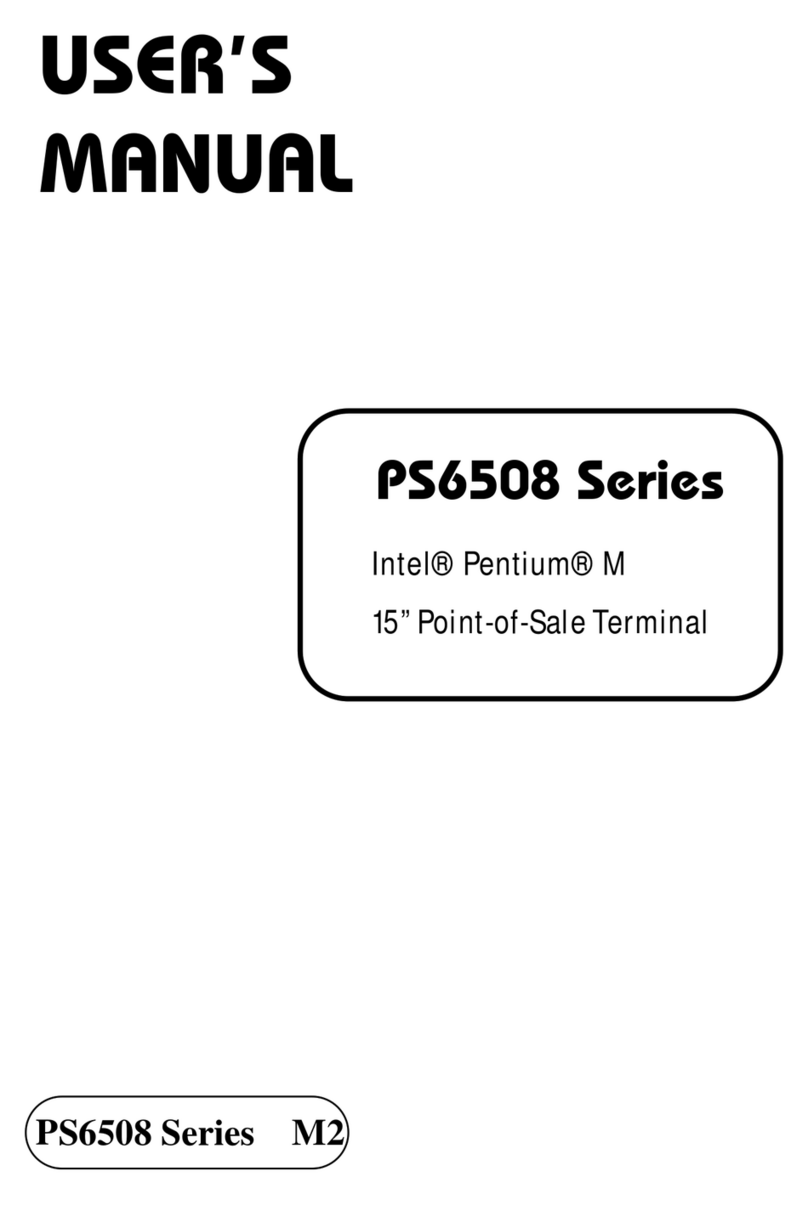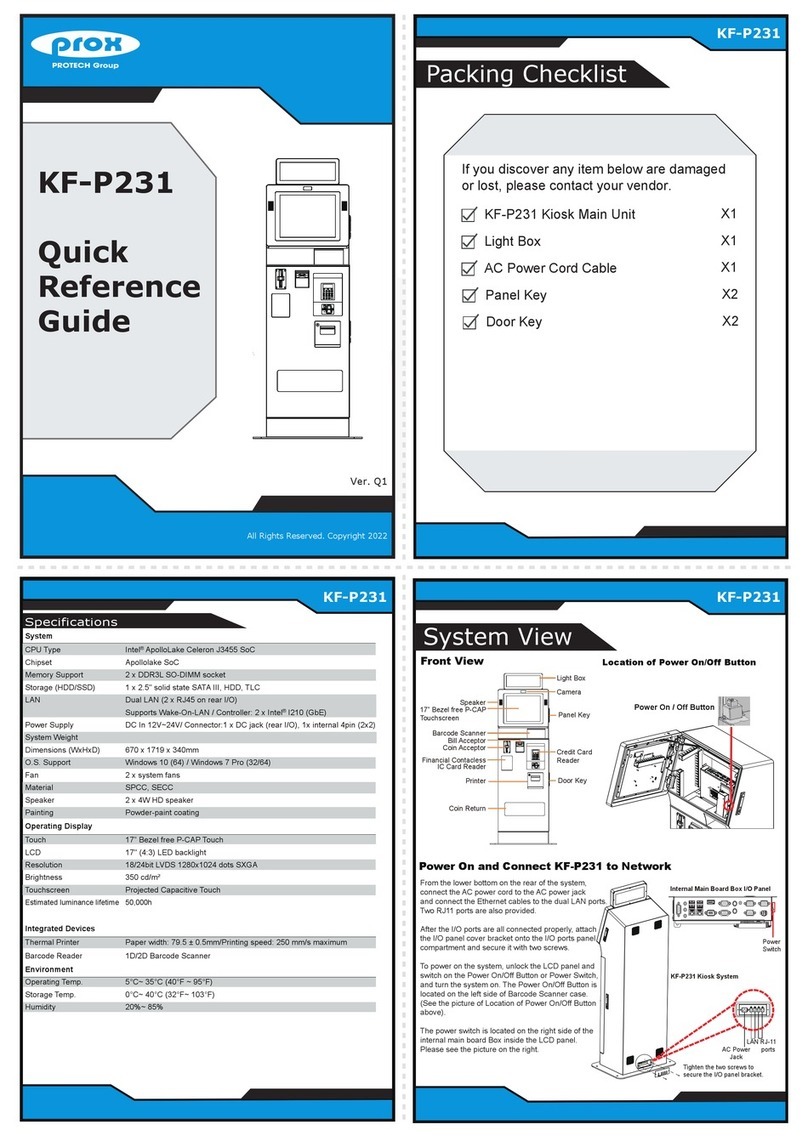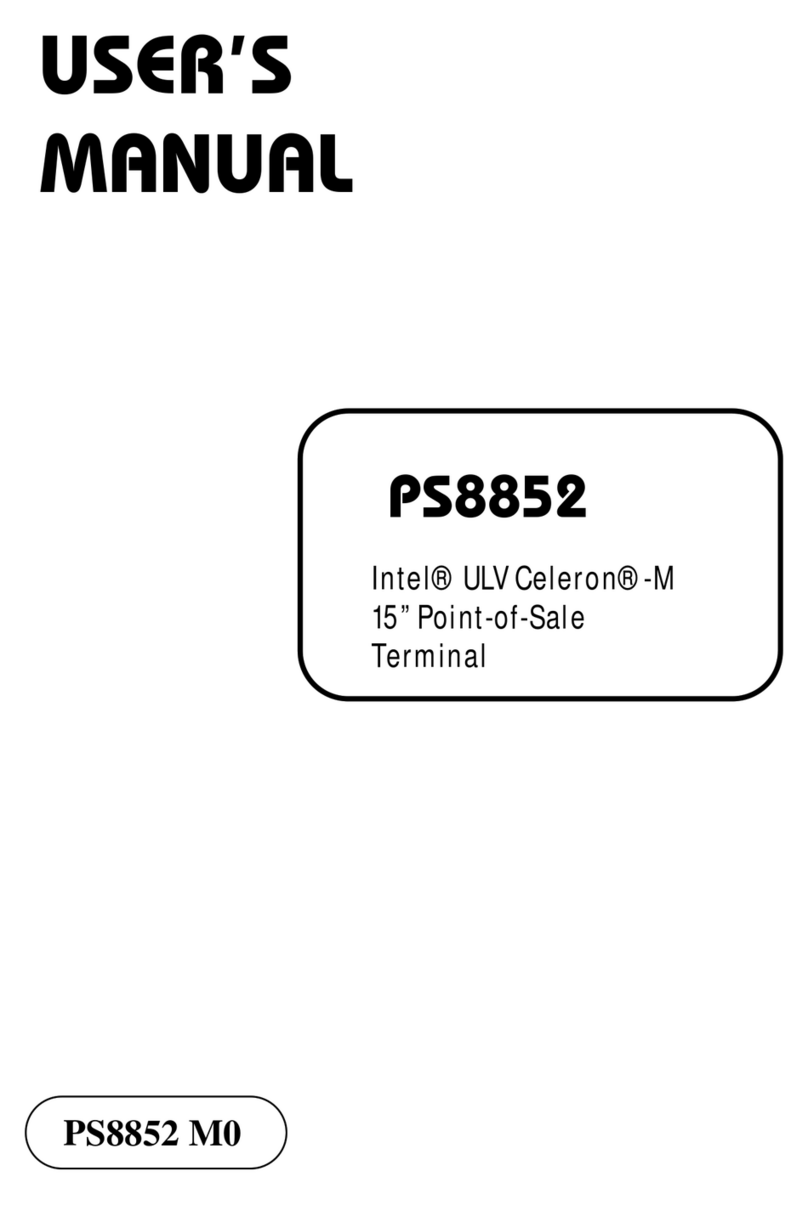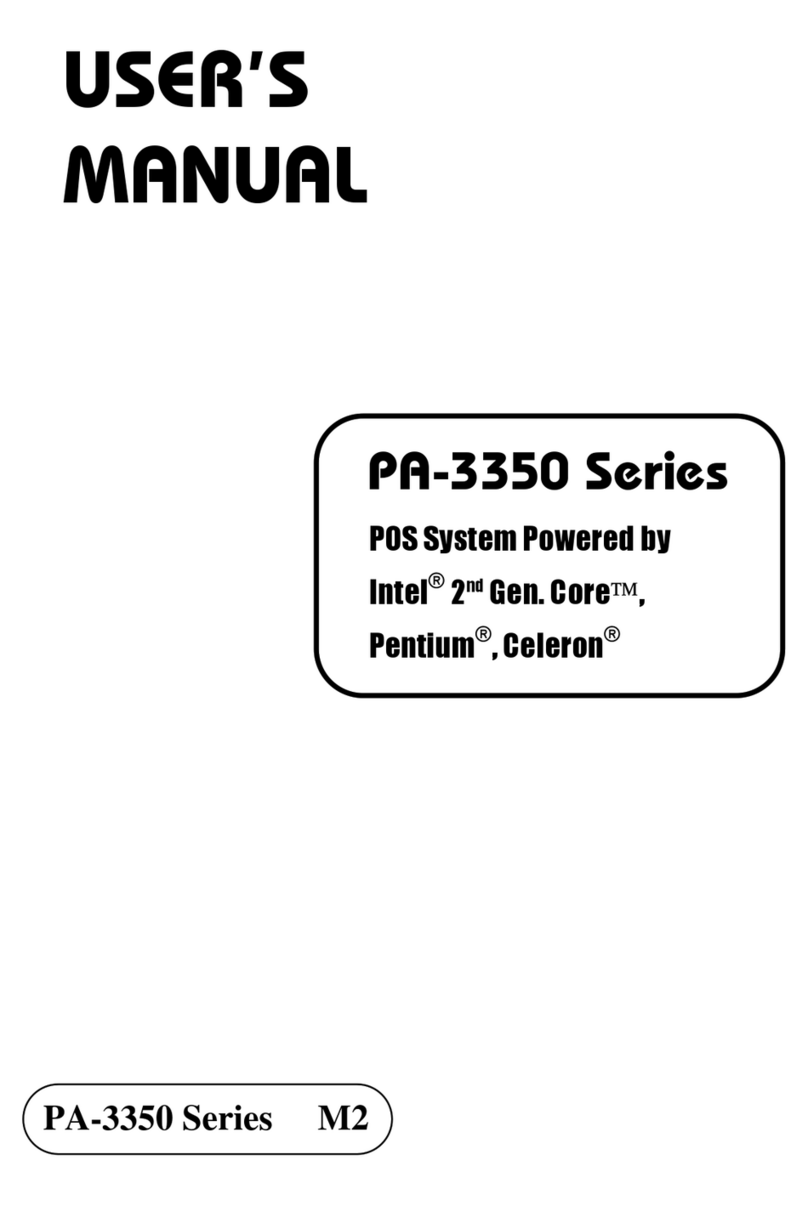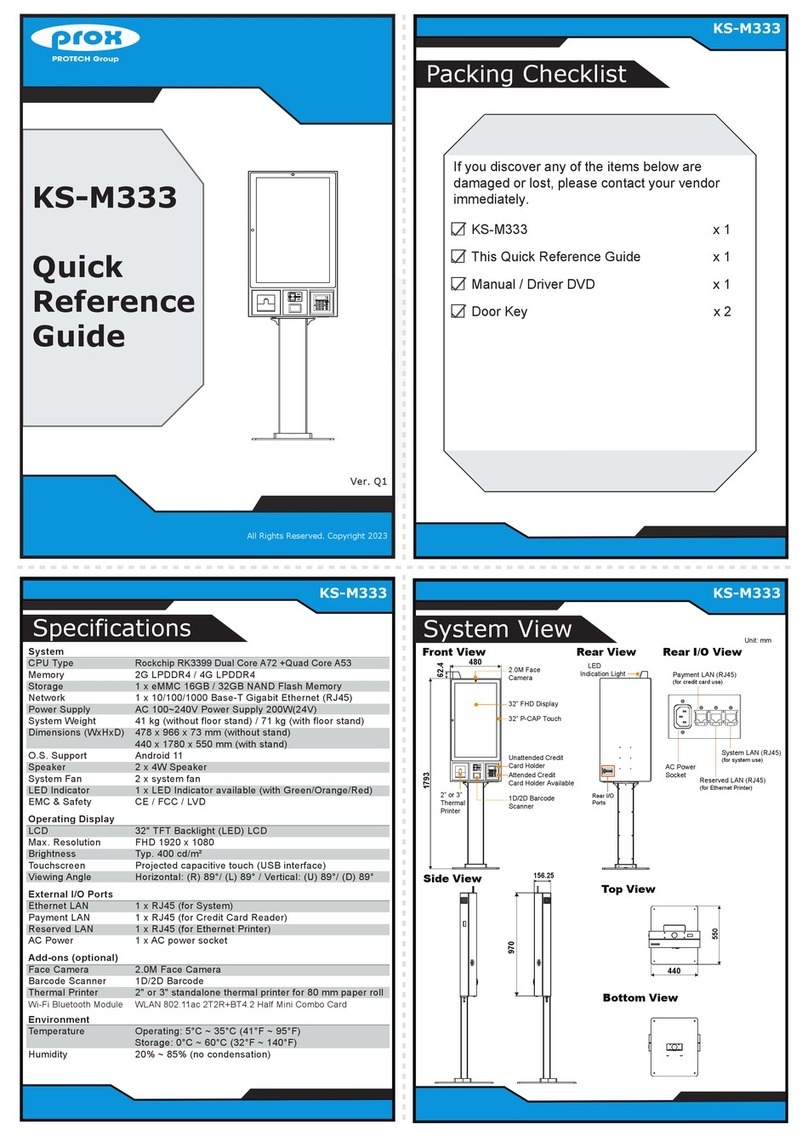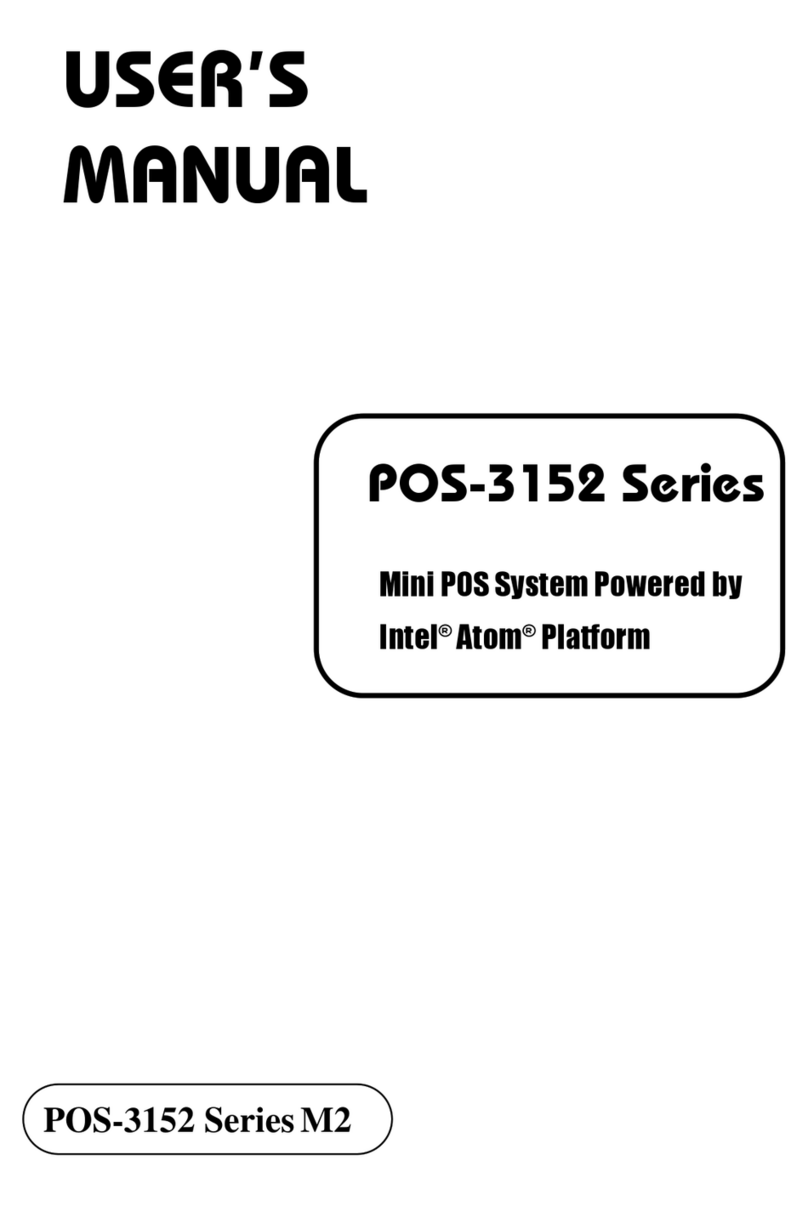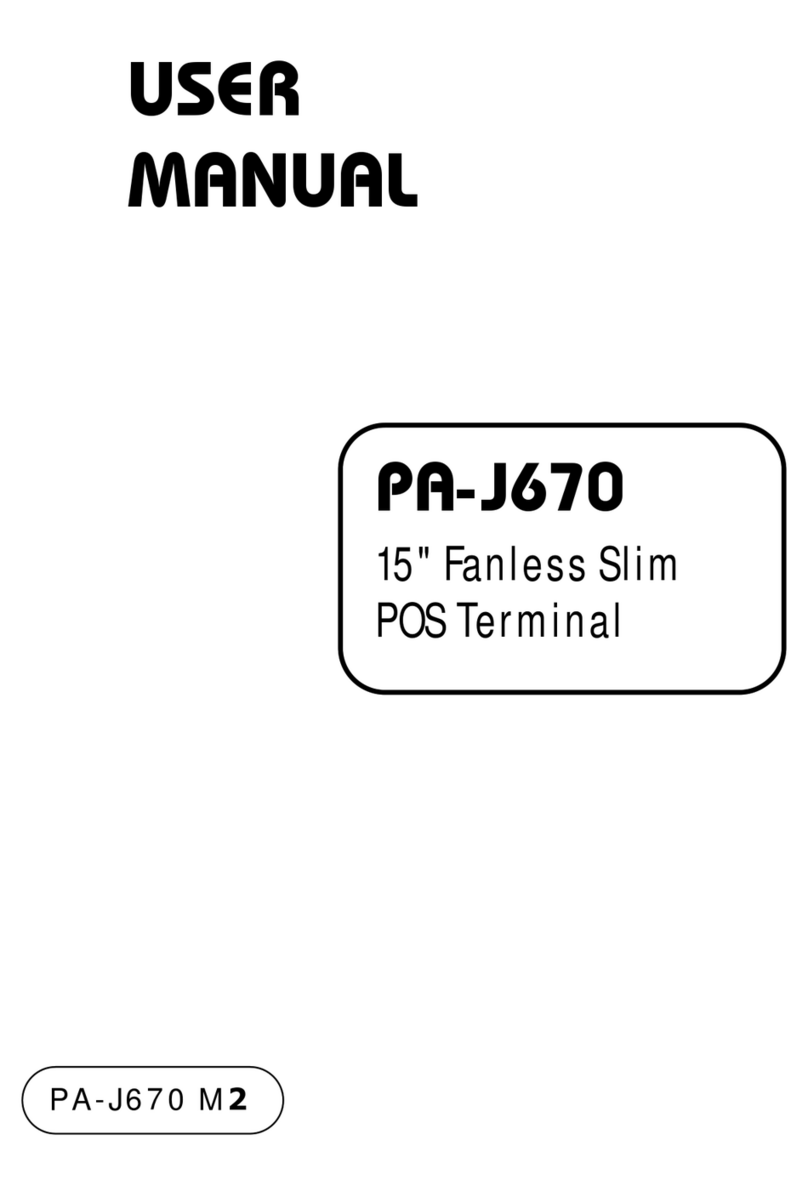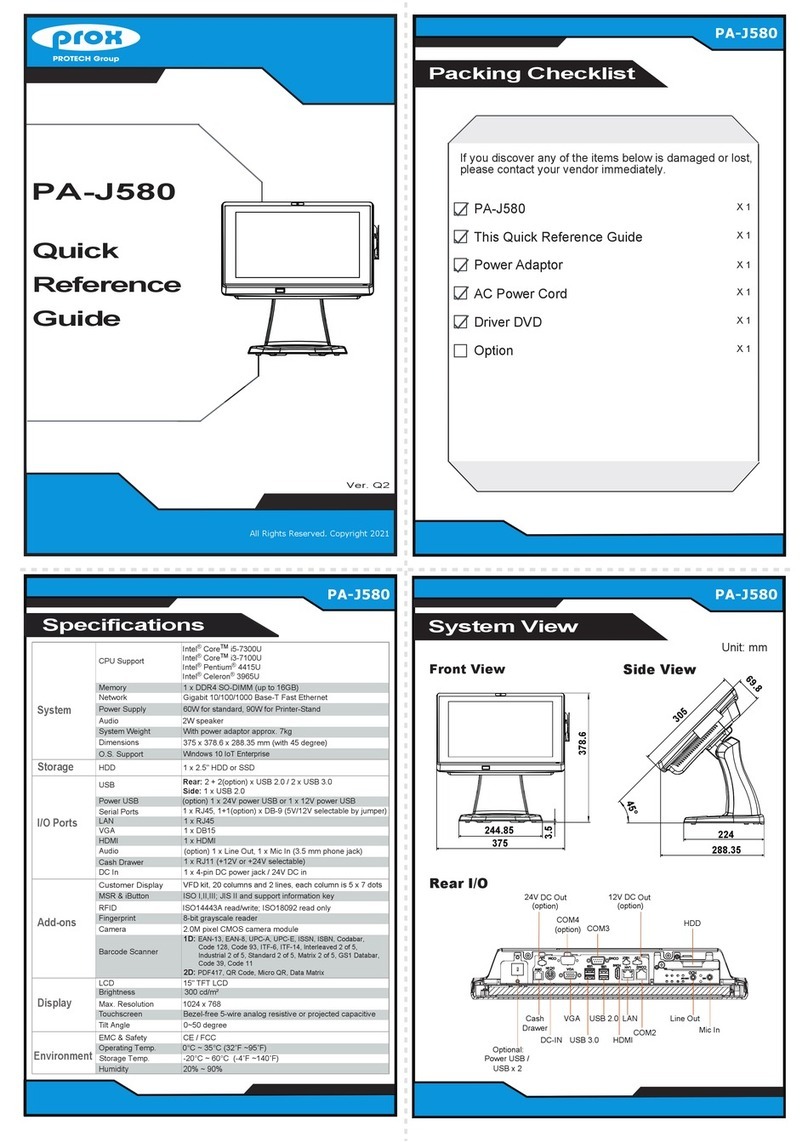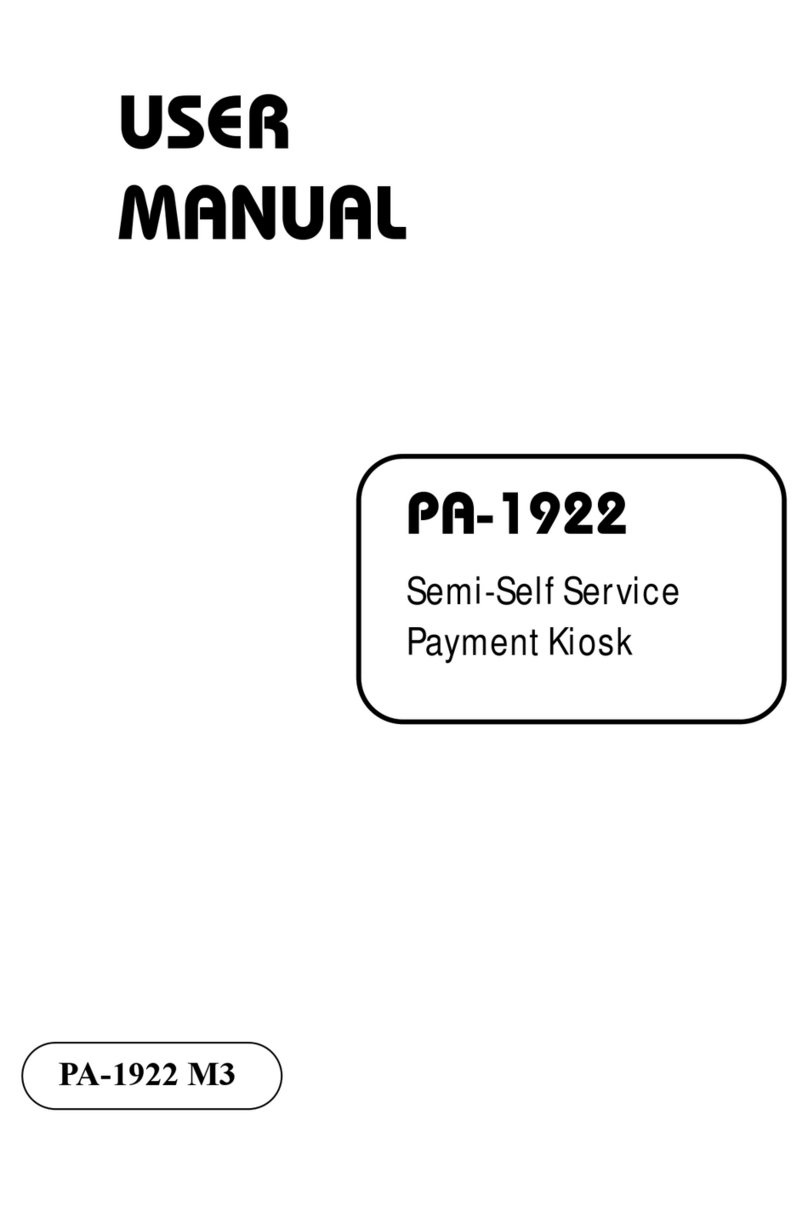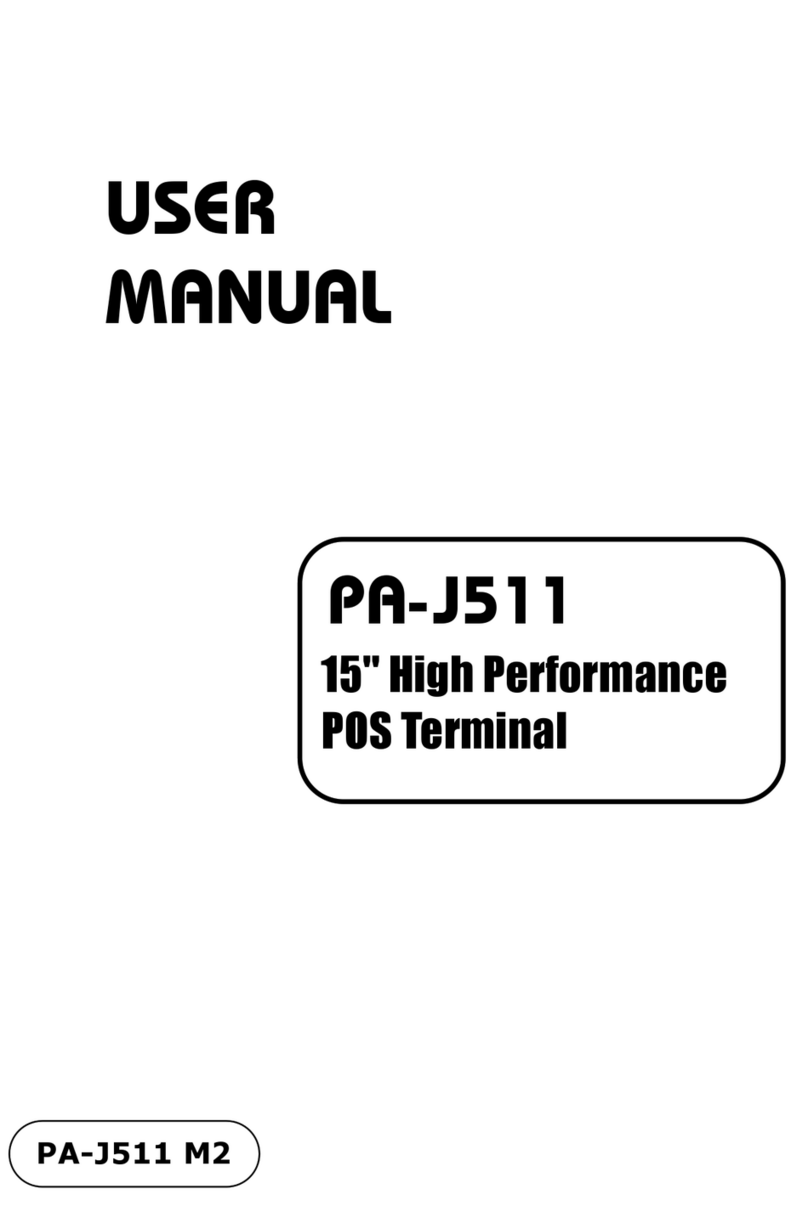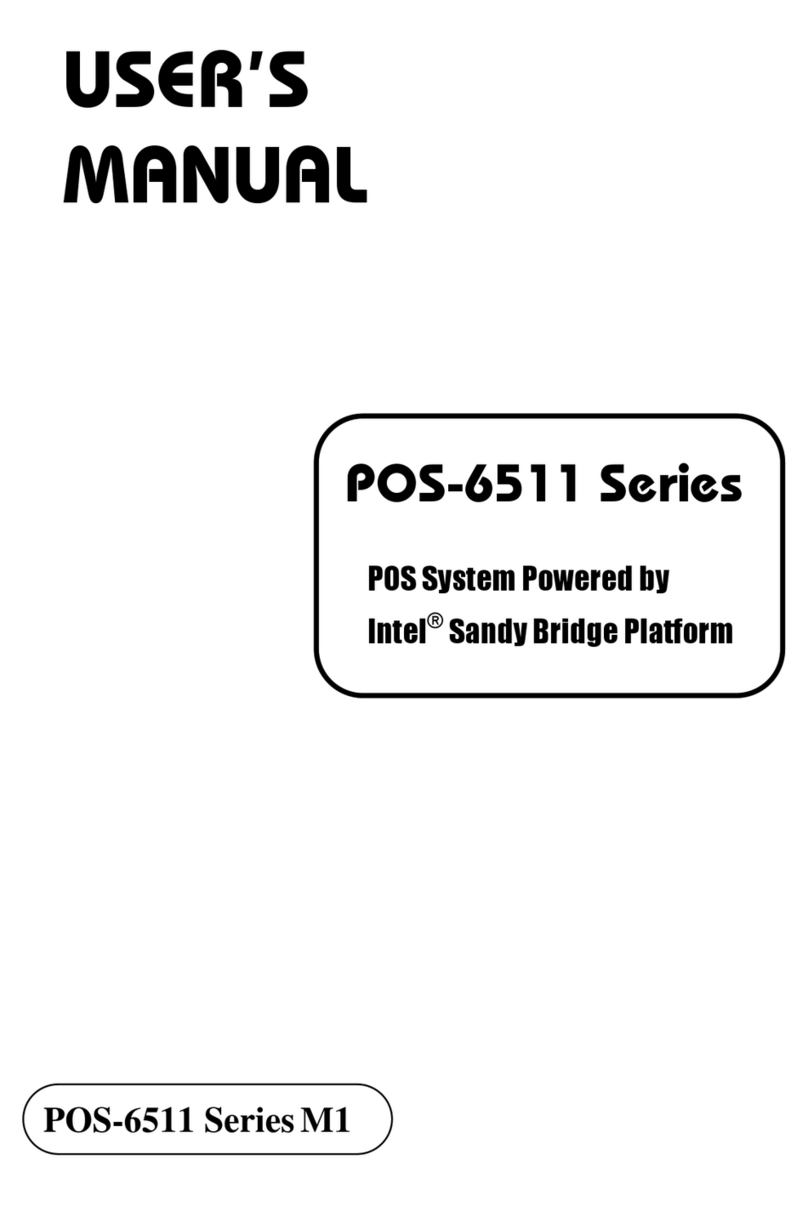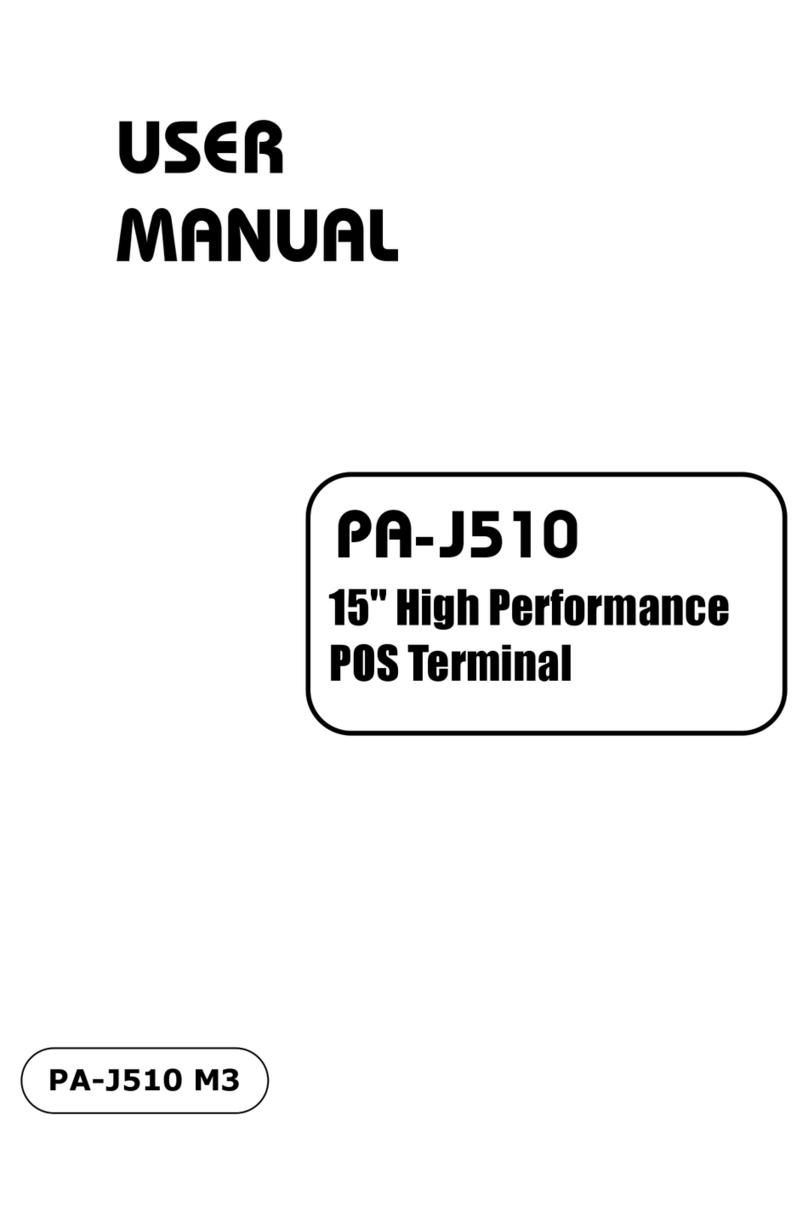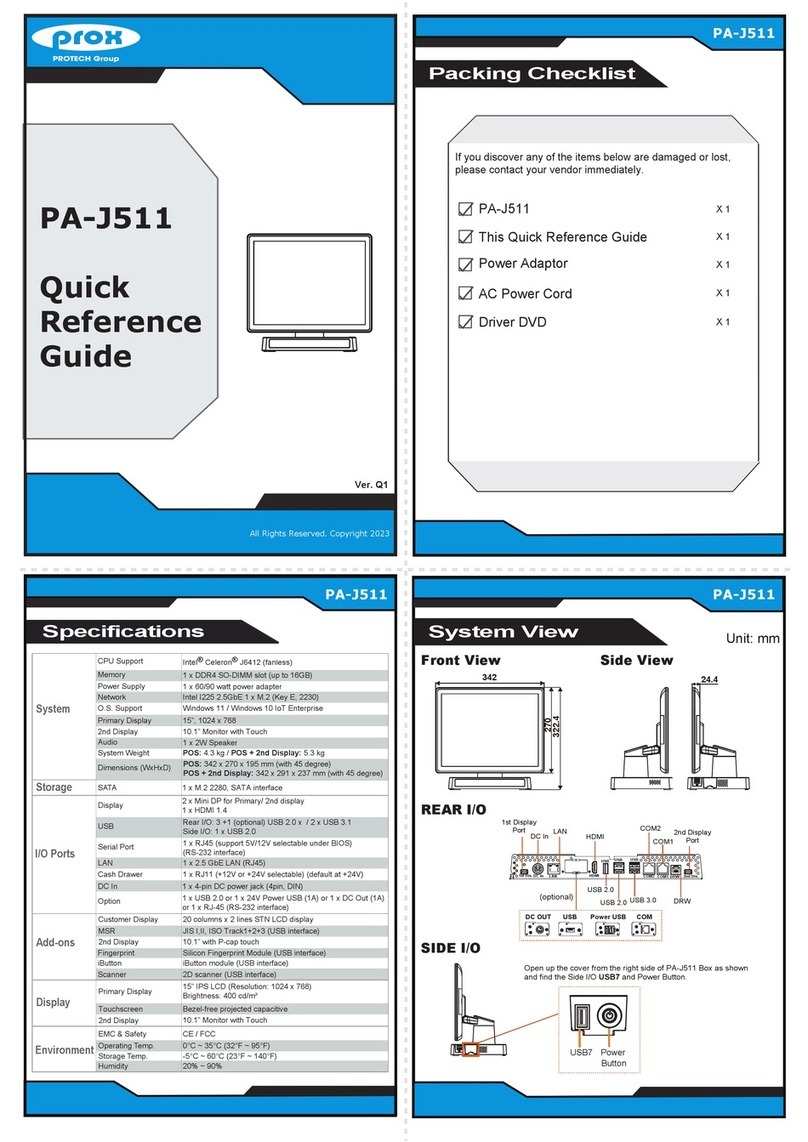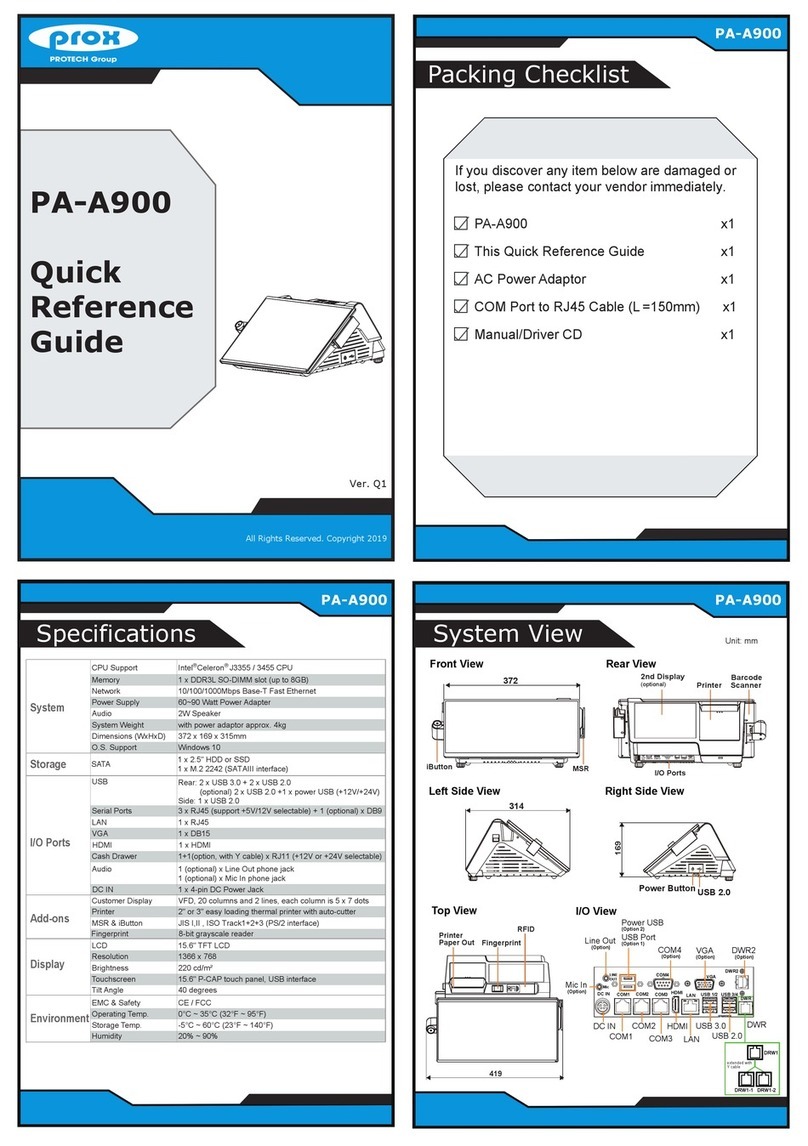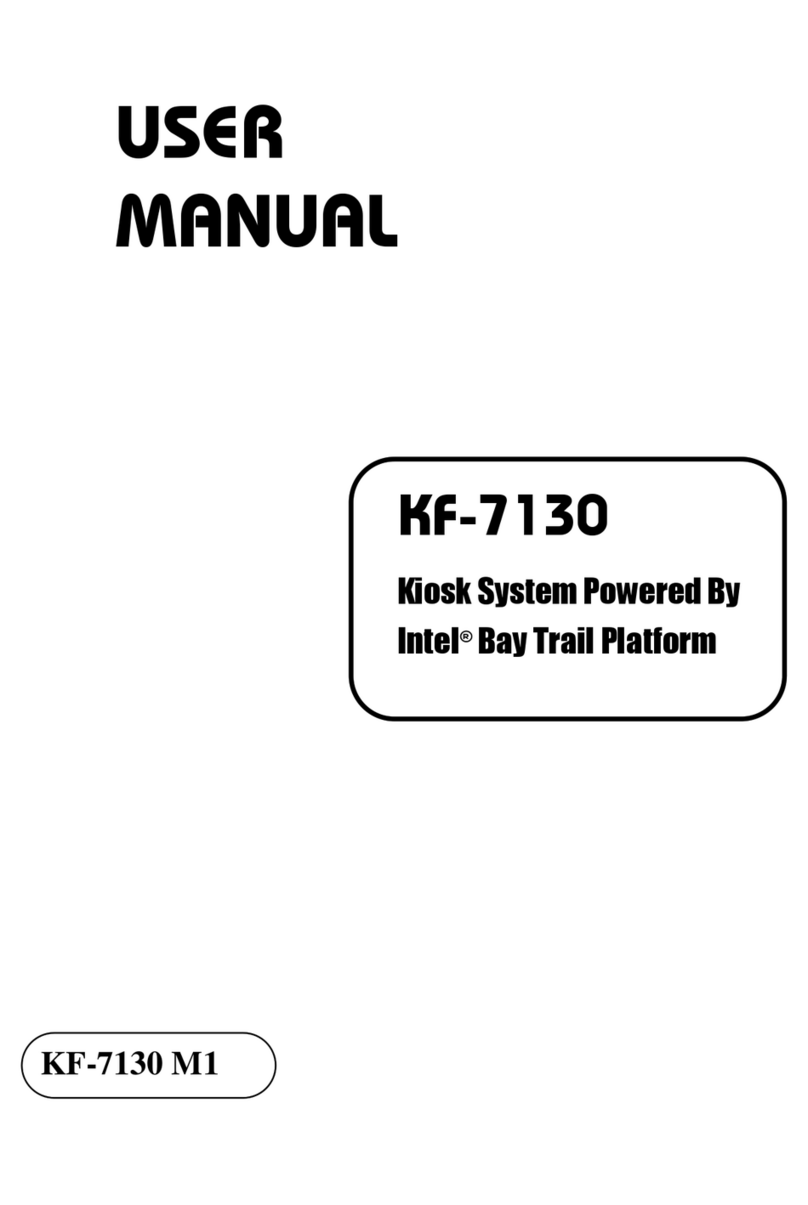Power Supply
All Rights Reserved. Copyright 2017
PIP1230
Specifications
If you discover any item below was damaged or lost,
please contact your vendor immediately.
Packing Checklist
PA-3122
System View
PA-R120 PA-R120
All Rights Reserved. Copyright 2020
Ver. Q2
PA-R120
PA-R120 X 1
This Quick Reference Guide X 1
AC Power Cord X 1
Driver DVD X 1
Power Adaptor X 1
System
CPU Support
Memory 1 x DDR4 SO-DIMM socket, up to 16GB
Network 1 x Giga LAN (RJ45) for 10/100/1000Mbps
Audio 2W speaker
Net Weight 18kg
Dimensions 558 x 523 x 173 mm (W x H x D)
O.S. Support Windows 10
I/O Ports
USB
Serial Ports
PPC: 1+1(option) x COM ports
COM1: RS-232 D-sub, RI/5V/12V selectable under BIOS
COM4 (option): RS-232(RJ45), RI/5V/12V selectable
by jumper
Chassis: COM2 / COM3 ports (option)
COM2/3: RS-232 (D-sub), RI/5V/12V selectable by jumper
LAN
Cash Drawer PPC: 1 x RJ11, 12V/24V selectable by jumper
2nd, 3rd display
support port
PPC: 1 x VGA D-sub, 1080P &
1 x HDMI port, 4096 x 2304
Sound PPC: 1 x Mic & Line Out (option)
PPC: 2 x USB 2.0 Type A (option)
Chassis: 2 x USB 3.0, Type A
Monitor
LCD 21.5" TFT LCD
Max. Resolution 1920 x 1080
Brightness 250 cd/m²
Environment
Touchscreen Bezel-free projected capacitive touchscreen
Operating Temp. 0°C ~ 35°C (32˚F ~95˚F)
Storage Temp. -5°C ~ 60° C (23˚F ~140˚F)
Humidity 20% ~ 90%
Intel
®
Kaby Lake i5-7300U / i3-7100U / 4415U / 3965U
Storage 1 x 2.5" HDD or SSD
1 x M.2 (2242 type, SATA Interface)
Printer
2”/3” Thermal printer
Paper roll size: 58mm/80mm(W) x 80 mm
Printing speed: 170mm/s
2D Scanner
Fixed Mount Barcode Scanner
Image Sensor: 800× 800 CMOS
Resolution: ≥ 4mil
Symbologies:
2D: PDF417, Data Matrix, QR Code, Micro QR Code, Aztec, etc.
1D: EAN-8,EAN-13,UPC-A,UPC-E,ISSN,ISBN, Codabar,
Standard 2 of 5,Code 128, Code93, ITF-6, ITF-14, GS1 Databar,
MSI-Plessey, Code 39, Interleaved 2 of 5, industrial 2 of 5,
Matrix 2 of 5, Code 11, Plessey, etc.
Power Supply AC 100-240V available
Chassis: 1 x Giga LAN (RJ45) for 10/100/1000Mbps
Power Switch Chassis: 1 x power switch
Front View Side View
558
523
463
7
PA-R120
Quick
Reference
Guide
Unit: mm
75
173
Chassis I/O
PPC I/O
COM1 COM3 COM2 LAN HDMI USB
VGA DC-IN DRW
24V
DRW VGA USB2
HDMI
COM1COM2
DC-IN LAN COM3
Line
Out
MIC
24V
Power
Switch
USB
COM4
USB3USB1
USB5
The I/O ports with orange frames are for Chassis I/O usage.
The I/O ports with blue frames are PPC I/O ports.
(for printer)
(option)
(option)
USB
(option)
(option)
USB
COM
(option)
LAN
Power Button
Power Button and HDD
Power Button (inside, standard) Power Button (outside, option)
HDD