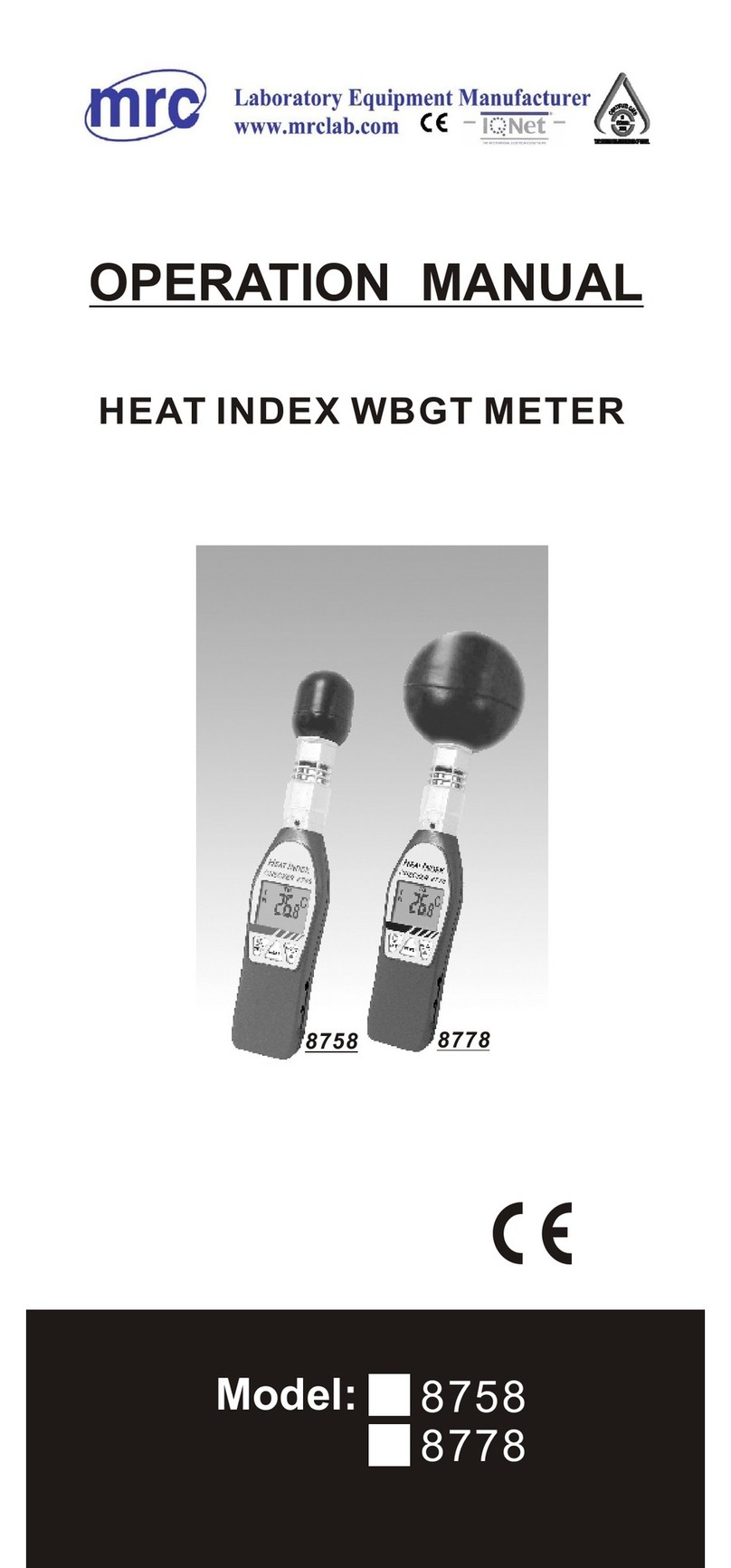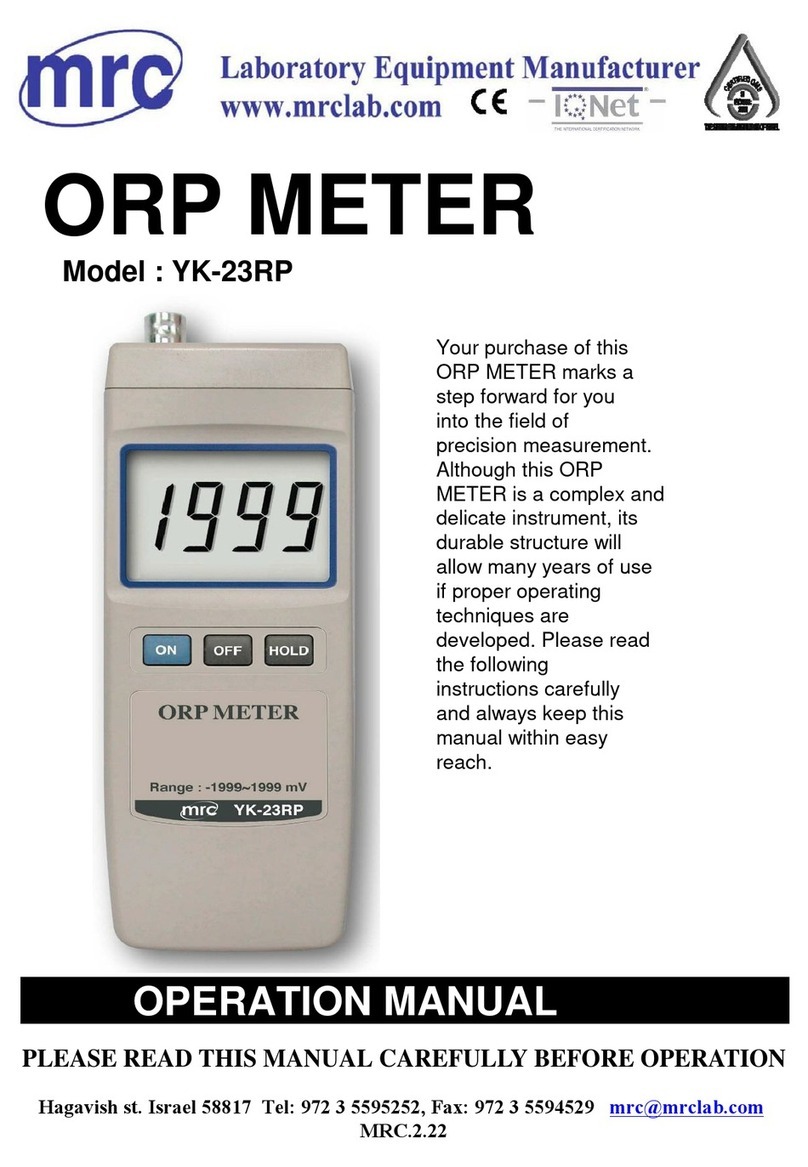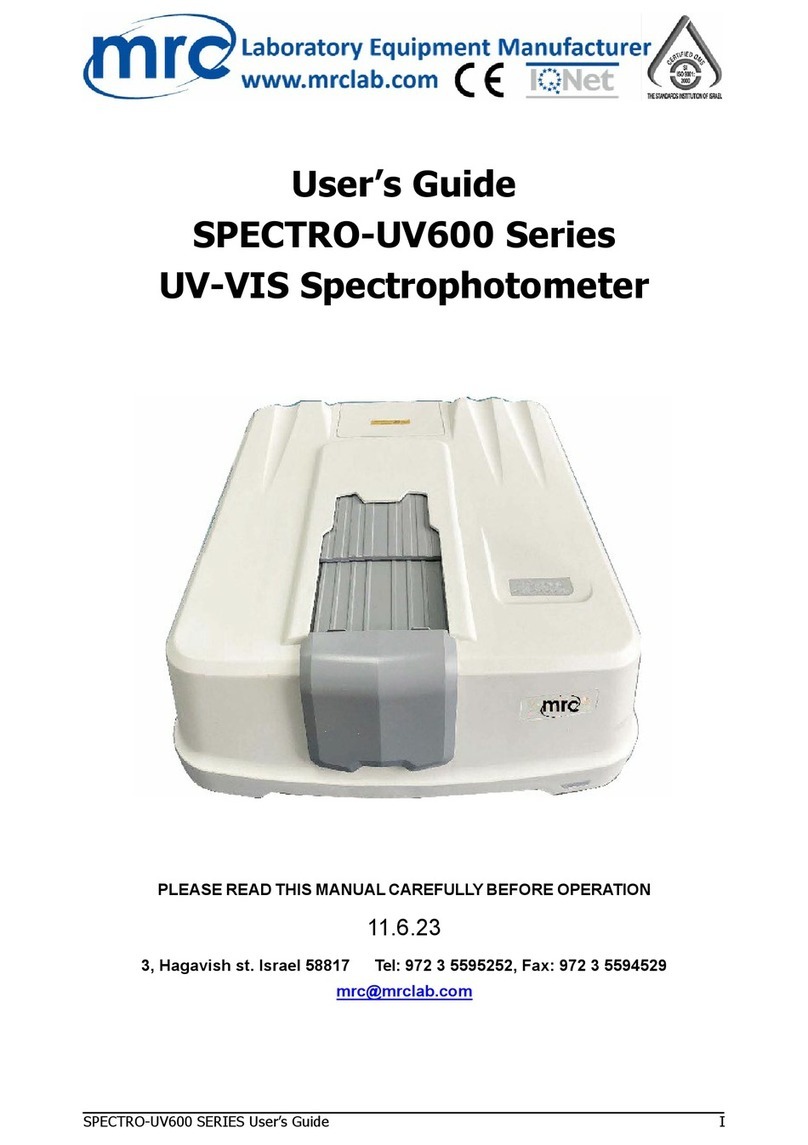5-2.SSID: The default setting is RSW-923
5-2-1.Enter up to 21 characters
5-2-2.Press or KEY then enter the option contents, then press ▲
or ▼KEY to select the input text, press EXIT / SHIFT KEY select
words in English caseor numbers. Determined by SETUP KEY do
confirm the contents, then will return to the SSID directory.
5-2-3.Press ▼KEY into the Encrypt option from SSID
5-3.Encrypt:The default setting is none
5-3-1.none/wep_open/wep/wpa_tkip/wpa_aes/wpa2_tkip/wpa2_aes/
wpawpa2_tkip/wpawpa2_aes total of nine
5-3-2.After pressing ▲or ▼KEY select the option by the need, press
SETUP KEY to confirm, then will return to Encrypt directory
5-3-3.Press ▼KEY into the Password option from Encrypt
5-4.Password: The default setting is 12345678
5-4-1.Press or KEY then enter the option contents, then press ▲
or ▼KEY to select the input text, press EXIT / SHIFT KEY select
English words large, lowercase and numbers Press SETUP KEY
do confirm the contents, then will return to Password directory
5-4-2.Press ▼KEY into the IP option from Password
5-5.IP: The default setting is 192.168.0.254
5-5-1.Press or KEY then enter the option contents, then press ▲
or ▼KEY to select the number, press the SETUP KEY The
contents do confirm, then will return to the IP directory
5-5-2.Press ▼KEY into the Port option from IP
5-6.Port: The default setting is 200
5-6-1.Input Range:1-65535
5-6-2.Press or KEY then enter the option contents, then press ▲
or ▼KEY to select the number, press the SETUP KEY The
contents do confirm, then will return to the Port directory
5-6-3.Press ▼KEY into the Gateway option from Port
5-8.Gateway: The default setting is 192.168.0.1
5-8-1.Press or KEY then enter the option contents, then press ▲
or ▼KEY to select the number, press the SETUP KEY The
contents do confirm, then will return to the Gateway directory
5-8-2.Press KEY into the Meter CH.option from Gateway