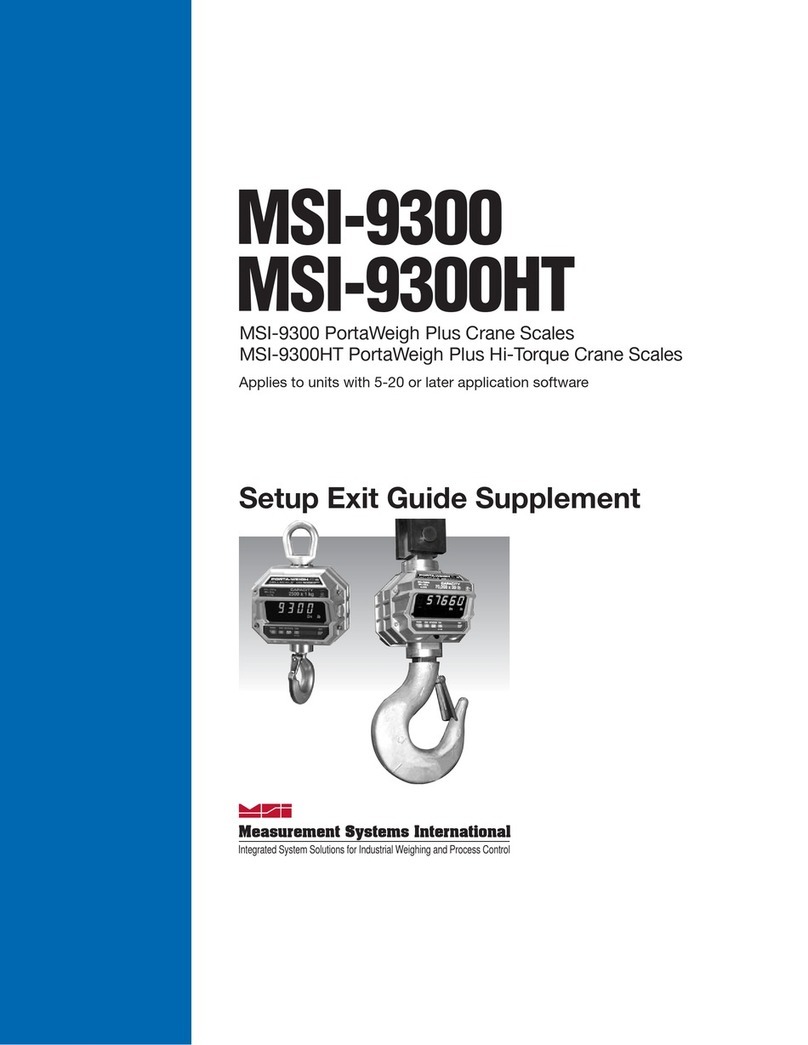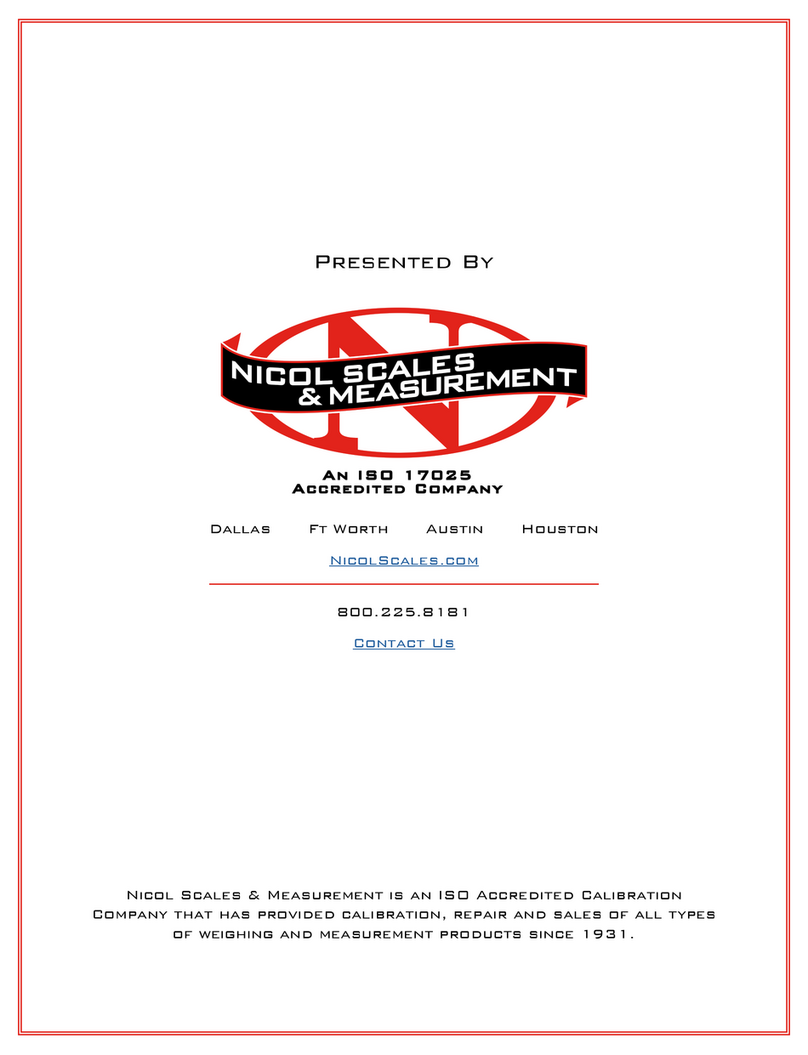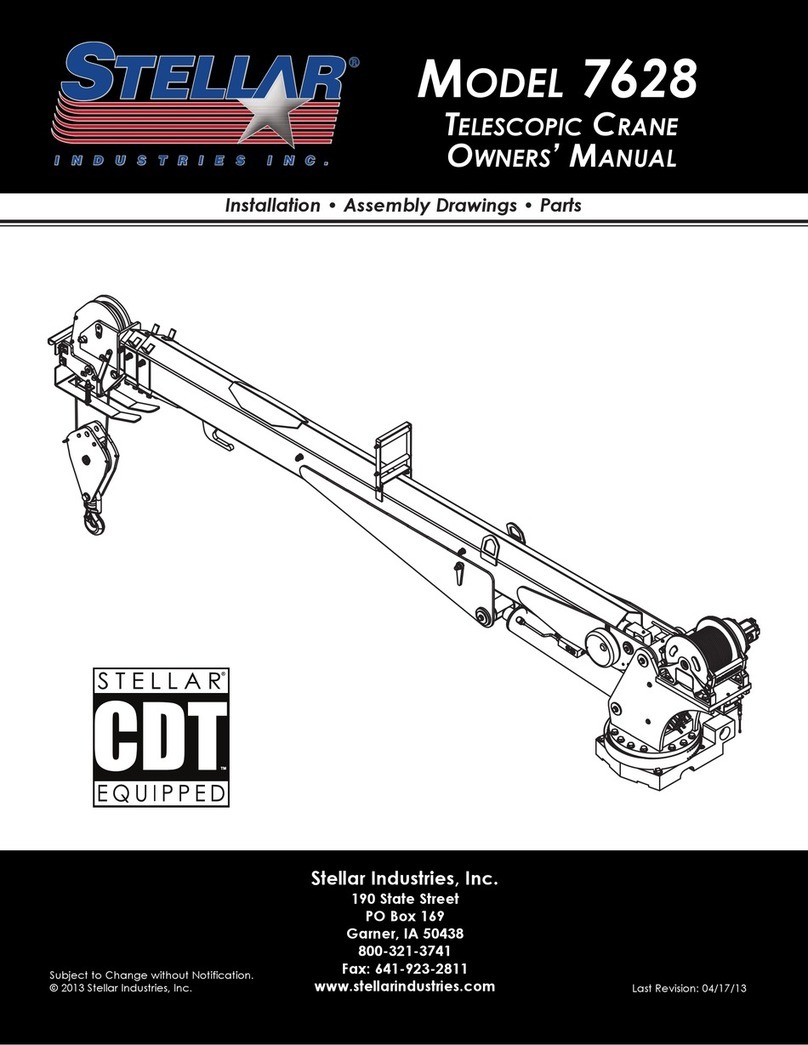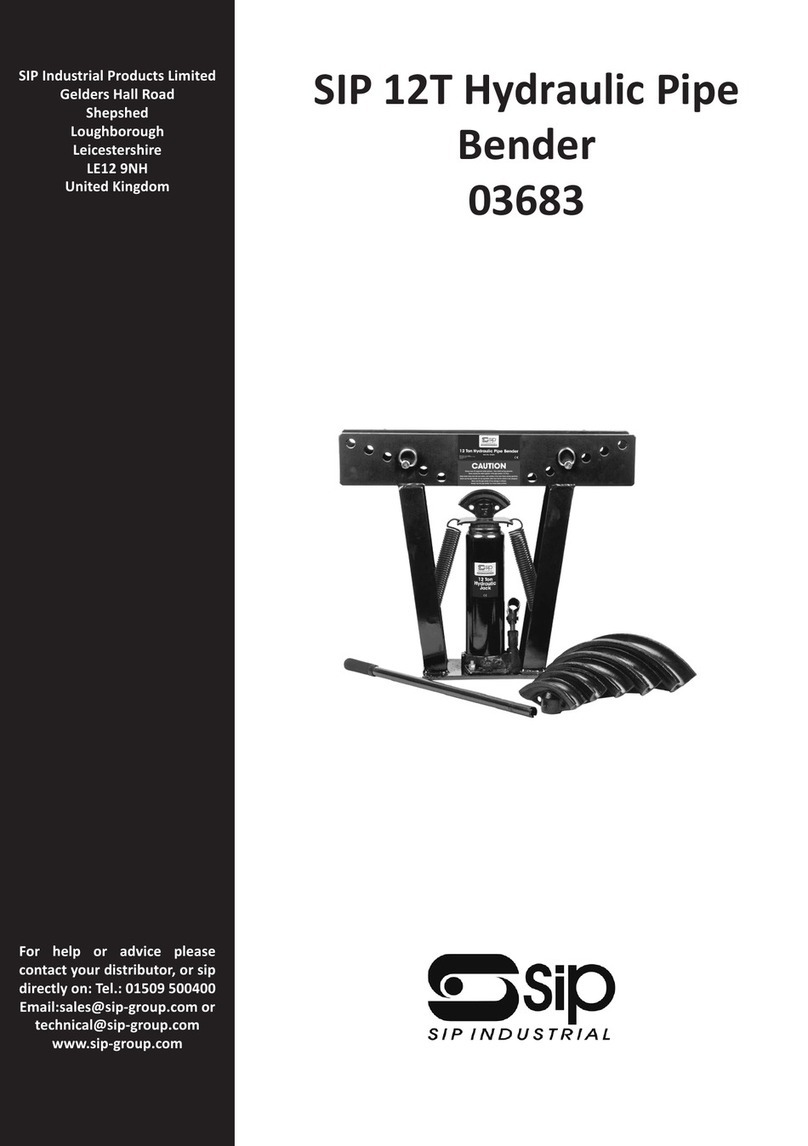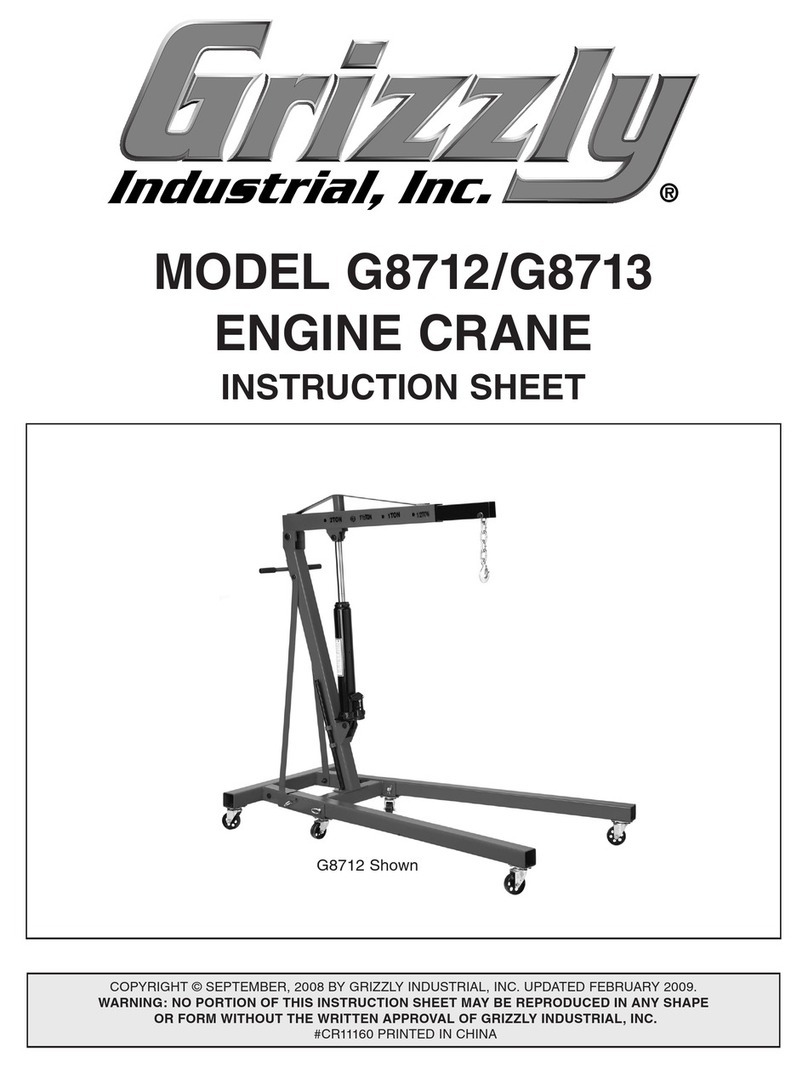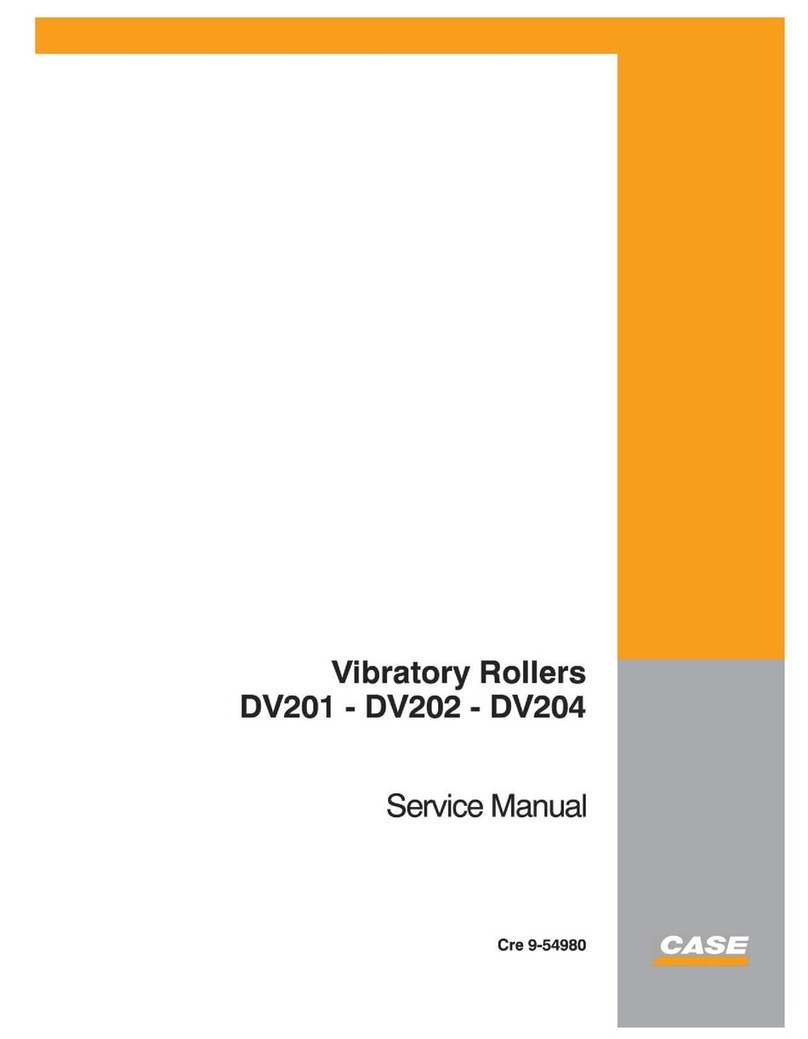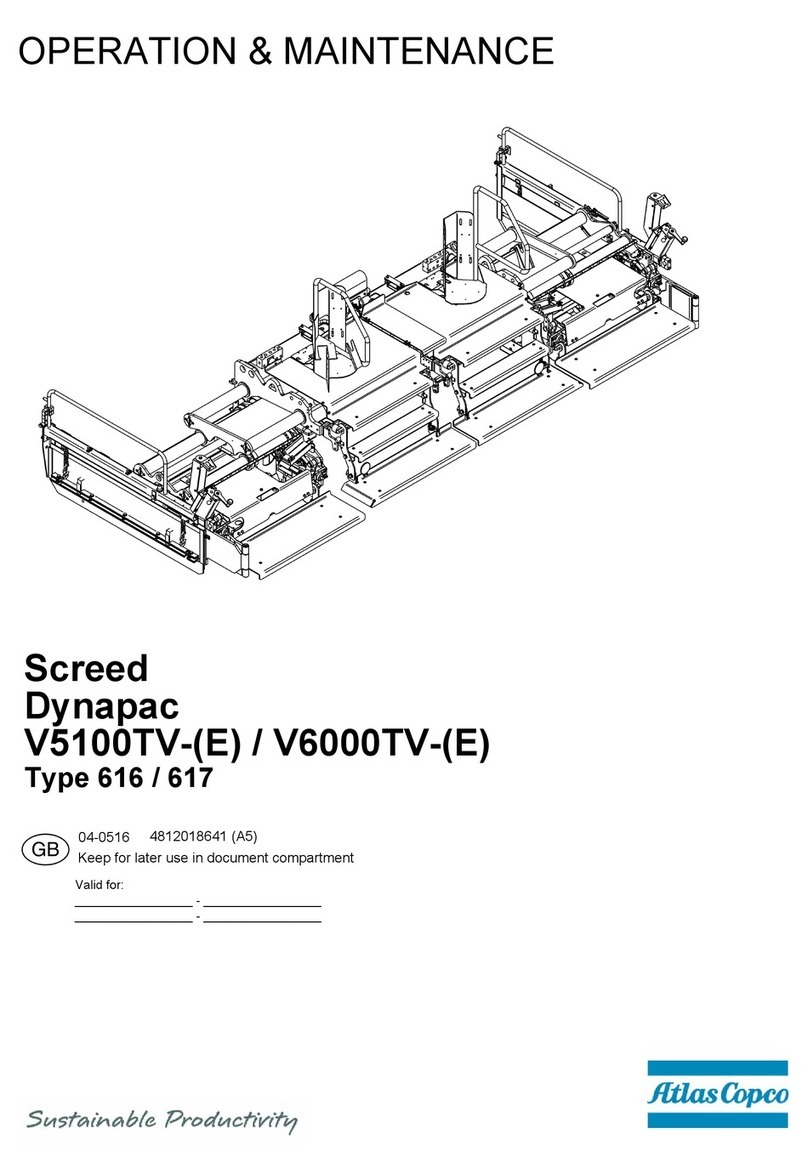MSI MSI4300 User manual

Presented By
Dallas HoustonAustinFt Worth
NicolScales.com
800.225.8181
Contact Us
Nicol Scales & Measurement is an ISO Accredited Calibration
Company that has provided calibration, repair and sales of all types
of weighing and measurement products since 1931.

MSI4300
PortaWeigh Plus
5 Key Version
Operator’s Manual

M E A S U R E M E N T S Y S T E M S I N T E R N A T I O N A L
Page 2 MSI-4300 Porta-Weigh Plus/5 Key •User Guide

M E A S U R E M E N T S Y S T E M S I N T E R N A T I O N A L
MSI-4300 Porta-Weigh Plus/5 Key • User Guide Page 3
TABLE OF CONTENTS
Introduction ............................................................4
Specifications .........................................................4
Features...................................................................5
Unpacking...............................................................6
Batteries .................................................................. 6
Type ..................................................................6
Installing/Changing ..........................................6
Keyboard Operations..............................................7
Keyboard Features ...........................................7
Power Switch.......................................................... 9
Zero Switch ............................................................9
Net/Gross switch ..................................................10
Tare In/Tare Out Switch ....................................... 10
To remove the Tare Value............................... 11
Test Switch ........................................................... 11
Calibration & Setup .............................................. 12
Switch Functions during Calibration & Setup 12
Enabling Calibration and Setup............................ 12
Calibrate Setup Menu ...........................................13
Standard Calibration .............................................13
Fine Calibration ....................................................14
Cal with Rcal value (Calibrate with the
Resistor Calibration number) ...............................14
To Enable/Disable AZM (Auto Zero
Maintenance) ........................................................15
To Set the Legal Standard.....................................15
Other Setup Functions ..........................................16
Filter ...............................................................16
Auto Off ......................................................... 16
Lighting ..........................................................16
Remote ...........................................................16
Setpoint ..........................................................16
Disable Setpoint ............................................. 18
Contrast ..........................................................19
To Initialize the Scale ........................................... 19
Infrared Remote Control Option ..........................20
Remote Control Battery Replacement.................. 21
Infrared Remote Comments .................................22
Proper Loading Procedures ..................................24
The MSI Limited Warranty .................................. 25

M E A S U R E M E N T S Y S T E M S I N T E R N A T I O N A L
Page 4 MSI-4300 Porta-Weigh Plus/5 Key •User Guide
INTRODUCTION
The Measurement Systems International Porta-Weigh Plus Crane Scale
represents a new level of technology and performance in the scale industry.
A16 bit microcontroller coupled with an alphanumeric display gives unprec-
edented versatility and programmability. Advanced power saving circuitry
provides in excess of 2000 hours of operating time from ordinary “D” cell
alkaline batteries. The large, backlit alphanumeric display provides precise,
unambiguous indication of operating modes such as Net and Gross. Digital
calibration simplifies scale maintenance. The single circuit board, fully shock-
mounted and marine-proof construction makes for a rugged and reliable
overhead scale.
6 Digit Weight Indication
8
Character Message Display Units
lb, kg, t, METRIC t
International Motion Icon
Motion Indicator
Center of Zero Icon
Low Battery Indicator
METRIC
AUTOREMOTE ∑
0
MOTION
+
-
"Infrared Remote On" Indicator
"Auto-Total On" Indicator
Minus Sign
SPECIFICATIONS
Accuracy: Class III or IIIL
Operating Temperature:
14°F to 95°F (-10°C to +35°C) Operating
-40°F to +176°F (-40°C to +80°C) Storage
Enclosure: NEMA IV, Alodined cast aluminum
Safe Overload: 200% of rated capacity
Capacities - pounds (kilograms):
500 (250) 1000 (500) 2000 (1000) 5000 (2500)
10,000 (5000) 20,000 (10,000) 30,000 (15,000) 50,000 (25,000)
70,000 (35,000) 100,000 (50,000)
Other capacities available by special order or as dictated by standards compli-
ance. MSI has designed and manufactured crane scales up to 500 ton capacity.
Ultimate Overload:
500% of rated capacity except:
Backlit, transflective LCD
provides excellent
readability from full
sunlight to total darkness.
The alphanumeric section
prompts the operator
through setup and
calibration.

M E A S U R E M E N T S Y S T E M S I N T E R N A T I O N A L
MSI-4300 Porta-Weigh Plus/5 Key • User Guide Page 5
25,000 kg unit is 490% of rated capacity
35,000 kg unit is 430% of rated capacity
70,000 lb unit is 475% of rated capacity
50,000 kg unit is 450% of rated capacity
FEATURES
• Designed to meet or exceed all USA, Canadian, United Kingdom, and
International standards.
• Rugged construction throughout. Single printed circuit board is shock
mounted to withstand shocks in excess of 50 G’s. Switches are totally
sealed and rated for over 10 million operations.
• Precise high resolution 20 bit A/D conversion coupled with advanced 16 bit
microcontroller provides world class features and accuracy.
• Six 1.65 inch high (42 mm) digits for clear weight readings from a distance.
• Easy to read annunciation of measurement modes such as NET or GROSS
are provided on eight .825 inch (20.9 mm) alphanumeric characters. Also
used for menu prompts.
• Display illumination uses rugged, long life, electroluminescent backlighting
coupled with a transflective liquid crystal display providing optimum
display contrast under all ambient conditions from full sunlight to total
darkness. Operation is light-sensing automatic or manually set.
• Exceptional battery life: Typically 2000 hours of continuous use provided by
8 alkaline “D” cell batteries. Maximum battery life is reduced by use of the
backlighting; full time low light operation will provide up to 300 hours of
operation. A typical operating cycle of 8 hours daylight use and 2 hours night
use will provide 10 months of operation on a single battery change. The
Porta-Weigh Plus will automatically power down when not in use (this
feature can be disabled). A low battery indication appears when approxi-
mately 10% of battery life remains.
• Easy to maintain: Full digital calibration assures reliable, repeatable measure-
ments.
• Complete marine sealing ensures reliable operations under harsh weather
conditions.
• Anti-EMI shielding is standard. Low emissions and susceptibility.
• Easily customized for special applications.
• IR Remote control is available as an option. Adds keyboard tare and other
features.

M E A S U R E M E N T S Y S T E M S I N T E R N A T I O N A L
Page 6 MSI-4300 Porta-Weigh Plus/5 Key •User Guide
UNPACKING
When unpacking the scale from the shipping container, insure that all parts are
accounted for. Check the scale for any visible damage and immediately report
any damage to your shipper. It is advisable to use the original shipping con-
tainer when shipping or transporting the Port-A-Weigh.
BATTERIES
Type
8 Standard “D” cells. Alkaline type is preferred, but standard Carbon-Zinc can
also be used. This reduces the available battery life in half. Also Ni-Cad “D”
cells work fine. Ni-Cad battery life varies widely, but should be about one
quarter the equivalent of Alkaline.
Installing/Changing
1) The batteries must have enough charge to ensure accurate operation. If
the batteries are too low, the scale will automatically shut off (8 batteries
in series must total more than 5.4 V).
2) Turn the Porta-Weigh Plus off.
3) Remove the battery tubes by turning the knobs counterclockwise. It is
not necessary to remove both tubes at once.
4) Replace the batteries with four fresh “D” cells in each tube.
5) Reinstall the battery tubes by inserting the tubes back into the unit and
turning the knobs clockwise.
Note: The batteries can be checked with the Test Mode. Power displayed
is in relative percent (%) of battery life. If the number with fresh batteries
is extremely low (less than 10%), turn off the power, remove the tubes
and check that the polarity of all the batteries is correct.

M E A S U R E M E N T S Y S T E M S I N T E R N A T I O N A L
MSI-4300 Porta-Weigh Plus/5 Key • User Guide Page 7
KEYBOARD OPERATIONS
T
0
ZERO NET/GROSS TAREPOWER TEST
IN / OUT
1 2 3 4 5
1) POWER
Push to turn the scale on or off.
2) ZERO
Used to zero the scale. Zero range depends on standard.
3) NET/GROSS
When in NET mode, pushing this provides a temporary (4 seconds)
gross weight reading.
4) TARE IN/OUT
When in GROSS mode, pushing TARE will zero any weight on the scale
which causes the scale to go into the NET mode. When in NET mode,
pushing TARE will clear the TARE value and the scale will revert to the
GROSS mode.
5) TEST
When pushed, this causes a display segment check, and provides battery
and RCAL tests.
Keyboard Features
• Silicon elastomeric rubber switches provide up to 10 million operations.
Far more rugged than mechanical switches that can withstand excessive
impact without affecting operation.
• Rubber membrane provides watertight and salt spray-proof seal. Addi-
tional poly shield on underlay provides second layer of integrity and
prevents humidity contamination.

M E A S U R E M E N T S Y S T E M S I N T E R N A T I O N A L
Page 8 MSI-4300 Porta-Weigh Plus/5 Key •User Guide
This page intentionally left blank.

M E A S U R E M E N T S Y S T E M S I N T E R N A T I O N A L
MSI-4300 Porta-Weigh Plus/5 Key • User Guide Page 9
OPERATION GUIDE
POWER SWITCH
Function:
Turns the scale On/Off (Toggle action) and prompts user to zero the initial
deadload.
Rules for Use:
1) The batteries must have enough charge to ensure accurate operation or
the scale will not turn on. (8 batteries in series must total more than
5.4 V).
2) Ambient temperature must be greater than -22°F (-30°C) and less than
+140°F (+60°C).
Action:
1) Display Check: All segments are illuminated for 1 second.
2) Message displays “MSI PAW+”, numerics give the software version
number for 1 second.
3) During display test and MSI message, all internal operations are checked
and any nonconformance causes an error message to be displayed.
4) UK LFT units only: ZERO - User is prompted to push the zero key (-1%
+20% zero range). If the weight is in initial zero range the scale will zero
and start standard operation. If not, the message “UNLOAD” appears on
the display and the scale will be inoperable until it is unloaded.
Final:
Unit reads the current weight in the Gross mode.
ZERO SWITCH
Function:
Sets the zero reading of the scale.
Rules for Use:
1) The scale must be stable. The scale will not zero if the motion detect
annunciator is on.
2) The scale must be in the Gross mode. The scale will not zero in the Net
mode.
3) The scale will accept a zero setting over the range of -10% to +100%
(NIST, Alaska & Industrial Standards) or -1% to +3% (UK, Australia,
OIML & Canadian Standards).

M E A S U R E M E N T S Y S T E M S I N T E R N A T I O N A L
Page 10 MSI-4300 Porta-Weigh Plus/5 Key •User Guide
4) On initial power up, the zero range is 20%.
Action:
The weight reading must be stable within ±1 division. If this condition is
met, the display reads “ZEROED” and the digits display “0” (or 0.0 or
0.00 depending on resolution). The zero setting is stored by the backup
memory, which will restore it the next time the system is turned on.
Final:The display reads “GROSS” and the digits display “0” (or 0.0 or 0.00
depending on resolution).
NET/GROSS SWITCH
Function:
Switches the display between Net and Gross modes temporarily (4 seconds).
Rules for Use:
1) Does not operate in the GROSS mode.
2) NET/GROSS will work even when the scale is in motion.
Action:
• Not in NET mode (Tare = Ø)
No Action, display continues to read the Gross weight only
• In NET mode:
Shows Gross weight for 4 seconds. Display reads “GROSS” then returns
to “NET”.
TARE IN/TARE OUT SWITCH
Function:
Sets and removes Tare.
Rules for Use:
1) Only positive weight readings can be tared.
2) The scale will only tare when it is in the GROSS mode.
3) The motion annunciator must be off, the weight reading must be stable.
4) Setting or changing the tare has no effect on the zero setting.
5) Taring will reduce the apparent over-range of the scale. For example, if a
1000 lb container was tared and the scale capacity is 5000 lb, the scale
will overload at a net weight of 4000 lb plus any additional allowed
overload (usually ~4%) (5000-1000).

M E A S U R E M E N T S Y S T E M S I N T E R N A T I O N A L
MSI-4300 Porta-Weigh Plus/5 Key • User Guide Page 11
Action:
• No current tare is set:
The weight reading must be stable within ±1 division (Motion annuncia-
tor off) and has to be a positive reading. The entire range of the scale can
be Tared. If the motion condition is met the display temporarily reads
“TARE SET” and then converts to a “NET” display and the digits
register Ø. All subsequent readings are deviations from the set Tare value.
Final:
• Tare is set, displaying NET weight.
To remove the Tare Value:
Push TARE. The Tare value is cleared, the scale returns to GROSS mode.
TEST SWITCH
Function:
Provides a functional system test and an on-demand display check without
disturbing the current weighment. Also provides calibration verification in the
form of a load cell calibration number.
Action:
To start the text sequence push TEST.
1) All digits (7 segment and 16 segment) count once from 0 to 9. All
annunciators are tested. 16 segment displays also go through “*”.
2) Battery condition is displayed next in the form: “%” (percent) of battery
life with a figure from 1 to 100 on the digits. Also additional warnings
will be displayed should the battery be below 5%. The % battery life will
vary depending on whether the backlight is on or off.
3) The “CAL” number is displayed next. To ensure that the Cal number is
accurate the scale must be near zero in the same state that it was cali-
brated in. The original Cal number is printed on the right battery tube
calibration label. Cal number shifts of up to 10 counts are insignificant.
4) Internal tests are performed to further ensure scale integrity.
Final:
Either the reading returns to the last condition, or an error message is displayed.

M E A S U R E M E N T S Y S T E M S I N T E R N A T I O N A L
Page 12 MSI-4300 Porta-Weigh Plus/5 Key •User Guide
CALIBRATION & SETUP
T
0
ZERO NET/GROSS TAREPOWER TEST
IN / OUT
1 2 3 4 5
SwitchFunctionsduringCalibration&Setup
1) POWER
Use to escape out of calibration.
2) ZERO
Used to zero the scale during calibration or CLEAR during setups.
3) NET/GROSS
Used to scroll through menu items. Used in FINE CAL as UP.
4) TARE IN/OUT
Used only in FINE CAL as DOWN.
5) TEST
Used as ENTER. When the menu item desired is on the display push
ENTER (TEST) to store the choice in the scale memory.
ENABLING CALIBRATION AND SETUP
1) Remove the Seal Port on theright side of the Porta-Weigh Plus front casting.
2) Push the small button located inside the seal port.

M E A S U R E M E N T S Y S T E M S I N T E R N A T I O N A L
MSI-4300 Porta-Weigh Plus/5 Key • User Guide Page 13
CALIBRATE SETUP MENU
Top Menu Selections
FILTER LOW, MED, HIGH
UNITS kg, lb, Ton, Metric Ton
STD CAL Starts Cal procedure
FINE CAL For minor calibration adjustments
CAL RCAL For emergency calibration only
STANDARD INDUSTRY, NIST, OIML, ALASKA, CANADA, UNITED
KINGDOM, LEGAL-FOR-TRADE, AUSTRALIA
AUTO OFF ENABLED, DISABLED
AZM ENABLED, DISABLE
REMOTE ENABLED, DISABLED
LIGHTING AUTOMATIC, ON, OFF
CONTRAST (eight steps with numerics at “123456” and message reading
“CONTRAST”)
EXIT Push ENTER (TEST) to quit setup
HI SET PT HI VALUE DISABLED, GROSS, NETGROSS
RESPONSE NORMAL, BLANKLCD, BLINKLCD
EXIT
LO SET PT LO VALUE INPUT WT
MODE DISABLED, GROSS, NETGROSS
RESPONSE NORMAL, BLANKLCD, BLINKLCD
EXIT
TOTALIZE MANUAL, AUTO
STANDARD CALIBRATION
Standard Calibration is to be used for normal test weight or cal fixture calibra-
tion of the Porta-Weigh Plus.
1) Enable Calibration by pushing the key behind the seal port.
2) Use the SELECT (NET/GROSS) key to scroll to the “STD CAL”
message. Push ENTER (TEST).
3) The message reads “Ø SCALE”. Remove all weight from the scale.
When motion ceases push ZERO. Assuming the detected zero weight is
within acceptable limits the message reads “WEIGHT” indicating it is

M E A S U R E M E N T S Y S T E M S I N T E R N A T I O N A L
Page 14 MSI-4300 Porta-Weigh Plus/5 Key •User Guide
time to add the test weight(s).
4) Pick up a test weight of at least 20% of capacity. (Note: A test weight of
50% or more of capacity is recommended for highest accuracy.)
5) Use the SELECT (NET/GROSS) key to cause the displayed reading to
match the value of the test weight. When a match is made push ENTER
(TEST). Repeat for the remaining digits. When the last digit is entered
the scale should be steady, as this can affect calibration accuracy.
6) Calibration is complete, push CLEAR (ZERO) to return to normal scale
operation, or push SELECT (NET/GROSS) to choose another Calibrate
Setup function.
FINE CALIBRATION
Fine calibration is for minor adjustments to the calibration and is usually not
necessary.
1) Enable Calibration by pushing the key behind the seal port.
2) Use the SELECT (NET/GROSS) key to scroll to the “FINE CAL”
message. Push ENTER (TEST).
3) Pick up a test weight of at least 50% of capacity. The weight is indicated
on the numeric digits.
WARNING:This function will not work unless the scale is loaded at 45% of
capacity or more.
4) Use the SELECT (NET/GROSS) key to cause the displayed reading to
move up slightly. Use the TARE key to cause the reading to move
down. When the displayed reading is acceptable push ENTER (TEST).
5) Fine Calibration is complete. You are now back in the Calibration Setup
Menu. Push CLEAR (ZERO) to return to normal scale operation, or push
SELECT (NET/GROSS) / ENTER (TEST) to choose another Calibrate
Setup function.
CAL WITH RCAL VALUE (CALIBRATE WITH THE RESISTOR CALIBRATION
NUMBER)
Cal Rcal is for emergency calibration when test weights or a calibration system
is not available.
1) Remove the right battery tube (facing the back). On the calibration label
is a printed RCAL value. Make a note of the value and reinsert the
battery tube. Turn the scale power on and push the Calibrate enable
switch behind the seal port.
2) Use the SELECT (NET/GROSS) key to scroll to the “CAL RCAL”

M E A S U R E M E N T S Y S T E M S I N T E R N A T I O N A L
MSI-4300 Porta-Weigh Plus/5 Key • User Guide Page 15
message. Push ENTER (TEST).
3) The message reads “Ø SCALE”. Remove all weight from the scale. Push
ZERO. When motion ceases and assuming the detected zero weight is
within acceptable limits the message reads “ZEROED”.
4) Use the SELECT (NET/GROSS) and ENTER (TEST) key to cause the
left most digit of the displayed reading to match the RCAL value noted
earlier. Repeat for the remaining digits. Push ENTER (TEST).
5) CAL RCAL is complete, push CLEAR (ZERO) to return to normal scale
operation, or push SELECT (NET/GROSS) to choose another Calibrate
Setup function.
TO ENABLE/DISABLE AZM (AUTO ZERO MAINTENANCE)
1) Enable Calibration by pushing the key behind the seal port.
2) Use the SELECT (NET/GROSS) key to scroll to the “AZM” message.
Push ENTER (TEST).
3) Use the SELECT (NET/GROSS) key to scroll through the AZM options.
When the desired mode (ENABLED, or DISABLED) is displayed push
ENTER (TEST).
Caution:Disabling Auto Zero Maintenance will degrade temperature and
drift performance of the Porta-Weigh Plus. Disabling it is only intended for
testing at certification.
Seal the Calibration Port. This completes the Calibration Procedure.
TO SET THE LEGAL STANDARD
Caution:Do not change the standard in a Legal for Trade system. Changing the
standard will violate the terms of the LFT certificate.
1) Enable Calibration by pushing the key behind the seal port.
2) Use the SELECT (NET/GROSS) key to scroll to the “STANDARD”
message. Push ENTER (TEST).
3) Use the SELECT (NET/GROSS) key to scroll through the “STAN-
DARD” options. When the desired standard is displayed push ENTER
(TEST).

M E A S U R E M E N T S Y S T E M S I N T E R N A T I O N A L
Page 16 MSI-4300 Porta-Weigh Plus/5 Key •User Guide
OTHER SETUP FUNCTIONS
FILTER: The filter must be set to “LO” to pass most LFT (Legal for Trade)
jurisdictions. In industrial applications, setting the filter to medium or high can
provide a more stable reading.
AUTO OFF: The AUTO OFF feature when enabled prolongs the battery life
of the scale by turning the power off after 1 hour of scale nonuse. Anytime a
key is depressed (any key), or the detected weight is in motion, the 1 hour limit
is reset. Therefore the scale will stay on indefinitely if the weight is changing or
any key is pressed at least once an hour. This feature defaults to the enabled
mode when initially calibrated. When disabled, the scale will stay on and only
the power key will turn it off.
LIGHTING:The electroluminescent backlight is normally controlled by a
photocell that detects ambient light and determines if the backlight should be
on or off (AUTOMATIC mode). Should the user desire, the backlight can be
permanently enabled (ON mode) or for increased battery life, permanently
disabled (OFF mode).
REMOTE: Enables or disables the optional IR Remote control. This option
must be installed to function.
SETPOINT: Used to enter low and high setpoint values, mode (disabled,
gross, net/gross) and response (normal, blank display, blink display) of
setpoints. When the weight exceeds a Hi Setpoint value, or falls below a Low
Setpoint value, the scale may respond in a variety of ways. The normal re-
sponse is to turn on an open Drain MOSFET which can be used to drive relays,
lights, sirens etc. (Contact the factory or your MSI distributor for more details).
Other responses include blanking the display (BLANKLCD) or flashing the
weight reading on and off (BLINKLCD). Follow this procedure for entering
Setpoints:

M E A S U R E M E N T S Y S T E M S I N T E R N A T I O N A L
MSI-4300 Porta-Weigh Plus/5 Key • User Guide Page 17
1) Enable Calibration by pushing the key behind the
seal port.
2) Use the SELECT (NET/GROSS) key to scroll to
the “HI SETPT” (or “LO SETPT”) message. Push
ENTER (TEST).
3) The message display reads “HI VALUE.” Push
ENTER.
4) The most significant digit flashes. The display reads
“INPUT WT.” Push the SELECT key until the first
digit of the desired weight value is displayed. Push
ENTER. (The CLEAR (ZERO) key can be used to
change an entry if necessary). Note: To enter 100
kgs on a 10,000 kg scale, the first two digits should
be entered as zeros (00100).
5) The next most significant digit flashes. Use the
SELECT key and the ENTER key to finish out the
entry. Note: With the IR remote, the value can be
entered directly.
6) After the entire Hi Set Point is entered the display
will step to “MODE.” Push ENTER. The first se-
lection is “DISABLED.” This mode allows the
user to program a setpoint without the setpoint
actually operating. To enable the setpoint, push
SELECT until either the “GROSS” mode or the
“NETGROSS” mode is selected. In the “GROSS”
mode the setpoint will operate at the value set
based on Gross Weight regardless of any tare value
being subtracted. If this is the desired setpoint op-
eration mode push ENTER. If the setpoint should
operate relative to a tared weight the “NETGROSS”
mode should be used. Use the SELECT key to
change from “GROSS” to “NETGROSS” and then
push ENTER. In this mode the setpoint will oper-
ate at the value which represents either a Gross
weight or a Net weight.
7) The next selection is the Setpoint “RESPONSE”
— what the scale should do when a setpoint value
is reached. Push ENTER. There are now three se-
lections: The “NORMAL” response turns on the
internal MOSFET which is connected to a user-
supplied alert device such as a siren or strobe light.
Use the SELECT key to change the response to
INDIVIDUAL DIGIT FLASHES EVERY
TIME SELECT KEY IS PUSHED.

M E A S U R E M E N T S Y S T E M S I N T E R N A T I O N A L
Page 18 MSI-4300 Porta-Weigh Plus/5 Key •User Guide
“BLANKLCD.” In this mode the liquid crystal
display weight reading blanks out and the message
displays “HI SETPT.” The MOSFET functions as
before. Use the SELECT key again to change to the
“BLINKLCD” response. Weight readings continue,
but the display alternates between a standard weight
reading and a “HI SET PT” indication. In all three
modes, the overload condition will override the
display mode.
8) After the desired setpoint response is selected, press
ENTER.
9) The Setpoint Menu is now back on the screen. The
SELECT key can be used to return to any of the
above operations (VALUE, MODE, RESPONSE)
if modifications need to be made. To quit and re-
turn to normal scale operation use SELECT until
the message “EXIT?” appears and push ENTER, or
push CLEAR (no shift required). This returns you
to the Setup Menu. Again, push CLEAR to get out
of the menu and back to standard scale operation.
Use the same procedure for a Low Setpoint.
Disable Setpoint:
It is often useful to be able to set up a Setpoint ahead of time and disable it for
testing purposes.
1) From the Setup function, push the SELECT (NET/
GROSS) key until the message reads “HI SETPT”
(or “LO SETPT”).
2) Push ENTER (TEST). This accepts that the HI
SETPT is to be modified.
3) Push SELECT until the “MODE” message appears.
Push ENTER.
4) Push the SELECT key until the message “DIS-
ABLE” appears. Push ENTER. This disables the
Setpoint and returns you to the Setpoint Menu.
5) Push CLEAR (ZERO) two more times to get out of
the Setpoint and Setup menus, or using the SE-
LECT key, scroll to the next desired operation. To
re-enable the Setpoint, follow steps 1-3 above. On
step 4 select the “GROSS” mode or the
“NETGROSS” mode.

M E A S U R E M E N T S Y S T E M S I N T E R N A T I O N A L
MSI-4300 Porta-Weigh Plus/5 Key • User Guide Page 19
CONTRAST: Used to optimize the contrast of the liquid crystal display at
various viewing angles. This is factory preset for optimal viewing from below
the scale. By going through the 8 steps, the viewing angle can be changed
slightly to improve contrast for other applications.
TO INITIALIZE THE SCALE
Caution:This procedure must be followed by a complete Setup and Calibra-
tion. Be sure to set the Calibration Units to your desired unit of measure and
the legal standard as required before starting initial calibration.
1) Remove the seal port, but do not push the Cal Switch yet. Push the front
panel TEST key followed immediately by the Cal Switch. The Scale
reads “RESET”.
2) Use the SELECT (NET/GROSS) key to scroll to “UNITS”. Push ENTER
(TEST).
3) Use the SELECT (NET/GROSS) key to scroll to the desired unit of
measure. Push ENTER (TEST).
4) Use the SELECT (NET/GROSS) key to scroll to “STANDARD”. Push
ENTER (TEST).
5) Use the SELECT (NET/GROSS) key to scroll to the desired standard.
Push ENTER (TEST).
6) Use the SELECT (NET/GROSS) key to scroll to “STD CAL”. Push
ENTER (TEST).
7) The numeric display shows the default capacity of the scale. If it is the
capacity desired push ENTER (TEST). If not, use the SELECT (NET/
GROSS) key and the ENTER (TEST) key to change the capacity.
Caution:Any capacity entered must be matched with the load cell capability
and in the case of LFT units, must be a certified capacity.
8) Next the count-by is entered. Divide the capacity by the count-by to
determine total counts.
9) Go to the Calibration Procedure section for the rest of the initial calibra-
tion.
Table of contents
Other MSI Construction Equipment manuals