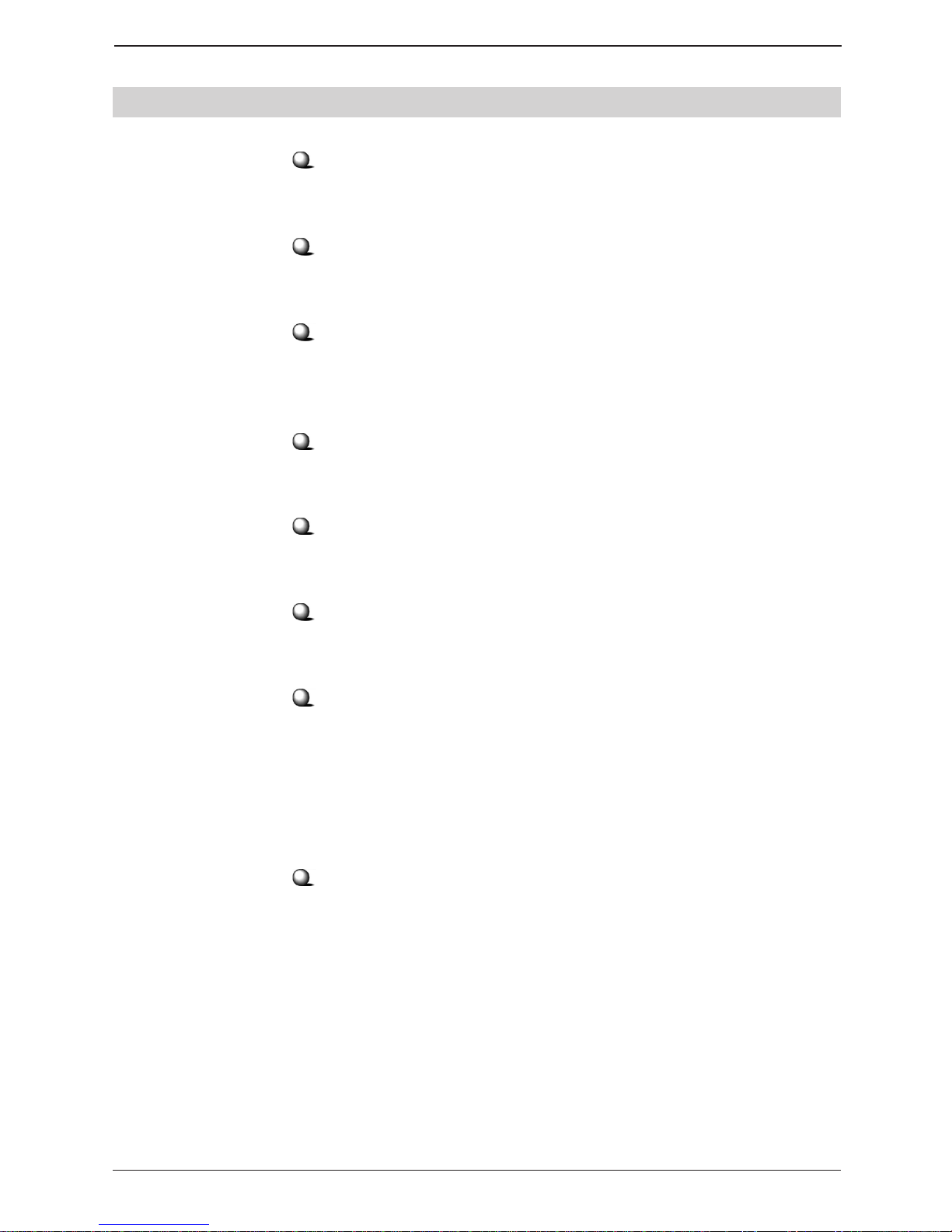Table of Contents
1. Introduction.....................................................................................1
1.1 MSI RG54G - Wireless 11g Residential Gateway ................................................... 1
1.2 Networking Options ................................................................................................. 2
1.3 Features and Benefits ............................................................................................... 3
1.4 Package Contents ...................................................................................................... 4
1.5 System Requirements ............................................................................................... 4
1.6 Specifications ............................................................................................................ 5
2. Hardware installation .....................................................................6
2.1 Product View ............................................................................................................6
2.2 Connections .............................................................................................................. 7
2.3 LEDs ......................................................................................................................... 8
2.2 Installing Your RG54G ............................................................................................. 9
3. Configuration ..................................................................................10
3.1 Configuration Utility ................................................................................................ 10
3.2 Typical Configuration ............................................................................................... 13
3.3 Customized Configuration ........................................................................................ 17
3.3.1 System .............................................................................................................18
3.3.2 Internet ............................................................................................................ 20
3.3.3 LAN ................................................................................................................. 22
3.3.4 Wireless ...........................................................................................................24
3.3.5 NAT ................................................................................................................. 26
3.3.6 Firewall ............................................................................................................ 27
4. Technical Support ...........................................................................29
Appendix ...............................................................................................30
Assigning a Fixed IP Address .......................................................................................... 30