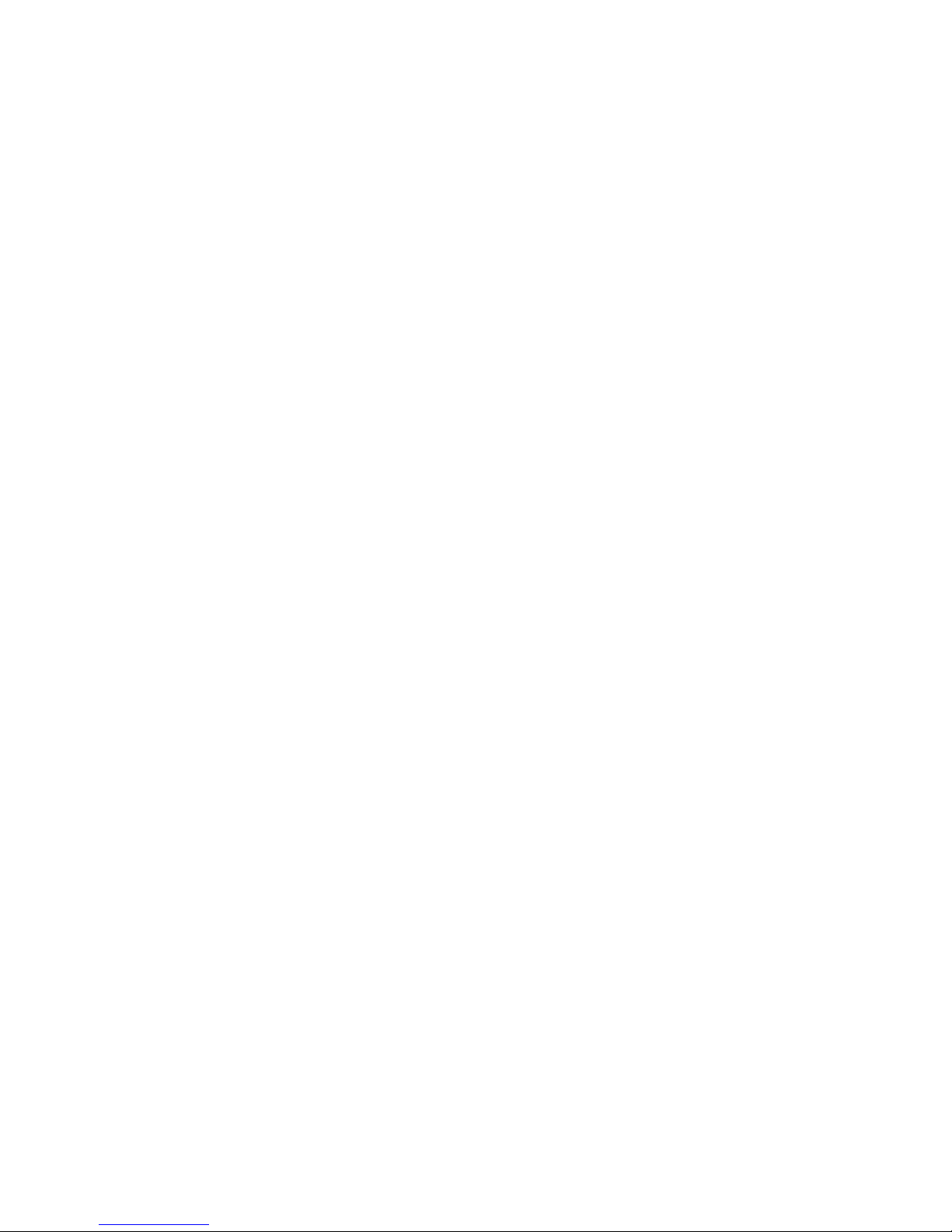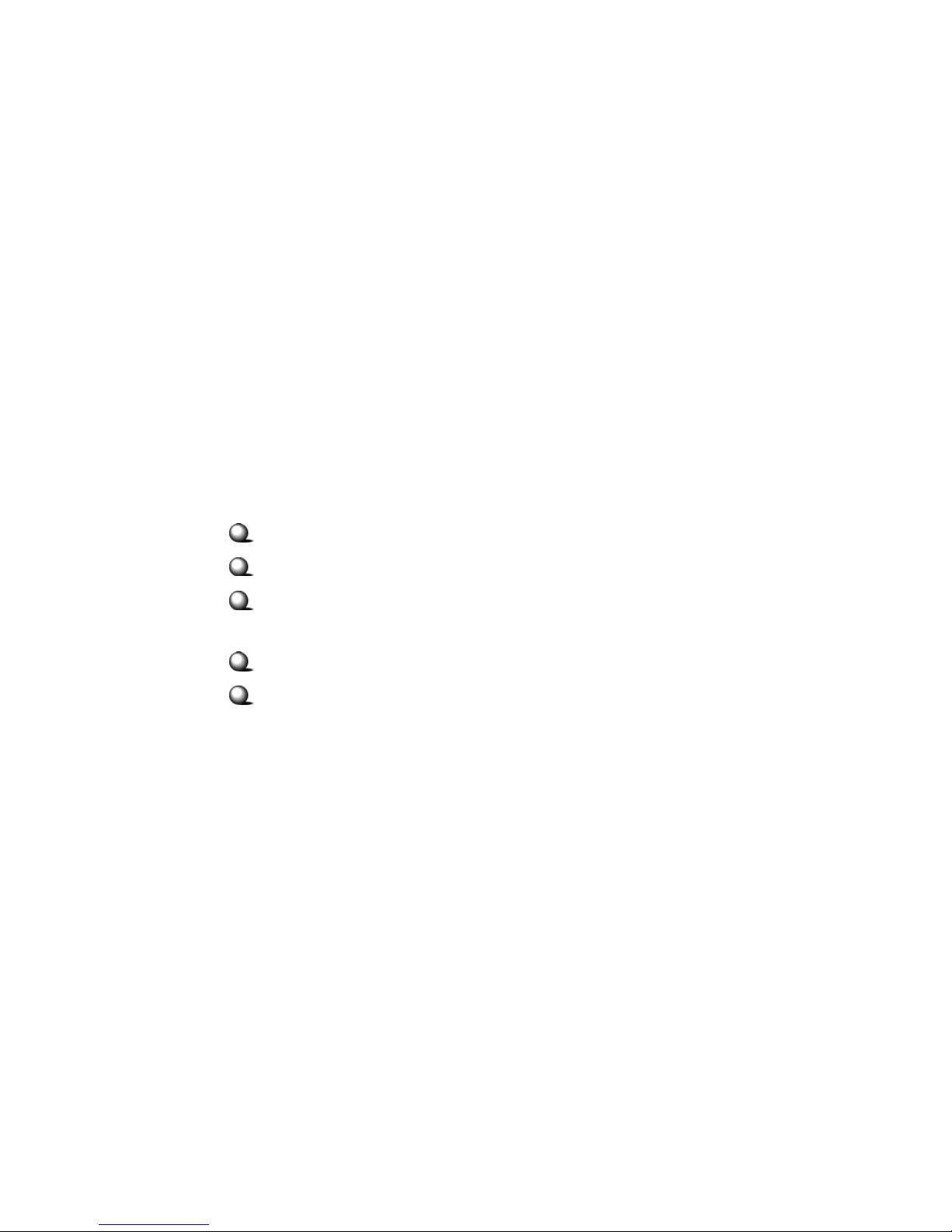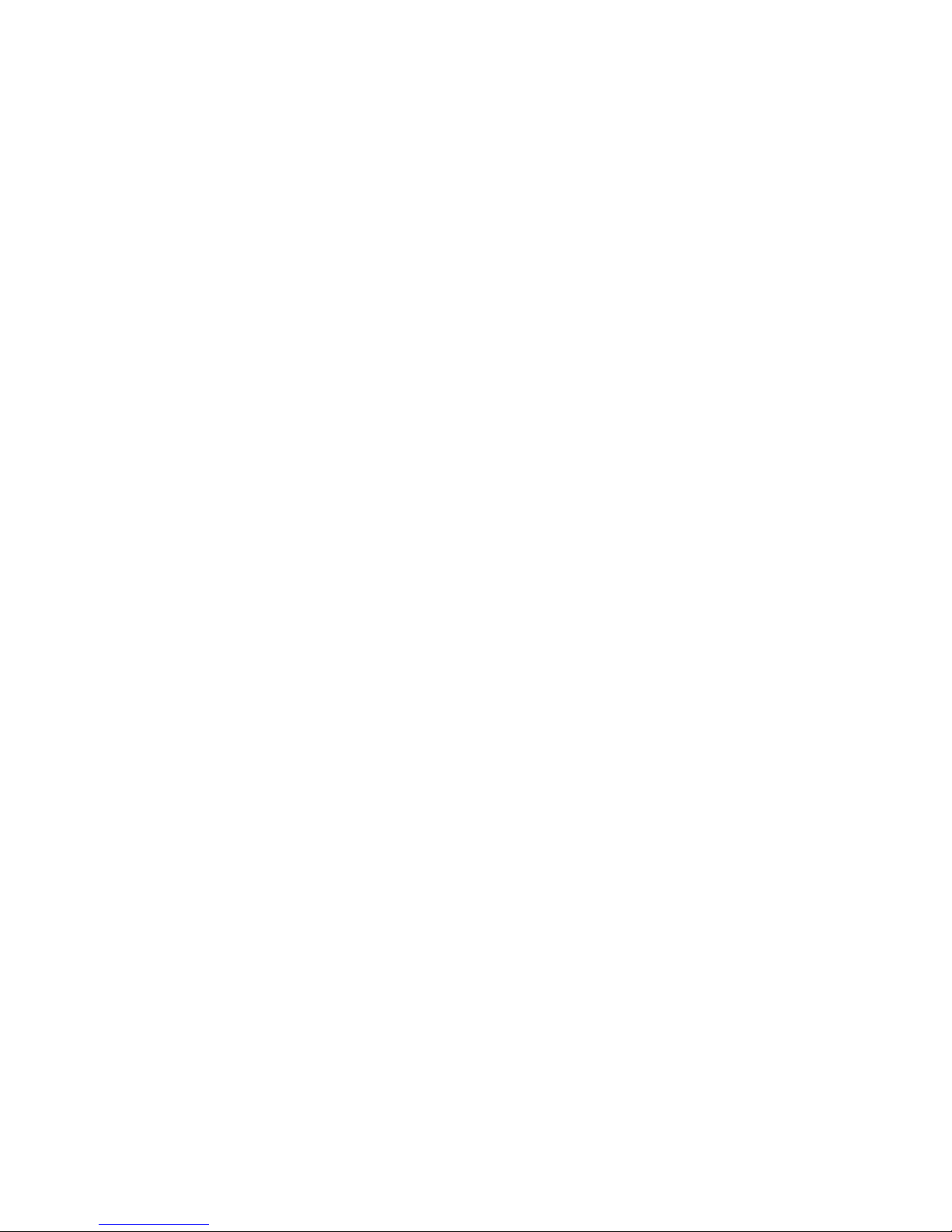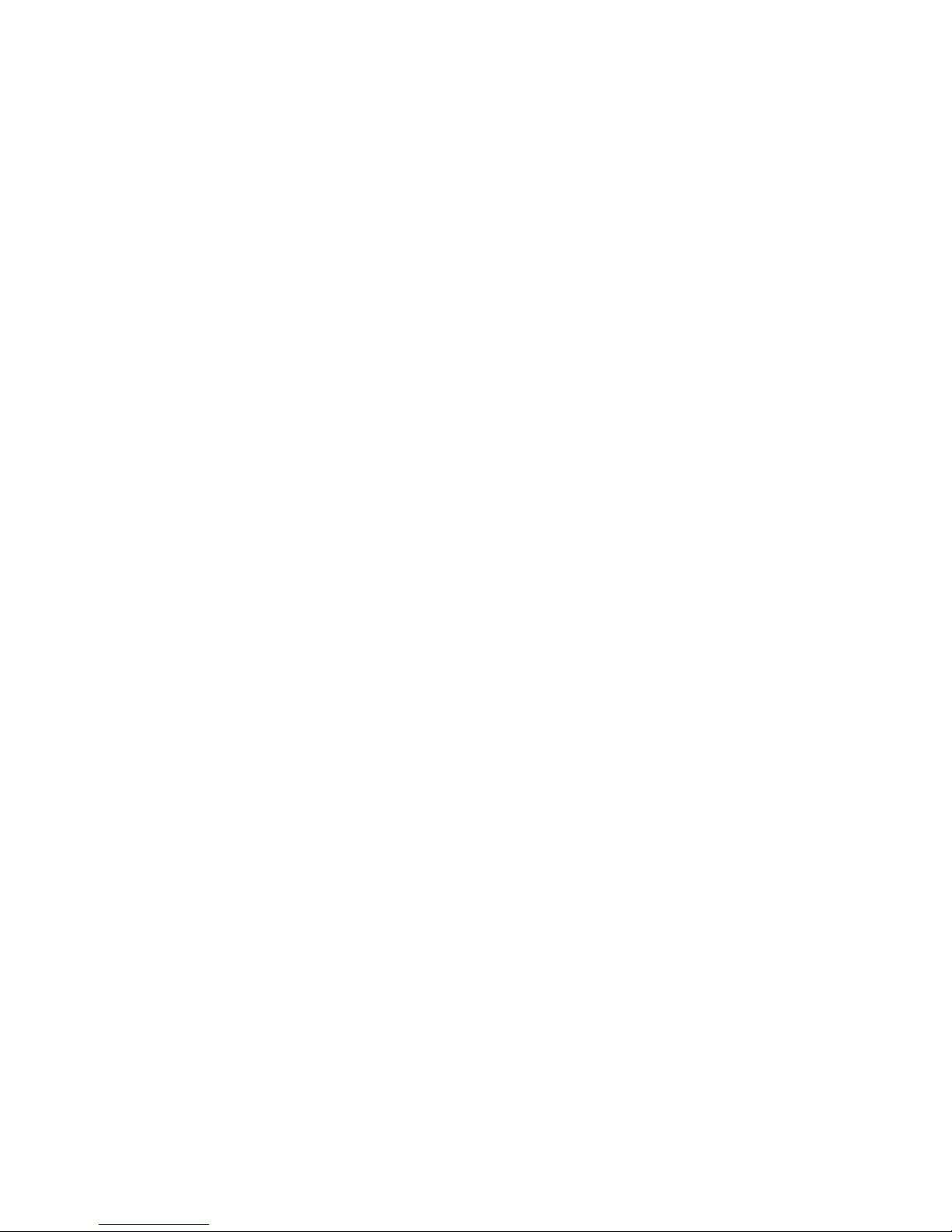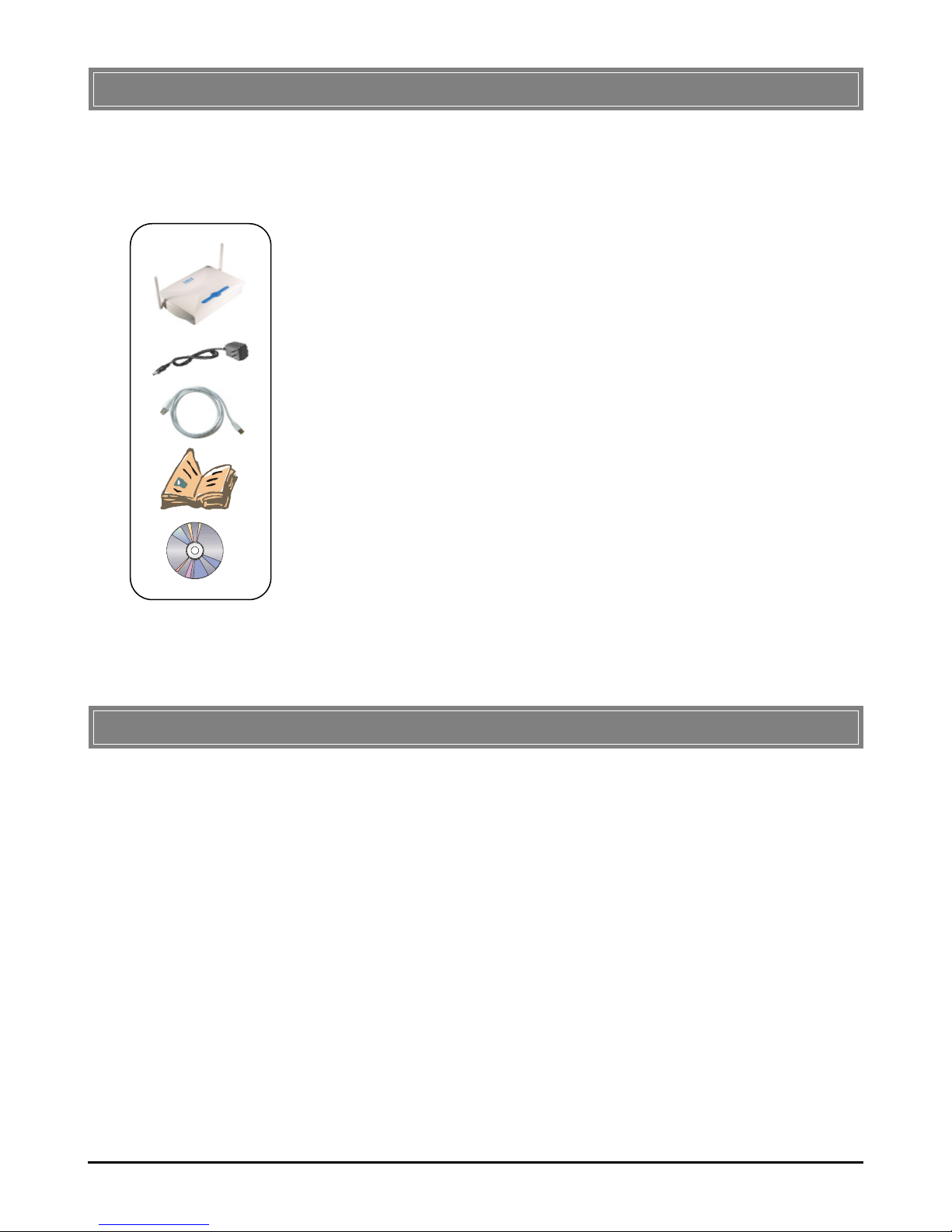Table of Contents
1. Introduction ......................................................................................................... 1
1.1 MSI RG54GS - Wireless 11g Residential Gateway ....................................... 1
1.2 Networking Options ....................................................................................... 2
1.3 Features and Benefits ..................................................................................... 3
1.4 Package Contents ............................................................................................ 4
1.5 System Requirements ..................................................................................... 4
1.6 Specifications .................................................................................................. 5
2. Hardware Installation ......................................................................................... 9
2.1 Product View .................................................................................................. 9
2.2 Connections Ports .......................................................................................... 10
2.3 LEDs ............................................................................................................... 11
2.4 Installing Your RG54GS ................................................................................. 12
2.4.1 Positioning .............................................................................................. 12
2.4.2 Connecting Cables .................................................................................. 12
2.4.3 To Power Up .......................................................................................... 13
3. Configuration ...................................................................................................... 15
3.1 Configuration Utility ...................................................................................... 15
3.2 Typical Configuration ..................................................................................... 17
3.3 Customized Configuration .............................................................................. 21
3.3.1 System .................................................................................................... 22
3.3.2 Internet ................................................................................................... 24
3.3.3 LAN ........................................................................................................ 26
3.3.4 Wireless .................................................................................................. 28
3.3.5 NAT ........................................................................................................ 30
3.3.6 Firewall ................................................................................................... 31
3.3.7 Printer ..................................................................................................... 33
4. Using the Print Server ........................................................................................ 35
4.1 For Windows 98SE/ME User ......................................................................... 35