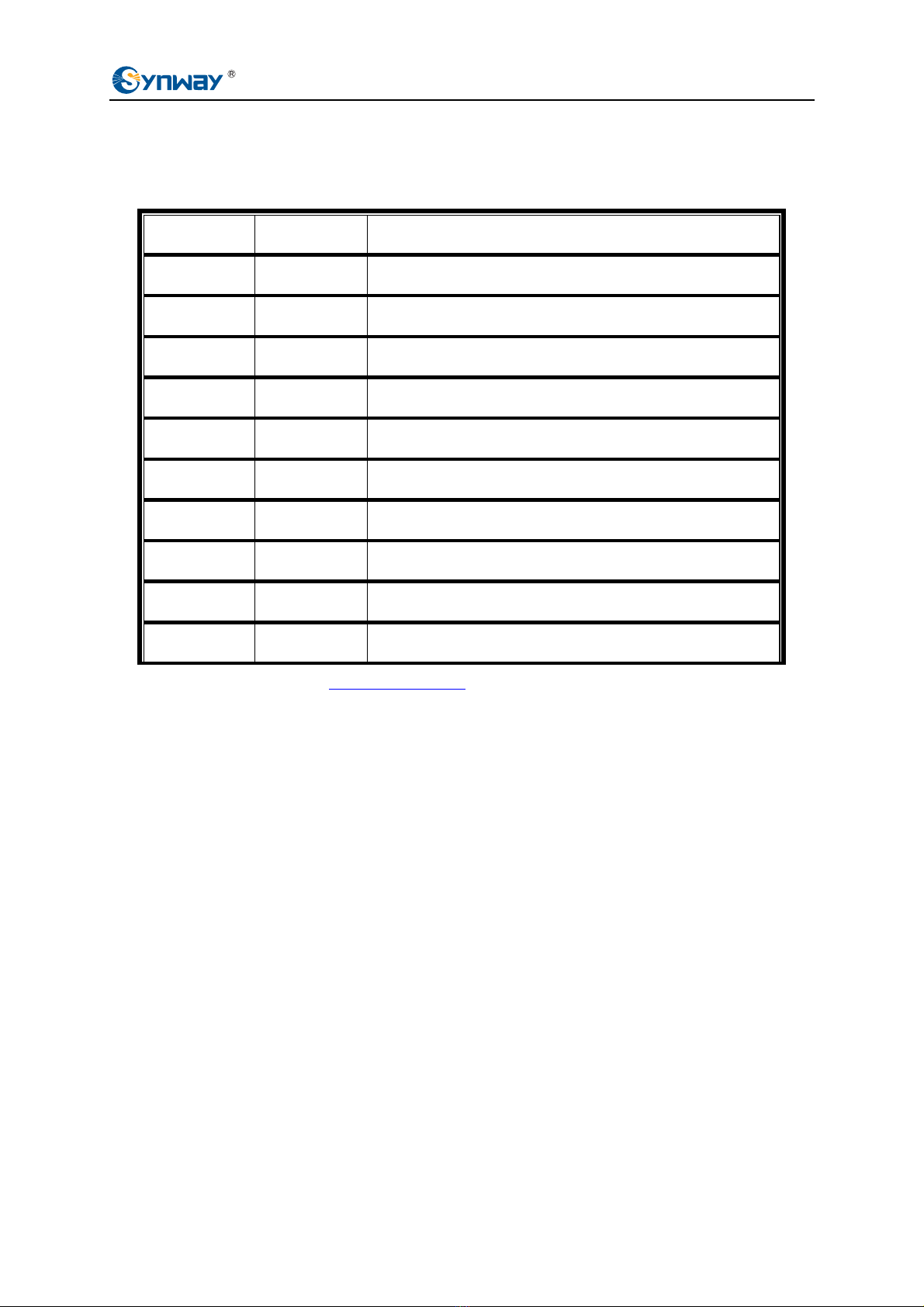Synway Information Engineering Co., Ltd
SMG Series Analog Gateway User Manual (Version 1.5.3) Page i
Content
Content ................................................................................................i
Copyright Declaration...........................................................................iii
Revision History....................................................................................iv
Chapter 1 Product Introduction............................................................1
1.1 Typical Application......................................................................................... 1
1.2 Feature List.................................................................................................... 2
1.3 Hardware Description .................................................................................... 3
1.4 Alarm Info ...................................................................................................... 5
Chapter 2 Quick Guide..........................................................................7
Chapter 3 WEB Configuration............................................................12
3.1 System Login............................................................................................... 12
3.2 Operation Info.............................................................................................. 14
3.2.1 System Info.............................................................................................................14
3.2.2 Channel State .........................................................................................................15
3.2.3 Call Count ...............................................................................................................16
3.2.4 SIP Message Count ................................................................................................17
3.3 Quick Config................................................................................................ 17
3.4 VoIP Settings ............................................................................................... 19
3.4.1 SIP..........................................................................................................................20
3.4.2 SIP Compatibility.....................................................................................................22
3.4.3 SIP Station ..............................................................................................................24
3.4.4 SIP Server ..............................................................................................................25
3.4.5 NAT Setting.............................................................................................................27
3.4.6 Media......................................................................................................................29
3.5 Advanced Settings....................................................................................... 31
3.5.1 FXS.........................................................................................................................32
3.5.2 FXO ........................................................................................................................34
3.5.3 Tone Detector .........................................................................................................35
3.5.4 Tone Generator.......................................................................................................38
3.5.5 DTMF Detector .......................................................................................................38
3.5.6 Ringing Scheme .....................................................................................................39
3.5.7 Fax..........................................................................................................................41
3.5.8 Function Key...........................................................................................................43
3.5.9 Dialing Rule ............................................................................................................44
3.5.10 Dialing Timeout.......................................................................................................47
3.5.11 Cue Tone ................................................................................................................48
3.5.12 Color Ring...............................................................................................................49
3.5.13 QoS ........................................................................................................................50
3.6 Port Settings................................................................................................ 51
3.6.1 FXS.........................................................................................................................51
3.6.2 FXO ........................................................................................................................56
3.6.3 Port Group ..............................................................................................................60