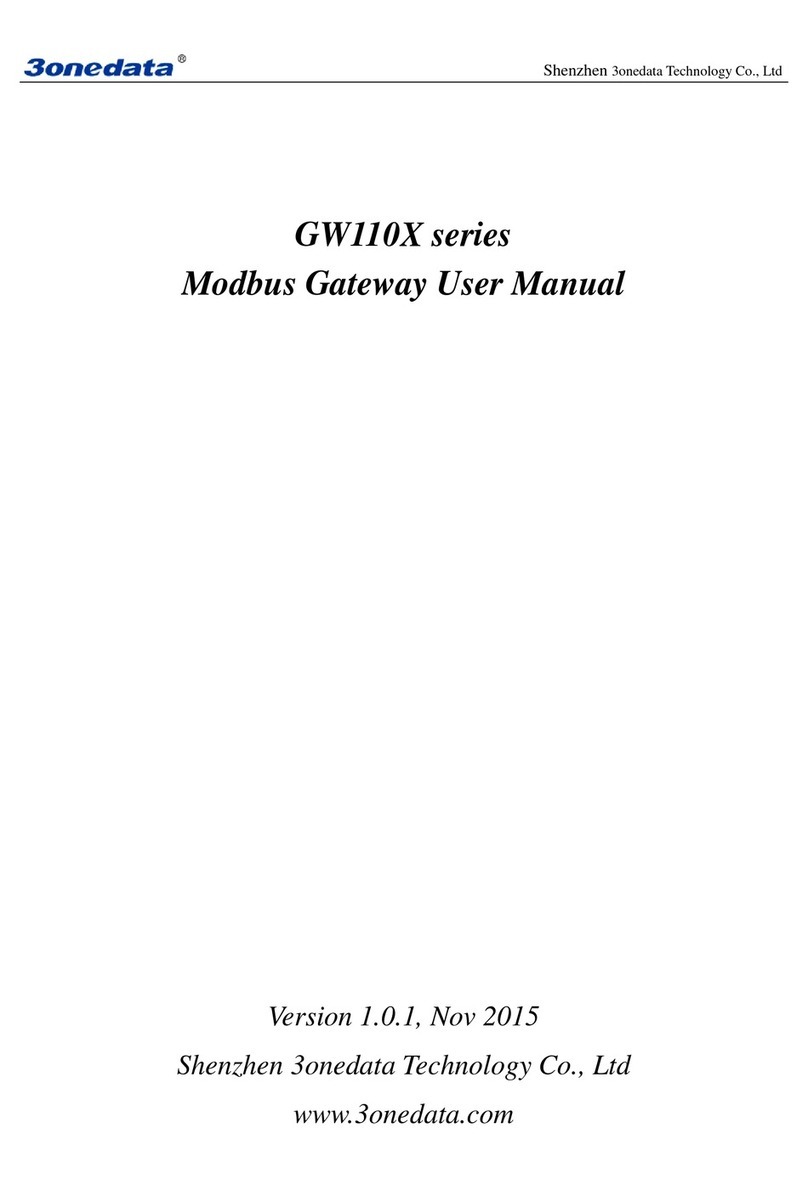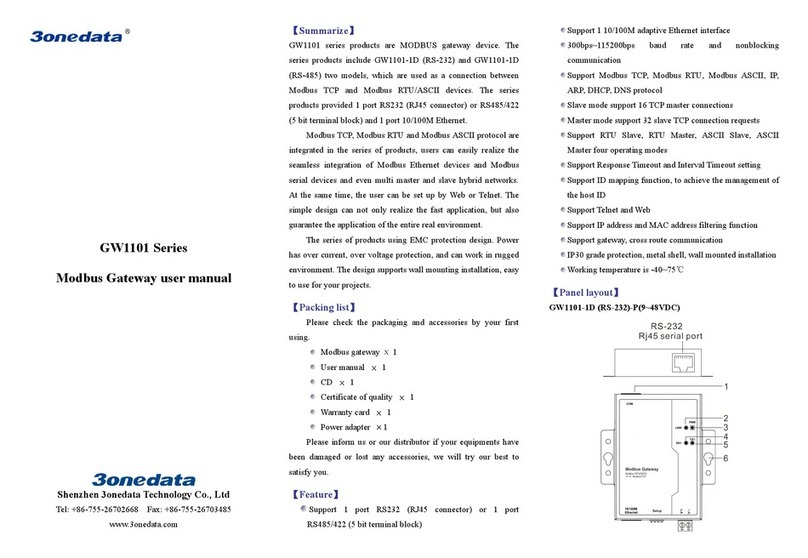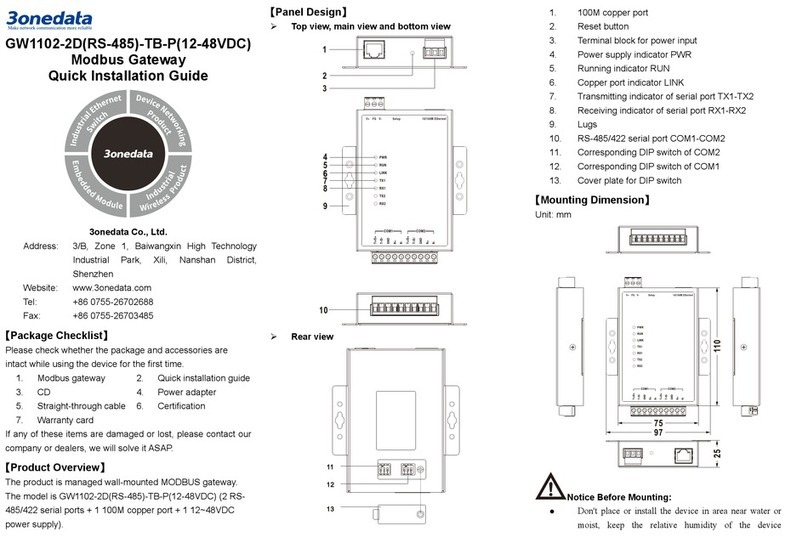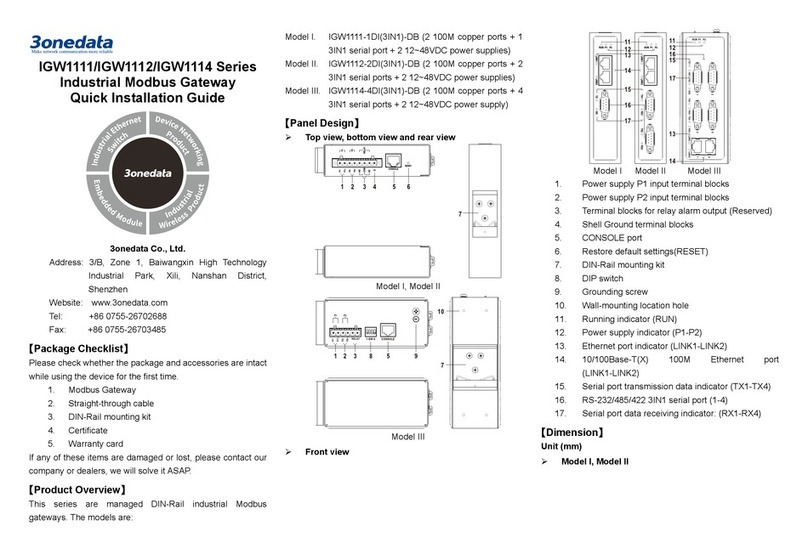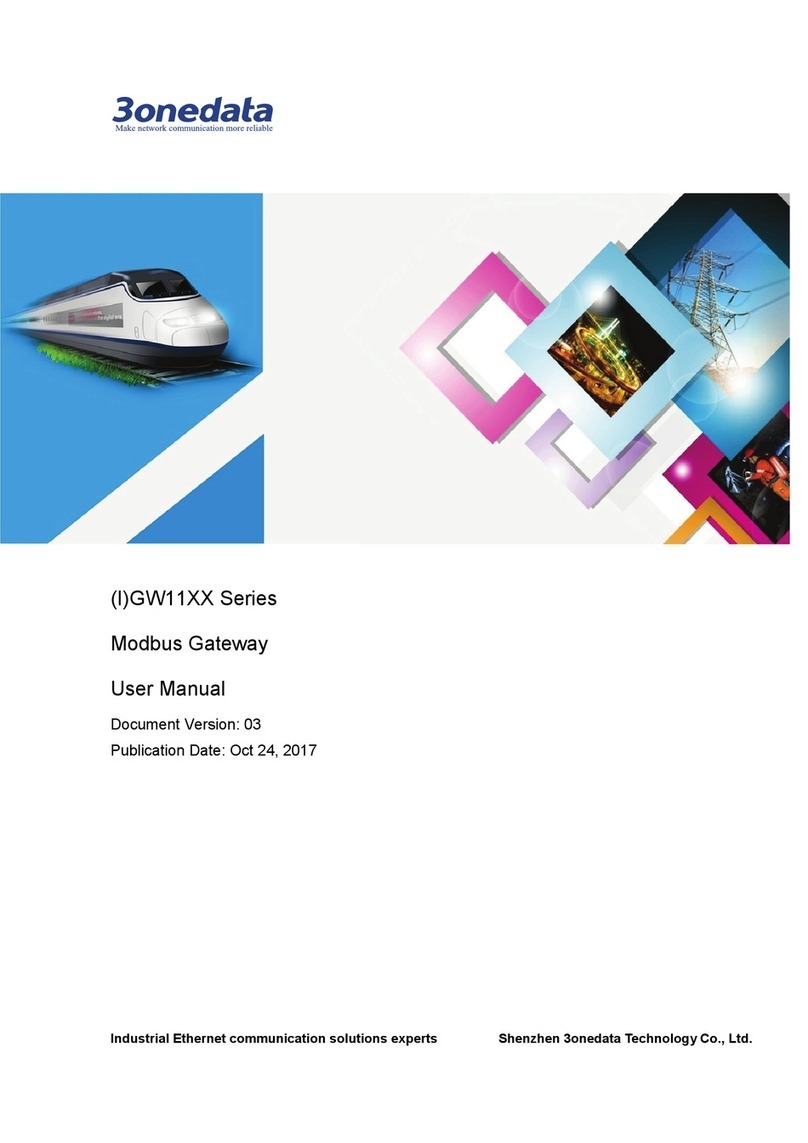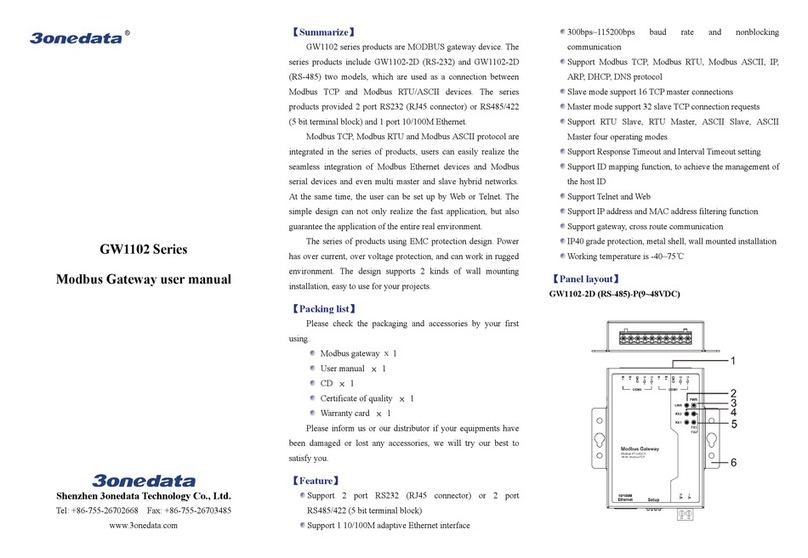Shenzhen 3onedata Technology Co., Ltd
- 2 - www.3onedata.com
Content
Chapter 1 Access to MODBUS Gateway ..........................................................................................................................1
1.1 Configuration through Telnet...................................................................................................................................... 1
1.2 Agreement................................................................................................................................................................... 2
1.3 Command line port..................................................................................................................................................... 2
1.3.1 View of Command Lines...................................................................................................................................... 2
1.3.2 Command lines online help ................................................................................................................................. 4
1.3.3 Frequent Incorrect Information of Command Lines............................................................................................ 5
1.3.4 History command................................................................................................................................................. 5
Chapter 2 Modbus information configuration.................................................................................................................6
2.1 Enter into the view of Modbus information................................................................................................................ 6
2.2 Show Modbus Gateway information.......................................................................................................................... 7
Chapter 3 COM Setting .....................................................................................................................................................9
3.1 Enter into the view of serial information.................................................................................................................... 9
3.2 Display serial information ........................................................................................................................................ 11
Chapter 4 Device Security Management ........................................................................................................................12
4.1 Enter into the view of Security Management ........................................................................................................... 12
4.2 Display Security Management.................................................................................................................................. 14
Chapter 5 System Management....................................................................................................................................... 16
5.1 Enter into the view of System Management............................................................................................................. 16
5.2 Display System Management ................................................................................................................................... 17
Chapter 6 Device Information.........................................................................................................................................18
6.1 Enter into the view of device information ................................................................................................................ 18
6.2 Display device information....................................................................................................................................... 19