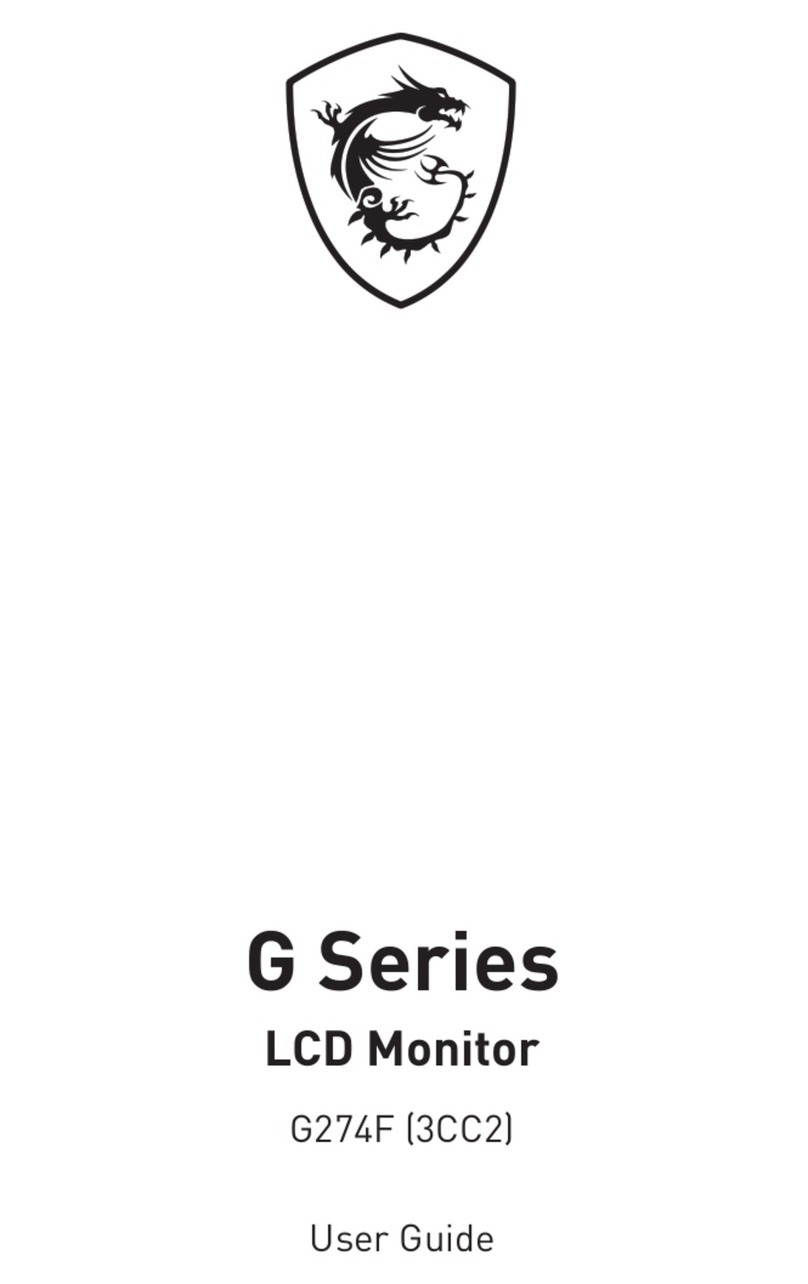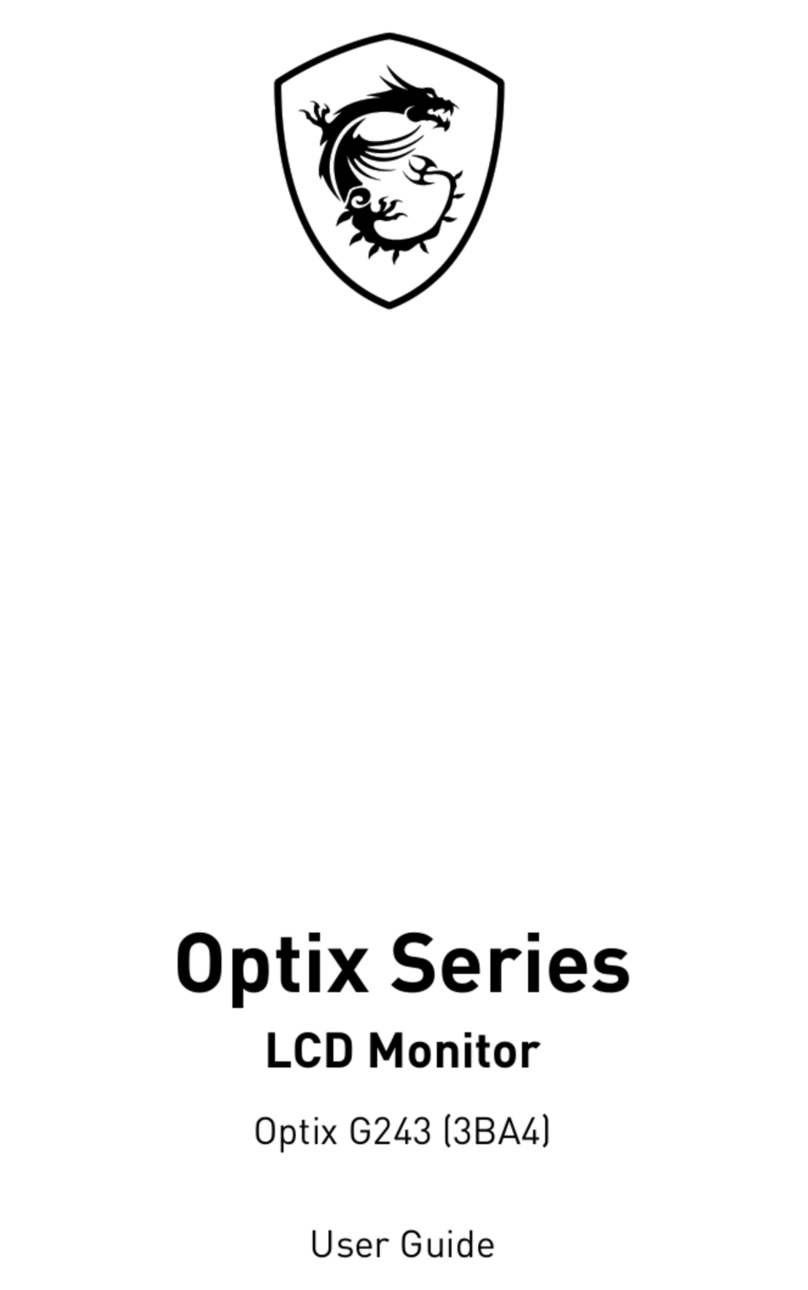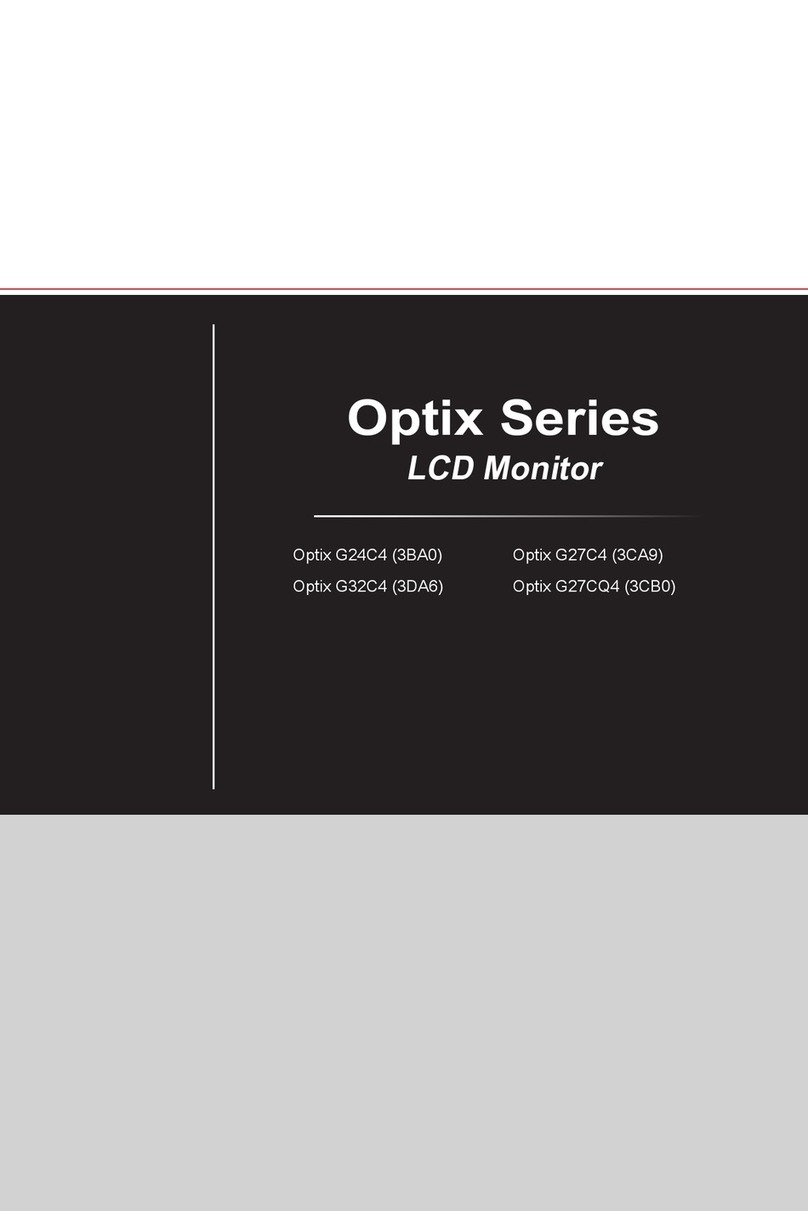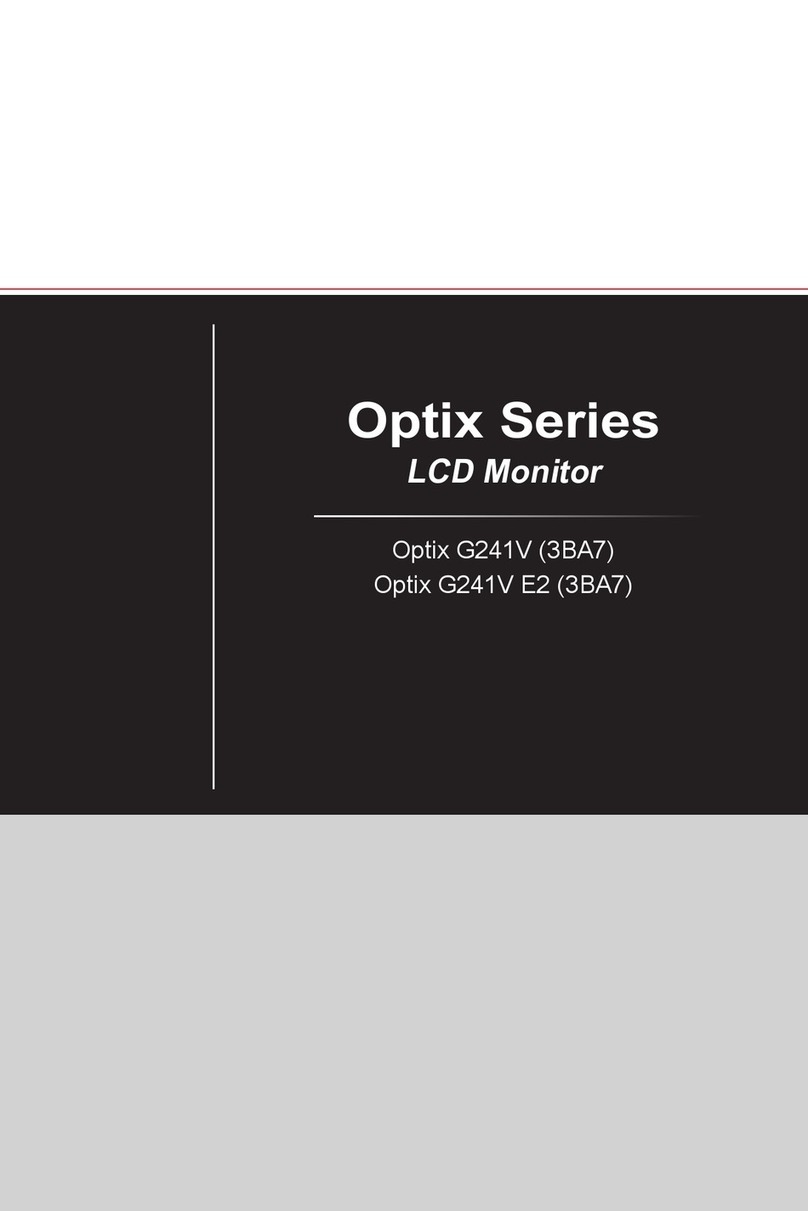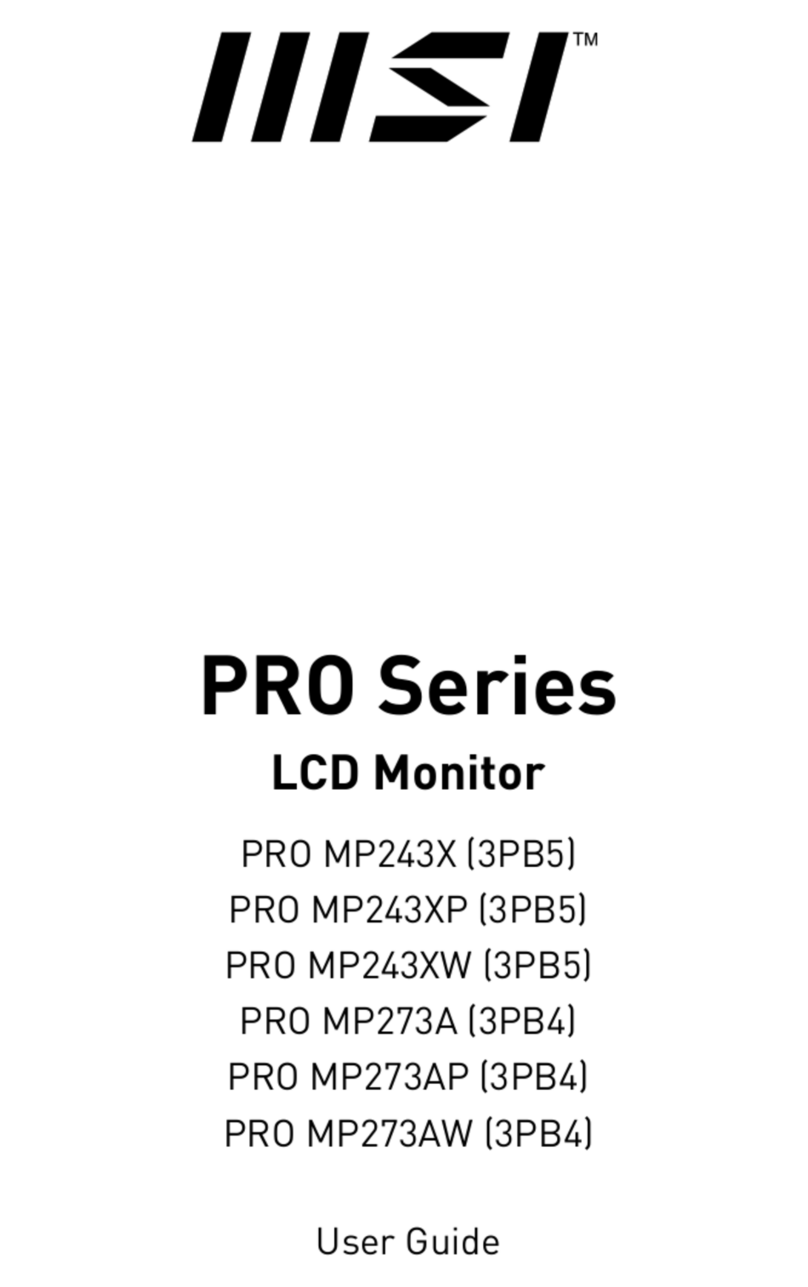2Contents
Contents
Getting Started.............................................................................................................. 3
Package Contents................................................................................................... 3
Installing the Monitor Stand................................................................................... 4
Adjusting the Monitor ............................................................................................. 5
Monitor Overview.................................................................................................... 6
Connecting the Monitor to PC ................................................................................ 8
OSD Setup ..................................................................................................................... 9
Navi Key .................................................................................................................. 9
Hot Key.................................................................................................................... 9
OSD Menus.................................................................................................................. 10
Gaming.................................................................................................................. 10
Professional.......................................................................................................... 12
Image .................................................................................................................... 13
Input Source ......................................................................................................... 14
PIP/PBP ................................................................................................................ 15
Navi Key ................................................................................................................ 16
Setting................................................................................................................... 16
Specifications.............................................................................................................. 19
Preset Display Modes ................................................................................................ 21
Troubleshooting.......................................................................................................... 22
Safety Instructions...................................................................................................... 23
TÜV Rheinland Certification....................................................................................... 25
Regulatory Notices..................................................................................................... 26
Revision
V1.0, 2022/07