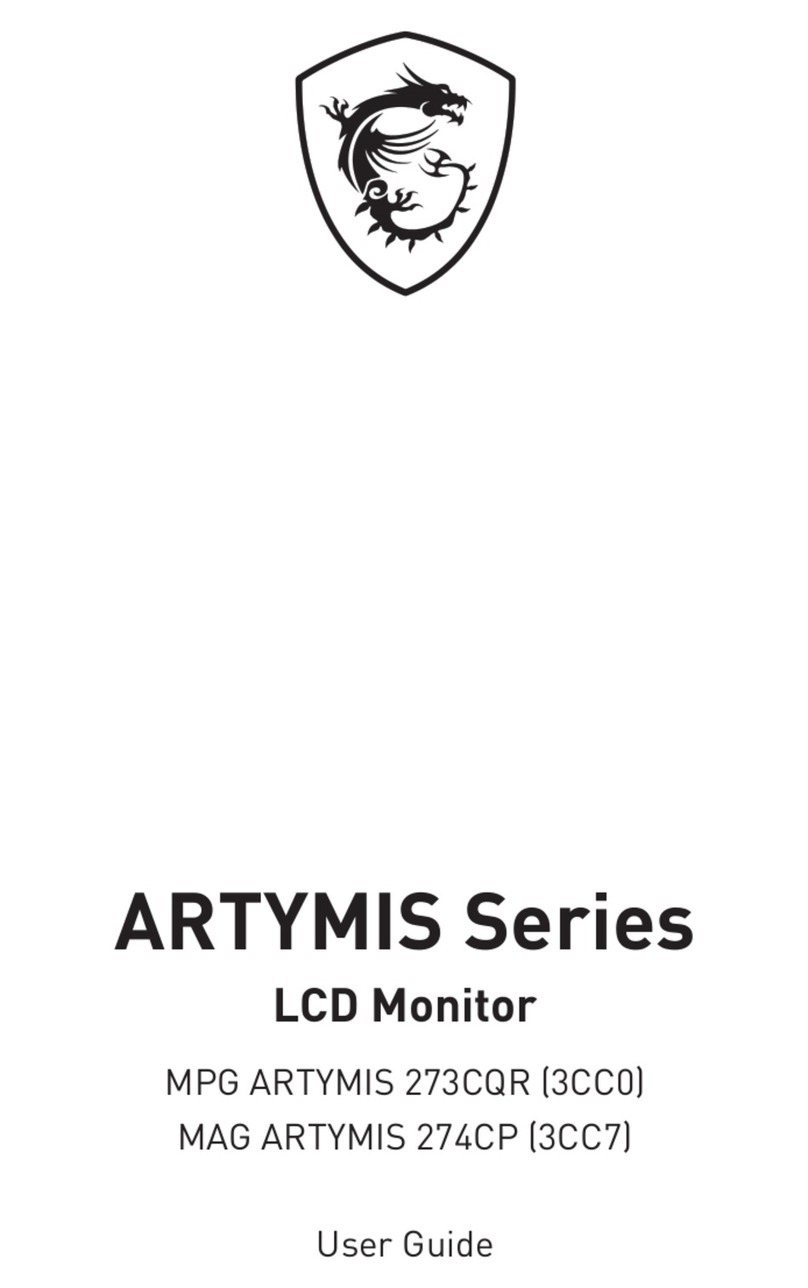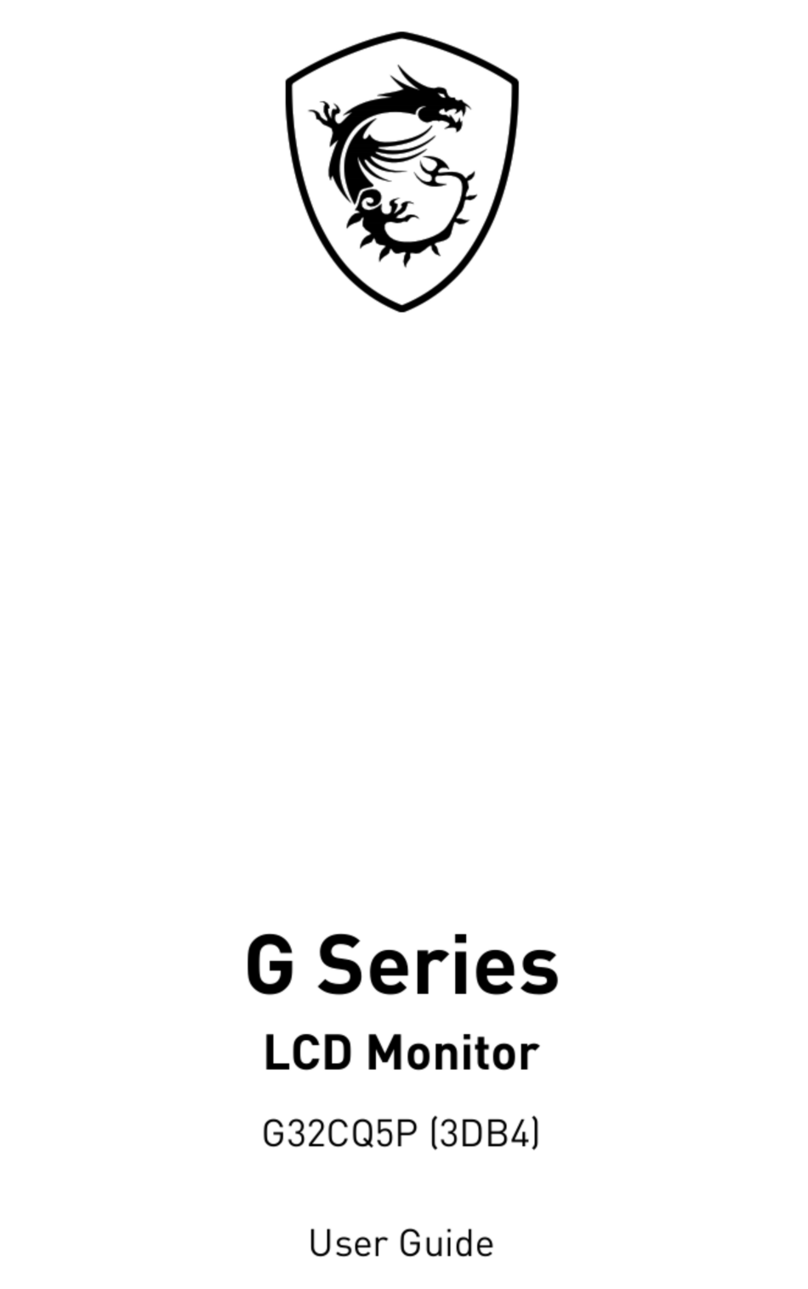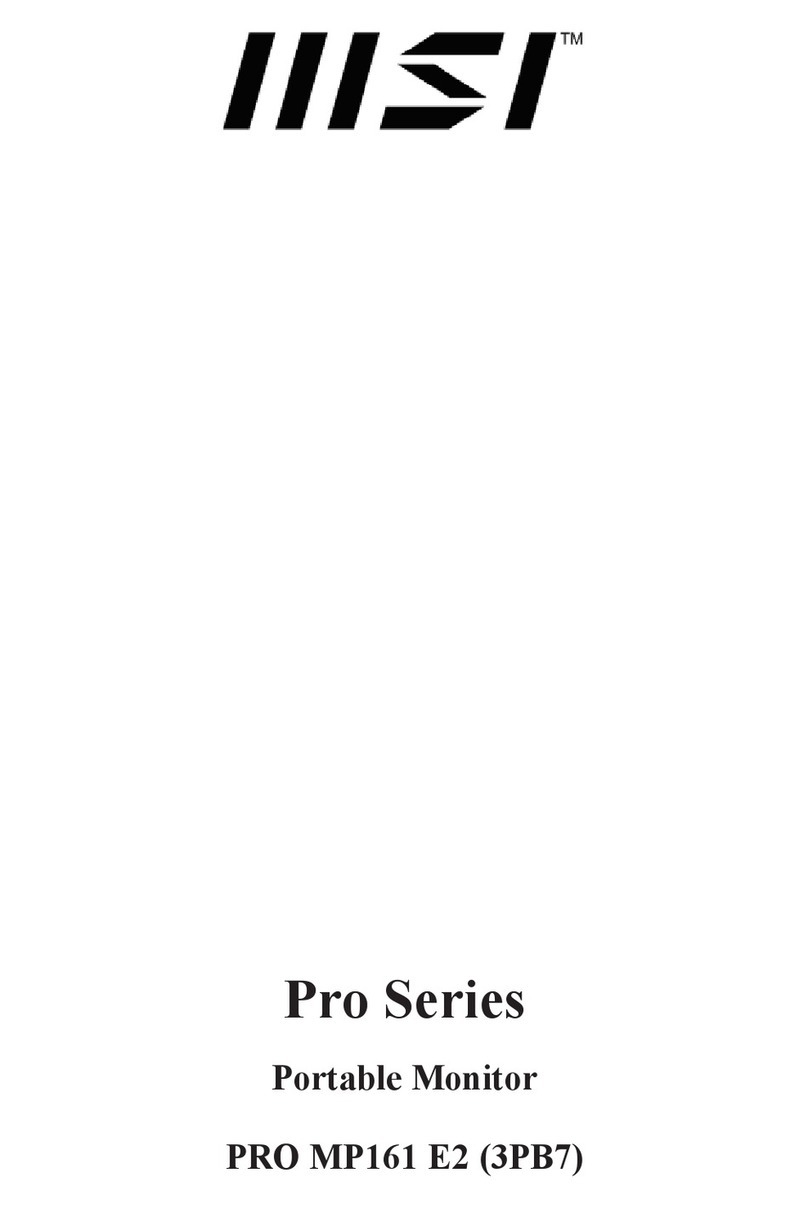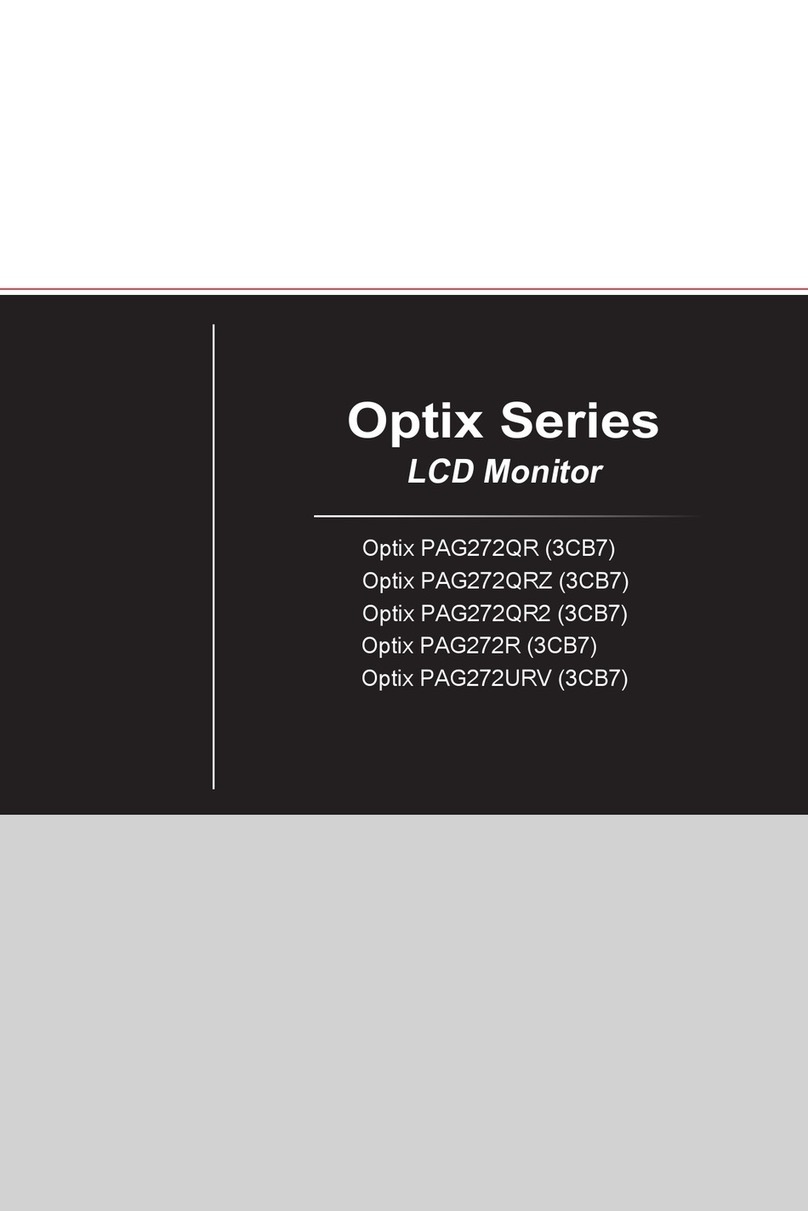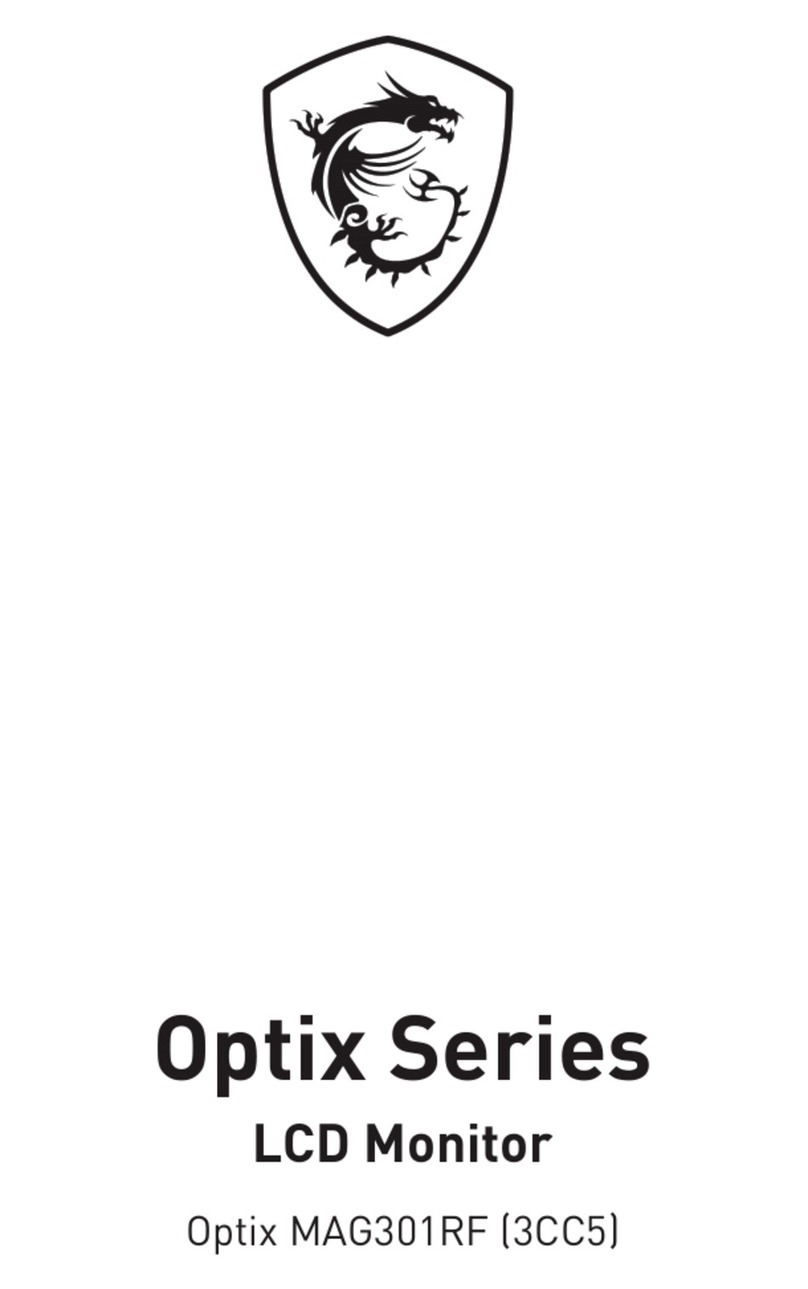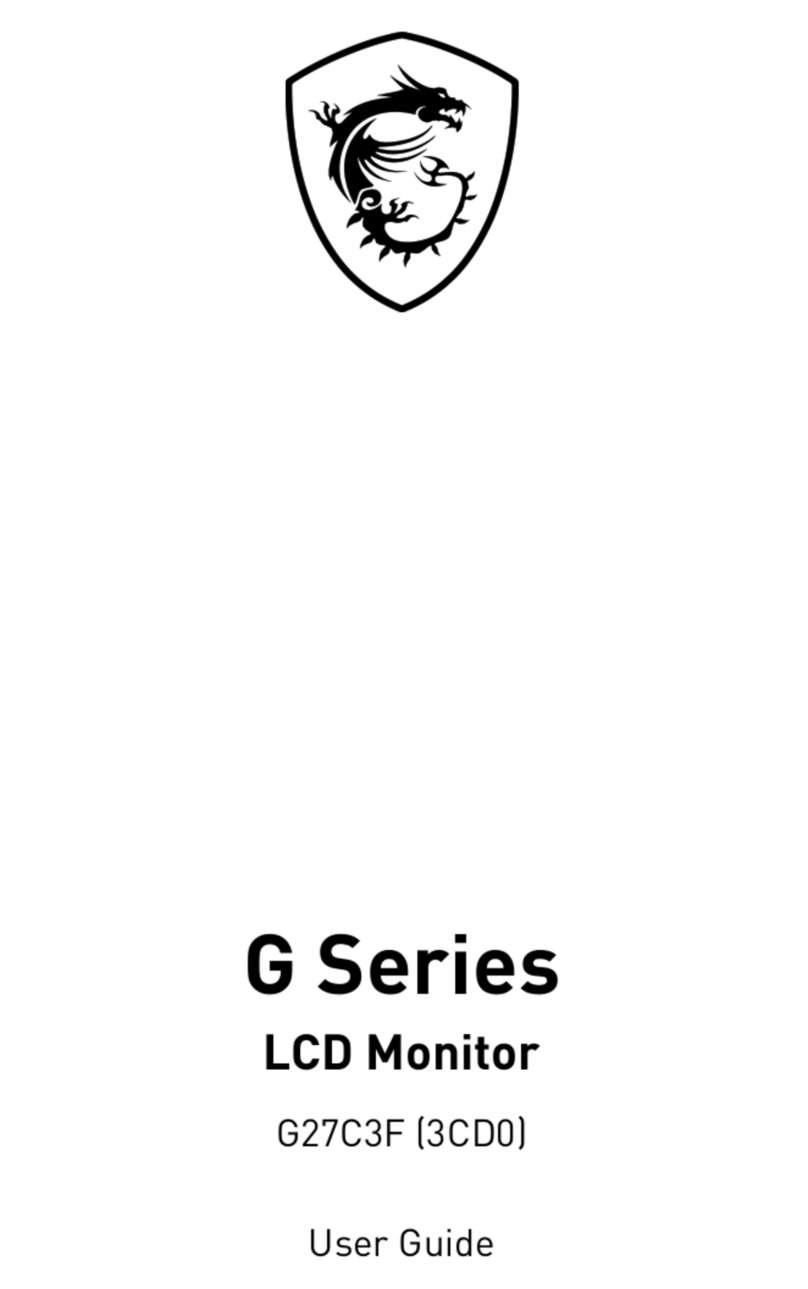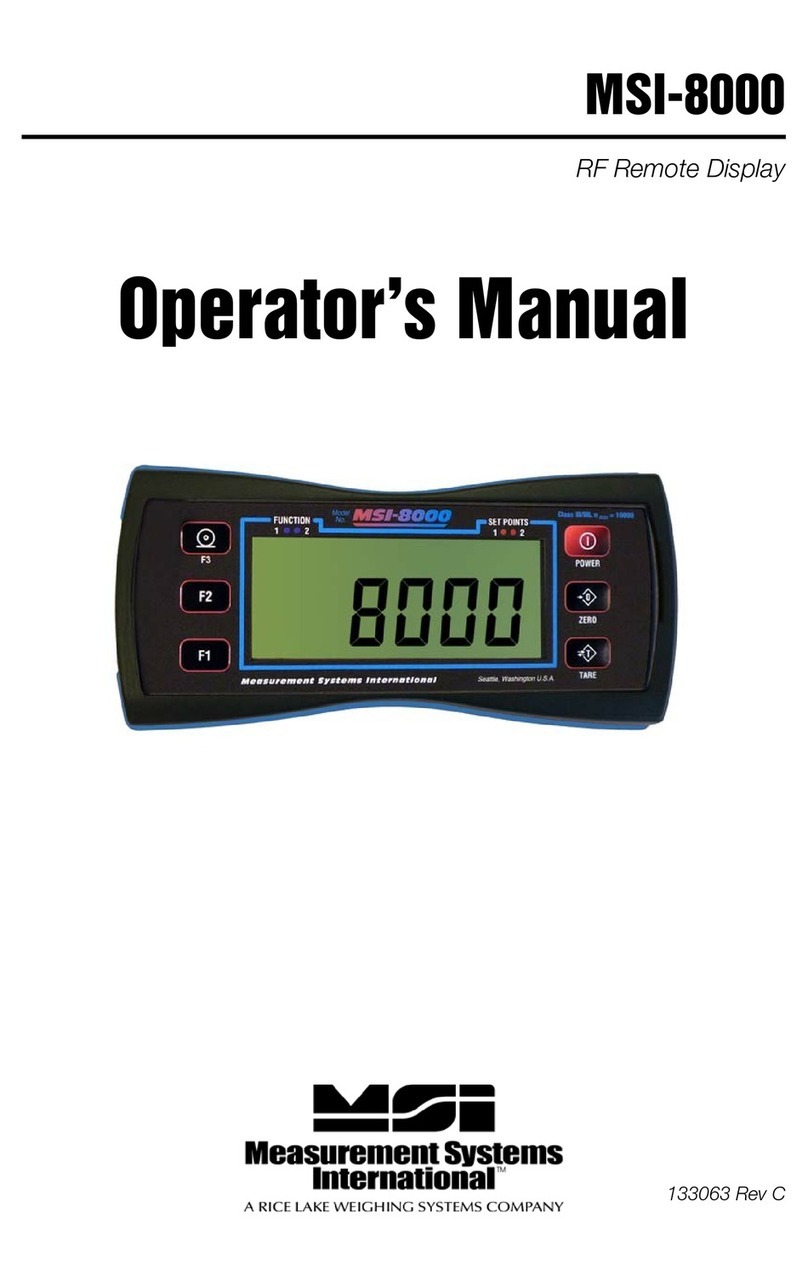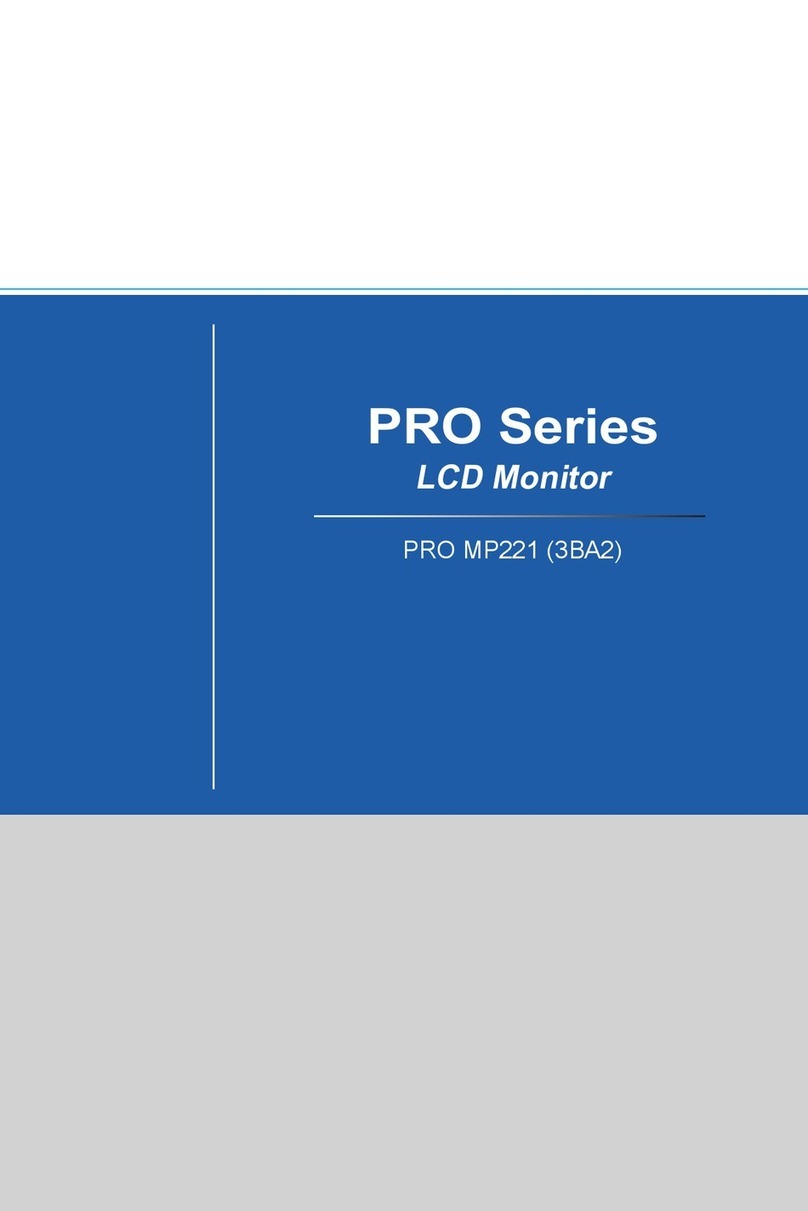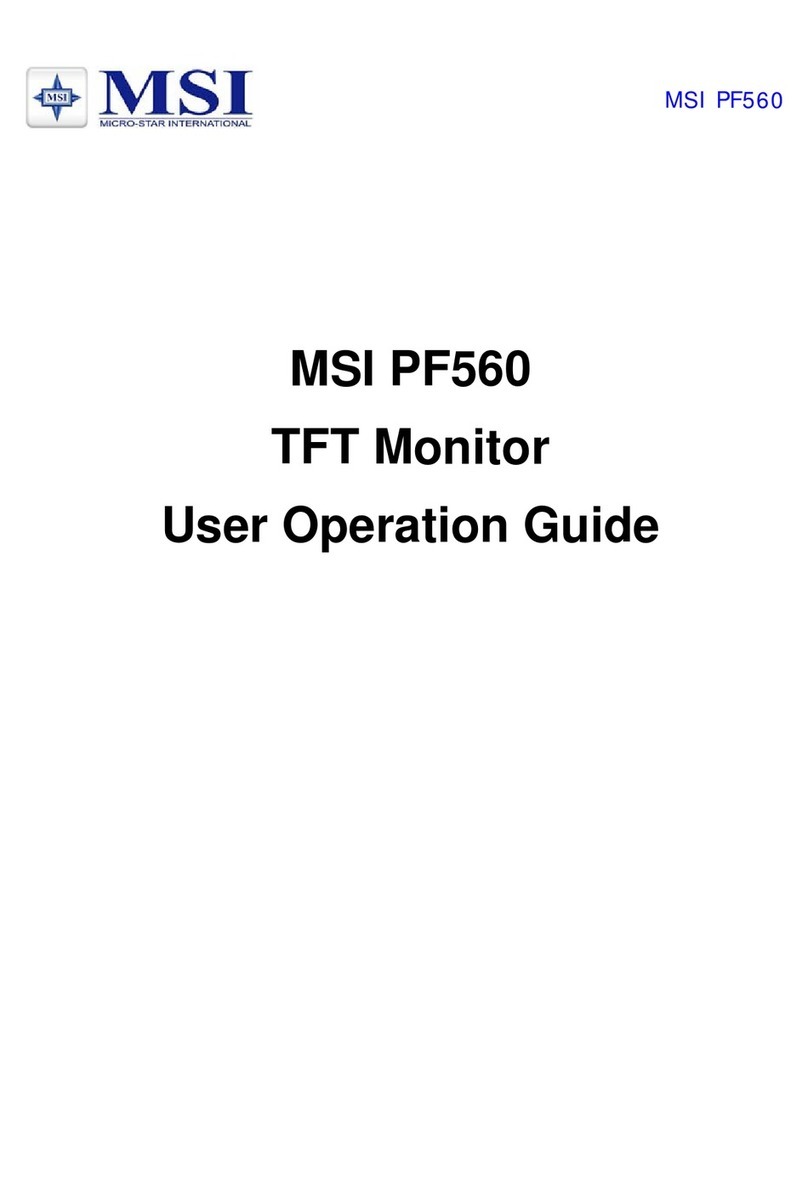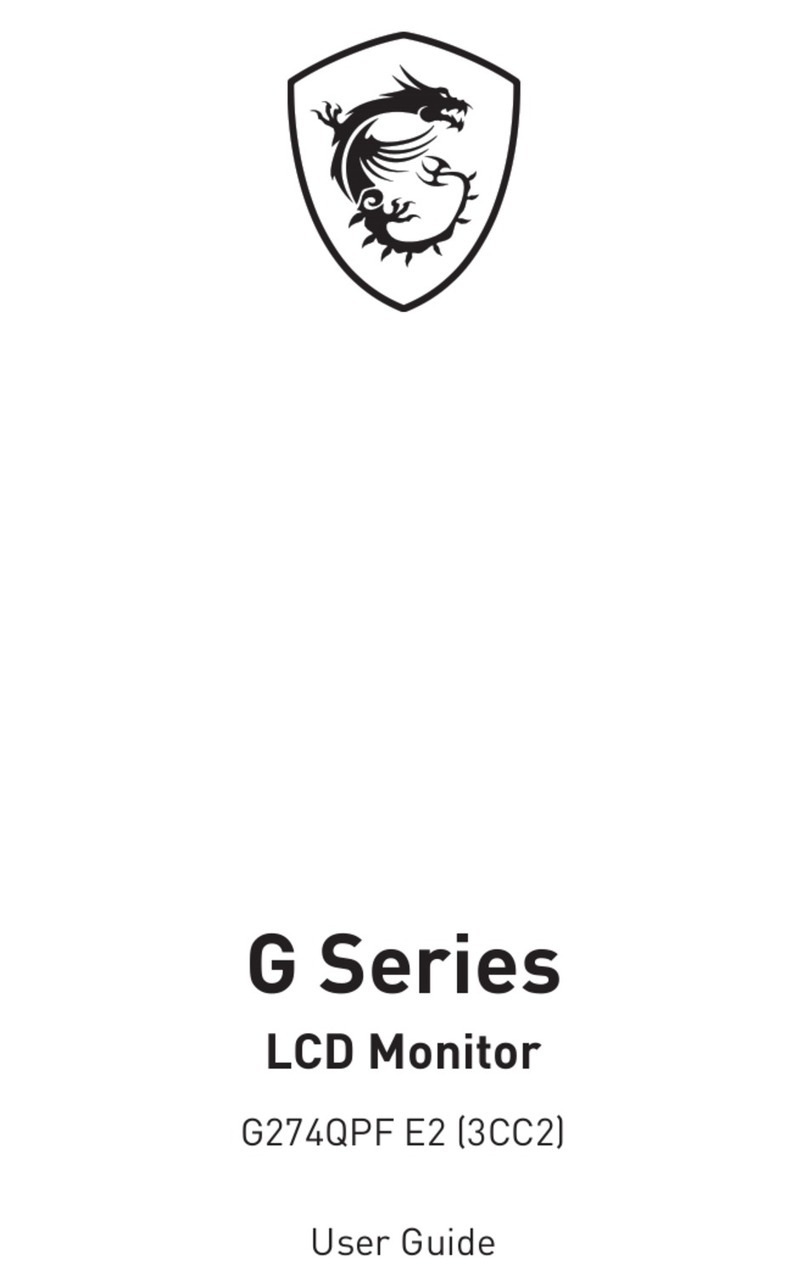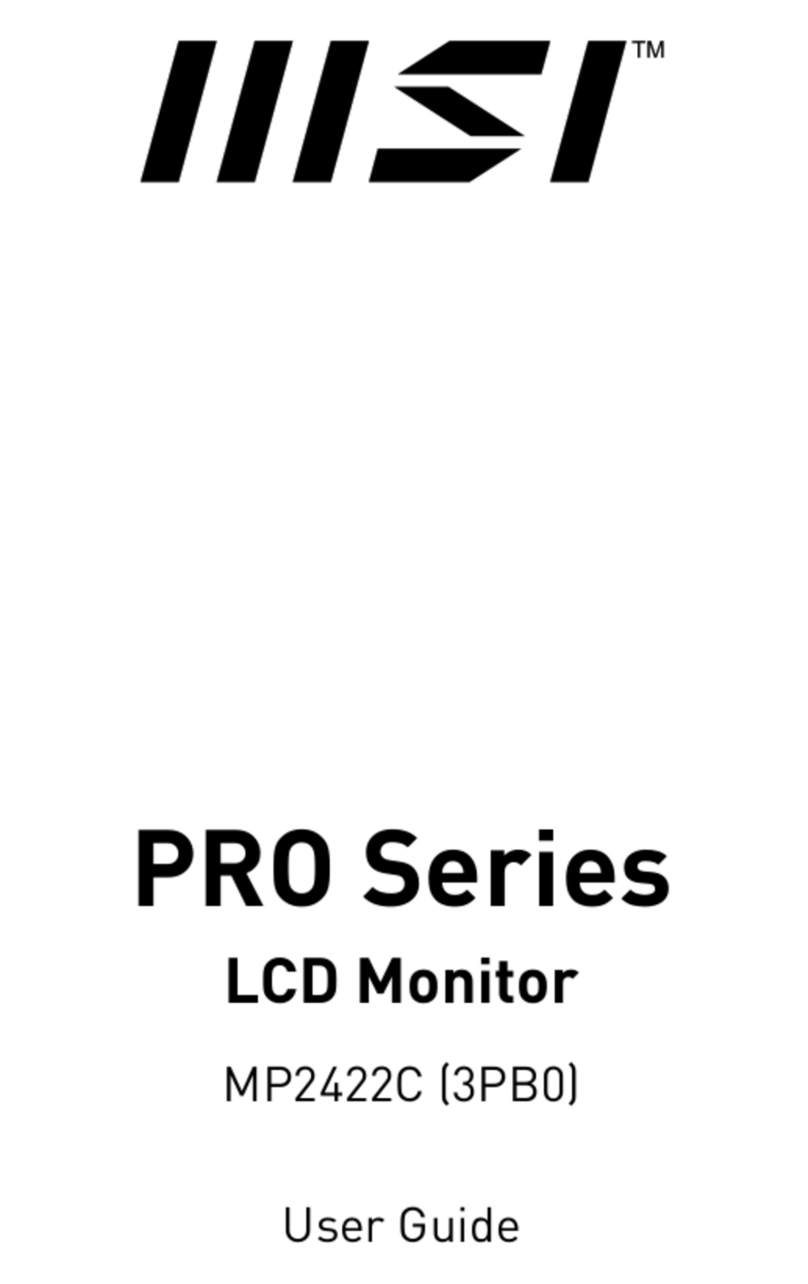2Contents
Contents
Getting Started.............................................................................................................. 3
Package Contents................................................................................................... 3
Installing the Monitor Stand................................................................................... 4
Adjusting the Monitor ............................................................................................. 6
Monitor Overview.................................................................................................... 7
Connecting the Monitor to PC .............................................................................. 10
OSD Setup ................................................................................................................... 12
Navi Key ................................................................................................................ 12
Hot Key.................................................................................................................. 13
OSD Menus.................................................................................................................. 14
Gaming.................................................................................................................. 14
Professional.......................................................................................................... 16
Image .................................................................................................................... 17
Input Source ......................................................................................................... 18
Navi Key ................................................................................................................ 18
Setting................................................................................................................... 19
Specifications.............................................................................................................. 21
Preset Display Modes ................................................................................................ 23
Troubleshooting.......................................................................................................... 25
Safety Instructions...................................................................................................... 26
TÜV Rheinland Certification....................................................................................... 28
Regulatory Notices..................................................................................................... 29
Revision
V1.0, 2022/07