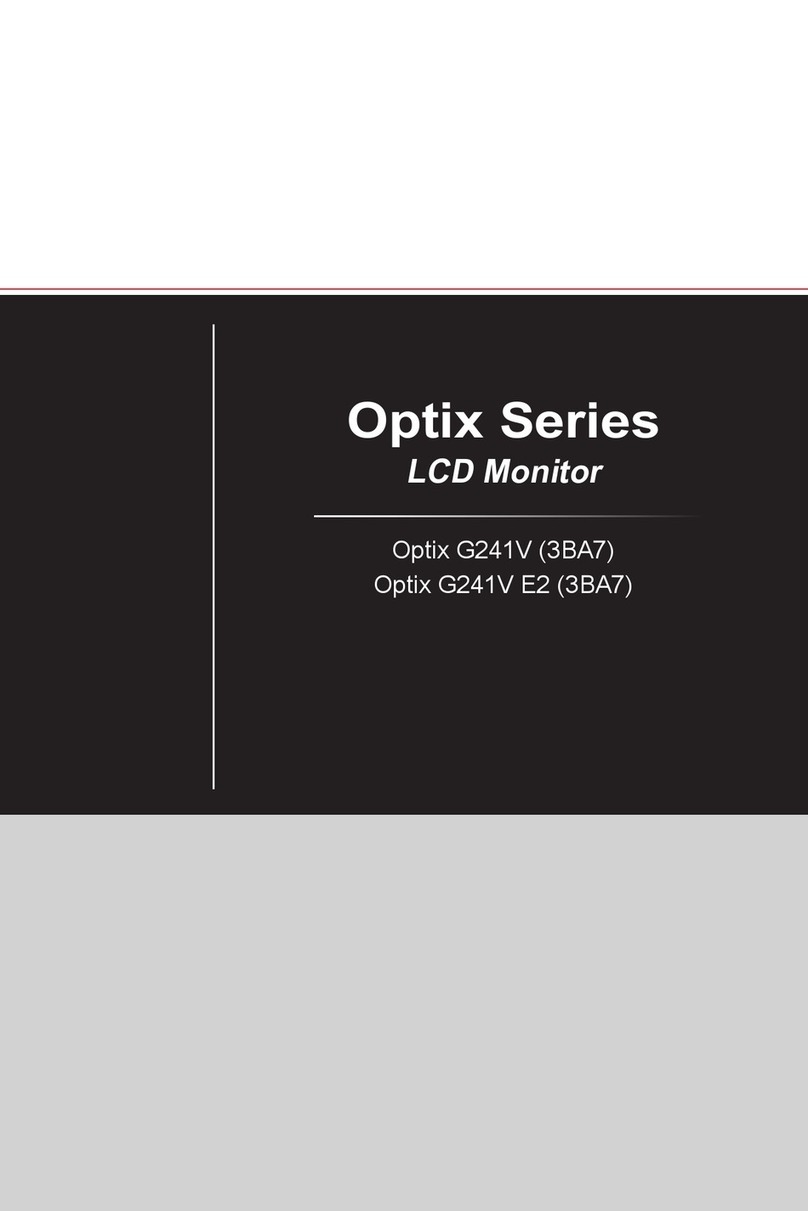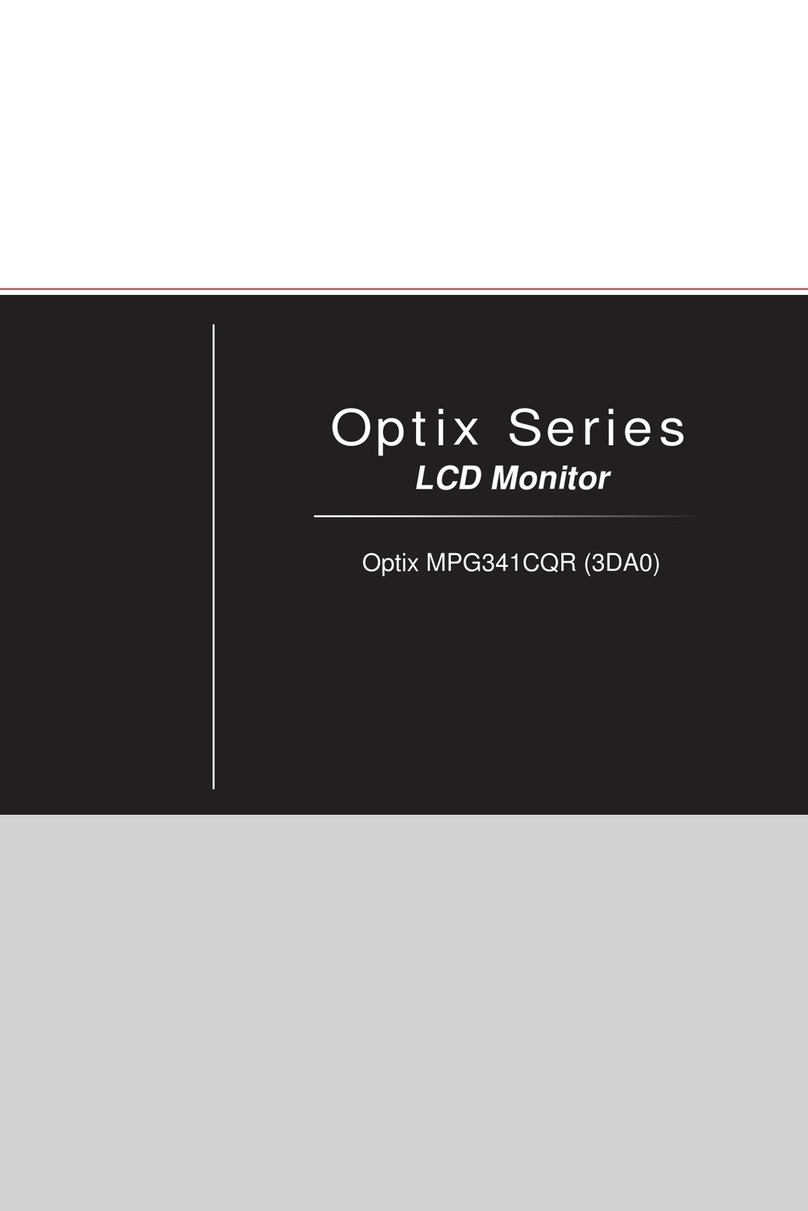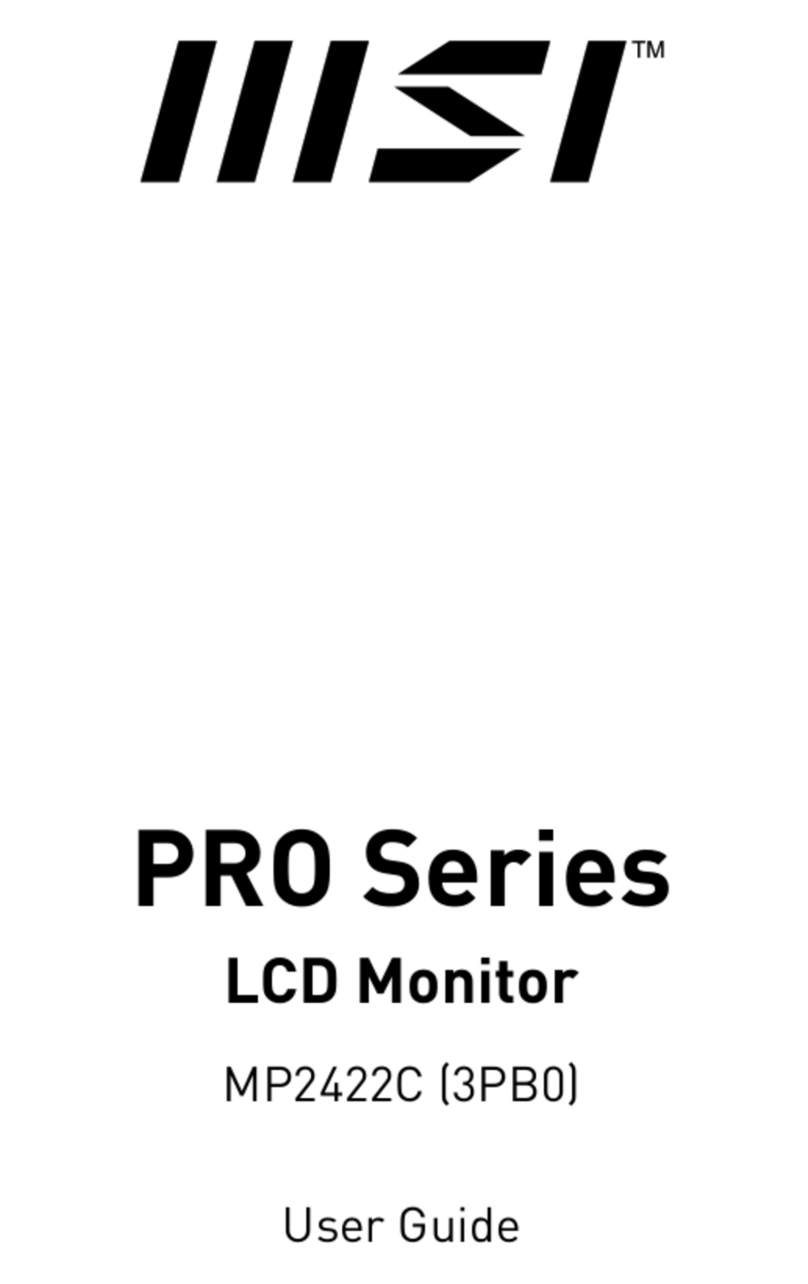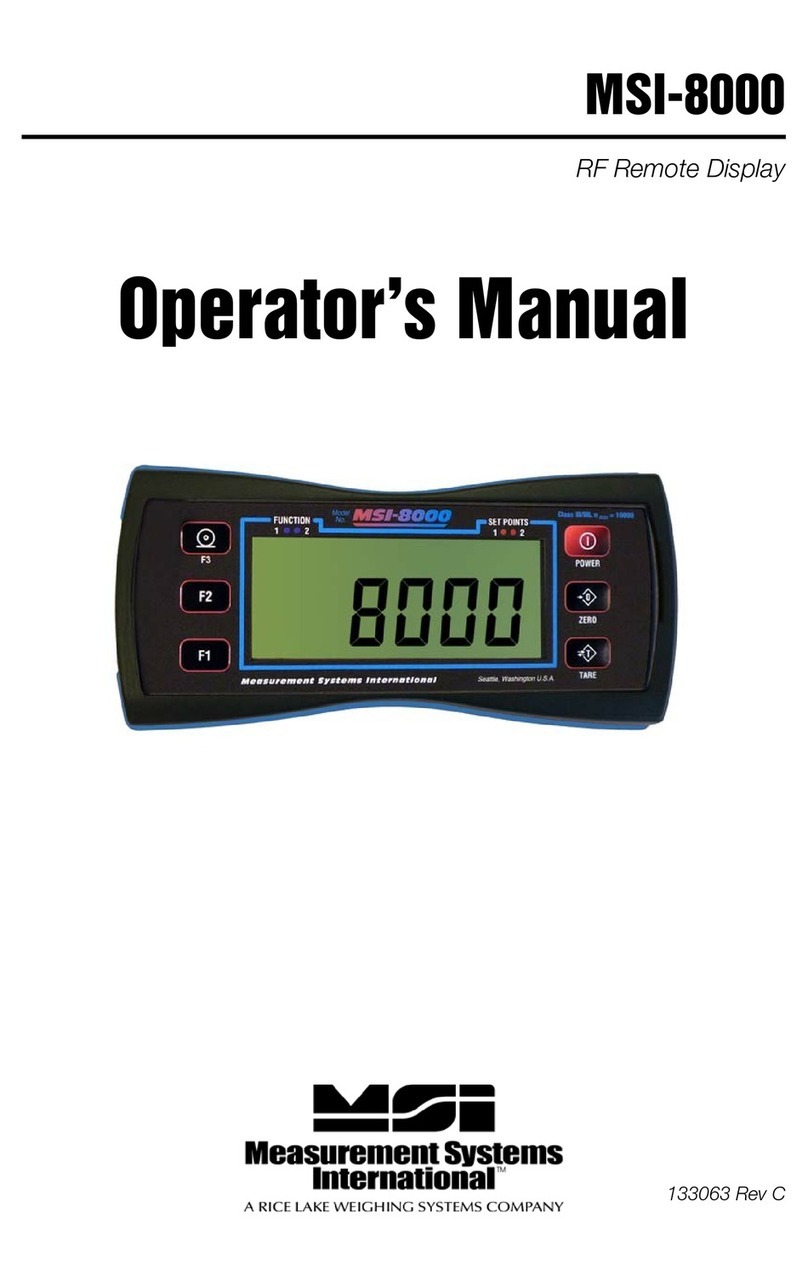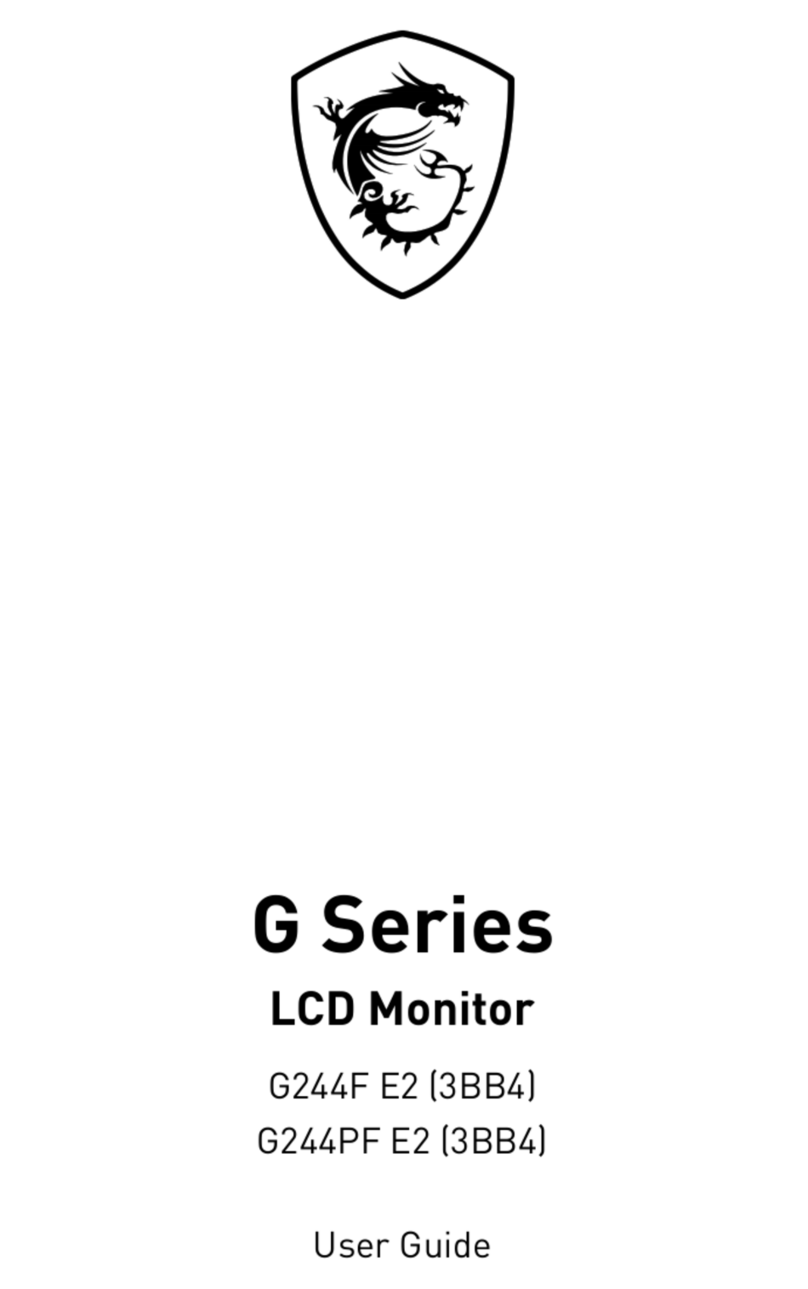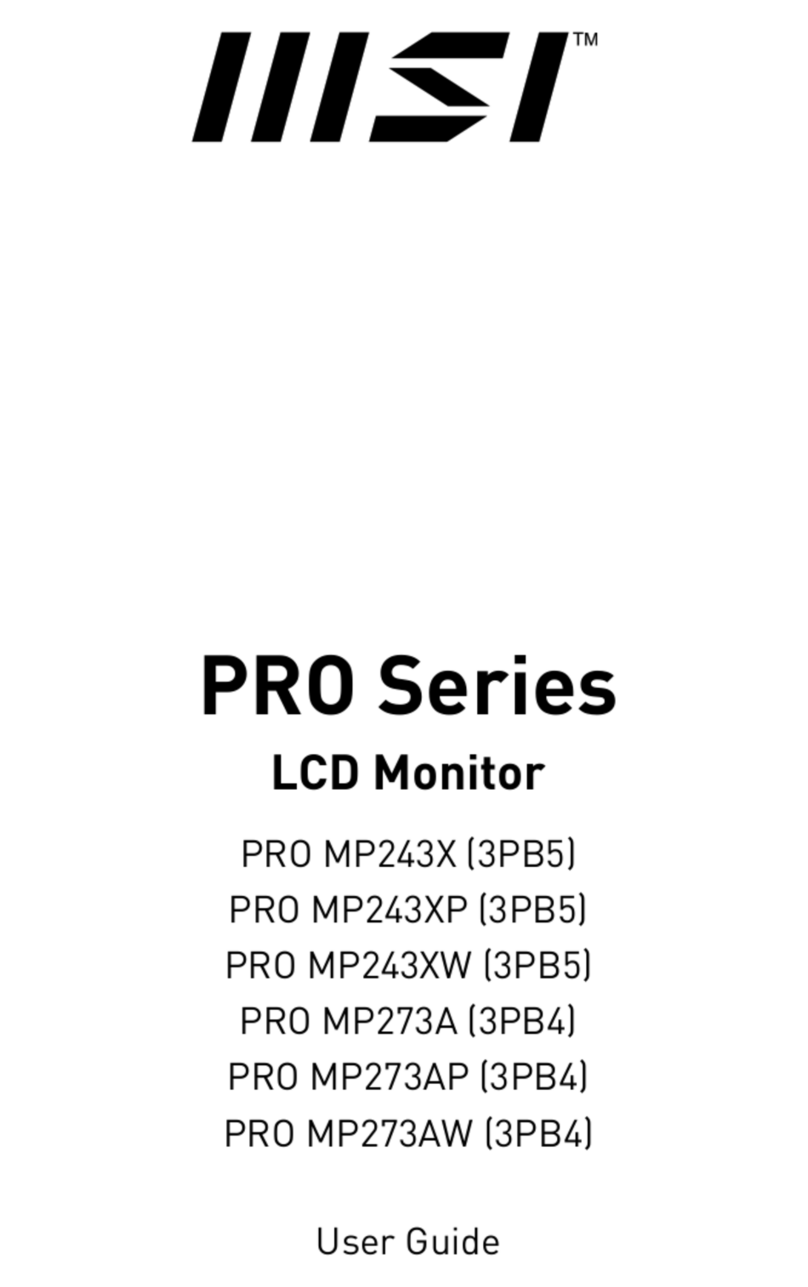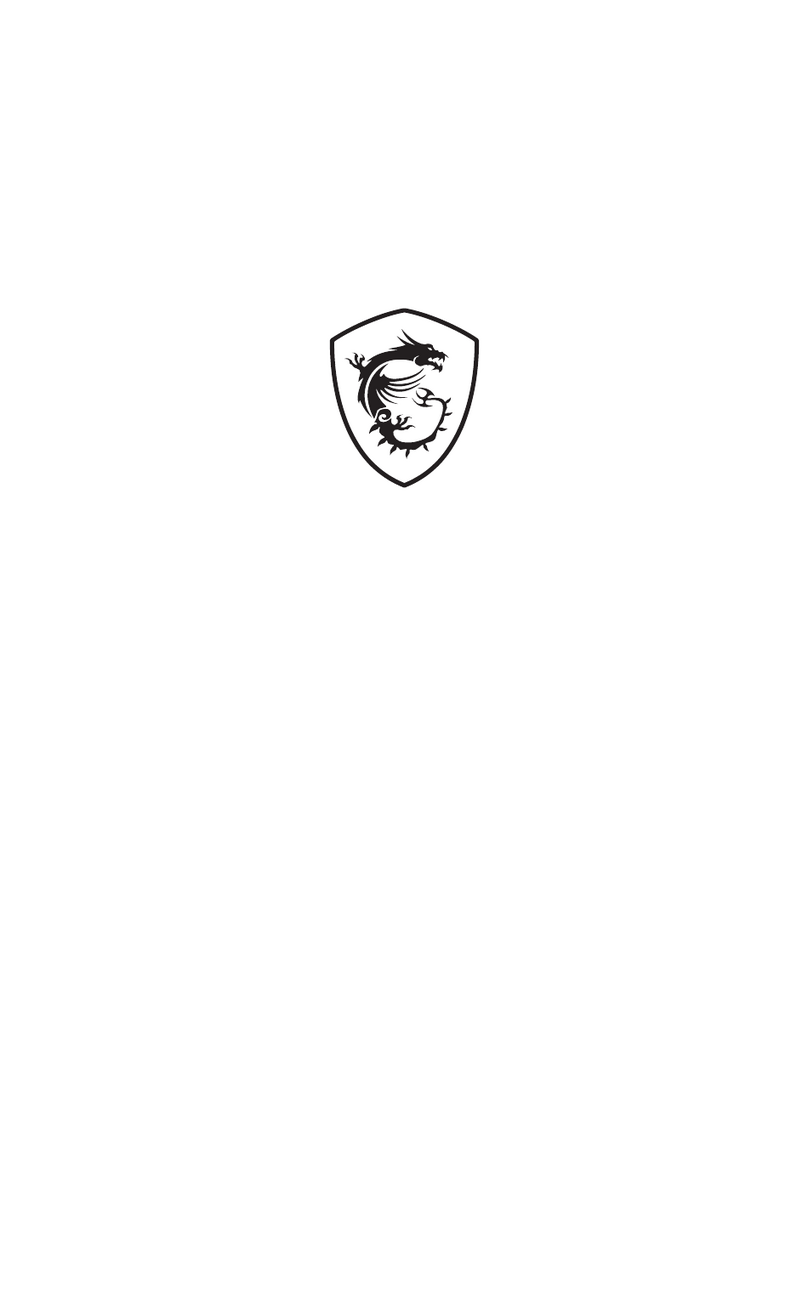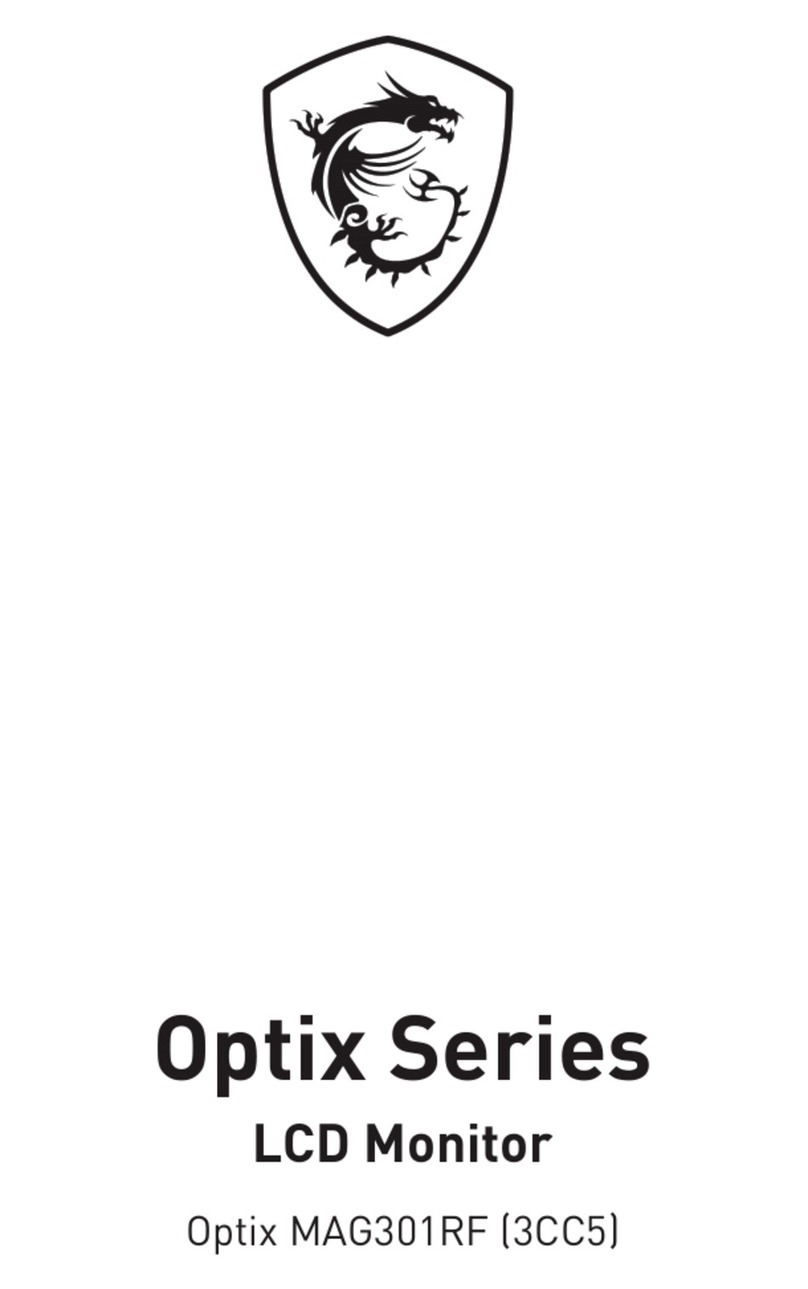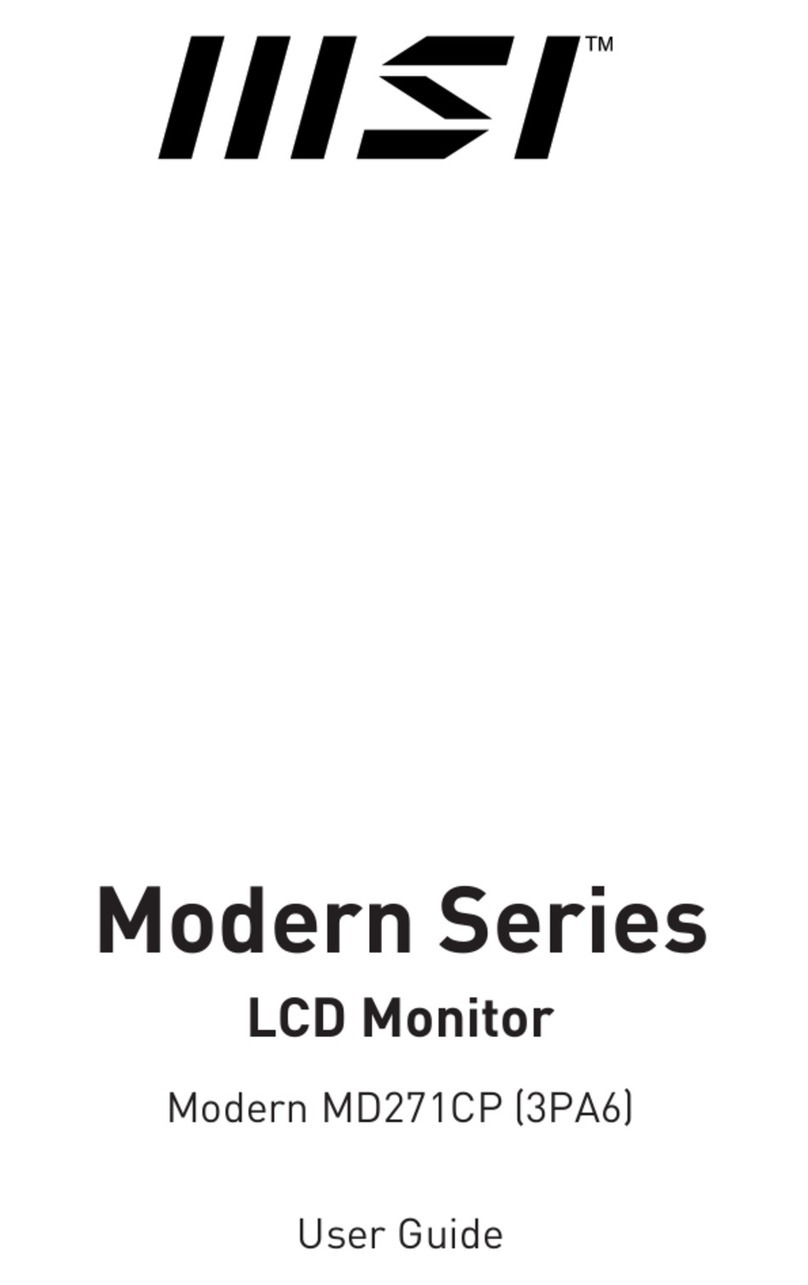2Contents
Contents
Getting Started.............................................................................................................. 3
Package Contents................................................................................................... 3
Installing the Monitor Stand................................................................................... 4
Adjusting the Monitor ............................................................................................. 7
Monitor Overview.................................................................................................... 9
Connecting the Monitor to PC .............................................................................. 13
OSD Setup ................................................................................................................... 15
Navi Key ................................................................................................................ 15
Hot Key.................................................................................................................. 16
OSD Menus.................................................................................................................. 17
Gaming.................................................................................................................. 17
Professional.......................................................................................................... 19
Image .................................................................................................................... 20
Input Source ......................................................................................................... 21
Navi Key ................................................................................................................ 21
Setting................................................................................................................... 22
Specifications.............................................................................................................. 24
Preset Display Modes ................................................................................................ 26
Troubleshooting.......................................................................................................... 27
Safety Instructions...................................................................................................... 28
TÜV Rheinland Certification....................................................................................... 30
Regulatory Notices..................................................................................................... 31
Revision
V1.0, 2022/01