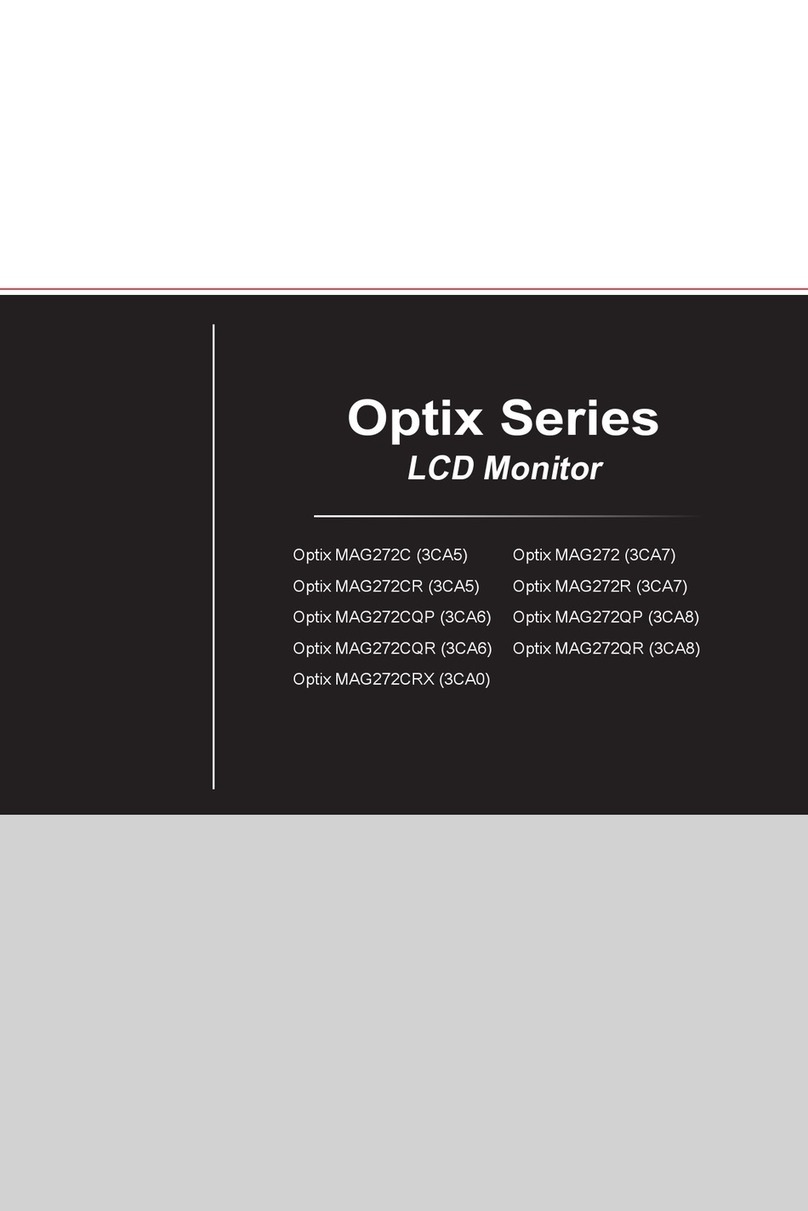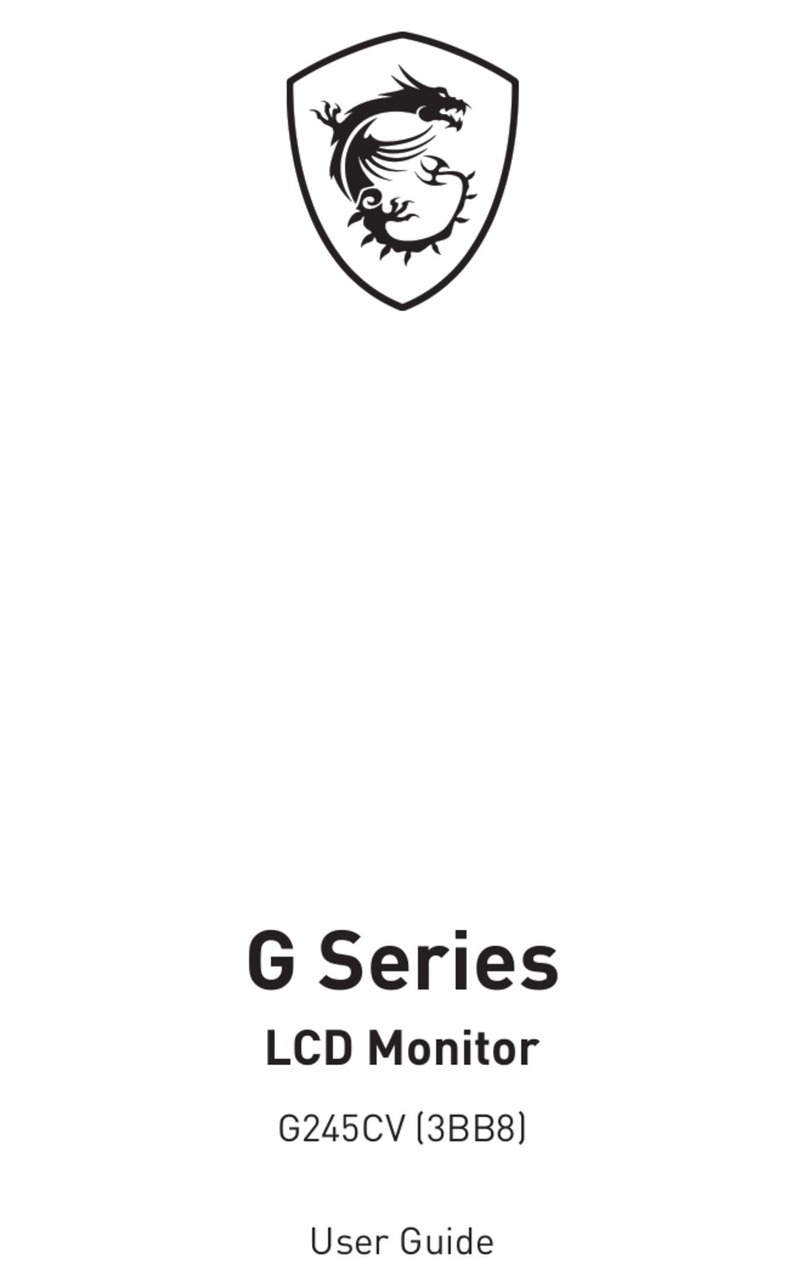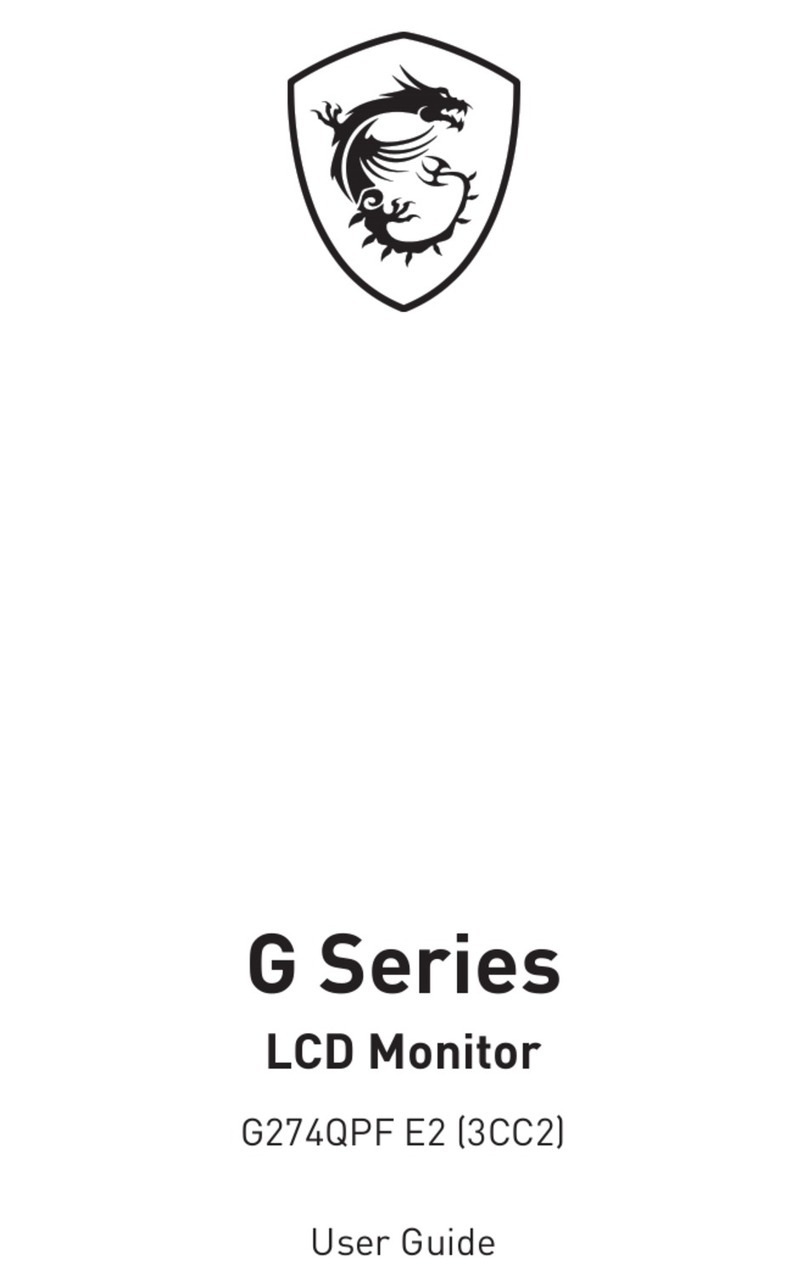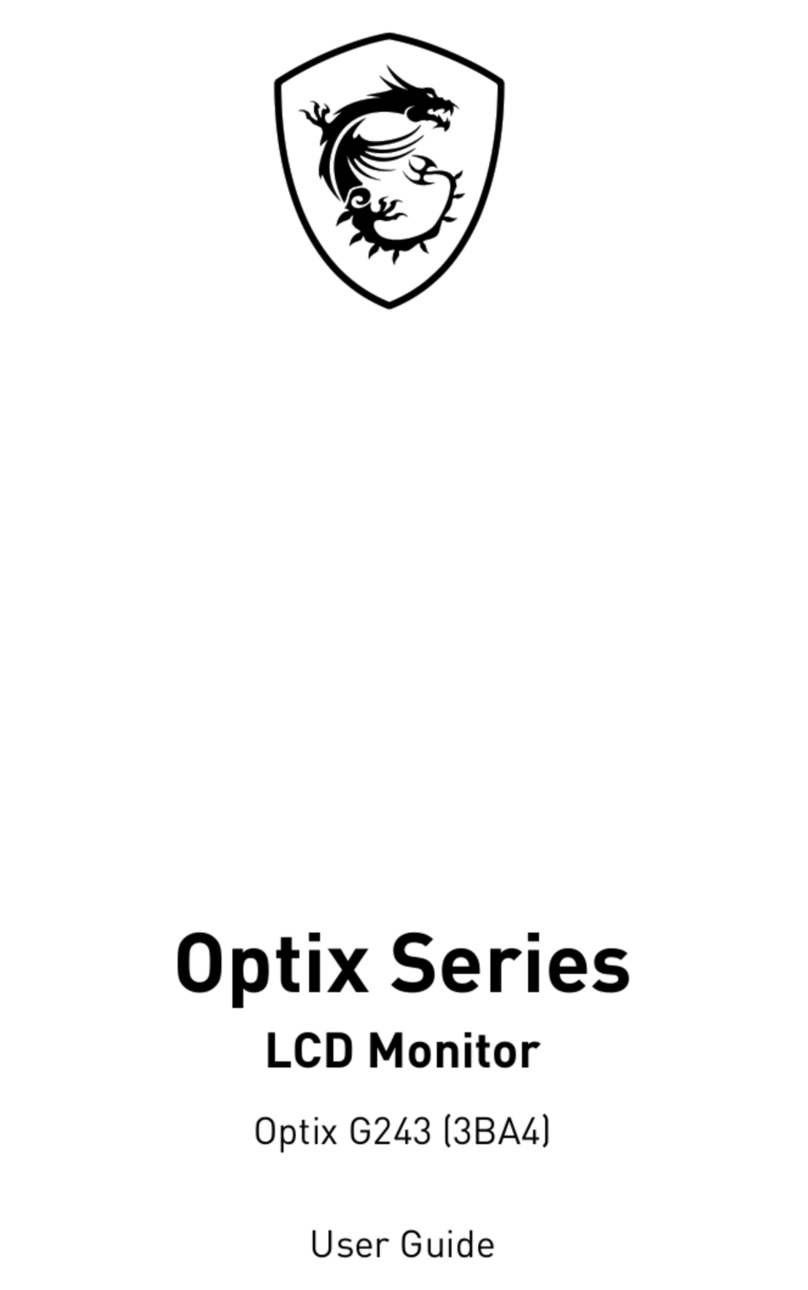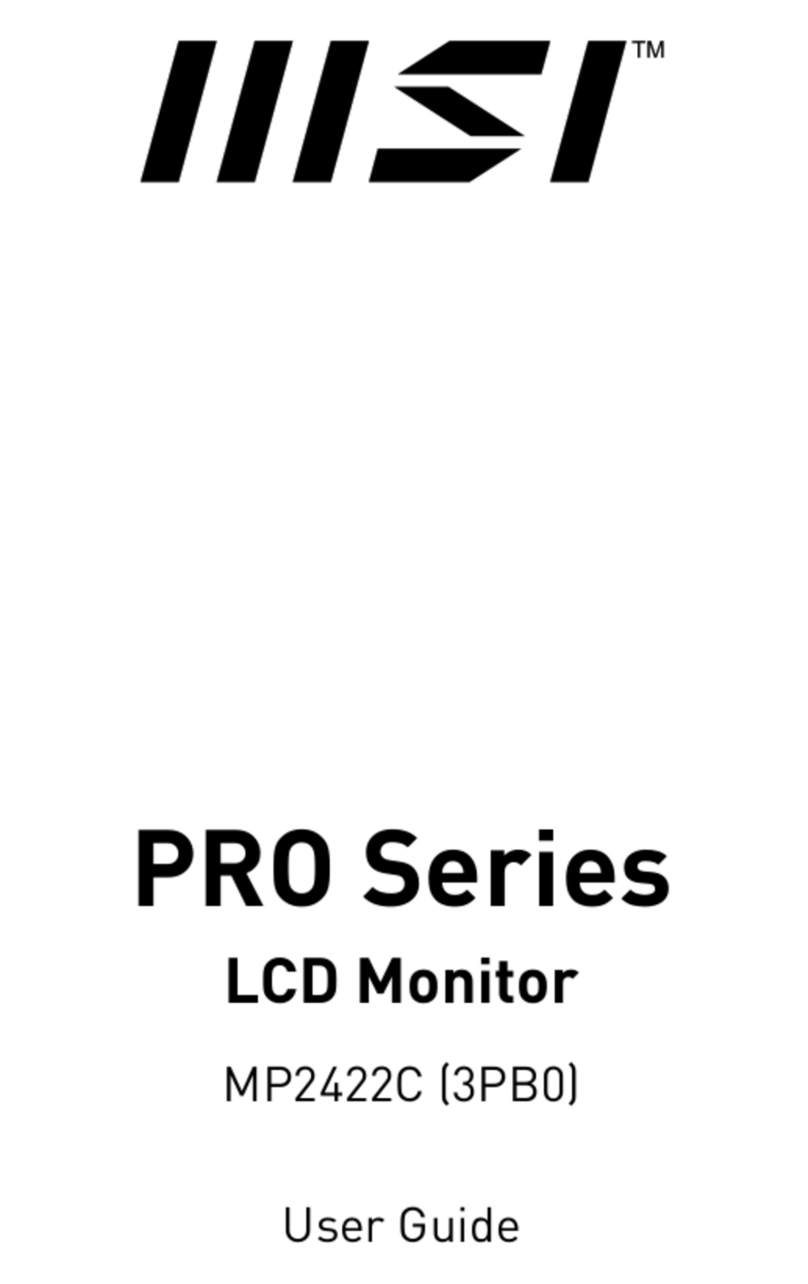2Contents
Contents
Getting Started.............................................................................................................. 3
Package Contents................................................................................................... 3
Installing the Monitor Stand................................................................................... 4
Adjusting the Monitor ............................................................................................. 5
Monitor Overview.................................................................................................... 6
Connecting the Monitor to PC ................................................................................ 7
OSD Setup ..................................................................................................................... 8
OSD Keys ................................................................................................................ 8
OSD Menus.................................................................................................................. 10
Luminance ............................................................................................................ 11
Image Setup.......................................................................................................... 12
Color Temp. .......................................................................................................... 13
OSD Setup............................................................................................................. 13
Extra...................................................................................................................... 14
Specifications.............................................................................................................. 15
Preset Display Modes ................................................................................................ 17
Troubleshooting.......................................................................................................... 18
Safety Instructions...................................................................................................... 19
TÜV Rheinland Certification....................................................................................... 21
ENERGY STAR Certification (PRO MP241CA/MP241CAW)..................................... 21
Regulatory Notices..................................................................................................... 22
Revision
V1.0, 2022/09